PDFs are useful file formats for several scenarios. You can use them to send and sign contracts, along with gaining access to important documents – such as instruction manuals. On top of that, you can use these files for saving Word documents and more.
Related Reading:
- Save, Edit, and Open Word Docs and PDF Files on Your iPad and iPhone
- How to Edit a PDF on Your Mac: The Best Methods You Should Know
- How to Download and Save PDF From Safari Into Your iPhone’s Files App
- How to Save an Email as a PDF on Your iPhone and iPad<
- macOS: How to Print a Double-Sided PDF on Your Mac
Sometimes, however, you might need to reduce the size of a PDF. Many websites have restrictions on the sizes you can upload, and you might also need to compress your files so that they fit in emails.
Reducing your PDF size is pretty simple on a Mac. Keep reading to find out how to do it.
Contents
How to Reduce the Size of a PDF on Mac
To reduce the size of a PDF on your Mac, your best option is to use the Preview app. The process shouldn’t take you too long, and you can follow the instructions below.
1. Double-click on the PDF file you want to open. Once you’ve done that, you’ll be able to access the Preview app.
2. In the toolbar at the top, go to File > Export.
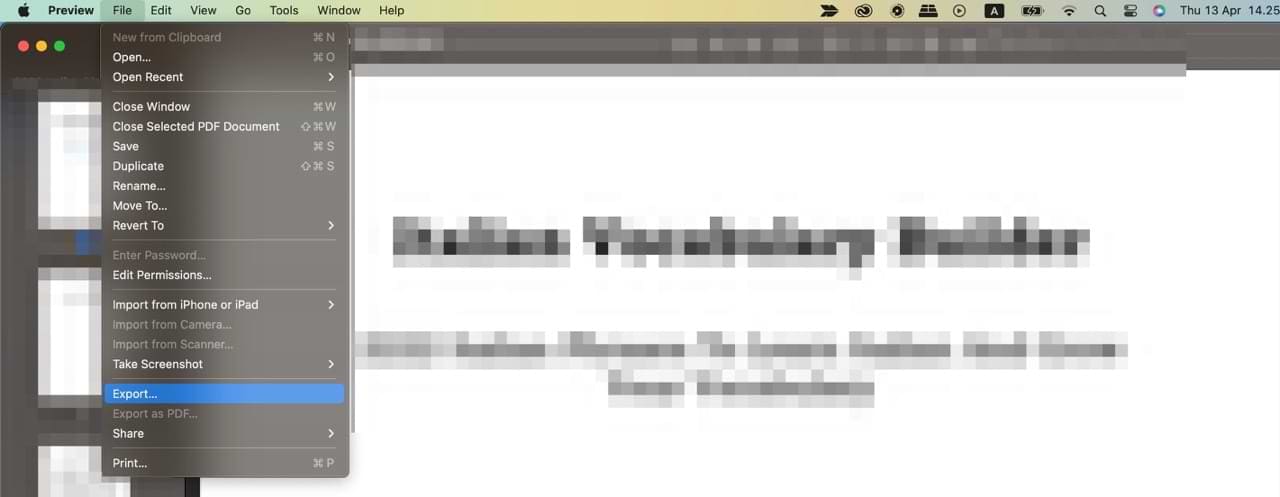
3. Expand the menu next to Quartz Filter.
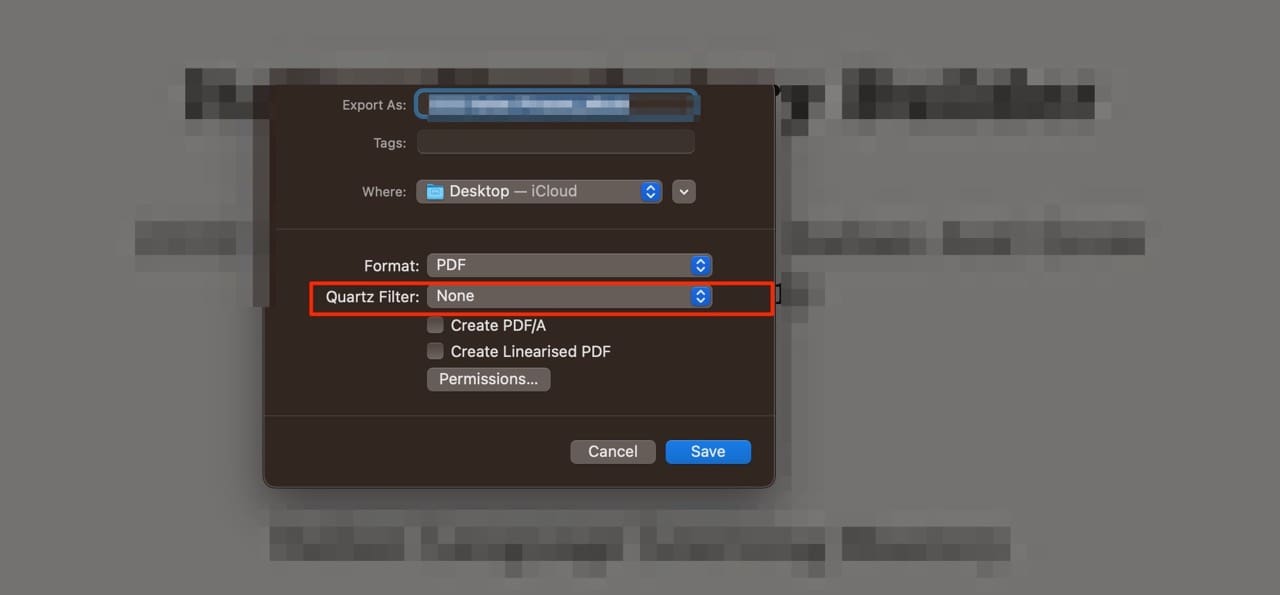
4. Select Reduce File Size.
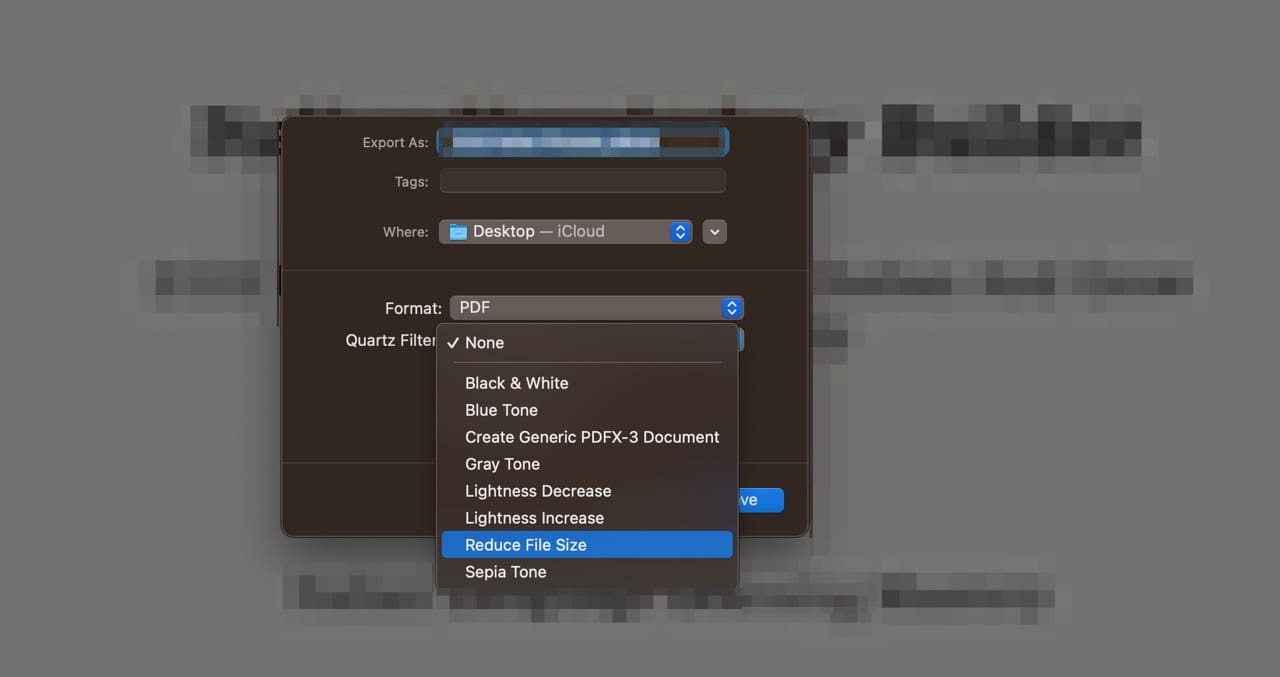
Once you’re happy with your selection, hit the Save button. You might need to rename your PDF, depending on where you save it.
Are There Alternative Options?
In addition to reducing the size of a PDF file on your Mac, you have a number of other options. If you search online, you’ll find several PDF resizers – and for some of these, you can access several features for free.
Once you’ve dragged and dropped your PDF document, you can download a resized version. Some of the best PDF resizing tools you should consider checking out are:
- Adobe Acrobat
- SmallPDF
- ILovePDF
You can also reduce your file sizes on your Mac by deleting pages that aren’t necessary. Open Preview, select the page you want to remove, and hit the backspace key. You should, however, not do this on legal documents if you need to refer to the full version later – or if you’re going to return a signed version.
Some PDF compressors have paid plans that’ll offer you access to a broad selection of extra features that you may find useful. Often, however, you’ll only need the free edition.
Reducing PDF File Sizes on Your Mac: Convenient and Useful
Reducing the size of a PDF won’t take you too long on your Mac. The easiest way to do so is by using the Preview app; you can opt to reduce the file size when exporting your document, and it’s also possible to delete pages if you don’t need them.
Besides using the Preview app, you can also use several online tools to reduce your PDF file sizes. Many of these are free to use and will help you meet your needs.

Danny has been a professional writer since graduating from university in 2016, but he’s been writing online for over a decade. He has been intrigued by Apple products ever since getting an iPod Shuffle in 2008 and particularly enjoys writing about iPhones and iPads. Danny prides himself on making complex topics easy to understand. In his spare time, he’s a keen photographer.



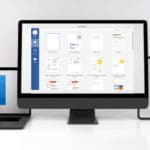
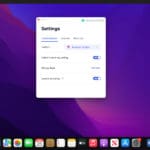





Write a Comment