This article describes how you can play old arcade games, like Solitaire, Snake, Tetris, Fortune, Dunnet, Spook and many others (see available games below), in your Mac‘s Terminal (command line). You do not need any other apps. Here is how:
Related: Mac OS X: How to send SMS text messages from the command line
Steps:
1.Open your Mac OS X Terminal app (/Applications/Utilities):
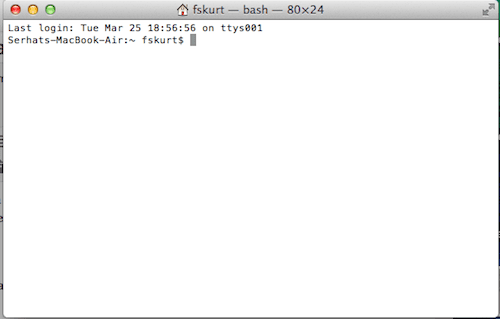
2.Enter the following command (this is to determine your emacs version):
cd /usr/share/emacs/
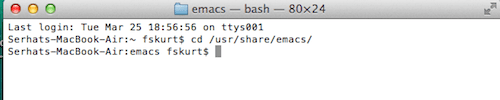
Then type:
ls
and hit enter

3.Write down the version number:
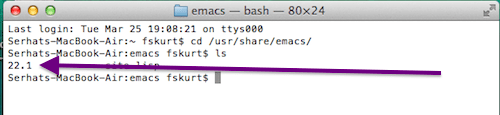
4.Now enter this command:
cd /usr/share/emacs/VERSION-NUMBER/lisp/play : Note replace Version with your version number, like this:
cd /usr/share/emacs/22.1/lisp/play
hit enter
then type:
ls
hit enter again
Now you will see all the games that are available:
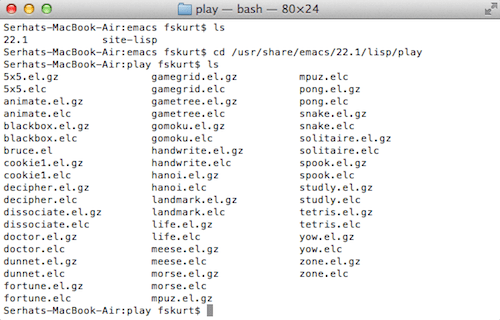
5.To play games, you need to enter game names. Thus lets keep this Terminal window (so you can see the names) and then press Command + N to open a new Terminal window where you can play games.
6.Enter the following code:
emacs
press enter
Then press the Esc key on your keyboard then the X key:
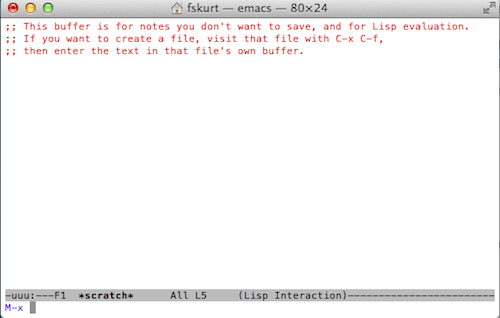
7.Now you need to enter the name of one of the game file names that you want to play. You do not need to enter the extension code. For instance, if you want to play Tetris, just type tetris and hit enter:
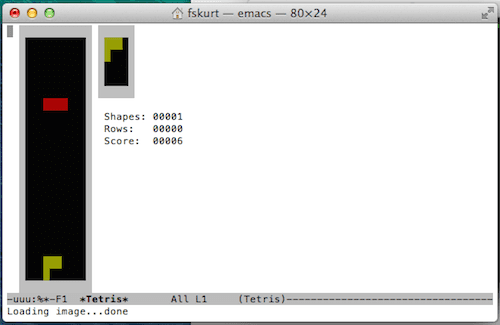
8.Have fun!
Emacs games:
5×5.el.gz
gamegrid.el.gz
mpuz.elc
5×5.elc
gamegrid.elc
pong.el.gz
animate.el.gz
gametree.el.gz
pong.elc
animate.elc
gametree.elc
snake.el.gz
blackbox.el.gz
gomoku.el.gz
snake.elc
blackbox.elc
gomoku.elc
solitaire.el.gz
bruce.el
handwrite.el.gz
solitaire.elc
cookie1.el.gz
handwrite.elc
spook.el.gz
cookie1.elc
hanoi.el.gz
spook.elc
decipher.el.gz
hanoi.elc
studly.el.gz
decipher.elc
landmark.el.gz
studly.elc
dissociate.el.gz
landmark.elc
tetris.el.gz
dissociate.elc
life.el.gz
tetris.elc
doctor.el.gz
life.elc
yow.el.gz
doctor.elc
meese.el.gz
yow.elc
dunnet.el.gz
meese.elc
zone.el.gz
dunnet.elc
morse.el.gz
zone.elc
fortune.el.gz
morse.elc
fortune.elc
mpuz.el.gz
More: Troubleshooting Guide: Mac OS X

Obsessed with tech since the early arrival of A/UX on Apple, Sudz (SK) is responsible for the original editorial direction of AppleToolBox. He is based out of Los Angeles, CA.
Sudz specializes in covering all things macOS, having reviewed dozens of OS X and macOS developments over the years.
In a former life, Sudz worked helping Fortune 100 companies with their technology and business transformation aspirations.
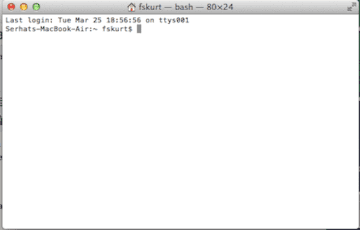









How do you play the games once they load? is it possible to view how to control games?