One of the frequent questions we get from our readers is how to sort songs in the Apple Music App. Surprisingly, Apple does not make it easy to do some of the most common things we use our iPhones and iDevices for–listening to (and managing) our music! 
Related Article
- Apple Music Not Working? Fixes
- How-To-Play Music on Your Apple Watch
- How To Setup and Use Apple Music
Contents
iOS Music App – Repeat, Shuffle, and Up Next
To access the Repeat, Shuffle, and Up Next Functions, just swipe up on the screen. If you don’t immediately see Shuffle or Repeat, scroll up to look at these functions, along with a list of what’s Up Next!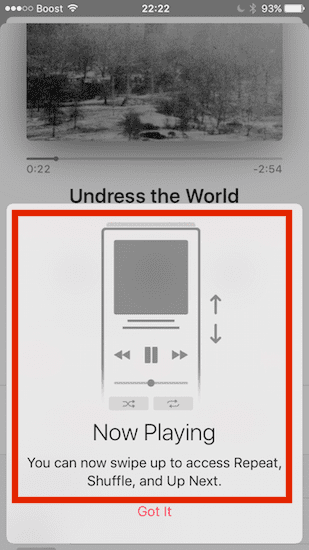
How-To Sort Songs on Your Apple Music App
In earlier versions of iOS, you set your music sorting options in Settings > Music. Starting with iOS 10.2, Apple moved these options to the Music app itself.
From your main Library screen in the Music app, tap on Songs or Albums. Find the Sort function in the top right corner of your screen. Tap on Sort, and you choose to select the sorting either by the Title or the Artist.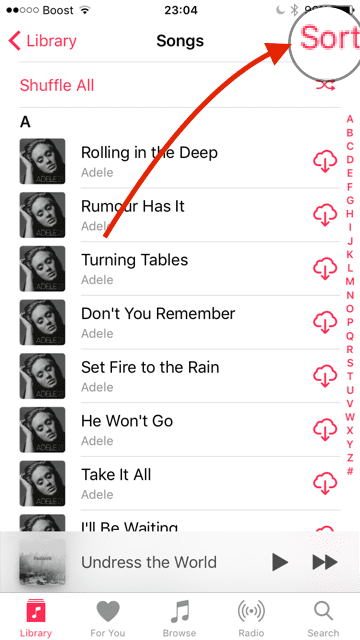
What About Sorting Playlists?
In the case of Playlists, iOS allows sorting either by the Playlist Type, Title or Recently Added.
That’s not a lot of options!
Using Apple Music? Sort Your Playlists in iTunes!
If you subscribe to Apple Music, a better way to manage your playlists is via iTunes. First, make sure you are signed in with the same Apple ID on your device(s) and iTunes. And don’t forget to enable iCloud Music Library by going to Settings > Music > iCloud Music Library > On for iDevices and iTunes > Preferences > General or Edit > Preferences > General for your Mac or Windows PC. Don’t forget to enable iCloud Music Library on your devices and iTunes–this step is critical! 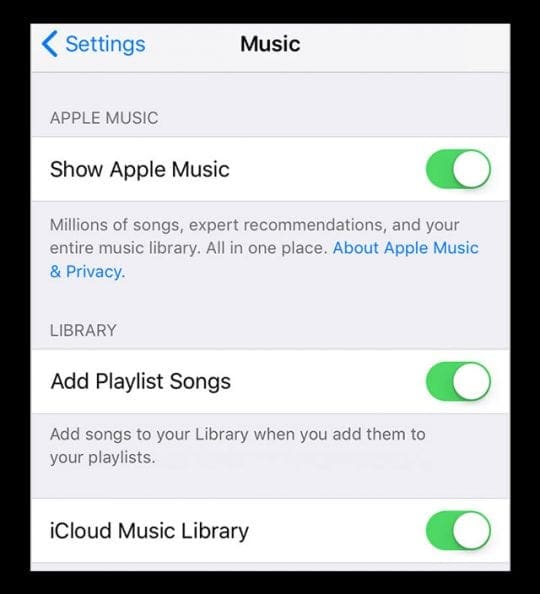
Once iCloud Music Library is turned on, any changes you make to your music library sync across all your devices (as long as you sign in with the same Apple ID.)
Turning on iCloud Music Library for the First Time?
- Already have music on your device? You get options to keep or remove and replace
- When you choose Keep Music, iOS adds your device’s music to your iCloud Music Library
- If you choose Delete & Replace, your music is replaced with the music from your iCloud Music Library
Create or Change an iTunes Playlist
- For New Playlists
- Choose File > New > Playlist
- Type a name for the playlist
- Click Edit Playlist
- To add items, drag the new items to the playlist on the right
- When you’re finished adding items, click Done
- Edit a Playlist
- Select the playlist
- Add items: Click Edit Playlist, drag items to the playlist on the right, then click Done
- Change the order of songs: Drag the songs into the order you want. If you can’t drag a song, click the column heading above the numbers
- Remove an item: Select the item and press the Delete key (this does not remove the item from your library or storage device)
Sort Apple Music Songs with Copy To Play Order
- Open iTunes and right-click your selected playlist and arrange the Play Order that you want
- Select the leftmost column of numbers to reveal the current play order. Then, drag your tracks up and down this list to rearrange them or use one of the other column headings to sort things
- Select Copy to Play Order to set the default order for this list when copied to a device

When you copy a playlist to a device, the tracks are ordered according to that new Play Order. Sorting the playlists the way you want in iTunes and then syncing with your iPhone (or another iDevice) changes the order of the tracks. As long as iCloud Music Library is turned on, Apple Music automatically rearranges that playlist’s songs based on the order you set in iTunes to all your devices.
Sort iTunes Smart Playlists
- Right-click on a smart playlist and select Edit Smart Playlist
- A new window opens displaying all the rules that particular smart playlist uses
- Select the box that says, Limit to (choose a number) items selected by (select preferred sorting type–like artists)

- All your iCloud Music Library connected device should sync to your preferred sorting order on this smart playlist

Obsessed with tech since the early arrival of A/UX on Apple, Sudz (SK) is responsible for the original editorial direction of AppleToolBox. He is based out of Los Angeles, CA.
Sudz specializes in covering all things macOS, having reviewed dozens of OS X and macOS developments over the years.
In a former life, Sudz worked helping Fortune 100 companies with their technology and business transformation aspirations.

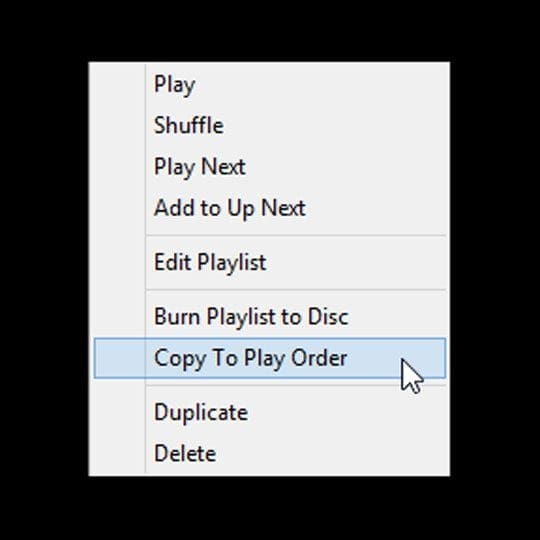
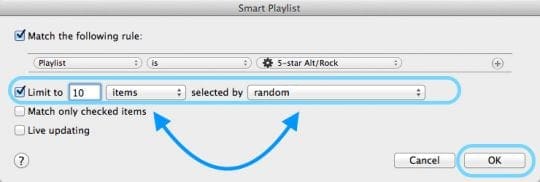








just swapped from Android to Iphone XR and going to swap back after less than a week. Can`t believe the basic function of arranging music is virtually impossible on apple.
I really enjoy my iPhone but to rearrange the order of songs in my playlist is beyond complicated.
I should be able to click and drag to a new location in the playlist.
Having to add and put my playlist through iTunes is completely annoying.
Ok I thought I was just not getting it but not having a sort function is as basic as it should get. How about common sense when updating
For some reason I cannot sort my songs in the playlist. I tap the ‘edit’ button in the playlist and try to change the sequence of songs, but once I tap ‘done’, all songs go back to their old positions, as if I tapped ‘cancel’ after sorting. Please contact me and help me to solve this problem because I can’t make the sequence of songs that I want. Thatks in forward.
This is incredibly frustrating. I need music to play in a certain order for exercise classes. To do this, I delete the playlist and start again each time… I don’t have itunes on my computer, and I cant find the feature play to order on my ipad.
How can I sort song within my playlists?
Hi Rick,
If your playlist is a smart playlist, you can’t sort it. But if it’s a regular playlist, you can edit the playlist and move songs around manually. Or go to your song list and at the upper right corner it says sort and you click that and you can choose to sort your songs by title or artist. Another option if you use a computer, is to add the songs of the playlist into another playlist, sort it manually before saving it, and then delete the old playlist.
In iTunes itself, right-click the playlist with the Play Order that you would like to be replicated on your device, and choose ‘Copy to Play Order’.
With iCloud Music Library turned on, this should automatically rearrange the songs (based on the order that you have it set in iTunes) on whatever device you have that is connected to your iCloud Music Library.
It appears that Apple (for some unknown reason) removed the option to alphabetize playlists on the iPhone in iOS 11. Even iTunes seems unable to alphabetize playlists on a computer!
A few readers report that this worked for them: delete the playlist on your phone. Then copy the playlist or delete and recreate the list again in iTunes. Fiannly, Resync!
Another set of readers went as far as backing up and restoring their iPhones to get their playlist order working again. A drastic solution!
Hope something works for you!
SK
I have avoided trying playlists until recently. I spent a couple hours creating a playlist and arranging the songs in order. But now I find that taking the time to arrange the songs in I order was a waste of time. Hopefully this gets fixed in a future release. I am amazed that such a simple concept could be so screwed up.
Please just make it simple to sort alphabetically within a playlist! I have numerous duplicates and it would be nice to be able to sort alphabetically to I can find duplicates easier.
Shocking. If this application is not reverted or truly improved… After years of debilitating, senseless updates and no amendment I may attempt to find a less frustrating, more joyful solution. If they don’t change, then we must.
Take some responsibility! I am confused by the possibility that thousands of Apple employees don’t see such obvious failings in a simple music application. How many years has iTunes been around? I don’t think that anyone at Apple understands the value that a iTunes has brought to the company. It’s the only reason why I have purchased more than a dozen high-priced/ one buttoned devices. It’s integrity is vital. In the meanwhile, your “updates” corrupted iTunes to the point of functional worthlessness. Not once in the past five years have I been glad for an update. I have never asked why interfaces (displays and user inputs) are not coordinated throughout all the platforms. Why are managing executives allowing their teams to pursue advances on their particular projects without communicating with the other engineers that can approve and implement the changes in a universal method so that applications are similar if not the same on desktops or phone or iPod. I don’t need album art. I don’t need Apple music either. Not if they are going to ruin my ability to sort and play my purchases. Stop fooling around with the basics of iTunes!! It’s your most valuable asset!!!
Very unhappy. I cannot access the repeat or the “loop” button at all and cannot repeat my playlist. When I swipe up, my “quick” menu comes up, the grey box to get to your flashlight and dim the screen and wifi button, and stuff like that.
This is the stupidest thing apple has ever done. What is the purpose behind making this so difficult?
THANK YOU! I was so upset when I could no longer sort my song title and I would have seen that sort button in the app!
If Apple lets software engineers design user interface, this is what you get. Now the sort and repeat features are gone at the playlist level. This is the most used features for any iphone/itouch user.
Great job Apple.
Same issue. Does Apple think before doing these things?? I need the songs within each playlist sorted, not the list of playlists themselves. This was never an issue before. The song order in a playlist on your phone defaulted to the same order the playlist’s songs were in on iTunes. I now find playlists that were previously fine to be out of order. Either in reverse order as noted above or completely random and there appears to be no option to sort it the way you want. Could somebody who knows please tell me that there is some way to do this?? If not, my playlists as I intended them are worthless other than on my computer and thousands upon thousands of songs and countless hours of work over the years have been completely wasted. Sadly, this is the norm for Apple “upgrades” and “improvements”. They just seem to change things for the sake of change itself and remove essential functionality and add useless functionality without considering the impact on users. Just more frustration and business as usual
Very comprehensive explanation, but although it explained how to sort songs, it oversaw how to sort songs within the playlist.
In most of the cases, when you have hundreds of songs loaded on your phone, you never use it from the songs category. you rather create playlist and listen to the songs within this playlist.
My playlist contains songs sorted alphabetically, upside down. If the song titles are numbered from 1 to 9, it shows in the playlist sorted from from 9 to 1. and there is not option to change this.
It’s still absolute garbage that one can’t access the “love” and “dislike” functions from the lock screen.