Apple’s Wallet app allows you to store your boarding passes, cinema or concert tickets, reward cards, and more in one place on your iPhone. Access all your stored documents by simply tapping on the home or side button twice. Unfortunately, not all passes are officially supported by Apple Wallet, but that does not mean you can’t add them through a third-party app.
Some third-party apps will only allow you to add a loyalty card but not a payment or gift card. Others will only allow you to add a store credit card but not a loyalty or gift card. To avoid all of these problems, I suggest using Pass2u Wallet. This Wallet will help you add all unsupported cards and pass them to your Apple Wallet.
How To Add Unsupported Cards To Apple Wallet
You can use the Pass2u Wallet to add unsupported cards to your Apple Wallet by taking the following steps:
1. Download And Install Pass2u Wallet App
First, download and install the Pass2u Wallet on your iPhone. This app requires that your iPhone run iOS 10 or the latest version. Pass2u Wallet has a pro version that removes ads and restores passes from Google Drive. It also lets you make shareable passes and edit field labels. The pro versions will cost you $1.99.
2. Check For Unsupported Cards On Apple Wallet
After installing the Pass2u Wallet app, look for unsupported physical or online cards or passes that you want to add to your Apple Wallet. Or, you might need to check if the company’s card supports Apple Wallet or not because you might want to use it instead.
If you want to know if your cards or passes are compatible, go to the Wallet app and click on Edit Passes > Find Apps for Wallet. Check if it is compatible with Apple Wallet. You can even check if a particular card’s Wallet is under the Support Section. However, some cards might be under the support section, and the card will still not be supported by Apple Wallet.
3. Add Unsupported Cards To Pass2U Wallet
After confirming that your cards are unsupported by Apple Wallet, you can now add them to the Pass2U Wallet. To add a particular card to your Pass2U Wallet, you need to open the Wallet on your iPhone and click on ‘start now’ to begin. Then click on the plus (+) sign at the bottom right of the screen and select one of the options that show up as discussed below:
Apply Pass Template
This is the first option that will allow you to choose an existing card or pass templates created by other Pass2U Wallet users.
- Either click on ‘Apply a pass template’ or click on the dash menu on the top left corner.
- Then tap on ‘Pass Store’ to view existing templates.
- Tap on any template, and you will be prompted to create a Pass2U Wallet account. You can also create a unique one. After creating your account, depending on the type of cards or pass, you might need to fill out your details such as name, member number, telephone, website, and other information.
- The most important thing is the barcode, which you can either type in or scan with the camera. After scanning the barcode, you then click on ‘Add’ to put it in your Wallet.
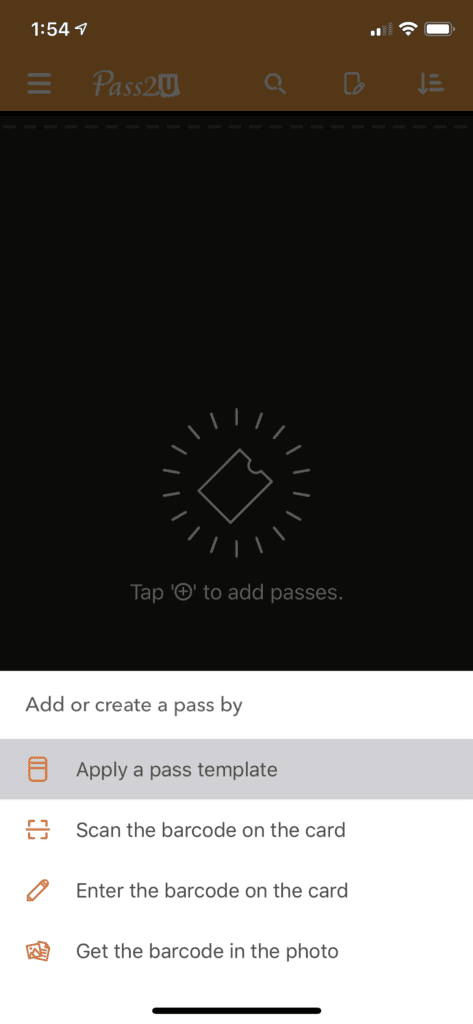
Scan Or Enter The Barcode On The Card
Sometimes, the card or pass you want to add might not have an existing template. Scan the barcode on the card.
- Open your camera and scan the code.
- If successful, you will be asked if you want to convert the barcode into the Apple Wallet Pass format.
- Select ‘yes,’ and then choose a pass type.
- If, for some reason, you cannot scan the barcode, you can enter it manually. You have to choose the barcode type and enter the number under the barcode on your physical or online card.
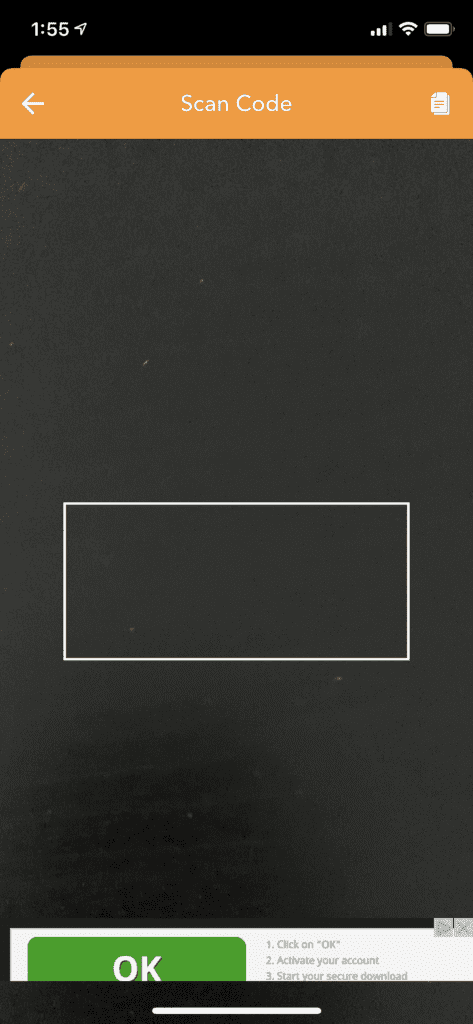
Scan Barcode From Photo
The final option is to scan a barcode from a screenshot in the photos library on your phone. This is suitable for cards, passes, and tickets that are available online. You only have to store the screenshot in your photos, and the app will scan the barcode from there. After scanning, click on ‘Confirm’ to continue.
4. View Your Cards In Apple Wallet
Each of the cards or passes will be on its own in the Apple Wallet app. To see the cards or passes you added, tap on the home shortcut to open the Apple Wallet app on your iPhone. Tap on the card to use it.
Wrapping Up
Nowadays, almost everything in our Wallet can be replaced by your phone, credit cards, tickets, loyalty cards, business cards, etc. You can use Apple Wallet to cut down the number of cards and tickets you have to store in your purse, but physical backup credit/debit cards and our ID cannot be left behind for now. Keep them handy.

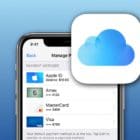



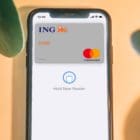



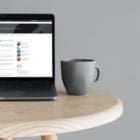
I wish to download my vaccination card to apple wallet, but can not make it happen