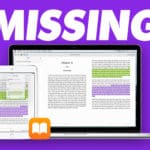One thing Apple users love is reading with their devices via the Apple Books or iBooks App! With Apple, there is no need to spend extra money on buying a separate e-reader. Instead, Apple offers the Books (formerly the iBooks) app, and it’s already included on your iDevice or Mac.
From the app, users can access the iBookstore, which features millions of books. Just browse through the bookshelves to find one that piques interest. Then, purchase and download the book using the Apple ID account. With the convenience of iCloud, books can be accessed from all other devices a user owns, without even losing the page.
Contents
Apple Books and iCloud
iCloud stores not only your music, photos, and contacts but also stores your books. Once you buy a book, every title you’ve purchased shows up in your library on every device that’s signed in with the same Apple ID. 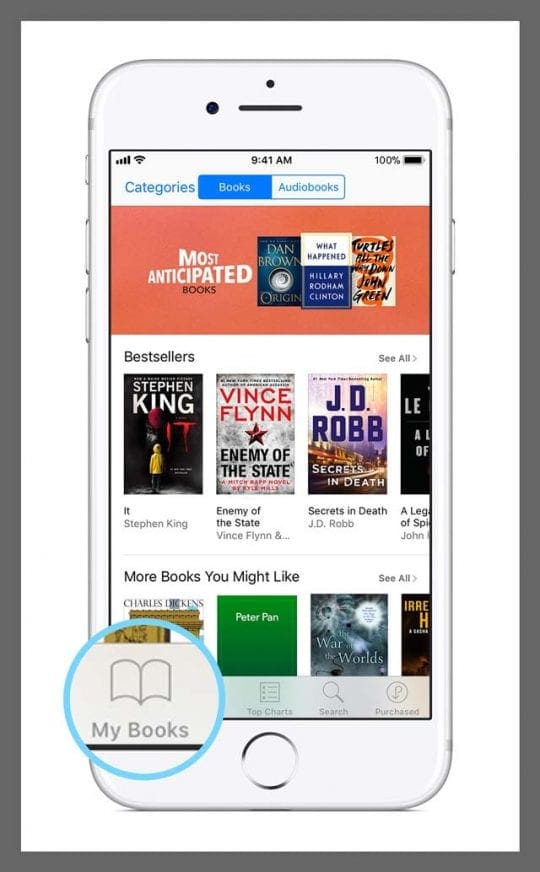
If you want it on your device, just tap to download it.
Once you start reading, you can pick up later on the same page you left off at later in the day on a different device! All using iCloud and your Apple ID.
iBooks is known for creating one of the most pleasant and interactive reading experiences available, offering many features that are not available in hardcover form.
Apple Books Features
Users can highlight and underline text, look up the meaning of a word in the dictionary, search within the contents of the book, or make notes for book discussions. 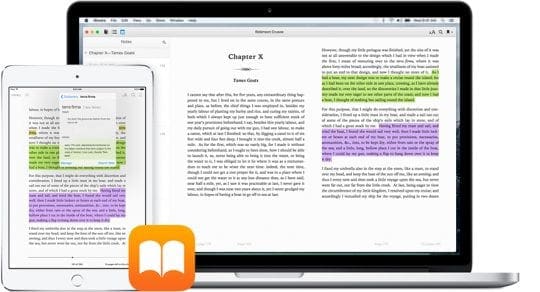
Plus, the Retina display on newer iPad models makes the text easy to read for all eyes. The crystal clear words can be adjusted in size, brightness, font type, or color. With special nighttime settings, it can even be used in bed at night while curled under the covers.
Apple Books Also Puts PDFs in your library
In addition to keeping all your books in one place, iBooks keeps track of your PDF files, too.
User guides, business proposals, project plans — all can go into your iBooks library for easy access. So when someone emails or AirDrops you a PDF, save or copy it to iBooks. 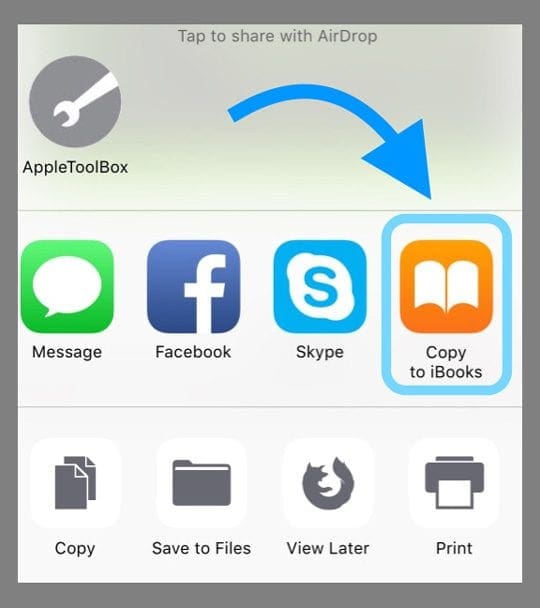
Then go to your library and tap to open it.
If you find something amazing in your book, share it via social media with all your friends and family.
With Books, you share a quote directly from the page using Facebook or Twitter. Or send a snippet via the Message App or Mail.
iBooks and iBookstore troubleshooting
- Apple Books or iBooks Stuck On Cover Page or Other Page? How To Fix
- iBooks or Apple Books Missing After Latest Upgrade
- Apple Books and iBooks Not Downloading and Related Problems
- Can’t open PDF in iBooks on iPhone, iPad or iPod touch
- Is it possible to gift a book from the iBookstore?
- My iPad iBook Store shows Blank Screen, How-To
- How to hide or unhide your App Store, iBookstore and iTunes Store purchases
- How to Change the Appearance of Books in the iBooks App
- Can’t open PDF in iBooks on iPhone, iPad or iPod touch
- How to Buy / Download Books And Pdf Files on Your iOS Device With iBooks
- Parental Control in iBooks
- Can I Read My Books When There Is No Internet Connection?