A lot of people want to read their books when there is no internet connection (Wi-Fi or cellular), like on an airplane. iDevices have a feature called “airplane mode” which disables internet connections. So the question is this: can you read your books when there is no internet connectivity available (e.g., airplane mode is turned on)?. The answer is yes. You can read the books that you download to your bookshelf. 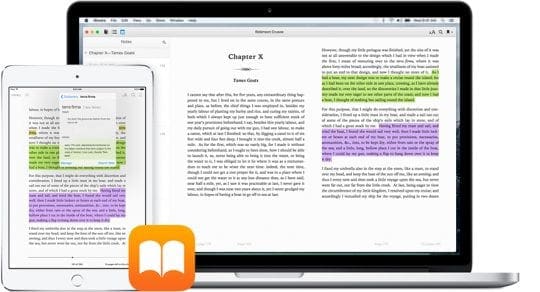
Related Articles
- iBooks Missing After iOS Update, How To Fix
- Books Not Downloading and Related Problems
- iBooks Store Not Working, Shows Blank Screen
Contents
Find Your Books 
Open iBooks and navigate to the My Books tab at the bottom and look for the download button (cloud with downwards arrow) next to the book’s name or in the upper-right corner of the book itself. Tap on that download button and see if your book downloads to your device.
Not Seeing Download Button?
If no download button is available, try deleting the book(s) and re-downloading them to your device. Go to iBooks > My Books > Tap Select > Choose the book to delete > Tap Delete > confirm Remove Download and then tap the iCloud button to download the book again. 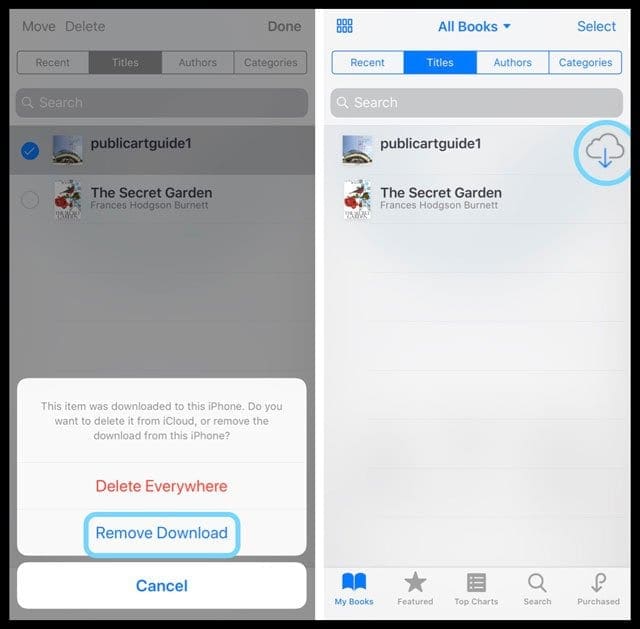
To check if the book downloaded, turn WiFi and Cellular Data off and see if the book appears in iBooks for offline reading.
No Space for Downloading Books?
If there’s limited space available on your device, preventing you from downloading your book(s), a message displays letting you know that your Storage is Almost Full. To download your books for offline reading, you need to free up space to store those books.
Still Not Able to Download Books for Offline Reading?
- Check your connection
- Settings > Wi-Fi. Try toggling Wi-Fi off and back on or choose a different network
- Turn on Cellular Data (Settings > Cellular > Cellular Data) AND turn it on in iBooks (Settings > iBooks > Cellular Data)
- Close iBooks App
- Close your iBooks app by double-clicking the home button and swiping up on the iBooks app preview
- Download a free book
- Open iBooks
- Tap the Search Tab
- Type in free books for adults (or children)
- Select a book
- Tap Get
- See if this jump starts all your other iBook downloads
- Update Apps
- Go to App Store and check if any updates are available
- If so, Update All
- Restart Your Device
- Press and hold the power button and swipe off then power up
- Go to Settings > General > Shutdown and then power back up
- Force Restart Your Device
- On an iPhone 6S or below plus all iPads & iPod Touches, press Home and Power at the same time until you see the Apple logo
- For iPhone 7 or iPhone 7 Plus: Press and hold both the Side and Volume Down buttons for at least 10 seconds, until you see the Apple logo
- On an iPhone X or iPhone 8 or iPhone 8 Plus: Press and quickly release the Volume Up button. Then press and quickly release the Volume Down button. Finally, press and hold the Side button until you see the Apple logo
- Update to the latest iOS version
- Settings > General > Software updates. Before updating, be sure to backup your device
- Sign out and back into iTunes and your Apple ID
- Settings > Apple ID Profile> iTunes & App Store
- Tap Apple ID and sign out
- Sign back in
- Check the Date & Time
- Go to Settings > General > Date&Time
- Choose Set Automatically. Or if already toggled ON, toggle it off, wait 20 seconds, and toggle back on
- Reset Network Settings
- Go to Settings > General > Reset > Reset Network Settings
- This action removes any stored WIFI passcodes, so make sure you have those available to enter it again
Related:

Obsessed with tech since the early arrival of A/UX on Apple, Sudz (SK) is responsible for the original editorial direction of AppleToolBox. He is based out of Los Angeles, CA.
Sudz specializes in covering all things macOS, having reviewed dozens of OS X and macOS developments over the years.
In a former life, Sudz worked helping Fortune 100 companies with their technology and business transformation aspirations.

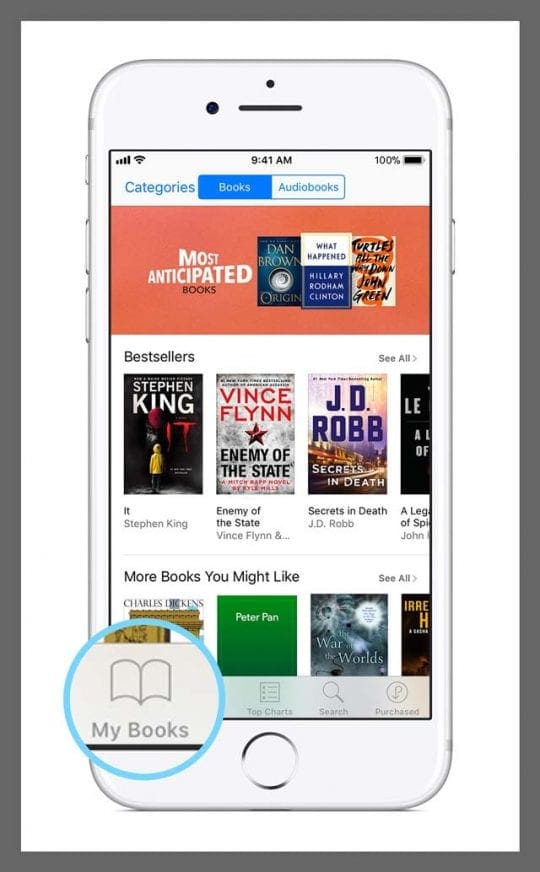


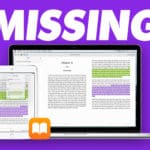





This is not good at all. The best use—for me— of the iPad is as a book collection and the most likely time to want to read a book is when also away from internet connection. My principal use for one of my iPads is as a book reader and I want those book files saved to the device, not in the cloud.
This change makes that principal use unavailable. I have found no solution.
I used to be able to read my iBooks without an internet connection but now I can’t? Why is this happening? All books are in iCloud.
HI Jean,
When you open iBooks and navigate to the My Books tab at the bottom, do you see a download button in the upper-right corner (cloud with downwards arrow)? If so, tap on that button and see if your book downloads to your device.
If no download button is available, try deleting the book(s) and re-downloading them to your device. Go to iBooks > My Books > Select the book to delete > Tap Delete > confirm Remove and then tap the iCloud button to download the book again. To check if the book downloaded, turn WiFi and Cellular Data off and see if the book appears in iBooks for offline reading.
If the problem persists, let us know.
SK
If there’s limited space available on your device, preventing you from downloading your book(s), a message displays letting you know that your Storage is Almost Full. In order to download your books for offline reading, you need to free up space to store those books.
I have exactly the same problem as Jeannine on my ipad air. Access to my ebooks/PDFs cuts off after a short time with no connection to internet. When I select ibooks on my ipad air, I get a blurred background image and no options. I must reconnect to regain access to my ibook content. Please advise ASAP.
Same happens with me. When there is no internet connection and I leave the ibook, on returning, it will give me a blue screen. Light blue with a kind of clouds on it. No way to get the books back, unless I connect again to the internet at home.
What can we do to avoid this?
Please help…..
I am having the same problem. I was travelling on a long journey, thought I will read some PDF on the ibooks, I could not access, but could do so once I am wifi connected at home. it is an IPAD air, no problem with the older model.
when I use ibooks with no internet service it works for a awhile then it drops everything and i CAN NO LONGER USE IT.I have had this problem from day 1 find the ipad and this program to be useful except when I need this some were with out internet connection. I have downlosded these apps to my ipad so why all the problems with loosing everything . Once I connect back up to my wireless connection everything comes back.
When I try to use ibooks on airplane mode or wifi off, the ibooks crashes, just since the latest iOS 8 update.. Why????.. It’s not good..how can it be fixed?
Yes I have the same problem after the iOS 8 upgrade… Why??!! And how can it be fixed !!????