Finally, iOS 15 is here! And with it comes a plethora of new features – and new problems. We’ve had a few days to test out this iPhone update and are excited to bring you everything you need to know when getting started with iOS 15.
I’ve been surprised to see a general sentiment online that iOS 15 is a boring update. Lots of articles are moaning about this update being a boring, predictable release.
But as you’ll see in this article, that couldn’t be farther from the truth! iOS 15 is easily one of the most feature-dense releases we’ve had in a while, and I touched upon it in a previous article, is one of the most futuristic iOS releases in a long time.
It doesn’t just refine the design of iOS and bring a few new eye-catching features. Instead, it brings new ideas and possibilities to iOS that are likely to shape what we think the iPhone is capable of moving forward. iOS 15 is starting to embrace technology like augmented reality, machine learning, and even IoT in a way that feels wholly new and deeply integrated. I think we’re going to look back in three years and be stunned by how much iOS 15 set the stage for the future of mobile computing.
In this article, I’ll cover all of the new features available now, the new features that are going to be available later this year, and the issues we’ve been experiencing so far in this update (it’s a buggy one!). I’ll also be including a short section at the top of this post for those who aren’t looking for a deep-dive right this second.
Alright, let’s get started!
Contents
- Getting started with iOS 15: The basics
- Getting started with iOS 15: All of the new features
- Visual Lookup is new to iOS 15, too
- Focus Mode adds a new level of depth to Do Not Disturb for those getting started with iOS 15
- Safari has a new (and controversial) design language
- Maps is more detailed and immersive in select cities
- There are new filters, audio effects, and more in FaceTime to make getting started with iOS 15 fun
- iMessage is getting a handful of new features, like pinned messages and Shared With You
- Apple Music now offers Spatial Audio for certain headphones and songs
- Notifications look and work better than ever
- Siri is doing more on your device
- iOS 15 is even more private than iOS 14, especially for iCloud subscribers
- You can add all sorts of keys to your Apple Wallet after getting started with iOS 15
- Weather, Notes, and Translate have been updated, too
- Getting started with iOS 15: The features we’re still waiting on
- Getting started with iOS 15: There are almost as many bugs as there are features
- Have you enjoyed getting started with iOS 15?
Getting started with iOS 15: The basics
As promised, I’m including a short section in this article for those who are getting started with iOS 15 and don’t feel like getting into all of the nitty-gritty details.
The biggest new features in iOS 15 are the Safari redesign, Notifications overhaul, and Live Text.
For starters, the Safari redesign brings the search bar in Safari to the bottom of the screen. This makes it easier to access but can take a while to get used to. You’re also getting tab groups, which allow you to create groups of tabs in Safari. And if you want to quickly switch between individual tabs, try swiping left and right on the search bar at the bottom of the screen, the same way you would swipe on the Home Bar at the bottom of the screen to change apps.
Next, the Notifications overhaul. Notifications now look simpler and more modern. They’ve been streamlined, too – you won’t see as many menus and options when you swipe left and right on them, which is a blessing.
Bigger than that, though, is the Notifications Summary. You can create custom summaries for your notifications that collect notifications that aren’t time-sensitive. Rather than showing you these right away, like it normally would, you’ll see these notifications delivered to you as a group at a time of your choosing.
For instance, I get all of my background notifications in the morning and at night. This way, I only see things like emails, texts, and alerts throughout the day.
There are new Focus modes as well. Focus modes are like Do Not Disturb, except that you can customize which notifications you do and don’t see. For instance, you can set a Personal Focus mode that only shows you personal notifications, and a Work Focus mode that only shows you work notifications. This way, you don’t hear about work when you’re at home, and you don’t hear from home while you’re at work.
Lastly, there’s Live Text. Live Text is a new feature that lets you select and copy text in the Photos and Camera app. It works with handwriting, including cursive. Just point your iPhone camera at some words and tap them!
SharePlay isn’t here yet! I did want to mention briefly that SharePlay, a FaceTime feature that lets you watch and listen to media with your friends and family, won’t be available on iOS 15 until later this year. This was one of the most anticipated features so I figured it was worth mentioning that it was left out for now.
Getting started with iOS 15: All of the new features
Alright, now that the brief overview is out of the way for the speedsters, it’s time to dive a bit deeper into each new feature. Not only will I be covering everything new below, but I’ll also be explaining how to use it, how well it works, and offer up other insights, too.
Let’s go!
Live Text lets you read text in images with a tap
The first feature I wanted to cover for those getting started with iOS 15 is Live Text. This was tied for my most-anticipated iOS 15 feature, and I’m super pleased with it.
Live Text is a new feature that detects text in your iPhone Photos and Camera app. That means you can take a photo of a document, street sign, or handwritten sticky note and select the text in the photo.

To select text, just touch and hold your finger on it. You can then drag the text cursors around just like you can with text in a document. You can also tap the Live Text button in the lower-right corner of a photo or the viewfinder to highlight all of the detected text in a photo.
I wasn’t sure how well this feature would work, but iOS 15 beta testers made very lofty claims about it. In-person, though, I’ve found it to be about 85% effective at detecting text. It can be a little slow on my iPhone 11, misunderstands handwriting a lot more than I expected, and fails in situations where text is even slightly hard to read.
For instance, look at this custom sign I had commissioned from a friend:

As you can see, it has a few words painted on it. From certain angles, I’ve been able to get it to read “I AM VERY BUSY”, but not once has it been able to read “DO NOT DISTURB”. And sometimes, it doesn’t read anything. That said, I’m sure this feature will evolve and improve as iOS evolves and the iPhone gets increasingly powerful Neural Engines.
Visual Lookup is new to iOS 15, too
Another feature that comes with Live Text is Visual Lookup. This feature allows your iPhone to look up a few types of objects in your photos. For example, it can recognize dogs, cats, and books, and even provide some information on them. Just tap the glittery “i” icon at the bottom of a photo. If it isn’t sparkly, then you won’t have any Visual Lookup information.
This feature is far less reliable than Live Text, but in fairness, Apple didn’t oversell this feature. It seemed aware of the fact that Visual Lookup has a ways to go, and I didn’t expect it to be mind-blowing.
Pretty often, Visual Lookup ignores obvious objects (it works with my smokey gray cat but not my black cat) or mistakes one object for another. As you can see below, that photo of my “Very Busy” sign was detected as a book by Visual Lookup.
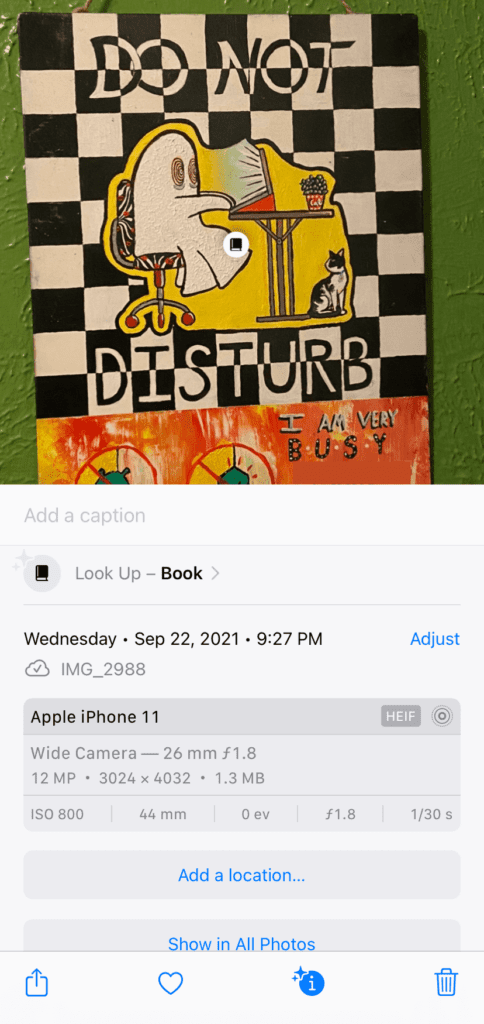
Of course, it can’t look this book up because it does not exist.
Focus Mode adds a new level of depth to Do Not Disturb for those getting started with iOS 15
After getting started with iOS 15, I have been completely surprised that one of the most “boring” features has quickly become my favorite. That would be Focus Mode.
Focus Mode is an expansion of Do Not Disturb, which used to just hide all of your notifications when you turned it on. Great for when you’re going to sleep or at work, but otherwise, a bit of overkill.
Now, Focus Mode replaces Do Not Disturb with a far more nuanced and personalized approach to managing when you see your notifications. You can set different Focus Mode profiles in the Settings app, starting with default options like Work and Personal.
When you set up each of these profiles, you can decide which apps are allowed to send you notifications when that profile is turned on. For example, if you’re at work, you can set your Work profile to only send you work-related notifications, like email, Airtable, and Slack.
Then, you can set your Personal profile to send you all of your notifications except from apps like email, Airtable, and Slack. That way, you don’t have to hear about work when you’re watching TV, and you don’t get bombarded with group texts while you’re at work.
Additionally, Focus Mode lets you specify which Home Screen pages you can see when that mode is enabled. So you can set up a Home Screen that has all of your work apps and another that has all of your personal apps. When you switch between them, you’ll also be hiding the screen that doesn’t match what you’re doing right now.
I am OBSESSED with this feature. It has completely changed the way I use my iPhone, seriously. I’ve been a big advocate of replacing the iPhone with a device like an Apple Watch (if Apple would make this possible, that is) since the iPhone is constantly pulling your attention in ways that you don’t necessarily want.
This has been nearly solved in iOS 15. I feel so much more in control of my iPhone now, it’s incredibly innovative, simple, and spot-on.
Safari has a new (and controversial) design language
That brings us to the next big iOS 15 update: Safari. This is one that a lot of people who are just getting started with iOS 15 aren’t enjoying.
If you open the Safari app, you’ll notice that it looks totally different. First, the search bar has been moved to the bottom of the screen.

When you view all of your tabs, you’ll see that instead of having a cascading view of your Safari tabs, they’re all placed in a side-by-side grid.
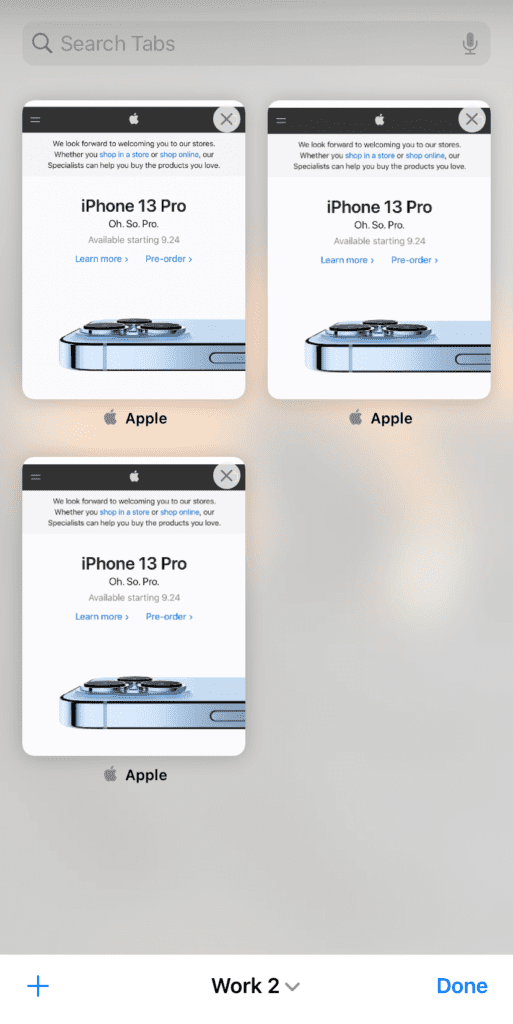
And if you have a Mac, you’ll notice that your Start Page on iPhone mirrors your Safari Start Page on Mac (assuming you’ve upgraded to Safari 15, which is available now).
Tapping the text at the bottom of the screen when in tab view also shows you a bit of text with a small arrow next to it. If you tap it, you’ll see a screen that allows you to create tab groups:
When you put all of this together, Safari almost seems like a different app. And a lot of people don’t like it.
Admittedly, I had a hard time getting the hang of all of these changes, even though I think these changes make sense from a design perspective. It’s a real learning curve.
But I do think that these changes are for the best. Apple is allowing users to keep using the old Safari design if they like (Settings, Safari, and switch Tab Bar to Single Tab), but I would recommend you try to adjust. Once you do, it’s clear that this design is an improvement. I think Apple just tried to do too much at once. Spend a few days with it before you disable it!
Maps is more detailed and immersive in select cities
Next up is a feature that’s a bit more minor. I think it would take most users a few days to even notice that Maps has changed after getting started with iOS 15. But the more you use the new Maps app, the more new features there are to uncover.
First, Maps has gotten a design refresh. It works the same as before, but from the icon to the map itself, it looks better.
From there, you’ll notice that the cards for locations are filled with even more information. You used to have to open Yelp to find things like whether or not a restaurant is recommended, if a convenience store has a restroom, or if a grocer accepts Apple Pay. Now, you can see all of this information and more right from the Maps app.
Apple has added Guides as well, which curate guides on things to do, places to eat, and stores to browse in your current area. Great for uncovering new places in your hometown and enjoying your vacations with more ease.
There are new filters in the search bar of Maps too, like deciding what kind of cuisine you’re looking for. Again, this is something you used to need an app like Yelp for, and now Maps does it natively.
The feature Apple promoted the most is the detailed maps available in cities like New York, Los Angeles, and of course, San Francisco. These maps are very pretty – you can zoom in and even spot individual trees without switching to satellite view. But since most people don’t live in one of these cities, it’s a “meh” feature for now.
Another city-exclusive feature is immersive walking directions. Immersive walking directions allow you to point your camera around in Maps while walking to a location. Maps will use the Neural Engine on your iPhone to match the buildings around you to your directions. You’ll then see directions overlaid on your environment using AR, making it easier to find your way on the ground. Again, this is limited to just a few areas right now.
You can zoom out on Maps, though, until you see a globe of the Earth. This has been around on Mac for a few years now, and it’s great to see it on iPhone, even if most of us don’t need it, per se. This feature is only available on a few iPhone models, though – I believe even the iPhone X isn’t able to do this.
There are new filters, audio effects, and more in FaceTime to make getting started with iOS 15 fun
While my favorite features since getting started with iOS 15 have been Live Text and Focus Mode, I’m sure that most users are going to be in love with the new FaceTime updates. There’s a lot here, which I predicted earlier this year due to how dependent on video calls the pandemic has made us.
These features include Portrait Mode, which uses the same tech in the Camera app to detect your face and blur your background. This will help you look better and more in focus while FaceTiming others.
FaceTime now works with Android, Windows, and anything with an internet browser! Apple added the ability to share a link for a FaceTime call, so you don’t have to have two Apple devices to make a FaceTime call anymore.
There are two new audio modes as well in FaceTime. The first, Voice Isolation mode, subdues any noise that isn’t your voice. In the ad for this feature, Apple shows a person vacuuming in the background of a FaceTime call, and you can barely hear it after they activate this mode.
The second mode is Wide Spectrum, which does the opposite – it doesn’t focus on your voice at all. Instead, it brings in all of the noise from your environment. This is great for when you’re FaceTiming at a concert or with a group of people crowded around an iPhone and you want to make sure everyone and everything is heard.
FaceTime will also now tell you when you’re trying to talk while muted, which is super handy!
Last but certainly not least is SharePlay. SharePlay is by far the biggest update coming to FaceTime and is still my most-anticipated feature. Unfortunately, it won’t be available until later this year, which I’ll cover in more detail below.
When it does come out, though, SharePlay will allow users to watch and listen to content in sync with people on a FaceTime call. Great for watching movies and listening to music with your friends and family while physically apart.
As per usual, iMessage is getting several touch-ups that make it an all-around nicer app to use. I won’t be covering all of the details because there are just too many small ones (like a download button next to images that friends send you), but I will cover the big ones.
The first big change you’ll notices in Messages after getting started with iOS 15 is Shared With You. This feature takes content like songs, videos, and links that people send you and displays them in other apps that you use. I’m always sending songs back and forth with my friends, and now I can easily find these in the Music app under the Shared With You section.

Another similar feature is pinned messages. When you long-press on an iMessage, you can now choose to pin it. Disappointingly, pinning a message doesn’t do anything groundbreaking. It just makes it show up faster in Messages searches and the Shared With You section. You can also find it in the details of a conversation, but that takes some digging.
I would’ve preferred a button that you can tap in a Messages conversation that filters out all of your unpinned messages in an instant. Kind of like filtering unread or flagged emails in Mail. Oh well!
Sending multiple photos in Messages will now show you a collage rather than a list of these photos. It’s more compact as well as a visual improvement.
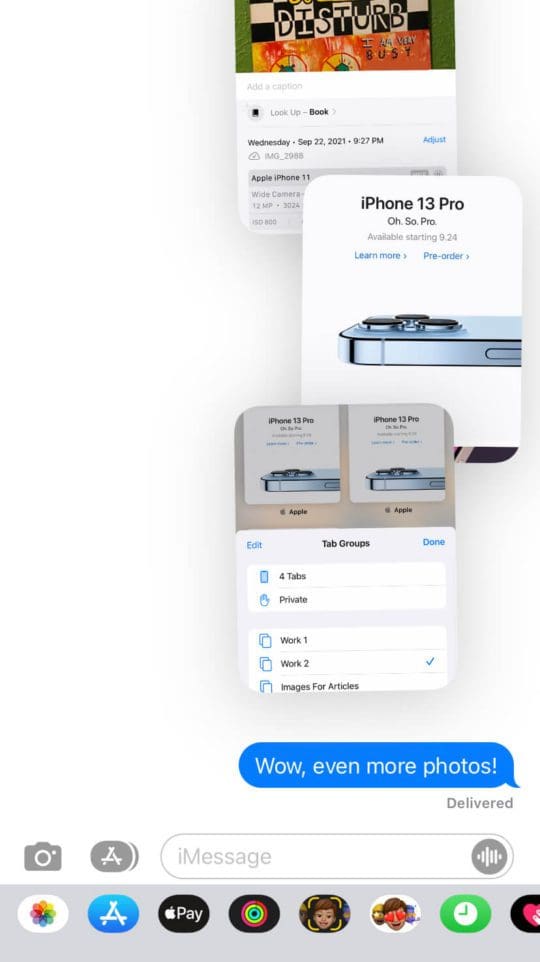
Interestingly, Apple has added new SMS filtering options for Brazil, China, and India that will help reduce spam texts. This isn’t available in the U.S., which is a shame, because they’ve become a real problem for pretty much everyone!
Apple Music now offers Spatial Audio for certain headphones and songs
Surprisingly, Apple Music saw hardly any changes at all this year! I suppose this makes sense, though, given that it’s received substantial updates over the years. I guess Apple decided to let it rest for this update!
One big change that has arrived in Apple Music, though, is Spatial Audio. This feature uses dynamic head tracking to reposition the audio of a song as you move around the room. It only works with AirPods Max and AirPods Pro, unfortunately, so only a small number of users will be able to enjoy this feature.
Additionally, Spatial Audio requires that songs be mastered with Dolby Atmos, which very, very few albums have done. It’s such a small amount that Apple is having to promote the few albums that have used it on the front page of Apple Music.
Seriously, I’m an avid music fan, and I went through every album in my entire catalog of saved albums. The only compatible album there is Twenty One Pilots Scaled and Icy.
That said, the effect is cool! Essentially, Spatial Audio isolates the vocals in a song from the rest of the instruments. As you turn your head left to right, you’ll notice that the vocals stay where they were while the rest of the music follows you. So when you look straight ahead, the song sounds normal. Look to your left, and the vocals will shift to your right ear. Turn right, and you’ll hear the vocals in your left ear.
It’s a little bizarre at first but super immersive and cool. I mentioned in my AirPods Max review that I thought Spatial Audio had a lot of potential, and this is our first glimpse at that potential being realized. It adds a lot to the music listening experience, similar to how haptic feedback completely changes the way a smartphone feels. I’m very confident that this will become a prominent feature of music listening moving forward, and I can’t wait for it to expand!
Notifications look and work better than ever
Next up are notifications. Notifications nearly always get some kind of change, and boy do they need it. It’s consistently been one of the worst aspects of iOS, being more of a cluttered nuisance than anything else.
Luckily, Apple has added a new feature in iOS 15 to help combat this: Notification Summary.
Notification Summary allows you to decide when you see certain notifications. Rather than pinging you with them all day long, you’ll get a summary of the notifications that were sent to your iPhone during a period.
For instance, you can decide to receive a Notification Summary every morning at 8 am. You can still get some notifications at a normal time, like messages, emails, and phone calls. Everything else, though, will be kept off of your Lock Screen until 8 am. When that time rolls around, you’ll see all of the notifications that iOS hid from you in a big group.
This feature is almost as good at keeping your notifications at bay as Focus Mode. I have mine set for 8 am and 6 pm. It’s great for keeping trivial notifications off of my phone. These are notifications that I still want to see, mind you, but I don’t want them to press for my attention the same way I want a text message to.
My issue with Notification Summary is that it’s just a big notifications group. I expected there to be some smart AI summarization, like “Your Amazon order was delivered, Sally from work wants to know when you’re coming in tomorrow, and it’s going to rain today at 7 pm.” Instead, it just expands into a list of notifications.
The other change to notifications is visual. The app icons attached to notifications are larger, and notifications are more rounded. Nothing major, but still an improvement!
Siri is doing more on your device
This is one of those features that you could never notice even after a few weeks of getting started with iOS 15. If Apple hadn’t announced it, I don’t think any of us would have noticed it for a while.
Siri can now do a lot of request processing on your iPhone. You might not have known this, but Siri used to require an internet connection to do anything. Want to pause a song that’s playing? Well, your voice request had to be sent to an Apple server, where Siri processed it, then sent her response back to your iPhone.
This process is slow, not very private, and most importantly, doesn’t work if you lose connection! I can’t tell you how many times I got into my car and tried to tell Siri to pull up directions, only to have her stall because she’s barely connected to my home WiFi.
Now, Siri will do far more processing on your device. This is thanks to the iPhone getting more and more powerful over the years – it no longer has to rely on a server for Siri processing. This makes Siri faster, more private, and more convenient.
iOS 15 is even more private than iOS 14, especially for iCloud subscribers
Speaking of privacy, iOS 15 brings several new privacy features to your device. I think most of us were happy to see this, especially after the iOS 14 privacy updates got so much backlash from advertisers and platforms like Facebook. Luckily, Apple stuck to its guns, adding even more privacy-centric updates to this iOS release.
The first of these features is Protect Mail Activity (Settings, Mail, Privacy Protection, enable Protect Mail Activity). This hides your IP address from senders and loads email content remotely (i.e., not on your device). So information like when you opened an email and where you were when you opened it are hidden from the sender.
I’ve noticed that this feature slightly disrupts the content of some emails. Images and content will be missing. But you can fix this by tapping Load content at the top of the email. It’ll expose your information to the sender of that email, but you’ll still be hiding your data more often than before.
iCloud subscribers are getting even more privacy features thanks to an iCloud update called “iCloud+”. This is a free iCloud storage upgrade that adds security features to iCloud. That includes Hide My Email, which allows you to generate a fake email address for any online account, and Private Relay, which is a built-in VPN for all of your Apple devices.
Be aware that none of these features are enabled by default! You not only have to enable them on your iPhone but each of your Apple devices individually. Enabling them on one does not automatically enable them on your other devices.
You can add all sorts of keys to your Apple Wallet after getting started with iOS 15
The last major feature you’ll encounter when getting started with iOS 15 adding keys to Apple Wallet. Apple began introducing this sort of feature in 2020 with CarKey, which allows you to unlock your car with a digital key in Apple Wallet.
While that initial release was limited to just a few vehicles, Apple is expanding this feature to house keys, hotel keys, and office keys. And all of these Apple Wallet keys (including CarKey) can use Ultra Wideband to unlock your stuff. That means you don’t have to pull your iPhone out and hold it up to the lock. Just being near the lock with your iPhone in your pocket is enough to unlock it.
This is a pretty exciting expansion, but the feature still has a ways to go. It’s only available on iPhone XS and newer, and even then, it requires your devices/employer to adopt the SDK for this feature. Similar to Apple Pay, you’re at the mercy of the lock-maker, not Apple, to be able to use this feature. Over time, though, I’m sure it’ll become as commonplace as Apple Pay is today.
Weather, Notes, and Translate have been updated, too
There are a few other minor updates in iOS 15, too, that deserve an honorable mention:
- The Weather app has a visual refresh. Weather looks even better, with more animations and data available. This includes weather in-app weather maps – finally!
- Notes is getting a few nice features. There’s nothing groundbreaking here, just mentions, tags, activity history on shared notes, and custom Smart Folders.
- Translate is now a bit better. The Translate app has been pretty disappointing since launch, but iOS 15 has fixed that a bit. Translate is now available across the iOS system, too, which is nice.
- Future iOS updates are now optional. This is a pretty neat one! Apple will now be allowing you to stay on an older version of iOS, starting with iOS 14.8. You’ll still get the security improvements that come with new releases. So you don’t have to upgrade to iOS 15 or 16 to get the latest security improvements.
And that’s it! That’s just about everything there is to know about the latest iOS release.
Getting started with iOS 15: The features we’re still waiting on
Those who have been following Apple’s announcements likely noticed some missing features after getting started with iOS 15. I know I was looking forward to SharePlay, only to find it missing after updating.
That’s because there’s a delay on a few of these features. From what we know right now, Apple is still planning on launching these features in the future (before the end of 2021), but they’re still being beta tested for now.
The first one is, of course, SharePlay. This feature will allow you to watch and listen to media in sync with friends and family over FaceTime. From what I can tell, this feature is nearly ready and should be available as soon as iOS 15.1.
Next is the ability to add ID cards to the Wallet app. This includes cards like a driver’s license and proof of vaccination. Both features will surely come in handy and are already available. The reason most of us are still waiting on them is that they haven’t been adopted by very many regions yet. Hopefully, though, everyone in the U.S. will have access to these features by the end of 2022.
Apple is also going to be adding AirPods devices to the Find My network sometime soon. This will allow you to find your AirPods the same way you find an AirTag. Even if you’re not within the Bluetooth range of your AirPods, other people’s Apple devices will be able to detect and report the location of your AirPods to you.
Apps are going to be getting in-app events, too. This feature will allow for things like gaming seasons and limited-time event announcements on the App Store.
Lastly, Apple is still working out the launch of its CSAM scanning feature. Apple recently announced that it would be scanning iCloud photos for CSAM materials. This would prevent children from being exposed to explicit content as well as help catch predators. Due to the controversy this received (due to being a radical shift in privacy policy), this feature is currently delayed.
Getting started with iOS 15: There are almost as many bugs as there are features
Before closing out this article, we need to look at one of the glaring issues with iOS 15. There are a lot of bugs.
I’m using an iPhone 11, which should have no issues keeping up with this update. And yet, I have been encountering issues across iOS 15 as well as iPadOS and Safari 15.
Many of these bugs are visual, with inconsistencies that make Dark or Light Mode impossible to read text in. Apps like Shortcuts have started crashing any time I try to tweak or type anything. Tab groups respond in odd ways, and Safari has become far slower on all of my devices.
I’ve also been noticing a lot of lag across the system. Simple features like notifications are delayed or out of sync, Siri doesn’t feel as responsive when addressing certain requests, etc.
It’s not unbearable, though it does feel like iOS 15 would’ve benefited from another month of testing. Hopefully 15.1 arrives quickly, packed with new features and lots of patching!
Have you enjoyed getting started with iOS 15?
And that’s it! That’s everything I have to say on getting started with iOS 15. Overall, I think it’s been a great update. And I can’t wait to see how the concepts introduced in this release are expanded on in iOS 16. Despite what many people are saying, I think Apple has tapped into several exciting trends. These are features that are going to become mainstays over the next few years. I’d love to hear your thoughts on this, though!
I’ll be covering iPadOS 15 and watchOS 8 as well. So if you want to check in on everything new with those updates too, be sure to tune in!
For more insights, news, and guides on all things Apple, check out the rest of the AppleToolBox blog.
See you next time!
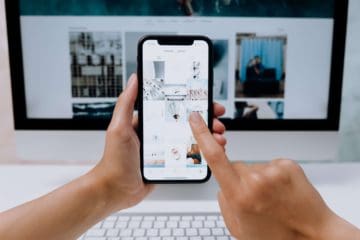
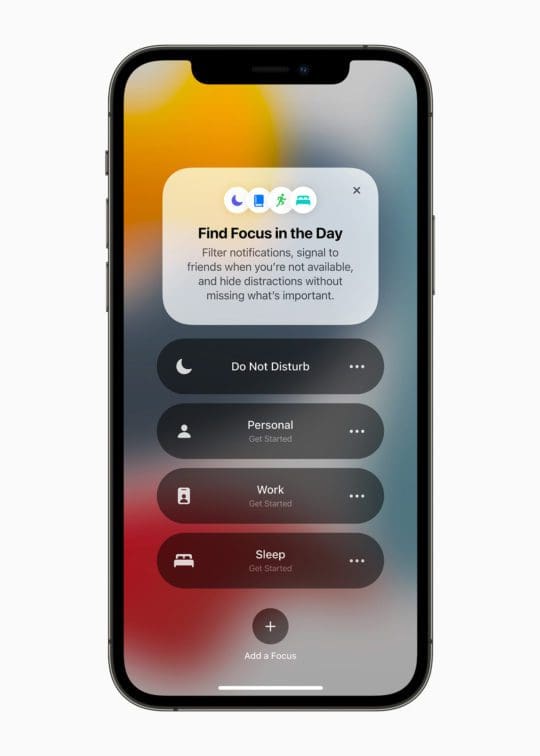

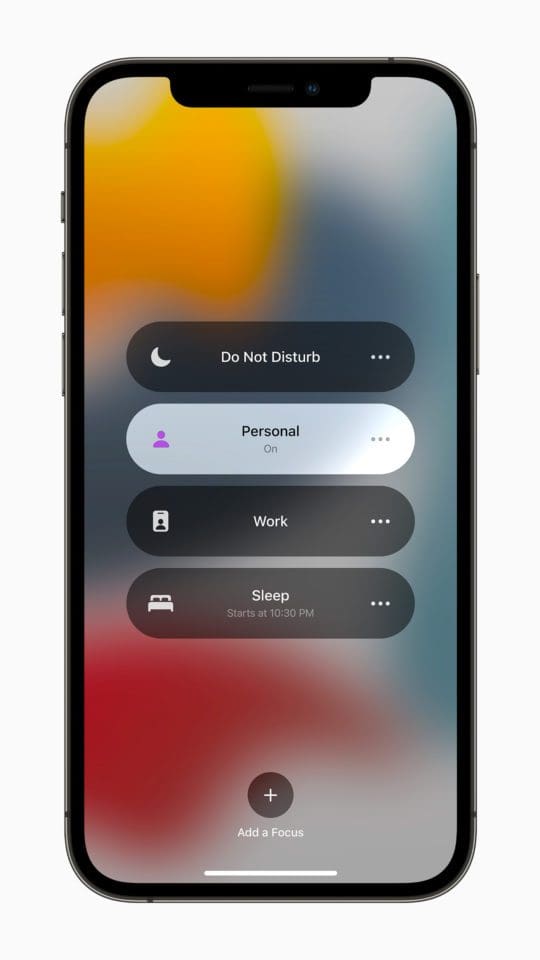
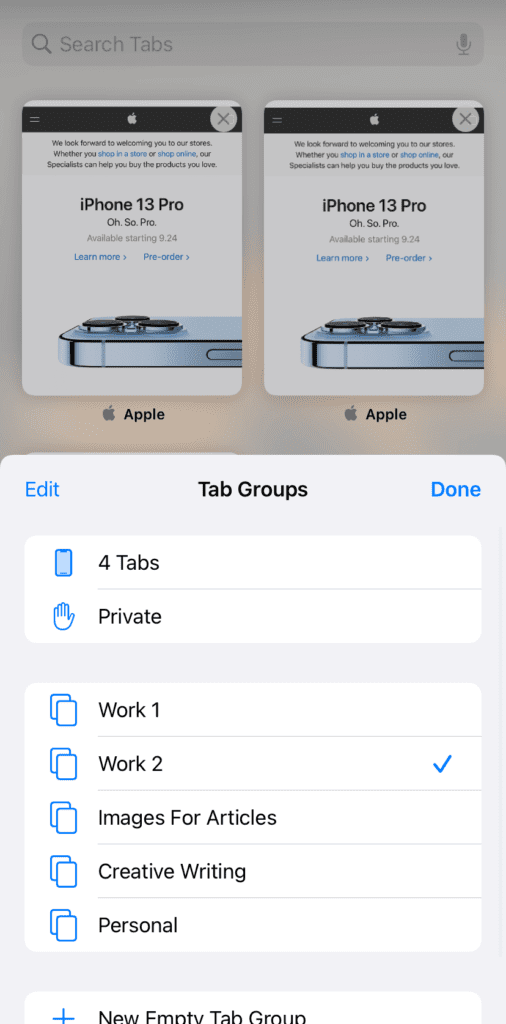
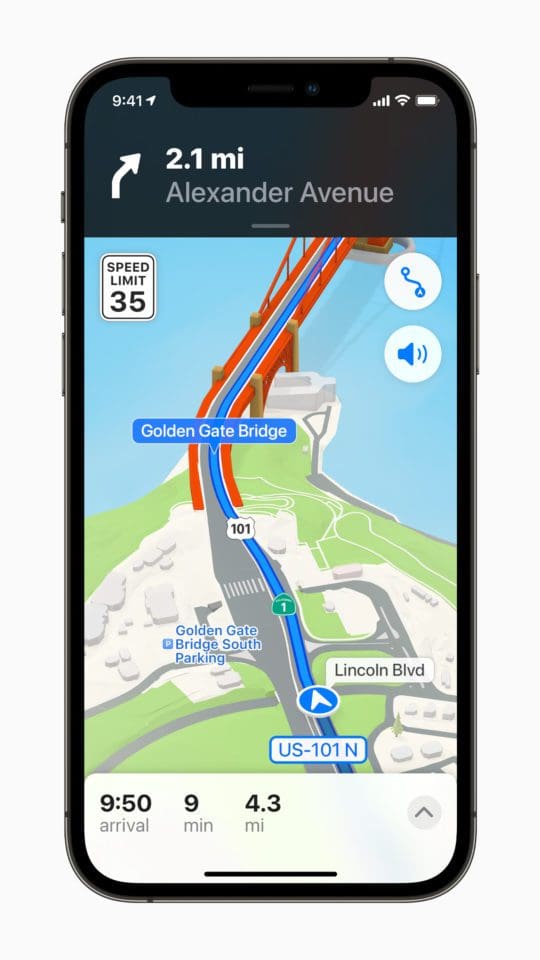
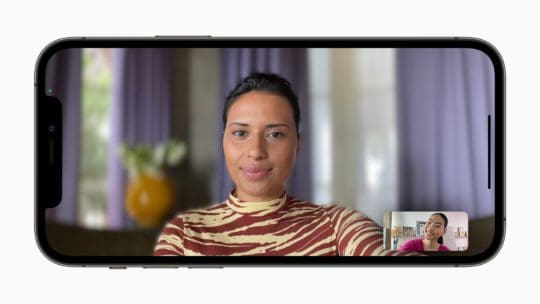
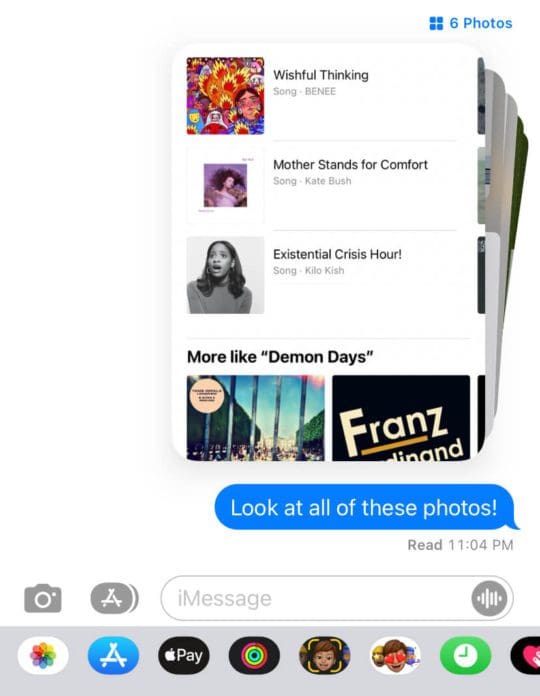












iPhone 6s-plus developed a fussy headphone connection problem after updating from iOS 14 when I had not a single issue with headphones and the 6s-plus.
Now audio can drop out at any time. Unplugging and re-plugging the headphone plug only sometimes fixes the problem. Until it recurs.
It’s definitely a case of iOS not recognizing when headphones are plugged in: a software bug.
Could this be an issue that Apple doesn’t want to address because it will result in many owners of old iPhones buying new ones?
Very unhappy with my user experience now. I read a lot, use many links in doing so, and the constant auto split screen is incrediby annoying. You need to reinstate disabling option for this feature, particularly for seniors like me and millions of others. Otherwise, we will be forced to leave Apple if we are not your “market” and if unwelcome or unneeded improvements remain annoyingly disruptive. Unbelievable!