Several users have reported that they can’t open PDF in Books (or iBooks for iOS versions 11 and below). With Books or iBooks, you should have the ability to open, view and print all types of PDFs all within Books on any iDevice, including iPad, iPhone or iPod touch.
The tips below work for Apple Books app (iOS 12+ and iPadOS) as well as iBooks app (for iOS 11 and below.)
Related Articles
- Books Missing After Latest iOS Update? How-To Fix
- Books Not Downloading and Related Problems? Tips
- Books Store Not Working or Showing Blank Screen? How-To Get It Working.
Contents
View a PDF file in Safari and save to Books for current iOS and iPadOS
- This works for Safari–you may not see the same share sheet options in other browsers
- Tap the Share Button (the square with an Up arrow)
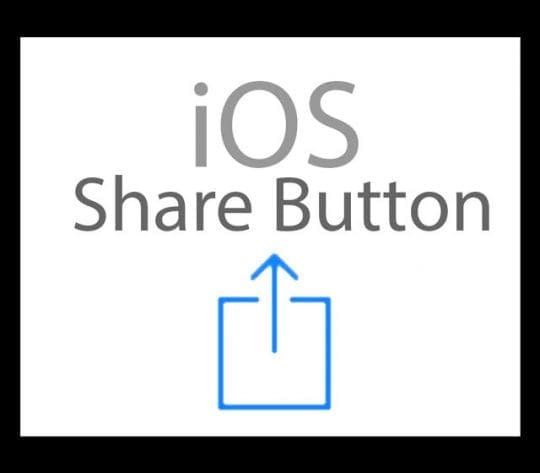
- Choose Books or Copy to Books from the share sheet

- If you don’t see an option For Books or Copy to Books, tap the More button from the share sheet–swipe on the share sheet’s app icons to locate

- Scroll down the list of apps to find Books or Copy to Books and tap it. iOS automatically saves a copy of the PDF to Books

- Tap the PDF and select “Open in …” banner

- Choose Copy to Books
- If you don’t see Copy to Books, tap the More button
- This function automatically saves a copy of the PDF to your Books PDF shelf
Books or Copy to Books missing for iOS13 or iPadOS?
If you can’t find Books or Copy to Books anywhere in your share sheet, try adding it in using the Shortcuts app.
- Open the Shortcuts app
- Select the tab My Shortcuts
- Tap the button to Create Shortcut

- Choose Apps from the list of possible actions (for iPhones and iPods, tap Add Action)

- Select Books

- Tap Add PDF to Books

- Tap the three dots (…) beside New Shortcut

- Toggle on the option to show in the share sheet

- Name the shortcut to something like Add PDF to Apple Books
- Find that shortcut in your share sheet, as an action listed below the share sheet rows of icons. If you don’t see it, scroll all the way down

Try creating a PDF using Safari and then send it to Apple Books (for iOS 13+ and iPadOS)
- Open Safari and locate the page you to read in Apple Books as a PDF
- Take a screenshot of the page and tap to open that screenshot
- At the top, choose the Full Page tab

- Press Done and choose Save PDF to Files

- Select your preferred location in the Files app to save the PDF and press Save

- To open in Books, open the PDF in the Files app first and tap the share sheet, choosing the More button in the second row of app icons. Scroll the list of suggestions and choose Open in Books
How to create PDF in Safari using iOS 12 and below
In earlier iOS versions, it was a lot easier to create a PDF using Safari. First, tap on the Share Button. Then, select the option to Save PDF to Books or Create PDF from the share sheet (wording depends on the iOS version your device uses.) These options are not available in iOS 13+ or iPadOS.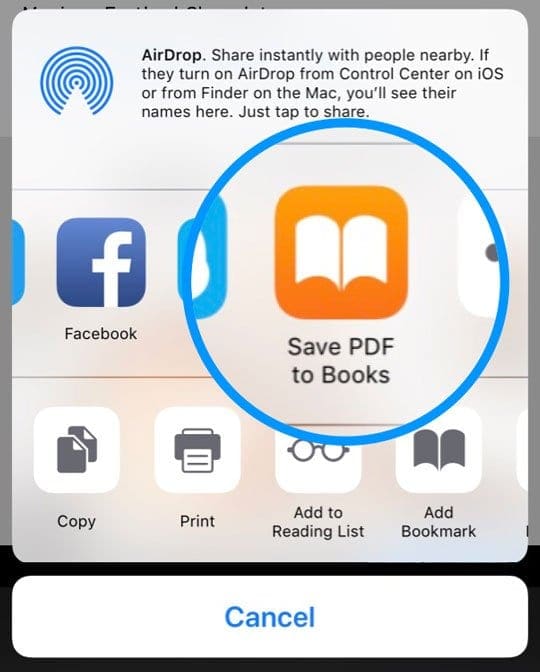
If you’re receiving PDFs via email, try the following
- Open the email with the PDF attachment and tap that attachment once
- Tap the Share button and then tap Copy to Books. If you don’t see Copy to Books, tap the More button
- Open Books and see if the PDF is listed under Reading Now or Library
- Make sure you select PDFs or All Books from your Collections
Still can’t open PDF in Books?
- Ensure that your Books app is up to date (Open the App Store and tap Updates)
- For iOS 12 and above
- Open the Books app, then tap Reading Now
- Tap the profile icon or your photo and choose Manage Hidden Purchases

- Sign in with your Apple ID, if requested
- Find the item that you want to unhide, then tap Unhide next to the item
- For iOS 11 and below, Check that Hide iCloud Books is toggled off
- Open Books and tap on Library tab at the bottom
- Then tap on Collections button (might say All Books, Books, Audiobooks, PDFs, Samples, or something else)
- Look at the bottom of the screen and make sure that Hide iCloud Books is NOT selected

- If using a browser for downloading your PDF, try using Safari if another browser isn’t allowing you to save your PDF file to Books
- Refresh Books Content
- Open Books app
- Tap one of the bottom tabs like Reading Now or Library (or for older iOS My Books or Featured) ten or more times until the screen briefly goes blank
- Books reloads and refreshes its content
- Sign out of iTunes and Sign in Back
- Go to Settings > iTunes & App Store > Apple ID > Sign Out
- Wait 20-30 seconds and then sign back in
- If using iCloud for Books, confirm on your iPhone or another iDevice that Books is ON
- Go to Settings > Apple ID Profile > iCloud > Books
- Toggle Books Off and back on in iCloud
- Go to and toggle OFF, wait 20 seconds, and toggle back ON
- Reset your device (force restart)
- On an iPhone 8 or above: Press and quickly release the Volume Up button. Press and quickly release the Volume Down button. Then, press and hold the Side button until you see the Apple logo
- On an iPhone 7 or iPhone 7 Plus: Press and hold both the Side and Volume Down buttons for at least 10 seconds, until you see the Apple logo
- On an iPhone 6s and earlier, iPad, or iPod touch: Press and hold both the Home and the Top (or Side) buttons for at least 10 seconds, until you see the Apple logo
- Completely close the Books app and restart
- Swipe up the Home Gesture Bar or Double Tap the Home Button. Locate the Books App Preview and swipe up off the top of the screen to close the app
- Remove the Books app and reinstall
- Tap and hold the Books app icon on the home screen, until the icons start to jiggle. Then tap the “x” in the corner of the app to remove. To reinstall, launch App Store, locate the Books app and download/install
Opening PDF from another App?
If you’re opening a PDF from an app, first tap the PDF file, then tap the Share Button and scroll to the right or left to locate Copy to Books on the Share Sheet.
If you don’t see the Share Button, tap on the screen until you see the Open in Books tab and tap. Books automatically saves a copy of the PDF to your Books bookshelf.
Try Using the Files App or a Third-Party App 
If this still doesn’t work, consider using the Files app to locate your PDF files and copy them to Books.
- Open the Files app, then tap the bottom Browse option.
- Tap Locations in the upper-left and choose where your PDF is located (like Dropbox, Google Drive, iCloud Drive, On My iPhone, etc.).
- Locate the particular PDF you want to open in Books, tap it, and then tap the Share Button.
- Swipe left or right and locate Open in Books and tap that.
- Once it opens in Books, tap the Share Button again and select Copy to Books from the Share Sheet.

Alternatively, try downloading the Adobe Acrobat Reader App for your iDevice. It’s free and allows you to open PDF docs from email, web, and even apps that support Open In functions. You can also open a PDF in Acrobat Reader, press the Share Button, choose Open in… on the Share Sheet, and then select Copy to Books to move the PDF over to your Books app.
Old PDFs not Showing Up?
Try and copy a new PDF document into Books on your iPhone, iPad, or iPod Touch and see if your device now recognizes your older PDF files.
Reader tips 
- Here’s my preferred workaround:
- Save the file from Safari or whatever browser you use to the Files app
- Tap the share sheet
- Choose Open in Books

Obsessed with tech since the early arrival of A/UX on Apple, Sudz (SK) is responsible for the original editorial direction of AppleToolBox. He is based out of Los Angeles, CA.
Sudz specializes in covering all things macOS, having reviewed dozens of OS X and macOS developments over the years.
In a former life, Sudz worked helping Fortune 100 companies with their technology and business transformation aspirations.

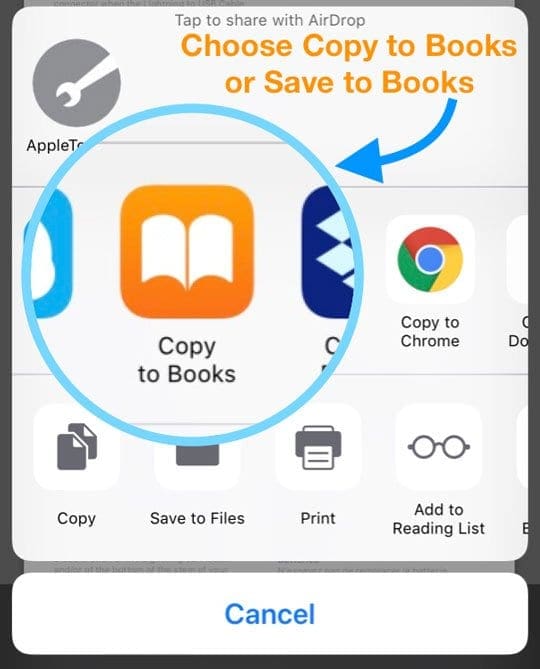
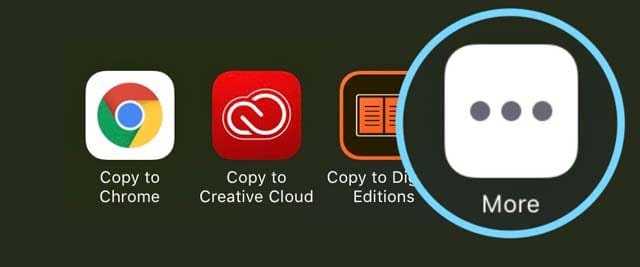


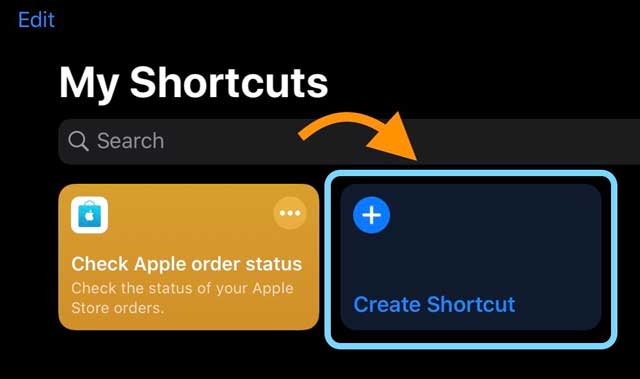
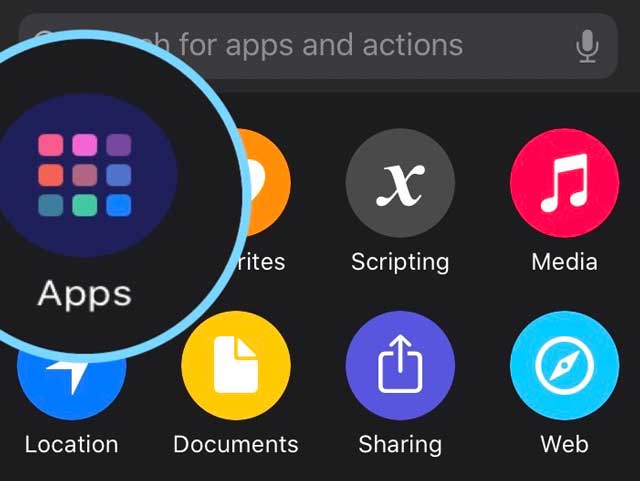
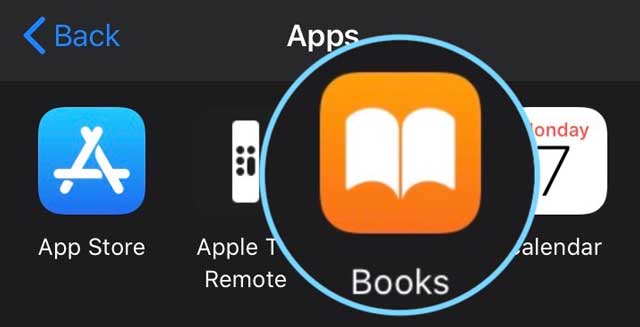
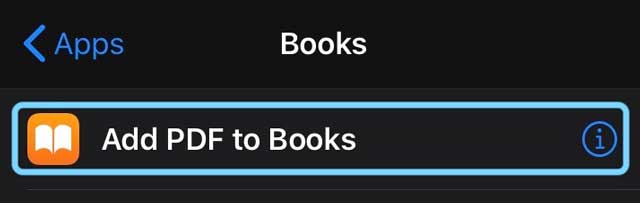

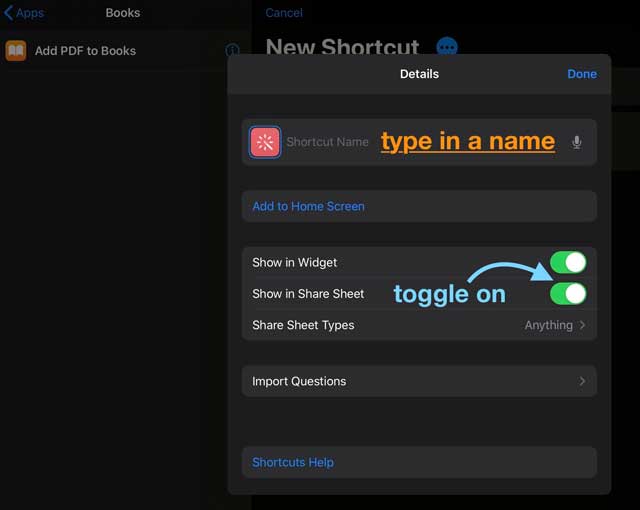
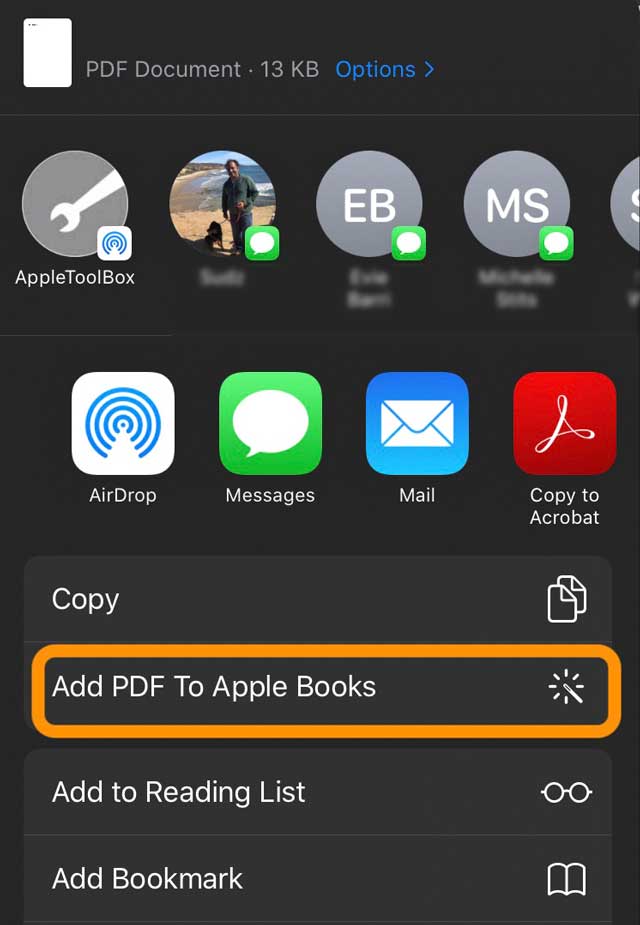
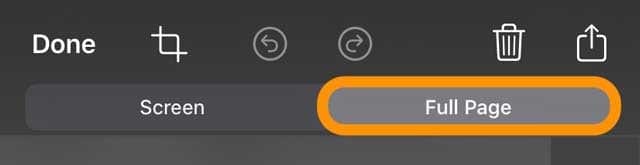
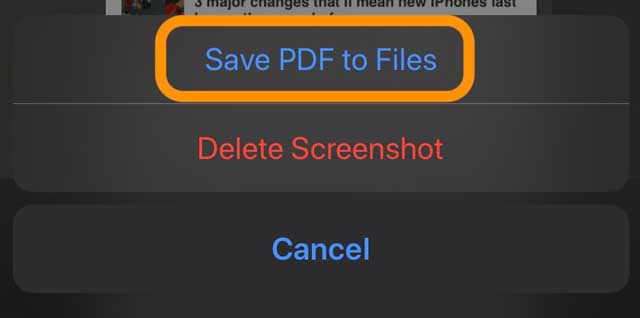
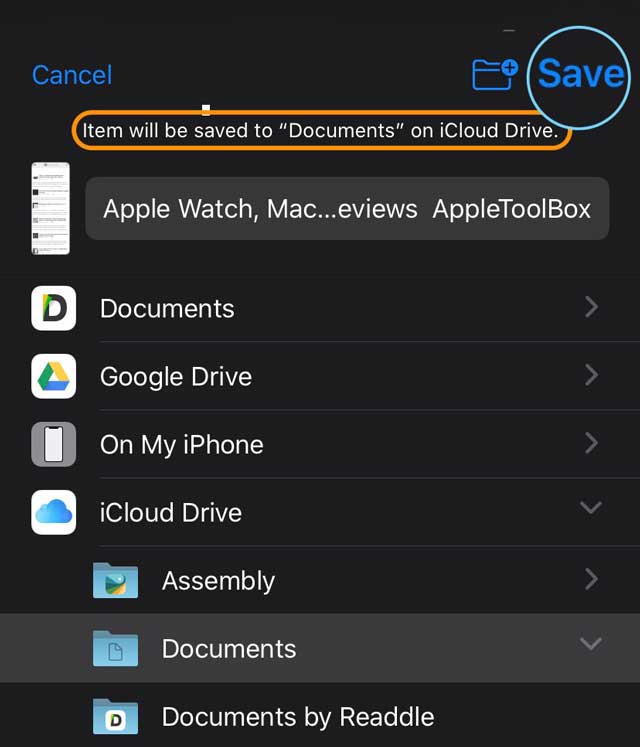
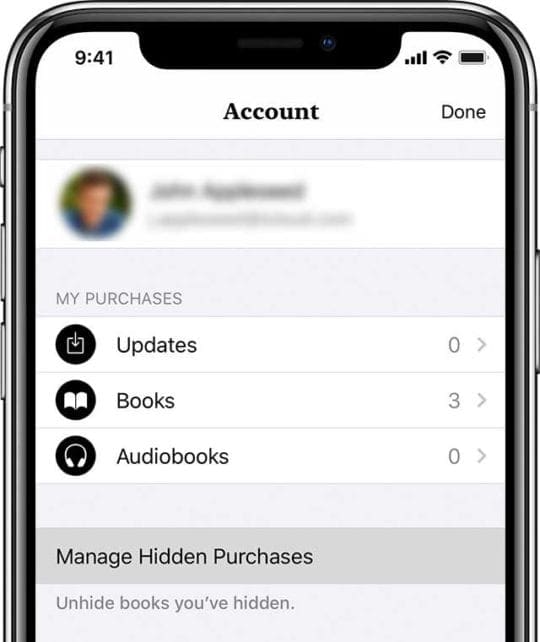
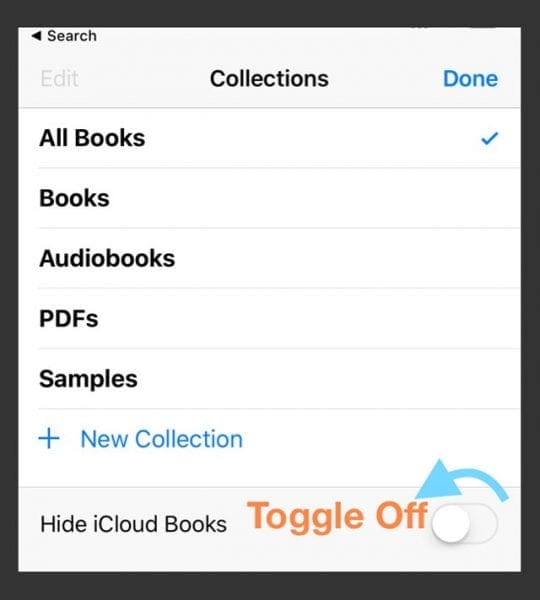
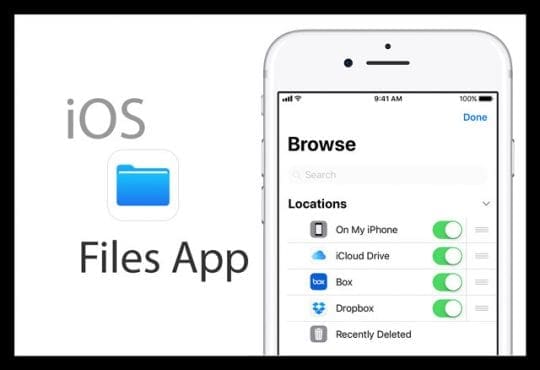
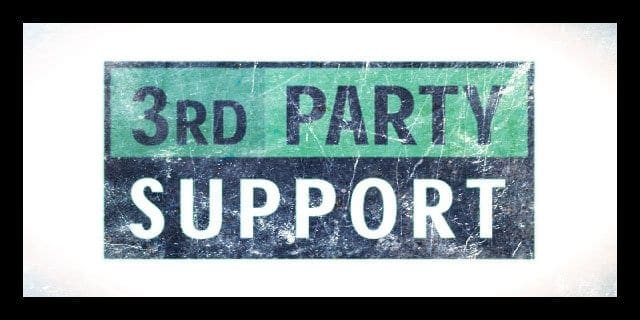






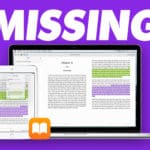


Tried all that. I can save everything to iBooks ok, but I can’t open them. Their image just sits there. I am able to open all purchased books though. It is just my personal documents that will not open.
I have downloaded a password encrypted pdf with fillable forms in it.
I noticed every time when I tried to fill in something, as soon as I quit that particular pdf and/or Books app, when I get back to the pdf, it did not require any password to access anymore and it will always be blank and what was shown in the pdf are the information I filled in previously without any of the pdf contents that were supposed to show.
Why can’t one of the biggest companies in the world make something worthy of Steve Jobs
The best way I’ve found to open PDFs you already have in the Books app is to use Readdle’s free Documents app (which also has a great audio player in it, by the way).
Use the Share button in the dots beside the PDF you want to open and select Documents (the Readdle app, you’ll probably have to click “More …” to get the list of apps).
You can store it there and open it anytime in that app. Very easy and quick.
The default app for pdf attachments is Cisco jabber and it won’t open pdf on my iPad Pro 11
I have the same app on my iPhone xx max and pdf works perfectly
I downloaded update 13.2 and can no longer access the print command from
My phone. Not happy!!!!
Hi T,
Look for the print command in your share sheet–scroll past the two rows of app icons and look through the list of actions. You should find the print command there.
Liz
Hi,
Such a problem: I have an iPad 5th, the latest version of iOS. Downloaded from the Internet book in format PDF and can’t send it in to the Books,simply not see such options as “Copy to Books.” I have experience with iPad, read your instructions.
Hi Antaloy,
First, use Safari as your browser. Locate that book in Safari.From the link options menu, make sure you choose Automatic rather than PDF. Then tap the share button and swipe to the More icon at the end of the second row. Look for Copy to Books under Suggestions and tap that.
Hi,Elizabeth Jones
As I wrote, I did all this more than once,but I do not see the option Copy to Books, although when I swipe to the More I see all possible apps that are present on my ipad, but not Copy to Books
As an addition to correspondence. Using Shortcuts did not help, neither a PDF page nor a downloaded book from the Internet to Books is not transferred
Hi Anatoly,
I’m so sorry nothing is working. We’ve run several tests in-house and it’s worked each time with our iPad Pro 12.9 first-gen and iPad Pro 11 inch as well as iPhone 11 Pro Max and iPhone XR. Not sure why it’s not showing up for you.
One option to test is another PDF book using a different website–make sure the problem isn’t isolated to a single book and site.
This is maybe too drastic, but you can reinstall the Books app. Locate the Apple Books icon on your iPad and press and hold it until the app icon jiggles or choose to Rearrange Apps from the Quick Action menu. Press the “x” in the top-left corner and agree to delete the app.
After deleting the books app, restart. Then open the App Store and type in Apple Books. Press the cloud icon to download and install the app again. After installing restart. Then open Safari and see if you can now download a pdf book from the Internet and use the Books or Copy to Books function in your iOS Share Sheet.
I assume you are using iOS 13, please let me know if you are using a different iOS version. To check, go to Settings > General > About.
Liz
Hi,Liz
Firstly, thanks for trying to help me.
I did all this several times for different Safari pages and for different books downloaded from the Internet in PDF format. Nothing good happened.
Somehow, I don’t feel like taking the drastic step of deleting and restoring the Books app, the library is too big, I’m afraid to lose something after the restoration.
I must say that under one ID I have several iPads and iPhones devices registered.
Except for one with ios 13 (we talked about it), they are all on ios 12.
So I use them to create and download PDFs and transfer via iCloud to all devices (including a problematic device with ios 13).
That’s how I solved this problem and I’m waiting for any corrections from Apple.
Hi Anatoly,
I am sorry we can’t figure this out! Could you see if you have any restrictions enabled in Screen Time? The easiest way to test this out is to turn off screen time, restart your iPad, and then see if Books or Copy to Books shows up in the share sheet.
Another thought is to turn on all the toggles for Books in Settings > Siri & Search > Books.
Another workaround that might work is to download and install Adobe Acrobat Reader and then open the PDFs there and then choose the Share button and choose to Share a Copy and select Books.
Liz
Hi,Liz
Decided to use your help and installed Adobe Acrobat,after that I found a problem with it. Like Books, I don’t see Acrobat among my various applications in the Share button in any of the options: Safari page, PDF books from internet, PDF books from another app
Hi Anatoly,
Oh my goodness! I am so sorry you have to go through this frustration and that we can’t figure it out.
Something is going on with your device–when reviewing a PDF file via Safari you should see both Copy to Books AND now, Copy to Acrobat. I just tested on all our iOS 13/iPadOS devices and see these options on all of them (4 iPhones and 2 iPads.) So something isn’t right here.
Did you check the Siri & Search settings for Books (and now for Acrobat) and toggle on all the options?
I suggest you contact Apple Support or set up an appointment with an Apple Store Genius (these appointments are free regardless of Apple Care status) and let them know your Share Sheet isn’t working.
A final shot in the dark is to reset all your devices settings back to defaults–this might work but it’s totally a guess. And resetting all settings does indeed return a lot of your personalizations.
* This is usually the last resort since it resets all your personalized features back to factory defaults
* Go to Settings > General > Reset > Reset All
* This resets to default everything in Settings, including notifications, alerts, brightness, and clock settings like wake up alarms
* Resetting all settings also reverts all your personalized and customized features like wallpapers and accessibility settings back to factory defaults.
* Performing this action does not impact any of your personal device data, including photos, texts, documents, and other files
* You need to reconfigure these settings once your iPhone or iDevice restarts
I wish I could be of more help.
If I think of anything else, I’ll let you know. And keep me posted too if you can.
Oh boy,
Liz
Hi,Liz
After installing ios 13.2 all my problems related to PDF and Apple Books were solved on their own. At least, I don’t see any problems at the moment.
Thanks
Anatoly
I use to be able to create a pdf just by hitting share and then create pdf. Now create pdf is gone after last update. When i go to iBooks it won’t allow me to do anything in the pdf it asks for owners password.
so how can i create a pdf?
This is for an iPad.
Hi James,
In iOS 13 & iPadOS, Apple changed the options to create a pdf in Safari’s share sheet.
1) Open Safari and locate the page you want as a PDF.
2) Take a screenshot of the page and tap to open that screenshot.
3) At the top, choose the Full Page tab. Press Done and choose Save PDF to Files.
4) Select your preferred location in the Files app to save the PDF and press Save.
5) To open in Books, open the PDF in the Files app first and tap the share sheet, choosing the More button in the second row of app icons. Scroll the list of suggestions and choose Open in Books.
That is incredibly complicated compared to “Save as PDF”. I’ve forgotten all that procedure already. This is dreadful.
Sure will! Thank you for your efforts. I’ve left another comment here about Readdle’s free Documents app for iOS and iPadOS. A good alternative I’ve found for storing and reading PDFs. Easier process for moving stored PDFs.
If I go into my books and look at a PDF I can’t get back to the menu
Hi Deslar,
Try tapping lightly on the middle of your screen to bring up the upper menu toolbar.
If that doesn’t work, change your screen’s orientation and try tapping the middle of the screen again.
Liz
PDFs won’t close after opening. Tried rebooting, eventually it will close, but it is always a problem.
All my PDFs and ebooks that I had saved in iBooks are missing since this past Friday, May 3 2019.
When I downloaded them, I got a msg saying saved in iCloud.
When I went into iBooks on Tuesday May 7, my iBooks was empty and the iBooks icon does not appear in my iCloud account, which indicates that apple wiped my iBooks account.
Nothing in it was bought in iTunes or apple store.
Very upsetting as I can’t get some of those files anymore and I also can’t remember everything I had in there.
Hi Jen,
Sorry about all these problems with iBooks/Apple Books! That’s frustrating indeed.
Let’s try a few things:
First, go to Settings > Apple ID > iCloud and toggle iBooks or Apple Books ON.
Then, go to Settings > Apple Books/iBooks and make sure iCloud Drive is on.
Finally, follow these steps:
1) Close all open apps by double pressing the home button or swiping up from the bottom of devices without home buttons. Then swipe up off the top of your screen each and every app preview. This closes the apps from a suspended state.
2) Restart your device by powering off, waiting 2 mintues, and powering back on
3) Open Apple Books or iBooks app (name dependent on iOS version)
4) Tap the Library tab from the bottom
5) Tap Collections
6) See if you can locate your missing books now–if you find them, tap the cloud icon to download to your device
Hope that helps, if not let us know
Liz
Same happened to me. Nothing listed seems to work.
Simply you can share with one drive or in google drive, it would safe too and you can see it easily..
Thanks
Reading the below comments, I believe I am not alone!
In the Safari browser on my iPhone and iPad, when I tap a PDF doc link shown in a website, the doc opens, but it appears encrypted — it is not formatted and the text is garbled.
I recently installed the Firefox browser on my Win10 desktop and ran into the same thing.
But I was able to fix it there, by setting Firefox to associate the PDF file type with Adobe Acrobat Reader, and not use the browsers default PDF reader.
So I would surmise: the iOS Safari browser has an internal PDF reader that is not opening PDF docs correctly.
This happens when I try to open the doc in Safari or try to open the doc in my iOS iBooks app.
There is an Adobe reader app in the Apple Store and I have installed it. The trick is, how can I get Safari or any other iOS browser to use it on PDF files?
I have an iPhone 6 and an iPad 6, both with up-to-date versions of iOS.
Why is it not opening automatically anymore?
Outlook app used to open pdf email attachments from work without a hitch….then one day stopped. Says “file format not supported.” What changed?
HI Kris,
Check if there is an update to the Outlook App. We’ve seen some reports of this problem of not opening PDFs and other attachments via the iOS Outlook App. If the app is already up-to-date, consider removing it and then downloading and installing it again via the App Store.
Another suggestion from a reader was to do the following:
Go to the settings of your email account.
Select your email account in question, select Change.
Choose More Settings > Advanced tab.
Locate Server Timeouts, adjust the timeout to be longer by moving the slider.
If nothing helps, consider reaching out to Microsoft’s Outlook support team–the issue is related to the App and not Apple’s iOS.
I just updated my iPad and I had a pdf of a book I read in school. I have lots of highlights in it and it is very important . But, since my iPad updated I can’t open this pdf and I need help
Hi Aine,
Sorry to hear about this problem–must feel very frustrating indeed!
Are you able to locate (see) the PDF file via Apple Books at all? Or is it missing?
One of the first things to try is a restart of your iPad–hold the power button and slide off. Wait 20-30 seconds and power back on. Then try Apple Books again and see if the PDF is there and that you can open it.
If you still have problems, go to Settings > Books and toggle off and on both Reading Now and iCloud Drive to force it to sync.
Also, go to your iCloud Settings via Settings > Apple ID Profile > iCloud and scroll down the list to see if Apple Books uses iCloud. If so, Toggle this off and on as well.
Once you do all these setting changes, restart your device again. See if your PDF now shows and opens.
Sam
I have a new 2018 iPad and have tried all of the solutions you have here and none of them worked for me. I still cannot get a 1.5 MB pdf of a book I have into iBooks.
I can access this PDF from my iCloud drive, but I wanted to have it in iBooks along with my other books.
While I like Apple hardware and their Mac OS operating system, I think Apple software is incredibly bad: iTunes, iPhoto–and evidently iBooks are all rubbish apps.
Something as simple as importing a PDF should not be this much trouble, but for the Apple team, this is evidently their modus operandi.
Thank you so much – the Files app finally worked for me!!
I found it strange that I suddenly was not able to find the iBooks in share in neither of my browsers on my iPad.
Thanks a lot! Switching off the ‘Hide iCloud books’ button did the job for me. I wonder if I would ever have found that. But I must admit I am just a simple full professor in CS 🙂 .
Hi Jack,
Another strike against Apple’s UX team! If a humble CS professor can’t find it, we are in trouble.
Thanks for sharing that this tip works.
SK
I tried all of this and only that that TEMPORARLY worked is deleting PDFs and syncing them again into ibooks. Next day it doesnt work again and I need to do it again, very annoying.
I click on pdf and nothing happens.
All epub format ebooks work without issue.
All pdfs on my iPhone 5s work without issue for 4years.
On iPhone 8 plus I cannot get these pdfs open…
I have the same problem. I can open the first 2 pages, but no more. It is a brand new iPad and if I can’t open PDFs it is absolutely worthless for the work I do. I have tried the workaround, but it only opens 2 pages. Even if it worked it’s way to cumbersome to be a real solution
Have tried all the instructions and it’s still not working. very wierd as I have had no problems using this function for over a year, but now my iPad no longer allows me to open PDFs in IBooks. I think this problem began post -software update, and it is a real hassle and obstruction to my work.
Hi Alane,
Sorry to hear about your issues with PDFs and iBooks. It should work! First, let’s completely close the iBooks app by double pressing the Home button or swiping up the Home Gesture Bar, locating the iBook App preview, and then swiping up that preview off the top of the screen to close.
If you’re receiving PDFs via email, try the following:
Open the email with the PDF attachment and tap that attachment once
Tap the Share icon and then tap “Copy to iBooks”
Open iBooks and see if the PDF is listed under My Books Tab
Make sure you select PDFs or All Books from the top center options
If you’re opening a PDF from a web browser or via an app, first tap the PDF file, then tap the Share Button and scroll to the right or left to locate Copy to iBooks on the Share Sheet. If you don’t see the Share Button, tap on the screen until you see the Open in iBooks tab and tap. iBooks automatically saves a copy of the PDF to your iBooks bookshelf.
If this still doesn’t work, consider using iOS 11’s new Files app to locate your PDF files and copy them to iBooks. Open the Files App, then tap the bottom Browse option. Tap Locations in the upper-left and choose where your PDF is located (like Dropbox, Google Drive, iCloud Drive, On My iPhone, etc). Locate the particular PDF you want to open in iBooks, tap it, and then tap the Share Button. Swipe left or right and locate Open in iBooks and tap that. Once it opens in iBooks, tap the Share Button again and select Copy to iBooks from the Share Sheet.
Alternatively, try downloading the Adobe Acrobat Reader App for your iDevice. It’s free and allows you to open PDF docs from email, web, and even apps that support Open In functions. You can also open a PDF in Acrobat Reader, press the Share Button, choose Open in… on the Share Sheet, and then select Copy to iBooks to move the PDF over to your iBooks app.
Hope one of these tips works!
Let us know.
Cheers,
SK
I have tried all the above steps, i have synced, downloaded, airdropped. I have tried everything to get the pdf to download into ibooks. The pdf downloads and appears but once clicked on says cannot be opened. I have check the storage on the cloud, i have reset all apps and applied all updates and it still wont let me open and of the downloaded pdf’s.
Help
Stef, Thanks for your feedback. Couple of questions. Are you experiencing this issue with all the pdf’s or just a particular pdf? If it is happening with all your PDFs and you have tried the steps laid out in the article, may I suggest that you delete the iBooks app from your device, restart your device and re-install iBooks. Once it has installed and you have enabled iCloud for iBooks, try opening the PDF. Good luck and keep us posted.
I don’t even see the icon to open in iBooks , I have tried everything uninstalling iBook , uninstalling chrome nothing works
My books have that icloud sign on top and sometimes when i click it, a loading line appears but nothing really happens.
My books have that icloud sign on top and sometimes when i click it, a loading line appears but nothing really happens.
I cannot open books in iBooks on my iPad, and when I try as suggested to delete the app and reinstall it, the x symbol does not appear for that app, although it is there for all the other apps, so I am unable to delete it. It keeps turning off what can I do to fix it
Reply
Hi Gill,
First, close all your open Apps by double tapping Home and then swiping up on each app. Once all apps are closed, force reset your iPad by pressing Home and Power buttons until you see the Apple Logo. Once your iPad restarts, try and open iBooks. If it still isn’t responding, as long as you are updated to iOS 10, you may uninstall and then reinstall the iBooks app. Take a look at the list of iBook article for any additional tips and assistance.
Good Luck!
SK
I am having the same problem since I went to iCloud. At first, following the suggested solutions worked. No longer. Now iBooks just stares at me blankly. Since this is my principle use of the iPad, this makes it virtually useless!
I just started having PDFs not opening or downloading, they show the iCloud icon but it just comes up with a thin white line at bottom of PDF but nothing else. I never had this trouble before new update. Tried all apple suggestions. What a joke, no help whatsoever. Tried of all the glitches apple has with every update
Genius, Debbie, (Oct. ’15)! Followed your prompts & my problem is now resolved. Thanks –
It seems all the people above have the same problem as I do, but there has not been a solution offered by Apple…
We need a solution or iBooks becomes useless!!!!!
Surprised that you don’t know that iBooks app can not be removed from the iphone.
Thanks Arthur for the feedback. We will update the content. In iOS 7 and earlier, it was possible to do this not anymore. As you rightfully mentioned, the native iOS apps can no longer be removed by following the procedure.
I can’t move pdf in iBooks to iCloud, why is that? Or even the option to share pdf iBooks in email…??
I updated my IPhone 5s , and can not open PDF files ? tried downloading Adobe as well no luck 🙁
help pls
These instructions are ridiculous. I too, have an iPad and can’t download PDFs into iBooks. I think we all know by now that certain pre-installed apps like iBooks CAN’T be deleted. Hence, no “X” appears after a hard press on the icon.
Come on, people! A little help please? Have tried re- booting iPad – any other suggestions?
Me too. Can’t open any PDFs from emails or websites. Have to go to PC which I rarely use. Very annoying! Falling out of love with apple!
I was reading a pdf over the last few months through iBooks. All of a sudden iBooks has ‘hung’ on the front page of the pdf. I can’t move away from the pdf, I cant access any other titles on iBooks. My iBooks on iPad is NOT synced with iTunes on my desktop. I can’t even delete and reload iBooks as I don’t get the ‘cross of death’. what next?
I have an IPad 3 mini and had same issue with books not opening in IBooks. Open IBooks, make sure My books on lower left corner is clicked. At top of screen, click on PDF and change it to All Books. Your book should now open!
Same problem, before iOS 9 ibooks was working fine?
Before update iOS 9 my iBooks work very well but now it won’t open my pdf books it just turns freez after one or two pages
I cannot open pdf’s on iphone 6 plus. I ‘click’ on ‘open in iBooks’, but nothing happens? I don’t get the option to uninstall so can’t reinstall. There are no outstanding updates, and I’ve tried turning phone off and on again. So what now?
I have been saving PDF files to categories I created in iBooks for three years. Today July 4, 2015 all my categories emptied back into the PDF folder, several hundred PDF’s. Invoices, letters etc.
When I move them to their correct category they also remain in the PDF folder.
If I deleat them from the PDF folder they also deleated from their specific category.
WTF
I can’t open PDF’s in iBooks and my phone won’t allow me to discard the app.
If I hold down the icon to remove it a cross doesn’t appear so I can’t remove it and reinstall!
I cannot save any pdf files to iBooks, and none of the suggestions above work. My phone is useless if I cannot view an average of 4-5 documents per day.
I have the same problem and can not delete the app
Did you find a solution for your problem? I’m having the same issue and can’t uninstall iBooks
Can’t open downloaded books
I cannot open books in iBooks on my iPad, and when I try as suggested to delete the app and reinstall it, the x symbol does not appear for that app, although it is there for all the other apps, so I am unable to delete it.