Here’s a simple guide explaining the icons’ meaning in the iPhone’s Camera app.
Contents
Icons in the Photo Mode
- Lightning Bolt: This icon represents flashlight.
- Crescent With Lines: This icon represents Night mode, which lets you take good-quality pictures in bad lighting conditions. It will be activated automatically in low-light conditions, but you can also enable it manually.
- Up Arrow: Tap this icon to reveal additional icons at the bottom of the screen. You can also swipe up on the screen to see those icons.
- Three Tilted Square Boxes: Tap this icon to adjust the tone and warmth of the picture.
- Multiple Circles: This icon represents Live Photo. Tap the icon to turn it on or off. For the unaware, a Live Photo captures a small video of the scene just before and after you capture a picture.
- Image Thumbnail: Tap this icon to see the recently captured photo or video in the Photos app.
- Big White Circle: This is the Shutter button. Tap this icon to capture a photo or long-press it to start recording a video.
- Two Circular Arrows: Tap this icon to switch between the front and rear cameras.
![]()
Icons That Show on Pressing the Arrow Icon or Swiping Up
- Lightning Bolt: Tap this icon to reveal the flashlight options: Auto, On, and Off.
- Multiple Circle: Tap the icon to reveal Live Photo options: Auto, On, and Off.
- 4:3, 1:1, or 16:9: Use this icon to change the photo’s aspect ratio.
- +-: This icon lets you change the exposure of the photo.
- Clock Timer: Tap this icon to set a timer for the picture.
- Three Circles: This icon lets you apply effects to your photo. When an effect is enabled, the same icon will appear at the app’s top-right corner.
![]()
Icons on Viewfinder
- Text Scanner: This icon will appear when the camera detects text. Tap it to extract the text.
- QR Code: Tap this icon to scan the QR code detected by the camera.
![]()
- Yellow Box With Sun: To focus on any particular area, tap on the screen once. You will see a yellow square box with the sun icon. Swipe up or down to adjust the exposure of the picture.
- AE/AF Lock: This means that focus and exposure are locked at a particular area on the image, indicated by a yellow box. You can move the camera around, but those will remain locked. Long-press on the screen to enable this option, whereas tap anywhere to unlock it.

Icons in Other Modes
- F Icon in Portrait Mode: This icon stands for f-stop or depth control and lets you adjust the background blur in your portrait photos. Once you tap the icon, use the slider to control the blur.
- HD in Video Mode: This icon lets you change the video’s resolution. Tap it multiple times to cycle between the resolutions, such as 720p, HD, 4K, etc.
- 30: Tap this icon to cycle between the video’s frame rate, i.e., the number of individual frames the camera will capture per second.
Tip: Learn how to use different camera modes on iPhone.
![]()
Note: The green dot at the top-right corner means the camera is in use. It will also appear if you open the camera from any other app, such as WhatsApp, Facebook, etc.
A Few Tips to Use iPhone Camera App
- Long-press the Volume keys to quickly take pictures in burst mode, i.e., multiple pictures. You can turn this off by going to Settings > Camera and disabling the Use Volume Up for Burst option. When you turn this off, pressing the volume key will start the video recording.
- Use the pinch in and out gesture to zoom the picture.
Mehvish Mushtaq is a computer engineer by degree. Her love for Android and gadgets led her to develop the first Android app for Kashmir. Known as Dial Kashmir, she won the prestigious Nari Shakti award from the President of India. She has been writing about technology for 6+ years and her favorite categories include how-to guides, explainers, tips and tricks for iOS/iPadOS, Android, social media, and web apps.








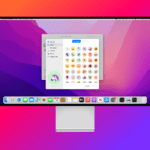
Why won’t my IPhone 14 take a picture @ times. I might take a picture and want to take another picture and it locks up. Can’t always wait when u want to take a picture, moment is gone.