With some photos, timing is everything. Perhaps you’re trying to capture a skateboard trick, an in-air pose, or any other action shot. If you don’t hit the shutter button at the perfect moment, none of these photos will come out right.
That’s why you need to use Burst Mode on your iPhone. But using Burst Mode on an iPhone isn’t as obvious as it used to be. Here’s what you need to know.
Related:
- Every iPhone Camera Mode Explained
- A Complete Guide To Editing Photos on Your iPhone
- iPhone Portrait Mode Explained: What It Is and How To Use It
Contents
What Is Burst Mode?
Burst Mode is a special iPhone camera mode that takes lots of photos in quick succession without you needing to press the shutter button multiple times.
With Burst Mode enabled, all you need to do is hold down the shutter button to capture about 10 photos every second. Then you can sort through them at a later date to save the best ones.

Burst Mode is perfect for taking photos of dynamic, fast-moving action because you don’t need to worry about getting the timing right as you know one of the burst photos would have captured what you wanted.
How Do You Take Burst Photos on an iPhone?
Taking photos in Burst Mode on an iPhone used to be as simple as holding down the shutter button in the Camera app or holding down the Side button while using the Camera app.
But nowadays, holding the shutter button starts recording a QuickTake video instead. Luckily, you can still enable a Burst Mode option in the Settings.
Step 1. Enable Burst Mode in the Settings
On your iPhone, go to Settings > Camera and enable the option to Use Volume Up for Burst.
If you have an iPhone 11 or iPhone 11 Pro, you may be able to skip this step and take burst photos by dragging the shutter button to the left instead, as explained on Apple’s website.
Step 2. Hold the Volume Up Button to Capture Burst Photos
With the above setting enabled, open the Camera app and hold the Volume up button to start capturing Burst Mode photos.
Keep holding down the button for as long as you want to capture photos for, then release it when you want to stop. All the photos from a single burst will be grouped together in the Photos app for you to sort through later.
Sort Through Burst Photos to Select Your Favorites
After capturing some burst photos, you’ll want to open the Photos app to sort through them and select your favorites.
After tapping a collection of burst photos, tap the Select option to sort through them. Swipe left and right to view every burst photo, then tap to select the ones you want to keep.
After making your selection, tap Done and choose to Keep Only Favorites to delete all the photos you didn’t select. If you choose to Keep Everything, Photos splits up the burst photo collection into individual images.
Live Photos Replaced Burst Mode
Apple never stated why it made burst photos harder to capture on an iPhone, but it’s possibly due to the fact that Live Photos, along with QuickTake videos, serve the same purpose.
A Live Photo is arguably the better option for capturing dynamic moments because you can watch them playback every time you load the photo again, whereas burst photos are always static, even if they captured the perfect still.
Check out our comprehensive guide to learn more about taking Live Photos on your iPhone. And let us know if you prefer Live Photos or Burst Mode photos in the comments!

Dan writes tutorials and troubleshooting guides to help people make the most of their technology. Before becoming a writer, he earned a BSc in Sound Technology, supervised repairs at an Apple Store, and even taught English in China.

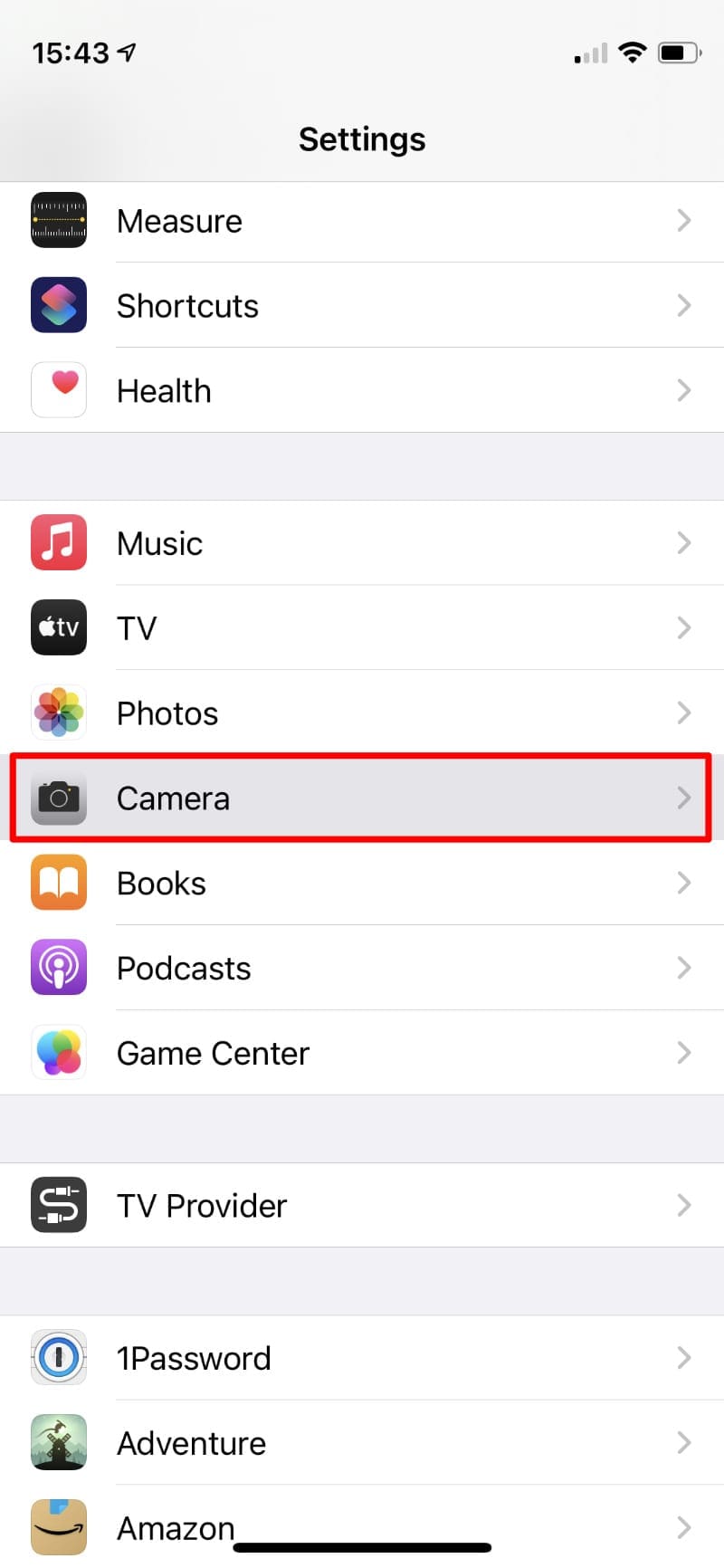

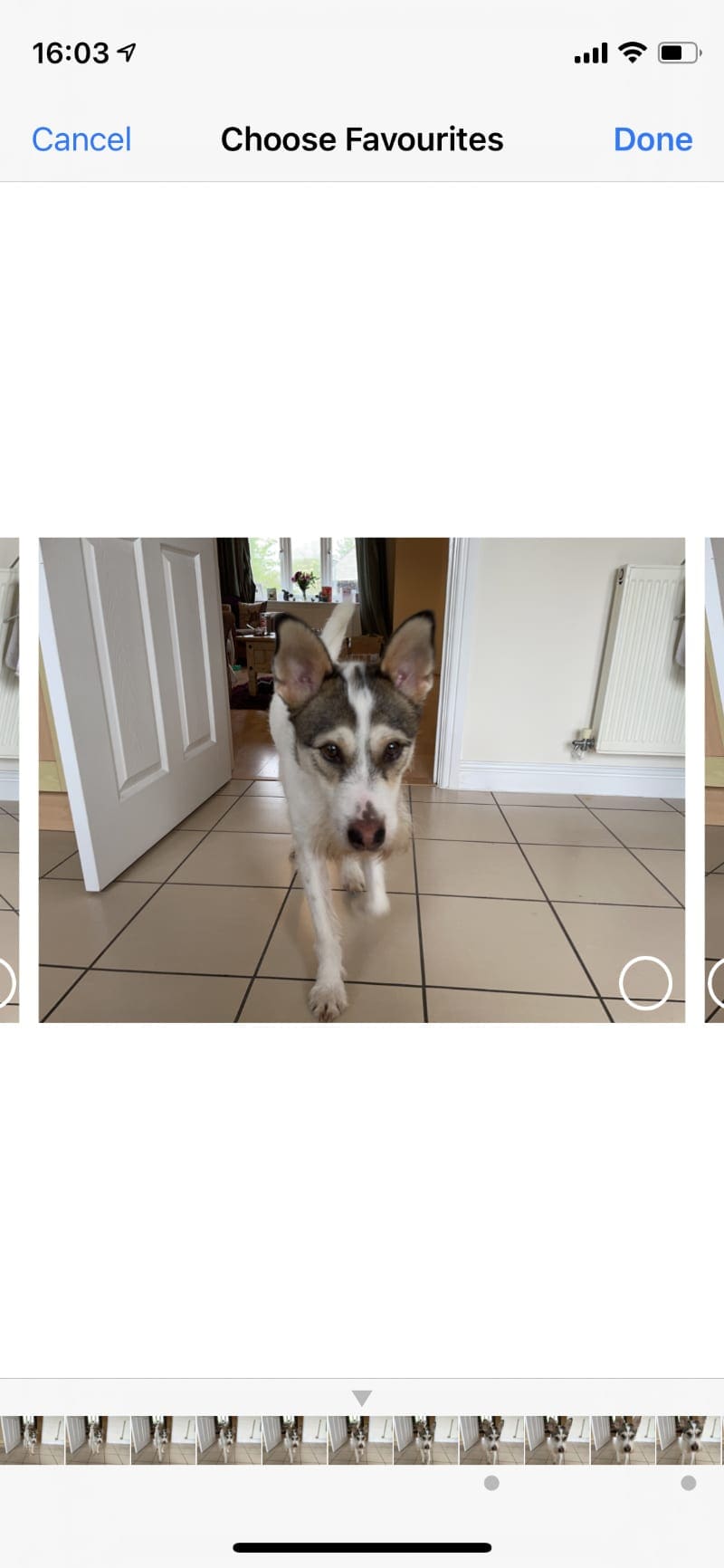
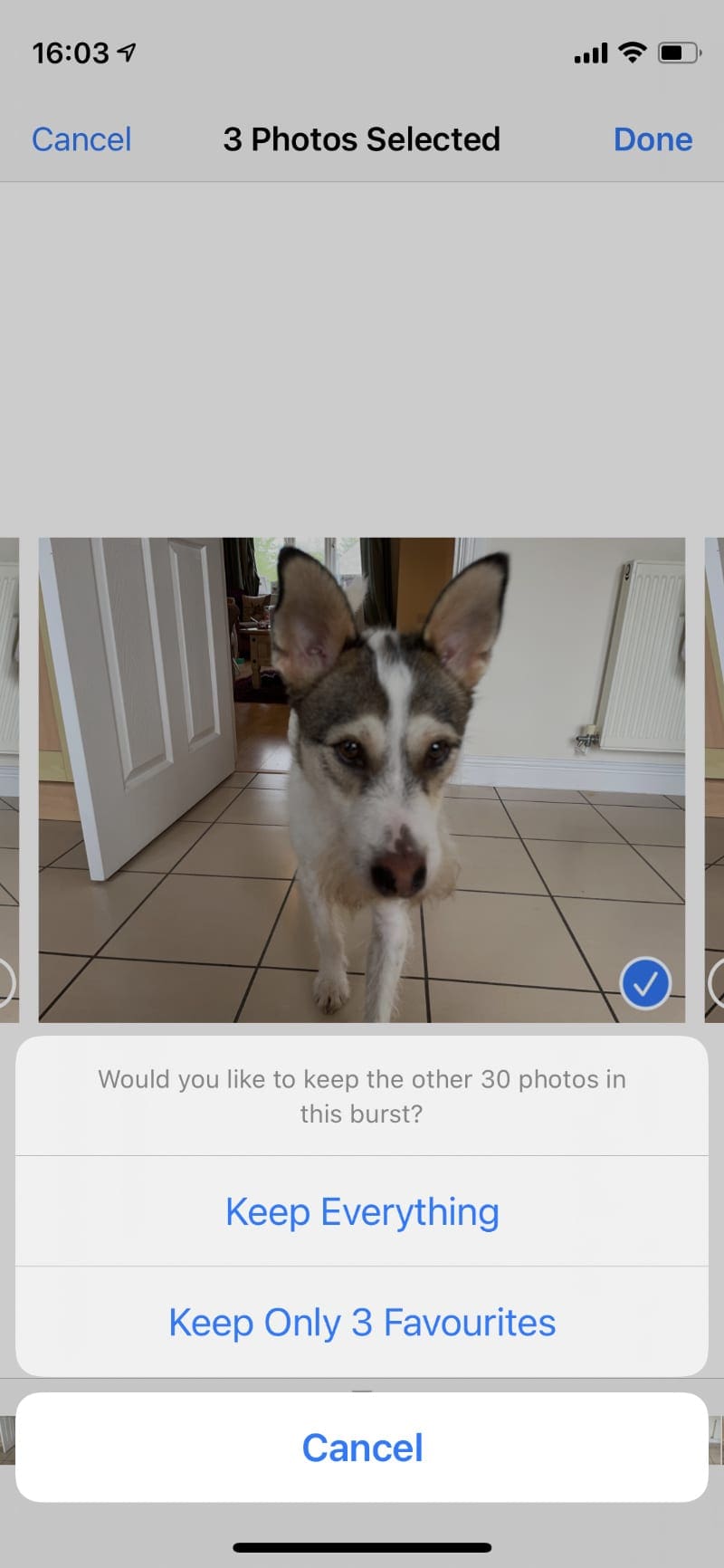







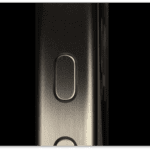

Yeah by name is Thomas Hughes on this previous trying to upgrade update my address and all that on my iPhone
Apple iPhone pro – burst mode versus Nikon burst mode – any evidence – photos – opinions please. Thank you !