Apple TV Remotes come in several different versions depending on the generation of Apple TV that you own. The newest Apple TV models sport a remote that’s Siri based and offers voice control and browsing mechanisms. These remotes are pretty sturdy, but sometimes we all experience issues that are frustrating.
In this article, we examine some of the reasons why your Apple TV Remote is not working and what you can do to fix the issues at hand. 
Contents
Charge It Up!
- Just to spell out the obvious, please make sure that you fully charge the battery!
- Charge your Siri Remote or Apple TV Remote for at least 30 minutes using the Lightning to USB cable connected to a wall charger (not a computer)

- Charge your Siri Remote or Apple TV Remote for at least 30 minutes using the Lightning to USB cable connected to a wall charger (not a computer)
Remove An Obstructions or Obstacles and Keep in Range
- Please make sure to remove anything that blocks the path between your Apple Remote and the front of your Apple TV, which is where the IR sensor is.
- We would love it if the Apple TV remote came equipped with an RF signal instead of IR, but given that its IR, the line of sight has to be clear for the remote to talk to the TV unit.
- For the Siri remotes, you also need to stay within this range because the remote relies on a Bluetooth connection to your Apple TV

Clean it up!
If your Apple TV remote’s keys aren’t working or get stuck, try cleaning your remote using a Q-Tip (cotton swab) and isopropyl alcohol. 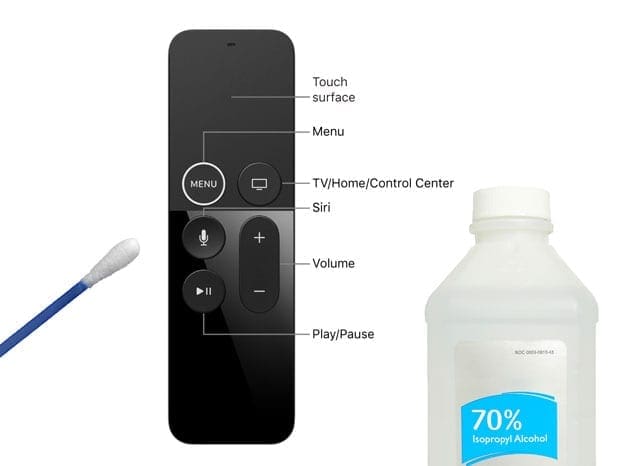
If a cotton swap is not available, use a small amount of rubbing alcohol on a lint-free cloth and rub the remote’s buttons in a circular motion. Start with a forward motion and then reverse, to get things unstuck!
Make sure you clean the edges of all the remote’s buttons, especially if the buttons get stuck or feel sticky. If the buttons continue to stick, try using a can of compressed air to remove anything stuck in the edges.
If rubbing alcohol and compressed air isn’t available, you can also try using a soft toothbrush and gently brush the buttons and their edges to remove anything that’s stuck!
After cleaning the buttons, use a microfiber cloth and carefully go over all surfaces of the remote.
Reset The Remote and Apple TV Connection
- Unplug your Apple TV from the power. Wait six seconds or more, then plug it back in
- Try your remote again
- If you are using the Siri Remote, you can reset it by simultaneously pressing the Menu and Volume Up buttons. This action resets your remote and put it back into pairing mode.
Re-Pair Your Remote With Your Apple TV
- For the Siri remote, point it about three inches away from your Apple TV
- Then press and hold your remote’s Menu and Volume Up buttons for five seconds
- If asked, place your remote on top of Apple TV to complete pairing
- For the Aluminum or White remote, link it to your Apple TV. On your Apple Remote by holding down both the Menu and Right buttons for six seconds
- On the TV screen, look for a link symbol just above the icon for the remote
- When you press the Apple TV remote, check the response of the light on the Apple TV unit. If it flashes three times in succession that means that you already paired the remote to the TV with a different remote.
- Try pairing your Apple TV with your TV remote and then go into remote settings and seek to pair it with your Apple TV remote
- If you are using the Siri Remote, you can reset it by simultaneously pressing the Menu and Volume Up buttons. This action resets your remote and put it back into pairing mode
- Try Holding the Menu and Down buttons on the Apple Remote to restart your Apple TV
- If you still need help after the restart, unplug your Apple TV from the power outlet. Wait at least six seconds, then plug it back in. Sometimes unplugging the unit can work
- If the light on your Apple TV doesn’t flash and you see an exclamation mark in a triangle on your TV screen, replace the battery in your Apple Remote
If your Apple TV 4 Siri Remote is not connecting, the best solution is to purchase a USB-C cable, connect the Apple TV to a PC and perform a Factory Reset via iTunes.
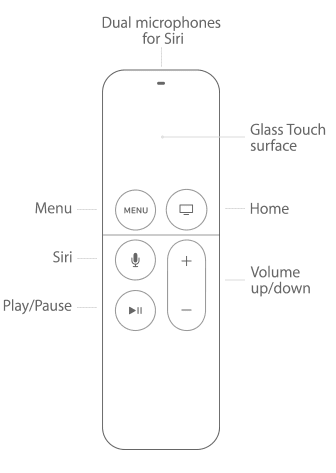
Siri Remote Only Issues
- Some users have also complained about calibrating the speed on the new Siri Remote.
- If the trackpad is too sensitive for you, you can’t adjust the sensitivity, but you can change how quickly it scrolls. The default is Medium, but if you go to Settings > Remotes and Devices > Touch Surface Tracking you can change it to Fast or Slow

- Changing your surface tracking speed might be useful if you struggle with inputting characters on the onscreen keypad
- If the trackpad is too sensitive for you, you can’t adjust the sensitivity, but you can change how quickly it scrolls. The default is Medium, but if you go to Settings > Remotes and Devices > Touch Surface Tracking you can change it to Fast or Slow
- Another helpful tip for selecting characters on the onscreen keyboard: to swipe straight to the end of the alphabet you can swipe a little harder on your Apple TV remote touchpad, and the “cursor” will fly across the screen in either direction.
- If the remote is still unresponsive, you may want to make up an appointment at the Genius Bar and have them take a look at it.
- In the meantime, you can make use of your iPhone and iPad and use these devices as your remote to control your Apple TV.
The key is to make sure that you have the Home Sharing set up and you are using the same wi-fi network
- Connect your iPhone/iPad running the Remote app to your Wi-fi network at home
- Make sure your Apple TV is attached to the same WiFi network. Using the same network is critical for your remote app to work with your Apple TV
- On the Apple TV, go to Settings > General > Remotes and Devices > Remote App

- When prompted, enter the Apple ID and password that you use for Home Sharing
- Now, open the Remote app on your iOS device
- Go to the Settings screen and select the Apple TV
- It takes a few moments to pair the app to the Apple TV, and you should be able to use your iOS Device to control your Apple TV
Use The Apple Tv Remote App On Your iPhone, iPad, or iPod 
For folks using iOS 12 and above that own an Apple TV 4th generation and above, the Apple TV Remote app is automatically added to Control Center for easy access.
The Apple TV Remote App works just like your remote! Quickly navigate and control playback on your Apple TV 4K or Apple TV (4th generation).
How To Set-Up Apple TV Remote App For iOS 11 and below
- Check that you have the latest software for your Apple TV and your iDevice
- Download the Apple TV Remote app from the App Store, if needed
- Connect your Apple TV and iDevice to the same Wi-Fi network
- Open the Apple TV Remote app on your iDevice
- Tap Add Apple TV
- Select your Apple T
- On Apple TV 4K or Apple TV (4th generation), wait for a four-digit code to appear on your television

- Enter this code on the pairing screen
- If the code doesn’t show up and you can control your Apple TV, your iOS device is already paired– go ahead and use the app
- On Apple TV 4K or Apple TV (4th generation), wait for a four-digit code to appear on your television
- On your iDevice, go to Settings > Control Center > Customize Controls and tap the Plus sign (+) next to Apple TV Remote
- Open Control Center on your device and tap the Apple TV Remote icon

- Tap your Apple TV from the list
- Enter the four-digit passcode that appears on your Apple TV screen if requested
We wish you all the best. Please feel free to share your comments.
Reader tips 
- Try heating it up a little bit to loosen anything that’s stuck in the buttons. I used a hairdryer–just so it gets a little warm. Then use rubbing alcohol and a Q-Tip or cloth to clean it. It worked for me!

Obsessed with tech since the early arrival of A/UX on Apple, Sudz (SK) is responsible for the original editorial direction of AppleToolBox. He is based out of Los Angeles, CA.
Sudz specializes in covering all things macOS, having reviewed dozens of OS X and macOS developments over the years.
In a former life, Sudz worked helping Fortune 100 companies with their technology and business transformation aspirations.

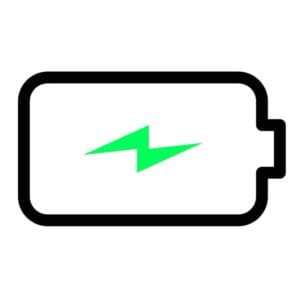
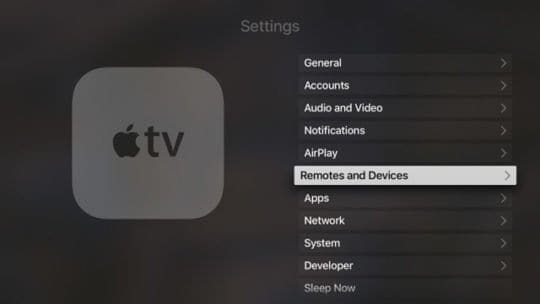
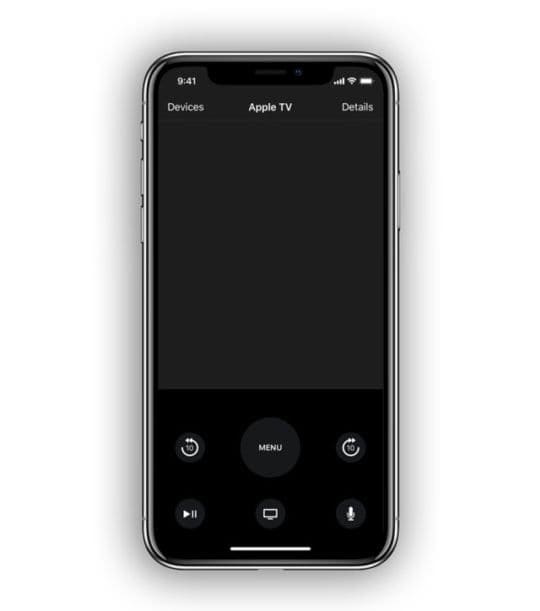
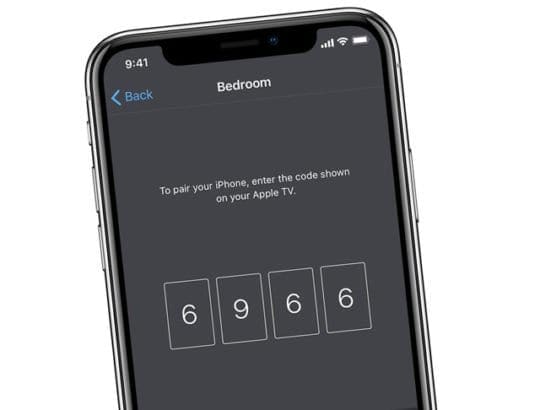
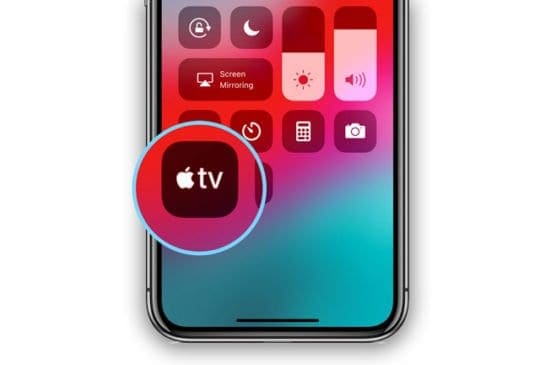




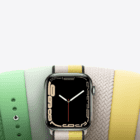




None of the above work. Can’t get factory Apple remote to work doing any of the above. Ios14
I have an old Apple TV 2 in my bedroom that I control with my phone( lot the stupid tiny remote years ago.) I upgraded my internet and now my phone won’t control the Apple TV because the Apple TV isn’t connected to the new internet. ( my 4 in the living room was fine because I still have the remote for that one.) I ordered another stupid tiny remote off eBay but it won’t unpair the old remote (presses menu and left for 6 seconds) it just keeps flashing 3 times. It must still be paired to the lost remote. Regardless I can’t get the new remote to work any ideas? I really don’t want to buy another Apple TV this one worked fine until I upgraded my internet.
I have the old silver version of the remote.
It seems to connect to the TV just fine but doesn’t function in the ‘up’ command on the circle of press options.
Anyone have any ideas?
I have to wonder if it wasn’t my kids’ sticky fingers but I’ve tried wipes to try to get in there & am hoping it’s not ruined.
Because of this, I’m unable to enter the password to set my Apple TV to the right network…for months & months now ugh.
It goes left and right, and only bottom, but not up. S.O.S.
Of course, I cleaned it again & it worked!! Turned out my kid’s damn fingers are stickier than I could’ve imagined ew.
Hi Sonia,
What version of Apple TV do you own?
If it’s an Apple TV 4K, Apple TV HD, or Apple TV (3rd generation), you can use the Apple TV Remote app–available in the App Store.
One of the buttons is stuck on the apple TV remote. What do we do?
Hi Kate,
Try cleaning the remote and using a can of compressed air, if available.
It’s likely some debris is stuck in there, preventing the button from working.
Hi, every time I want to use the Siri Remote, I have to connect to the lightning cable for a few seconds for remote to connect. This is happening after the remote was falling off into a recipient of water and a little bit of sodium bicarbonate and stayed there for few seconds until was picked out. What should I have to do to make it work like before?
Best,
Adrian.
my seri remote functions in all aspects except the track pad does not control the finger to pan through apps or in show features…finger or arrow doesnt move…tried resetting .paring and powering down the device.
Good Day
My Apple TV remote will not talk to the Apple TV. I have tried all the suggestions, and still it will not work.
I can’t seem to find anywhere online information what to do when the battery of Siri remote is dead.
When charging the remote works, when unplugged the remote doesn’t work.
Is it possible to replace the battery? Or do I have to just buy a new remote and with protection this time, because my daughter dropped it on a hard floor a couple of times.
Hi Fares,
Sorry, your remote isn’t working. First, make sure you charge it for at least 3 hours connected to a wall outlet–that often does the trick!
If it still doesn’t work, the battery can be replaced/repaired but it must be done via Apple Support or an authorized Apple service provider–and probably costs more than an entire remote replacement. In the US, a new Siri Apple TV Remote costs $59
If your Apple TV is still under warranty, Apple should replace or repair the remote at no charge.
There are other options for your Apple TV, including using an iPhone or other iDevice and the Apple TV Remote App.
Hope charging it via the wall outlet does the job!
Liz
hi, I just wrote a detailed paragraph explaining my problem, but it was erased, don’t know why?
so I will just ask you to respond to this issue: my Apple TV Remote (3 yrs old) won’t right click, getting worse over last half year.
It works better – sometimes – for my wife!?
Since I do all the electrical problems around here but am not good at 77 with digital issues, please help me understand what could be going on!!! thanks
Hi Dennis,
We’re sorry you’re having trouble with your Apple TV remote and that your detailed explanation disappeared! We don’t know why that occurred.
It sounds like your remote is having a hardware issue, rather than software since you mention it no longer clicks as expected.
But let’s check and make sure it is not a hardware issue by resetting the remote first.
1) Put your remote into pairing mode
2) Hold the remote close to the Apple TV
3 Press down both the Menu and Volume up buttons 3 seconds
For Apple TV Remotes that are aluminum or white
Replace the battery in your Apple Remote
On your Apple Remote, hold down Menu and Leftbuttons for six seconds
On your Apple TV, look for the unlink icon
Next, on your Apple Remote, hold down Menu and Right buttons for six seconds
On your Apple TV, look for the link icon
Finally, unplug your Apple TV
Wait 10-20 seconds
Plug the Apple TV back into power
If your Apple TV remote continues to have the problem described (not clicking) consider using the Apple TV remote app on your iPhone or iPad instead of the physical remote.
Go to the app store on your iPad or iPhone and search for Apple TV Remote–install it and then use this app instead of your physical remote.
You can also buy a new Apple TV Remote for your Apple TV from the Apple Online Store, Apple Store, or another retailer.
Remote for my gen4 Apple TV won’t work to change channels.
I have to turn the box on and off at least once a day.
Seems like something is amiss
Hi Betty,
Does your TV use HDMI-CEC–to check, open your TV’s menu and look for a setting called Enable HDMI-CEC (it might just be called CEC.) Unfortunately, it may also be called something else depending on the manufacturer (like SimpLink for LG or Bravia Sync for Sony). Look up your TV model to see how it labels the HDMI-CEC–it stands for HDMI Consumer Electronics Control.
The point is to enable whatever the TV manufacturer labels as the HDMI-CEC–these are often disabled by default.
If you find this setting–enable it and then restart your Apple TV. Your 4th gen should automatically detect your TV and then program the remote to control it.
If it doesn’t work or you can’t find the HDMI-CEC, try programming your remote manually:
Program your remote for volume
If volume control doesn’t work automatically, you can manually program your Siri Remote or Apple TV Remote:
Go to Settings > Remotes and Devices > Volume Control
Select Learn New Device
Follow the onscreen steps to program your Remote to control your television or receiver
My SIRI A1513 control pause button doesn’t work all other buttons are alright
Hi Urbain,
Try updating your tvOS and see if that helps. Many folks find this solves problems with the remote not working as expected.
Also, make sure you charge your remote fully.
Restarting often helps–just unplug your Apple TV from the wall power outlet. Wait at least thirty seconds, then plug it back in.
Sam
I have the little shiny remote, which I thought was purely a WIFI connected device. Reading here you suggest it is an IR device. I am not convinced since I can control the volume on my Macbook Pro from the other room using the Apple TV remote.
Anyway, I have a ‘keyboard de-bounce’ problem, which shows when the cursor runs all over the screen for a while. I also do not always get a light flash on the Apple TV box when I use the remote. To add to that, I have gone through the menu right and menu left to disconnect and reconnect, and I have replaced the battery, which exhausts the advice on the Apple site. As well as this I have demonstrated that the Apple TV box works fine from the remote app on my iPhone SE. I believe the remote is on its way out, I just need confirmation that I am not doing anything stupid please.
Hi Steve,
Not stupid at all, it sounds like you covered the bases. I experienced this same behavior when my remote needed charging–so it could be that charging up that remote to 100% (like overnight) helps…it also may not.
Are you are correct, the Apple TV has an IR transmitter on the remote and an IR receiver on the box.
It’s quite possible that there is a problem with one of those IR sensors so depending on how new the Apple TV is, you could reach out to Apple and ask for a replacement to see–or bring it into an Apple Store and have them check it out.
Or, since the TV remote app works you could just stick to that.
Thanks for sharing your experience with us!
Sam
Thank u very much!!!
You have ended my 4-day lengthy hunt! God Bless you, man. Have a great day. Bye
Seems like my remote is just broken? The volume buttons control the tv volume, the menu up and down buttons work for resetting the remote and / or the apple tv but i can’t control anything in the actual apple tv interface. It’s also fully charged. Any more tips?
Hi NY Hunter,
Try restarting your Apple TV. Sometimes it just needs a reboot to both the Apple TV device and its remote.
Liz
If you can’t scroll down half a page to find “the next button” I think you have bigger problems than your Apple TV…
Your layout sucks. Couldn’t read article based on ads so I couldn’t find the next button