Our smartphones handle a lot of the heavy-lifting for our daily tasks. However, there are sometimes where you would hope that different services would properly interact with one another. This is where IFTTT comes into play.
Contents
What is IFTTT?
If This, Then That (IFTTT) was released on the web back in 2011 before making its mobile debut in 2013. IFTTT connects different apps and services together with the help of automation.
For example, let’s say you want to be notified of the weather every day at 7 AM. Then you would use IFTTT to link your weather provider and a message will then arrive on your device after the time slot has been triggered.
There are a lot of different uses for IFTTT and as of this writing, there are more 50 million different “applets” available. An applet is a command being used to make things happen with the automation process.
Best use cases
There are some basic uses from IFTTT, such as a location-based reminder for picking up milk. However, there are more complex options as well and here are some of our favorites.
- Get a notification when a specific app’s price drops
- Speak notes to Evernote using Siri and iOS Reminders
- Back up new iOS photos you take to Dropbox
- Save new iOS Contacts to your Google Contacts
These may seem pretty basic but still serve a great purpose for the right person. However, IFTTT has also expanded into the world of smart home products and voice assistants (i.e. Google Assistant and Siri).
Some good examples of this are as follows:
- Toggle a Wemo Switch on or off
- Turn your Philips Hue lights on with Siri
- Create an event on your iPhone’s calendar with Google Home
- Tell Alexa to email you the shopping list
What does IFTTT work with?
As we mentioned above, IFTTT already has support for Google Assistant, Siri, and Amazon Alexa. This means that you can use IFTTT to interact with various smart home products such as Alexa devices, Google Home, and more.
On the mobile front, IFTTT is compatible with both iOS and Android. This makes life easier for those who use both platforms but want to continue using IFTTT on a regular basis.
There is one disappointing aspect of IFTTT for those who have recently invested in Apple’s HomePod. It seems that there isn’t any official support for Apple’s first smart speaker.
However, we are expecting (and crossing our fingers) for some type of update to come this year which changes that. With new products, there is always a delay of sorts, and it could just be a matter of time before this changes.
Create personal recipes
While there are more than enough applets and recipes that have already been created, IFTTT offers the ability for you to create your own. This can be done extremely easily from either your computer or even directly from your iOS device.
You will need to create an iFTTT account before creating any recipes. You can do this after you download the app for the first time.
Once IFTTT is on your device and your account has been created, here are the steps to create a personal recipe:
- Open IFTTT
- Select ‘My Applets’
- Tap the “+” icon in the top right
From here, you will see a screen that says “New Applet”, with the ‘if this then that’ sequence. Tap “this” and you will then be presented with a screen that allows you to find the service that acts first in this process.
There are quite a few different services to choose from and scrolling through them all can be a pain. Thankfully, there’s a search box at the top of the page if you know exactly what you’re looking for.
Once you find the proper service, you will then be asked to fill in the necessary details and name the Applet. Next, you will need to find the action for the “that” portion of the Applet.
Once selected and properly filled out, then your Applet will be created. If you’re worried about things not working properly, you can always have IFTTT force the action to take place. This will send you a test notification to ensure that everything is working properly.
Create IFTTT Widgets
From time to time, you may want quicker access to these IFTTT Applets than having to access the app. Recently, the app was updated with support for widgets, which you can easily access by swiping right on your home screen.
One perfect example of this is using IFTTT to toggle your lights on or off with either a smart home plug or Philips Hue kit. If you want to add a widget to the Notification Center, follow these steps:
- Open IFTTT
- Select ‘My Applets’
- Tap the gear icon in the top left-hand corner
- Select ‘Widgets’
- Tap ‘Get Widgets’
The next screen will show you some of the most popular options for these quick-access widgets. For example, you can quickly post a tweet, add to a note in Evernote, dim down the lights, and more.
Once you find a widget you want to use, select the proper option. From there, you will want to actually turn the widget on with the provided toggle.
After the widget has been added to your list, there are a few extra controls that you have. These can be adjusted by going back to the widgets layout from ‘My Applets’.
Widget Configurations
When configuring a widget, you are presented with a few options:
- Show in Today View
- Access widgets by swiping on the Lock screen, Home screen, or Notification Center
- Show on Apple Watch
- You can run widgets from the IFTTT app on Apple Watch
- Homescreen icon
- Open widgets from a shortcut icon added to your home screen
So let’s say you’re ready to switch things up a bit and want to remove or replace one of your Applets. The IFTTT app makes deleting or deactivating widgets and applets extremely easy.
Delete Widgets/Applets
Head back to the ‘My Applets’ section in the IFTTT app. Select the widget/applet you want to disable and toggle the switch to off.
If you want to actually delete the widget altogether, tap the gear icon in the top right-hand corner. This will bring you to the configuration screen, but you will want to scroll all the way down and tap the ‘Delete’ button. The widget or Applet will be completely removed from your list and will no longer be triggered.
Conclusion
IFTTT is a service that is one of the most unique options on the App Store, and works with a multitude of devices. If you want to give this a whirl, you can download the app, sign up, and get started.
Once you have signed up, be sure to head back here to let us know about some of your favorite Applets or widgets. Maybe, we’ll revisit IFTTT in the future to feature a community-sourced list of the best IFTTT Applets.
Andrew Myrick is a freelance writer based on the East Coast of the US. He enjoys everything to do with technology, including tablets, smartphones, and everything in between. Perhaps his favorite past-time is having a never-ending supply of different keyboards and gaming handhelds that end up collecting more dust than the consoles that are being emulated.
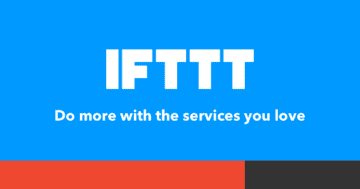
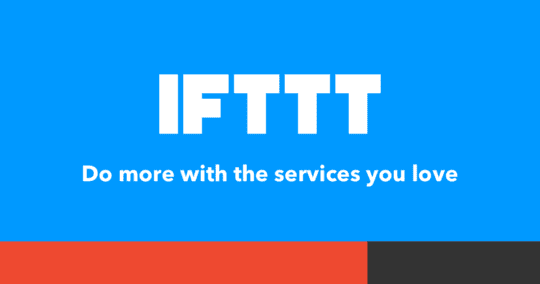

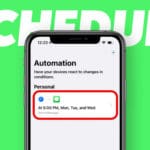

![The Best Automation Apps For Mac [2022] pexels-digital-buggu-171198](https://appletoolbox.com/wp-content/uploads/2022/01/pexels-digital-buggu-171198-140x140.jpg)





How can I use ifttt with iPhone to detect “sleep” as a trigger for hue light dimming?
Can it be No Motion for X minutes?