Frequent readers of AppleToolBox will know that I’ve got a thing for automation. I’ve written over automating your home with HomeKit devices, learning the basics of the Shortcuts app, and putting the oft-forgotten Automator to use. Something I haven’t covered yet, though, is which of these apps you should be using. Shortcuts is going to be joining Automator on the Mac in just a few days, and there are powerful third-party apps like Keyboard Maestro. There’s nothing wrong with mixing and matching, per se, but it can get very complicated very quickly.
In this article, I’m going to help you differentiate between these three apps. We’ll start with a recap of digital automation and an explanation of what each of these apps can do. Then, we’ll go into the specifics of each app and who should be using what.
Without further ado, let’s get into it!
Contents
- What is digital automation?
- The best digital automation apps for macOS
- Does Automator still hold up in 2021?
- Shortcuts is now on Mac – and it’s pretty good
- Keyboard Maestro has a lot to offer
- How do Keyboard Maestro, Shortcuts, and Automator stack up?
- Keyboard Maestro vs. Shortcuts vs. Automator: Which is your favorite?
What is digital automation?
Digital automation is a simple idea with a lot of applications. In short, it refers to any tools or apps that can automate your computer tasks. For instance, if you set up rules for your email inbox that automatically sort certain emails into related folders, that’s digital automation. An even simpler example is setting an automated email reply when you’re on vacation.
Over the last ten years, digital automation has gotten far more complex. And thanks to apps like IFTTT and Zapier, it’s also become way more accessible. Now anyone can use digital automation to save time on their computer.
To be clear, this post is going to focus on automation on your Mac. There are automation apps for iPhone (including the built-in Shortcuts app), but my experience has been that these apps are generally underwhelming and underpowered. So we’re going to specifically be focusing on macOS, where automation apps can accomplish far more.

The best digital automation apps for macOS
Below are the three digital automation apps I see as being the most important on Mac today. Two of these are built-in: Automator and Shortcuts. Keyboard Maestro, on the other hand, is a paid third-party app. There are a plethora of other third-party apps, and there are several that specialize (Hazel, for instance, is an automation app that just automates your folder management). So definitely feel free to explore – I’m just focusing on Keyboard Maestro as it’s one I have extensive personal experience with.
Alright, here’s a brief breakdown of each of these apps!
Automator: The legacy option
Automator is, to my surprise, not the oldest app in this post. It is, however, the oldest automation app offered by Apple that’s still around. It’s been shipping with every version of macOS since 2005, even if most of you have never heard of it. I’ve been surprised to see that there are even Shortcuts and Keyboard Maestro users who have never heard of Automator – even though it’s pre-installed on their computer!
So, for those that don’t know, Automator was Apple’s first foray into digital automation. It launched with macOS Tiger in 2005 and has been a part of macOS ever since.
Automator offers a pretty substantial level of control over your Mac. It allows you to add options to right-click menus, automatically manage your folders, and create routines that make it easy to batch process files on your computer.
Shortcuts: The replacement
While Automator was innovative at the time, that’s just the problem: There is nothing innovative about Automator anymore. And that means it’s time for either an update or a replacement. In this case, Apple has gone with a replacement.
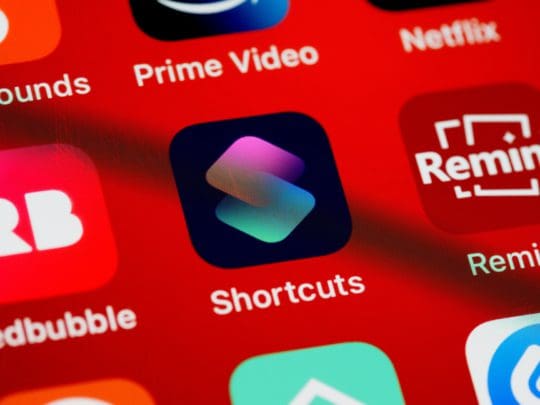
Shortcuts has existed on iOS since 2018, was recently added to iPadOS, and was just added to macOS with the recent macOS Monterey update. Shortcuts is positioned to be what Automator never could be – a cross-platform, easy-to-use automation app for the average Apple user.
Automator is still going to be available on macOS Monterey, but Apple has stated that it is planning to phase it out in upcoming updates in favor of Shortcuts. You’ll be able to import your Automator routines to Shortcuts, though, so it’s not all bad news. And for users running older versions of macOS, Automator will remain a favorite option.
Keyboard Maestro: A third-party solution
And that brings us to Keyboard Maestro. Keyboard Maestro was not developed by Apple and is, to my surprise, the oldest app on this list. It’s been around since 2002 and has remained one of the most popular automation apps on Mac. Admittedly, it’s my favorite on this list by a mile, so I’m pretty biased.
That said, the popularity of Keyboard Maestro is well deserved. It offers an even deeper level of control than Automator with a simplicity that nearly rivals (but doesn’t quite stack up to) Shortcuts.
The result is an app that is incredibly powerful and flexible. You can quite literally automate anything on your Mac with Keyboard Maestro, you just have to figure out how.
Does Automator still hold up in 2021?
Now that we’ve got a basic idea of the apps we’re going to be covering in this article, it’s time to take a deeper look at each of these three apps. Kicking things off is Automator!
Oddly enough, it was Automator – not Shortcuts – that got me into digital automation on Apple devices. I found it one day while organizing all of the apps on my Mac, asked the internet what it was, and started using it shortly after.
I’ve since moved on from Automator in favor of Keyboard Maestro, and Apple is moving to Shortcuts over Automator as well. That said, Automator will still be available for at least another year and I’m sure there are plenty of users who will stick to older macOS versions that still support Automator.
So, with all of that in mind, we’re going to be looking at the ups and downs of Automator to determine if it still has a place in 2021.
You get a deeper level of system control compared to third-party apps like Keyboard Maestro
By far the major benefit of Automator is the rich level of system control and integration. You can use it to expand right-click menus, interact with apps that are otherwise sandboxed from automation applications, and accomplish some pretty useful things that other apps (like Keyboard Maestro) will struggle to be able to do.
For instance, here’s a side-by-side comparison of the things you can do in Music with Automator versus what you can do with Keyboard Maestro:
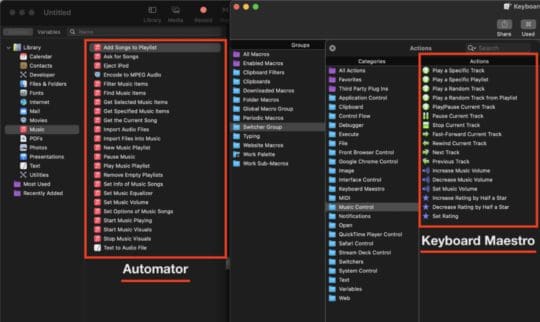
Keyboard Maestro has enough controls, sure, but not enough that I’ve created even one KM routine for interacting with Music. Automator, on the other hand, can do just about whatever you want it to do with Music. There are workarounds in KM, but with Automator, workarounds aren’t necessary.
This goes for a lot of system apps. Utilities, Photos, Contacts, Mail – Automator gives you plenty to work with in these apps.
You better know how to code
Oddly enough, this also brings us to the unflattering side of Automator: Outside of this perk, Automator doesn’t have much going for it.
When you’re not trying to do things with a built-in app like Mail or Music, Automator becomes pretty useless. For instance, I write in a third-party app, manage my incoming assignments through third-party apps, and do a lot of my work on the web.
Automator can’t do anything with any of these apps. If I have an assignment in Airtable that I want to add to my Fantastical schedule, Automator just shrugs.
And that’s why I say that Automator users better know how to code. Because if you can’t code, then you’re stuck with whatever Automator offers by default. Unfortunately, that isn’t much. It also doesn’t help that Automator’s updates have been incredibly slim over the years. This app was built in 2005 and boy, does it feel like it.
Shortcuts is now on Mac – and it’s pretty good
On that note, we’re moving on to Shortcuts. Shortcuts is Apple’s most recent automation app, and it’s pretty solid. I’d be lying if I said I was a fan of Shortcuts – I feel that it offers pretty surface-level options. But I also feel that this is by design, and for that reason, there is a large segment of users who will (and do) love this app.
It’s the easiest way to start exploring digital automation
When I say that the limitations of Shortcuts are by design, I mean that Apple has intentionally kept Shortcuts simple. This allows anyone to discover it on their iPhone and instantly understand how it works. You can look at Shortcuts and get what it does – this is something that neither Automator nor Keyboard Maestro has going for them.
Apple has also done a great job of making Shortcuts shareable. You can easily create and upload Shortcuts for other users to take advantage of, and if you have no idea what you’re doing, it’s not too hard to find a Shortcut that does what you want online. I think Apple should go a step further and add a forum/community element to Shortcuts. That way, users could post, share, and download Shortcuts right from the app.
Like Automator, Shortcuts offers a deep level of control for your macOS system. It’s not quite as robust as Automator yet, and maybe it never will be. I’m still waiting for Apple to take the kiddie wheels off of the iOS version of Shortcuts, so who knows if/when the macOS version will become more powerful.
For now, Shortcuts in macOS Monterey is an interesting blend of Automator and Shortcuts features.

Pro users might find it a bit limiting
It’s no surprise that my complaint with Shortcuts is that it’s pretty underpowered. Automator is plenty powerful, it just doesn’t have enough features to support that power. But Shortcuts, for all its features, feels like it can hardly do anything with those features.
Don’t get me wrong – there are plenty of Shortcuts users who are out in the world making some incredible Shortcuts routines. The problem is, though, that all of these incredible Shortcuts are being built with code – not with Shortcuts pre-made features.
For example, you can execute shell script or read your iPhone’s battery level from Shortcuts – but if you want Shortcuts to scroll or tap the screen for you, oh well!
As someone who works in tech, I can say with confidence that digital automation is poised to be one of the most explosive technologies over the next ten years. There is so much stuff we do manually today that will shock us to remember in 2030. In the same way that it’s hard to imagine life without having a camera in your pocket, it will be hard to imagine your life without automation.
And I also know, as someone who works in tech, that Apple knows this! So why isn’t investing more in Shortcuts, I genuinely don’t know. My only guess would be that Apple is worried about overcomplicating the app and potentially opening up features that average users could accidentally brick their iPhones with. But there are plenty of third-party automation apps that do more than Shortcuts without creating these conflicts.
I’m sure we’ll get to a point where the iPhone will be managing emails, calendar events, notifications, and more for you with little to no interaction from you. But the technology for this already exists – so why haven’t we gotten to use it yet??
Keyboard Maestro has a lot to offer
And that, readers, brings me to Keyboard Maestro. Admittedly, I’m going to be gushing over this app a bit. I have been addicted to it over the past month or so, and it’s probably my second or third favorite app I’ve ever used. It gives me the exact level of control I want over my Mac without giving me too many headaches.
Now and then I’ll have to spend an hour playing with a shell script or regex, but for the most part, anything I can think of, no matter how complex, can be automated by dragging and dropping.
It’s not built-in or free; you’ll have to pay ~$36 for it. But it’s by far the best app purchase I’ve ever made. Keyboard Maestro, if you’re looking for a writer, get in touch!
You can automate literally anything
I mean, literally anything. Want to never have to type your address again? Tired of organizing your files and folders? Looking for a text expander? Want to be able to search the internet without opening Safari? Or maybe you just want to automatically put YouTube videos on the highest video quality setting whenever you enter fullscreen?
You can do all of this and so, so much more. I’m surprised I haven’t seen more about this app online. It seems like only “pro” users know about Keyboard Maestro, which is a shame. Seriously, this app is incredible.
According to Keyboard Maestro’s estimates, I’ve saved around 200 hours since I started using it a little over a month ago. And that doesn’t sound like a stretch. I use KM to outline my articles, handle my emails, edit my writing, invoice my clients, update my calendar, message my friends, etc.
Part of what makes Keyboard Maestro so powerful is that it gives you the building blocks to do whatever you need it to.
For instance, say I get an article assignment in Airtable and I want to automatically create an outline in Word from that assignment. Neither Word nor Airtable is integrated with Keyboard Maestro – so what do I do?
Well, KM allows you to control the keyboard and mouse with certain actions. This allows me to replicate my use of each app. Do I need to scroll over and click something? Press tab and then cmd + c? KM can do these things. Keyboard Maestro also has robust variable features that make it even more potent.
The result is that I can now accomplish something in a few seconds that used to take half an hour of copying, pasting, typing, and calculating. All of the busy work of writing is taken care of, so now I can just write!
Get ready to climb the learning curve
Of course, all of this functionality can’t (and doesn’t) come without a learning curve. I do think that Keyboard Maestro has done a great job at keeping the learning curve shallow, but even still, you will need to invest your time into learning this app.
Namely, you’re going to need to learn about Boolean logic. I think Boolean logic is pretty intuitive, but I’m sure there are plenty of Apple users out there that would disagree.
You’ll also have to read Keyboard Maestro’s documentation pretty often to figure out what certain actions do. It’s difficult to know what “Composite onto Image”, “Remote Trigger”, or “Semaphore Lock” do without looking it up.
I can also see a segment of Apple users who can learn how KM works, but aren’t sure what to do with it. That’s understandable! Honestly, if I didn’t work from my computer, I’d probably struggle to find uses for KM too. I probably dislike Shortcuts because I dislike using my iPhone. If you don’t enjoy “hacking” your Mac and optimizing your efficiency, then Keyboard Maestro is most likely overkill.

How do Keyboard Maestro, Shortcuts, and Automator stack up?
Alright, so as we close out this article, we’re going to take a moment and see how each of these apps stacks up against the others. At one point, these apps existed independent of one another. But as Automator is being replaced, Shortcuts is taking over every Apple device, and apps like Keyboard Maestro will soon become the norm, I do think that choosing one to specialize in is important.
So, with that in mind, let’s reexamine each app and see which users (if any) should be using them.
Automator is on its way out
There’s no way to sugarcoat it: Automator fans will soon be forced to move onto a new automation app. macOS Monterey will continue to use Automator for the next year, and maybe the update after that will keep using it, too. But Apple has been explicit in saying that adding Shortcuts to macOS is meant to replace Automator.
The only users who should keep using Automator, in my opinion, are those who aren’t going to be upgrading. That includes users on older machines as well as users who simply don’t want to upgrade to macOS Monterey and/or future updates.
Otherwise, I don’t think there’s any reason to stick with Automator. You will be able to import your existing Automator routines to Shortcuts and do most of the same things with Shortcuts. And for the average user, Shortcuts is going to be an easier and more capable option anyway.
So that’s my advice on Automator: Stick to Shortcuts unless you fall under an extremely niche use case.
Shortcuts is the best option for most users
That brings us to Shortcuts! In my opinion, Shortcuts is far and away the option that most users should switch to. If you’re an avid Automator user (like I was at one point) then my advice is to migrate your Automator workflows to Shortcuts as best you can and become a Shortcuts user.
And if you’re not an Automator user but still want to start experimenting with digital automation, then Shortcuts is a great way to go about it. You’ll be able to learn the basics, create some pretty handy routines on your Mac, iPhone, and iPad, and make your life a little easier.
As covered, Shortcuts has the benefit of being incredibly easy to use. You also can’t do any real harm to your machine with it since Apple hasn’t given it a whole lot of power.
By the way, when I talk about automation “harming” your machine, I mean creating an automation that does something you don’t expect. That could be:
- Accidentally closing out of an app without saving first
- Getting stuck in a loop
- Deleting files that can’t be recovered from Trash
- Sending emails/messages without meaning to
These things are much easier to avoid in Shortcuts. That’s because Apple only lets you do things like this in a limited capacity.
Power users will love Keyboard Maestro
Lastly, we have Keyboard Maestro, which is, in my opinion, the option for the power users.
To be clear, I don’t think Keyboard Maestro should only be used by so-called power users. Anyone with a basic level of tech literacy can start using it right away, and the long free trial will give you plenty of time to decide if it’s right for you.
But I do think you need to be a dedicated automation fan to get your mileage with Keyboard Maestro. This app may have saved me 200 hours. But I’d be lying if I hadn’t spent at least 50 using it. You’re going to have to do a lot of tinkering, online searching, and experimenting to master this app.
If you aren’t going to master this app, then you probably can’t justify buying it. You’ll be creating macros that could easily be Shortcuts. If you’re on the fence about Keyboard Maestro, my advice is to learn Shortcuts first. Once you notice that you’ve hit a ceiling in Shortcuts (i.e., you can’t do the things in that app that you want to do) then give the free trial of Keyboard Maestro a shot.
But yeah, KM is excellent. It can do nearly everything any other automation app can do on macOS thanks to its super flexible and well-designed actions. Every few days I discover a new action or trigger that changes the way I use this app. I recently recreated all of my folder management Automator workflows in KM, and I realized that you can use typed string triggers as a means of text expansion.
It’s so much fun to play with and genuinely so helpful. I would have a hard time going back to life without this app.
Keyboard Maestro vs. Shortcuts vs. Automator: Which is your favorite?
And that’s it! Those are my thoughts on three of the most popular digital automation apps for macOS. Let me know which is your favorite in the comments! I’m addicted to Keyboard Maestro, but I can see myself getting hooked on Shortcuts. I’ll have to experiment more with it in the macOS Monterey update.
For more insights, news, and guides on all things Apple, check out the rest of the AppleToolBox blog.
See you next time!





![The Best Automation Apps For Mac [2022] pexels-digital-buggu-171198](https://appletoolbox.com/wp-content/uploads/2022/01/pexels-digital-buggu-171198-140x140.jpg)





How do you use Keyboard Maestro to edit your writing?
I’ve been surprised by how good Google Bard can be with this
(ChatGPT less so in my experience), but I have no idea how
one can get KM to do this kind of thing. Thanks.
I wonder if KM can cause VoiceOver to speak and shorten the amount of key strokes necessary to operate VO. I use Logic Pro the most on Mac, and sometimes there is a lot of moving in and out of various windows with tons of key strokes to accomplish what I need to do that possibly could be sped up plus messages that could be spoken that would verify that things are done successfully.
Great article! I’ve been using KM for a few months, and am enjoying it. But I couldn’t help feeling that maybe it’s a tech that’s on its way out. Your article has helped make me comfortable that it’s going to be useful going forward.