The Apple Watch is one of the best devices for getting your health back on track.
Well, at least when it works.
When I first got my Apple Watch, I had issues with it tracking certain workouts, such as cycling and walking. This caused my workouts to only credit a few minutes of my exercise, even when my heart rate was well above 120bpm.
Fortunately, there’s a fix. At any point in time, you can manually calibrate your Apple Watch to more accurately track your exercise and movement.
Here’s how.
Contents
How to calibrate your Apple Watch
Check your privacy permissions
First, you need to make sure that your Apple Watch is getting the data from your wrist that it needs. Because this involves taking personal information from you, Apple considers this a private matter.
As such, your Apple Watch will ask you for permission before tracking certain metrics. If you decline, your watch won’t accurately track your fitness. Here’s how you can make sure that these permissions are granted to your Apple Watch.
On the iPhone attached to your Apple Watch, open the Settings app, tap Privacy, then Location Services. At the top of your screen, make sure Location Services is allowed.
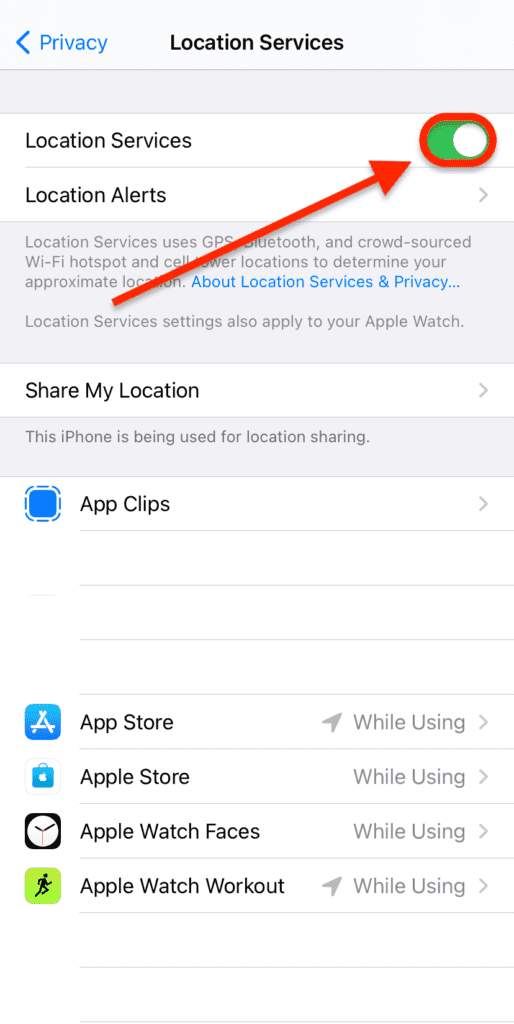
This allows your iPhone and Apple Watch to use your location, which is important for tracking workouts that involve motion (walking, running, cycling, etc.). Don’t worry – Apple doesn’t see this data. It’s stored on your device.
Next, scroll down and tap System Services. It’ll be at the very bottom of this screen. On the next screen, make sure that Motion Calibration & Distance is enabled.

This allows your iPhone and Apple Watch to track your movement (such as rotating your wrist) and distance (i.e., making a path out of our location data).
With both of these settings enabled, you’re ready to start the calibration process!
Start the calibration process
All calibrating your Apple Watch involves from this point is going for a walk or run in a flat, GPS-friendly environment. This means avoiding forests, tunnels, caves, garages, etc. Make sure that you record your walk or run with the corresponding option in the Workout app. Make your walk or run last at least twenty minutes.
If this is something you already do daily, then your Apple Watch is already calibrated. Calibration is something that your Apple Watch does consistently to get a feel for your average level of activity. This allows it to accurately measure your workouts and active calories.
If you don’t regularly go on walks with Apple Watch, however, it might have developed a bad calibration, which you can fix with this method.
And that’s it!
Why you should calibrate your Apple Watch
“Calibrating” your Apple Watch just means giving it an idea of your base level of activity. In other words, when you’re just walking around the house, watching TV, or doing your laundry, your heart rate and calories sit at an average point. When you sleep, these averages lower, and when you exercise, they raise.
Each person has their own average. A walk around the block probably won’t look the same on your Apple Watch as it does on mine. A thirty-minute exercise won’t be as strenuous for some as it is for others.
This is why your calibration is so important. If your Apple Watch sets your calibration too high, then an intense workout might not be treated as such by your Apple Watch. If your calibration is too low, then your watch might think you’re working out when you’re just putting away groceries.
You shouldn’t need to calibrate your Apple Watch very often, if at all. It’s only necessary when you notice that its readings don’t look right to you. If you feel like you keep having to calibrate your Apple Watch, I’d recommend reaching out to Apple’s customer support.
How to get the most accurate results from your Apple Watch
Calibrating your Apple Watch is just one aspect of making sure your Apple Watch results are accurate. And, honestly, it’s a pretty small aspect that your watch will generally handle for you.
Here are some additional steps that you can follow to improve your watch’s accuracy.
Make sure your health information is up to date
This is a big one that people can easily overlook. When setting up your Apple Watch, you need to input accurate, up to date information related to your health. That includes your height, weight, sex, and age.
Without this data, your Apple Watch is going to have a tough time figuring out what you need. It’s one of the ways that it personalizes your fitness suggestions and tracks your progress on the Activity Rings. No two people are alike, so make sure your Apple Watch is fine-tuned to you!
Additionally, update these specs periodically. Namely, your weight. Your watch has no way to weigh you, so adding it in manually every two weeks or so is important.
Use the Workout app when you exercise
Another critical component of keeping your Apple Watch results accurate is using the Workout app. If you’ve never used it, then you’ve probably never gotten accurate workout results. Here’s why.
The Apple Watch can only track your movement via GPS and an accelerometer (which tracks wrist movement and tilt). So if you’re doing a workout that doesn’t engage both of these, then your results likely aren’t accurate.
For example, say you’re riding a bike. Your wrist isn’t moving, but your Apple Watch can tell that you’re moving at a fast speed. Doesn’t that mean you’re riding a bike?
No. You could just as easily be in the car or on a subway. Your Apple Watch might give you some credit for the bike ride based on your heart rate, but it might not be completely accurate.
The same is true if you’re jogging while pushing a stroller or doing an exercise with minimal movements, such as yoga poses. Choosing your workout from the Workout app takes just a few seconds and ensures that you are credited appropriately.
Swing your arm naturally when you walk and run
Building on the previous point, swing your arms when you walk or run. It might not feel natural if you’re not used to it, but it’s one of the only ways that the Apple Watch can detect when you’re on the move. If you keep your hands in your pockets, you’ll probably have a harder time closing your Move ring.
Keep your Apple Watch on tight
Lastly, make sure your Apple Watch is snug on your wrist. This ensures that the heart rate monitor, EKG, and blood oxygen monitor are all getting the most accurate data from your wrist. It can also impact the movement perceived by your Apple Watch if your watch is sliding around your arm.
Your Apple Watch should be just tight enough that when you lift your arm, it doesn’t slide down your wrist – but no tighter than that!
Close your Activity Rings with accuracy
2021 has just arrived, and this new year brings the usual round of resolutions. By keeping your Apple Watch accurate, you can stick to your resolution with more ease and peace of mind. If you’re still having trouble with your Apple Watch’s accuracy after following these tips, contact Apple’s support team – they’ll know what to do!










Why doesn’t Apple just have a toggle gps on/off on Other workout? That way we could see our steps, miles walked, location track and full credit for the duration.
For people like me who are older and/or disabled every minute counts as exercise regardless of ‘calibration’ criteria. BUT we also would like to see the gps data. I’m so tired of walking 80 minutes and only having 20 minutes of Exercise, it’s just dumb. I’ve recalibrated and swing my stupid arm my heart rate is high for me and this expensive watch is too dumb to recognize it as exercise. I hate this aspect of my Apple Watch!