Whether you’re a new or longtime Apple Watch owner, you may not completely understand what your Apple Watch rings mean. They can help you become fitter and healthier over time, but they’re a little confusing to understand at first. If you’re not sure where to start, don’t worry; we’ll cover all the information you need today.
In this post, we’ll identify the difference between the move (red) and exercise (green) rings on your Apple Watch. You’ll also gain clarification on some of the main misconceptions about each.
Let’s get started!
Contents
What Does the Apple Watch Move Ring Track?
The Apple Watch’s Move ring is the red one. It’s also the biggest and generally takes the longest to close. That’s because this ring tracks the active calories you burn throughout the day. The keyword here is “active” — all of us naturally burn calories while sitting, sleeping, and eating, but none of these are very active activities.
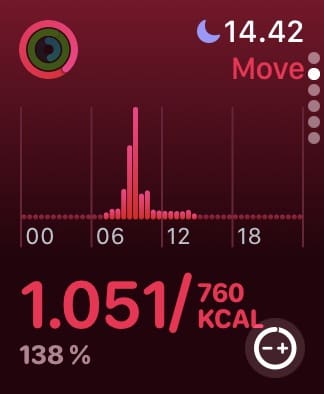
Apple says that “active calories are the ones you burn through all kinds of movement, from taking the stairs at work to playing with the kids to cleaning out the garage”. So, you can close your ring by walking, working out, and countless other ways. To ensure that your Apple Watch monitors your active calories burned accurately, you should ensure that your arms are moving. If you don’t swing your arms slightly when you walk, take the stairs, or bring in groceries, your Apple Watch might not be able to tell that you’re burning active calories.
In addition to movement, the Apple Watch is likely taking your heart rate into account. After all, the faster your heart is beating, the more calories you are burning. Your heart rate not only helps Apple Watch calculate your active calories, but it tells it when you’re being active as well.
What Does the Apple Watch Exercise Ring Track?
Interestingly, the main factor being considered with your Apple Watch’s Exercise ring is your heart rate and not the calories you burn. It’s a good idea to raise your heart rate significantly above your resting heart rate for around 30 minutes per day at a minimum. This doesn’t need to be as intense as HIIT training; anything more than a brisk walk will contribute to this.
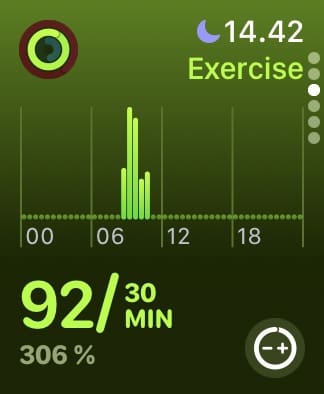
While your Exercise ring is more physically taxing than the Move ring, it’s also normally the easiest ring to close. It takes the least time and is much clearer-cut; as long as you work out for half an hour daily, you should close this ring.
All Exercise Is Movement, but Not All Movement is Exercise…
Part of what confuses users when it comes to these two rings is how they relate to one another. Shouldn’t all of your Exercise calories count towards your Move goal, and why do some exercises only close your Move ring, but not your Exercise ring?
Anyone who’s completed a workout on their Apple Watch has probably seen Active Calories next to Total Calories. Your Active Calories will always be the lower of the two, even though all of those calories were burned during an exercise. This comes down to movement versus heart rate.
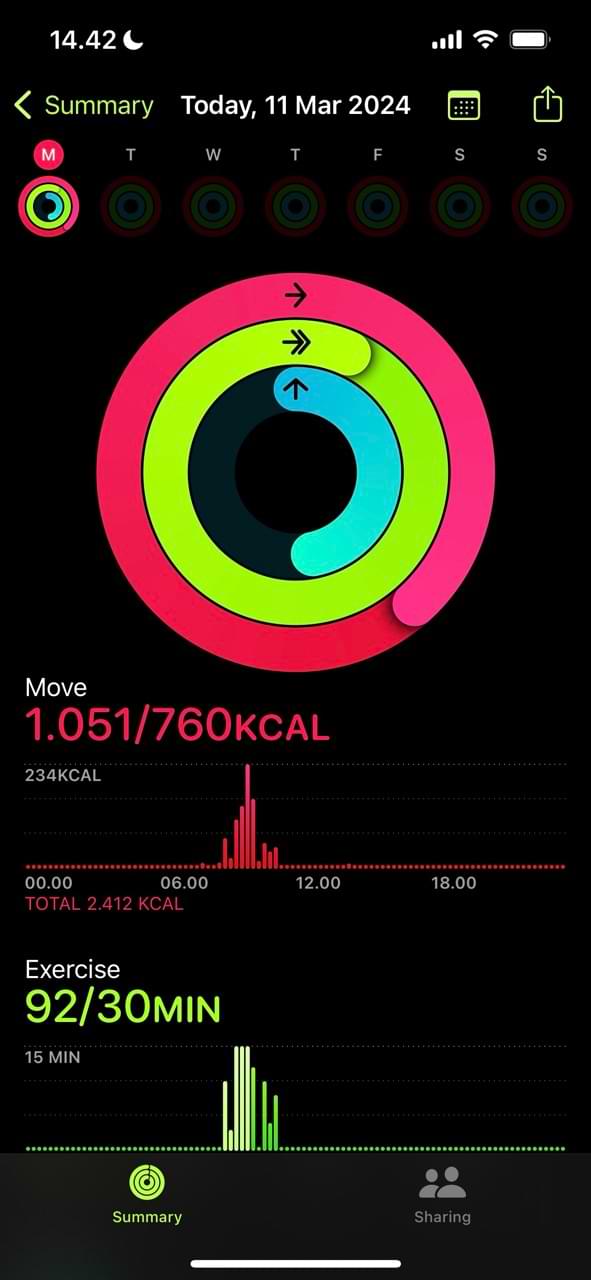
When you take a thirty-second rest in the middle of a workout to catch your breath, your heart is still pounding, contributing to your Exercise ring and Total Calories. But because you aren’t moving, those calories probably aren’t being counted as Active Calories. Apple is somewhat vague on this, so it’s difficult to be completely certain, but this seems to be the general idea.
As another example, you probably burn a decent chunk of calories while sitting in a plank pose. However, you also aren’t moving, so those calories might not be counted as Active Calories. So someone who goes on a run might have a higher percentage of Active Calories than someone doing a plank for thirty minutes, even though both will have closed their Exercise ring.
The Exercise Ring and the Workout App
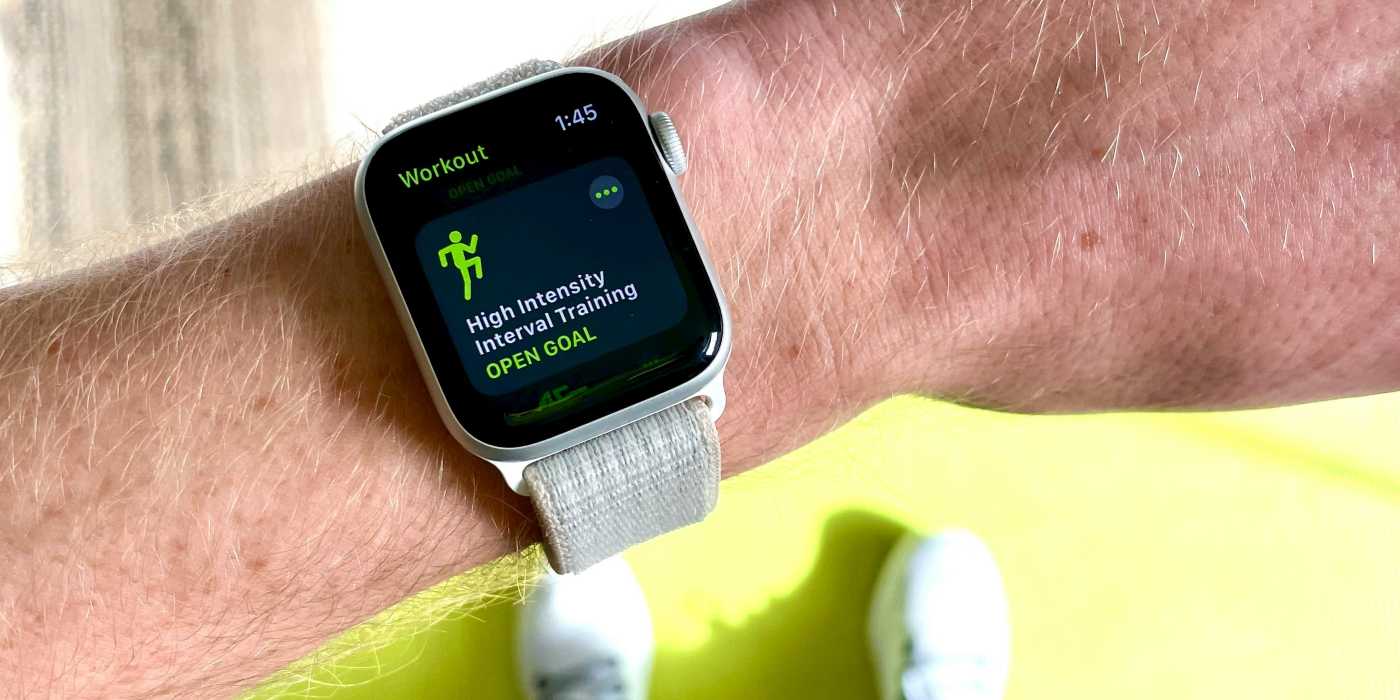
The Stand and Move rings on your Apple Watch will pretty much take care of themselves, so long as you remember to work on them throughout the day. However, if you never go out of your way to exercise, you’re unlikely to see your Exercise ring move toward the finish line. Even if you go on a brisk walk as Apple prescribes, this might not be enough to get your Exercise ring to move.
That’s (partially) what the Workout app is for. It is built to sense and track specific workouts so that you can close your Exercise ring with greater accuracy. And depending on what kind of workout you’re doing, you might not make any progress without using the Workout app. For example, if you’re on a bicycle and go on a two-hour ride, the Apple Watch might simply interpret that as a car ride and completely ignore it.
To ensure you get credit for your exercise, always use the Workout app and choose the workout closest to the activity you’re working on. Generally, doing any of these workouts for thirty minutes will close your Exercise ring no matter what.
Exercise vs. Move: There Are Key Differences You Need to Understand
If you’ve found yourself getting frustrated that your Exercise ring closes but the Move ring doesn’t (or vice versa), you might not be thinking of them operating as they do. You will usually need to increase your heart rate to fulfill the Exercise ring, whereas Move covers everything that you do throughout the day (this can include your workout as well).
Now that you’ve read this guide, you should hopefully understand the difference between Move and Exercise better. If you have any questions for us, please let us know in the comments section.
FAQs
What’s the Difference Between the Apple Watch Exercise Ring and Move Ring?
The Exercise ring on Apple Watch tracks exercises, which Apple considers to be anything more intense than a brisk walk. The Move ring, on the other hand, tracks active calories burned, which are any calories that you burn while moving.
Why Isn’t My Move Ring Closing?
If you’re having a hard time closing your Move ring, you may need to lower the goal. Your Apple Watch will suggest a new Move goal to you at the end of each week, so if you aren’t meeting your goal, then you probably need to lower it.
Why Isn’t My Exercise Ring Closing?
The Exercise ring on your Apple Watch is generally closed by choosing a workout in the Workout app and performing that workout for thirty minutes. If your Apple Watch isn’t tracking these workouts, even after you select them in the Workout app, then you may need to recalibrate your Apple Watch.










Hi,
I frequently do “Outdoor Walks” and “Hiking” and track them with my Apple Watch Workouts. When I hike, I often complete my Move Ring, which I have set to 1,000 Calories, but then 10-20 minutes after I finish my hike and close the Workout, the Move Ring resets to something below 1,000 calories. For example, today I did a Hike that registered 954 active calories, and together with my other Move calories from the day, closed my Move Ring. However, it has since reset on my watch and Move now only shows 883 active or Move calories. Any idea what’s happening?
Thanks for your help! Michael
What are the three numbers ie 30.00.23 that’s under my fitness rings on my watch face. They showed up after an update
I wish the exercise apps had a place to jot down notes about your exercise. Like Body Pump #119 started today or Body Step 123 was easy today.
I do a 45 minute HIT workout every morning. Today I only received ten minutes of exercise. I used to get thirty minutes or more. Do I need to recalibrate my watch? How do I do that?
Hi Michele! Thanks for responding. I’ve had a similar issue with cycling – sometimes I’ll go for a forty-minute ride and get less than ten minutes of credit, even when my heart rate is around 140bpm. That’s certainly more than a brisk walk, as I’m sure your workouts are!
I would definitely recommend calibrating your Apple Watch. I’ll try to have a post on this up soon, but in the meantime, here’s the official article from Apple on this topic. I hope that helps!
If you’re still having problems after this, I would try chatting with an Apple Support representative. Though it’s a hassle, they’re generally very easy to speak with and friendly to a fault. I have nothing but good experiences with them, so don’t hesitate to reach out to the pros if your problem needs the help.
Thanks again for your reply, Michele, and keep at your fitness!
– Justin.