There are three rings to close on your Apple Watch: Stand, Move, and Exercise. The Exercise ring is supposed to track how many minutes you spent exercising that day, but how does it know?
You might have noticed that the Exercise ring fills up even when you haven’t used the Workout app. In contrast, sometimes it doesn’t fill up even when you do use the Workout app!
In this article, we’ll explain how an Apple Watch counts Exercise minutes and what to do if it doesn’t fill your ring accurately.
Related:
- How to Analyze Your Apple Watch Workouts
- How to Meet Your Apple Watch Move Goal Every Day
- Apple Watch Move vs. Exercise Rings: Know the Difference
Contents
How Does the Apple Watch Count Exercise Minutes?
Throughout the day—whether you’re using the Workout app or not—your Apple Watch measures your heart rate and movement to count Exercise minutes and fill up your Exercise ring.
Apple says your Apple Watch is looking for any activity that’s as intense (or more intense) than a brisk walk. For wheelchair users, your Apple Watch is looking for activity that’s as intense (or more intense) than a brisk push.

Every minute you spend performing an activity of this intensity counts toward filling your Exercise ring.
If you aren’t already using the Workout app after a prolonged period of exercise, your Apple Watch will prompt you to start automatically recording a workout, which helps to count Exercise minutes more accurately.
And that’s how your Apple Watch fills the Exercise ring—though you might still be wondering what constitutes a brisk walk.
What Is a Brisk Walk?
If your Exercise ring isn’t counting minutes properly, you might question exactly what Apple considers to be a brisk walk. But this term is intentionally vague.
Your Apple Watch uses everything it knows about your sex, height, weight, resting heart rate, and other details to determine what counts as a brisk walk or not. That means a brisk walk could be quite different from person to person.
In general, your Apple Watch is looking for an elevated heart rate while sensing movement. That movement could be the swinging of your arms as you walk or movement measured using the GPS on your Apple Watch or iPhone.
The simplest answer is that a brisk walk is when you’re walking fast enough that you wouldn’t be able to sing and walk at the same time. Any exercise of this intensity or more should count towards filling your Exercise ring.
Why Won’t My Apple Watch Count Exercise Minutes?
Sometimes your Apple Watch doesn’t seem to fill up the Exercise ring no matter how difficult your workout is. This intermittent tracking is particularly common when walking, where you might find only part of your walk counted toward filling the ring.
There are a few reasons your Apple Watch might not count Exercise minutes, but you can fix them all by following the steps below.
Step 1. Update Your Personal Details in the Health App
Your Apple Watch uses details about you in the Health app on your iPhone to help decide what counts as exercise or not. These details include your sex, height, and weight.
Use your iPhone to update your Health Details:
- Open the Apple Watch app and go to the My Watch tab.
- Scroll down and open the Health settings, then tap Health Details.
- Tap Edit and enter the correct Date of Birth, Height, Weight, and Wheelchair settings, then tap Done.
Step 2. Calibrate the Apple Watch to Your Walking Style
Everybody has a slightly different walking style and your Apple Watch needs to learn your style to accurately measure Exercise minutes. To calibrate your Apple Watch, all you need to do is use the Workout app to record at least 20 minutes of outdoor walking.
On your Apple Watch:
- Press the Digital Crown and open the Workout app.
- Start an Outdoor Walk workout.
- Go outdoors and walk for at least 20 minutes. If you don’t have time to do it all at once, repeat this multiple times for shorter walks that add up to 20 minutes or more.
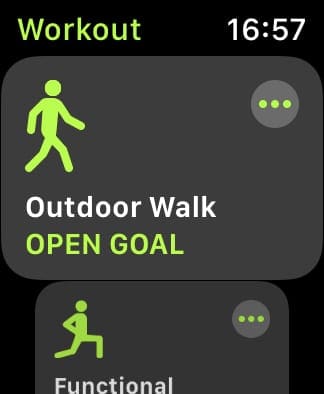
Note: If you have an Apple Watch Series 1 or earlier, you need to keep your iPhone on you to use the GPS since your Apple Watch doesn’t have one built in.
Step 3. Allow Your Arm to Swing Naturally While Walking
If you’re going for a walk, your Apple Watch might not count Exercise minutes if it doesn’t sense any motion in your arm. We naturally swing our arms while we walk and your Apple Watch uses this to confirm you’re actually walking.
Make sure that the arm you wear your Apple Watch on is free to swing naturally while you walk. That might mean keeping your hands out of your pockets or holding the dog’s leash in the other hand.

If you can’t leave your arm to swing naturally—for example, if you’re pushing a stroller—use the Workout to start an Outdoor Walk instead.
This makes your Apple Watch use GPS as well as the accelerometer to sense movement. So even if your arms aren’t moving, it should detect that you’re out for a walk with the GPS.
Step 4. Start an Other Workout
If your Apple Watch still won’t count Exercise minutes properly, you can always use the Other workout in the Workout app instead.
When you start an Other workout, the Apple Watch counts Exercise minutes regardless of how much movement it detects.
The downside to using the Other workout is that you won’t be able to view a map of your route, see your pace, or find out the total distance you traveled because it doesn’t track any movement.
Keep Working to Close Your Rings
The Apple Watch is a fantastic motivational tool. Striving to close your Stand, Move, and Exercise rings every day will keep you pushing yourself to stay active and fit.
This is exactly why it’s so frustrating if your Apple Watch doesn’t count Exercise minutes properly. It makes all that hard work seem as though it was for nothing.
Now that you know how your Apple Watch counts Exercise minutes and what to do if your ring stops filling up. So it shouldn’t happen anymore. You still might want some extra help trying to close your Move ring every day though!

Dan writes tutorials and troubleshooting guides to help people make the most of their technology. Before becoming a writer, he earned a BSc in Sound Technology, supervised repairs at an Apple Store, and even taught English in China.

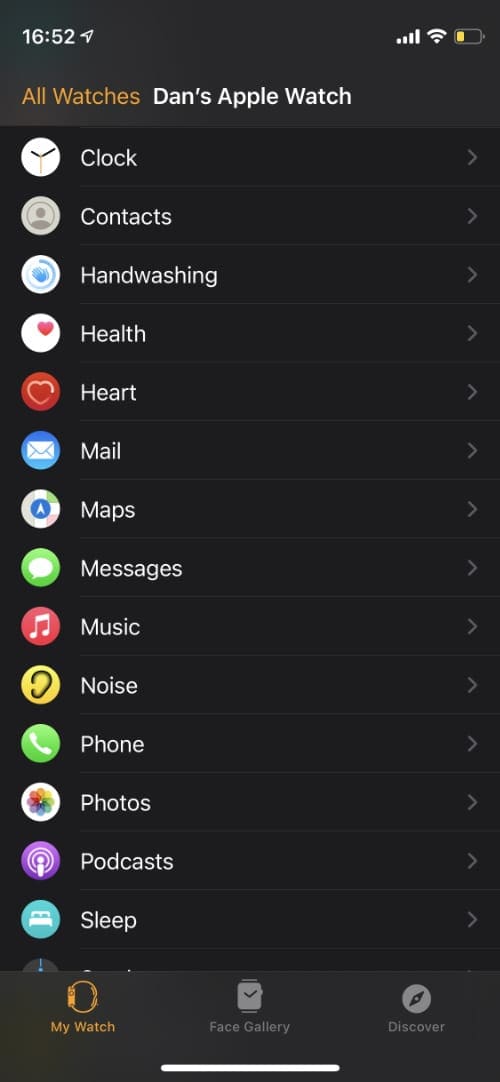
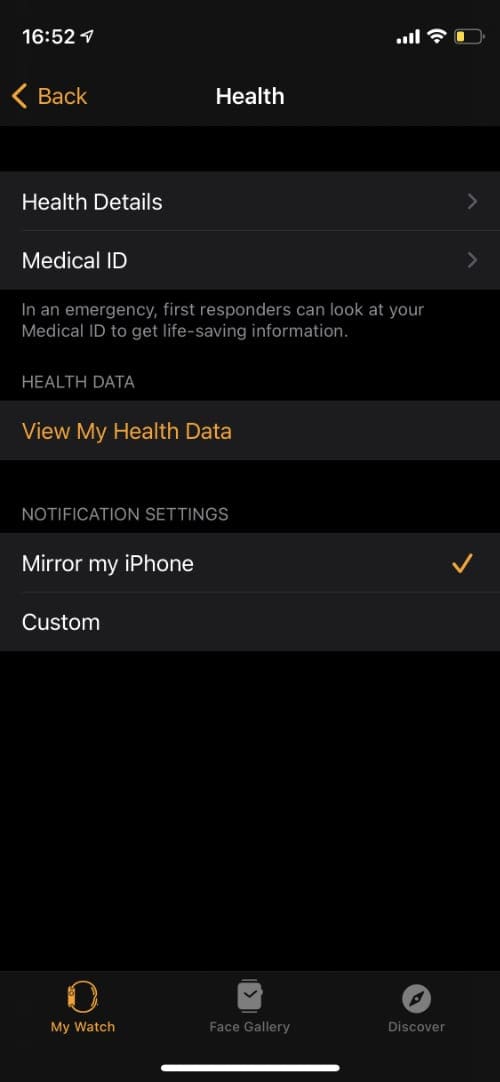
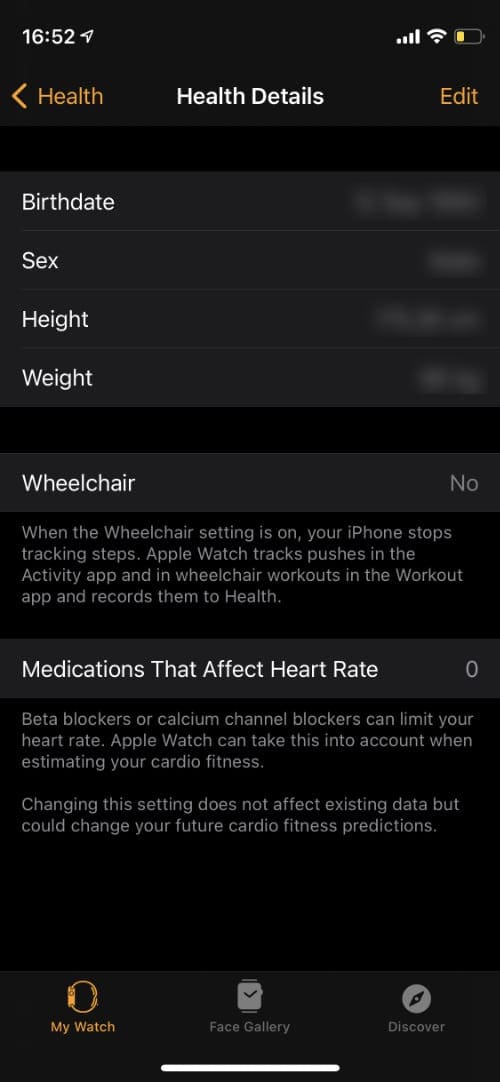









2 hours of cleaning caked on grease from oven racks does get me tired, arms ache, back aches, sweat, so does moving furniture and boxes around in garage, not to mention sweat, it’s hundred degrees outside. So why doesn’t it pick that up? Mopping floors is a workout. Pushing blankety blank heavy vacuum cleaner around large house is work. Why doesn’t this count more than 10 minutes of exercise, why am I wearing this very expensive watch if it doesn’t accurately count what my body is doing? Rubbing and scrubbing baked on grease is very intense. Over and over again to get racks clean. Just saying, very disappointing.
I am doing exercises more than one hours and my exercises Gole is 39 min not moving it’s suppose to be . Keep running for one hour and get stuck some and not moving ???
I have two issues. When I was walking my regular walk in 1 foot of snow I was working a lot harder than I do normaly but the watch gave me 3 minutes of exercise instead of 30. It did take me 5 minutes longer. Do I have to live with this or can I fix it?
My 76 year old aunt has just had her hip replaced and is disappointed that the watch does not consider her walks as exercise because she is not moving fast enough. Can the watch be adjusted so it recognizes her walks as exercise?
I’m a painter. Have you ever painted a ceiling? Holding up a roller on a poll moving back and forth across the room. It’s a freaking workout for a 5’7” female. Yet my watch doesn’t recognize this as exercise. My Fitbit would. Disappointed that I spent 2 hours rolling ceilings today and was just told I need to take a “brisk walk” to complete my exercise circle ♀️
Just did a 25 mile mountain bike ride in just under 4 hours. My average heart rate was 128bpm, yet it only counted as 75 exercise minutes. I’m 51 and in decent shape, but 128bpm is definitely more than a brisk walk for me which is only about 80-90bpm.
Something is way off here.
Best article so far on this subject. Thanks for taking time to write it! Swinging the arms and calibrating the watch were helpful tips!
So what do I do when my watch is saying I have closed my exercise ring after riding a motorbike for half an hour? Clearly I haven’t exercised.
I am a healthy 73 year old who has low blood pressure and a low heart rate. I find that I rarely get in the “target heart range” when exercising. Mine would be 102-124, and my normal heart rate is 68-74. Consequently, I never manage to close my exercise ring no matter what I am doing. Not sure if there is a “fix” for that.
As others have stated the ex we use ring not counting correctly is e trembly frustrating. I just walked 1.50 miles outside today for a total of 32 minutes. My ex cerci was ring says I have only done 7 minutes. Like another commenter, I take a beta blocker. It would seem Apple could resolve this issue. When looking this issue up, it seems to have been a problem as far back as 2017! We just purchased my husband another brand that was way less expensive, under $100.00. It works so much better than this outrageously priced Apple Watch I wear!
This is great if the only exercise you do is walking. But that’s not real life. People get exercise when the engage jn physical labor, do heavy yard work, paint walls, mice furniture, dance, play tennis etc. none of that is brisk walk and none of that registers as exercise on the watch. Kinda want my money back.
Hi Kate, if you open the “other” open goal workout in the app that should count the activities you mentioned.
I opened the workout app and hit outdoor walk. I walked 3.04 miles in 53 minutes. I also did a 5 minute core workout on peloton app. But my exercise ring is only showing 53 minutes. I always open the peloton app hit health app and connect to health app to sync workouts. But it didn’t count it. Thank you
The outdoor walk doesn’t work well for recovering heart attack patients. Because most recovering patients are on either alpha or beta blockers or both; the Apple Watch doesn’t recognize that the medications lowers both your blood pressure and heart rate. The watch then thinks your are not walking briskly enough to count as exercise. My resting heart rate is 52 and a brisk walk for me will only elevate my heart rate to around 80, not enough for Apple Watch to classify it as a brisk walk. There should be other adjustable metrics in the setup of your watch.
I’m not sure if you’ve already discovered this, but the Apple Watch does account for medications that can affect your heart rate. If you go to the Watch app > Health > Health Details > Edit, you will see you can note if you are on Calcium Channel Blockers or Beta Blockers.
“Beta blockers or calcium channel blockers can limit your heart rate. Apple Watch can take this into account when estimating your cardio fitness.
Changing this setting does not affect existing data but could change your future cardio fitness predictions.”
Not sure how well this works but it might be worth a look for you. Best of luck with your recovery.
The workout app was working fine, and recorded exercise minutes (walking, skiing, cycling, indoor cycling) appropriately until recently. The last few workouts (outdoor walking, outdoor cycling, indoor cycling) almost no exercise minutes were recorded, although the duration, intensity, heart rate were nearly identical to the earlier workouts that did record all t he exercise minutes. Why did the functioning of my nearly new apple 6 watch change so drastically?
This is happening to me too. Did you ever get an answer?