The Apple Watch is a fantastic tool for tracking all kinds of workouts: running, walking, strength training, and even swimming. If you’re new to your Apple Watch and you’re not sure where to get started using the Workout app, we’ll explain everything you need to know below.
In this guide, we’ll cover how to start a new workout, how to track your progress, how to pause or end it, and how to customize various workout settings to make it work exactly how you want.
So, slip on your running shoes and let’s get started!
Related:
- How To Analyze Your Apple Watch Workouts
- How Does the Apple Watch Count Exercise Minutes?
- How To Use Auto-Workout Detection on Your Apple Watch
Contents
How To Start a Workout
When you’ve got your exercise gear on and you’re ready to get started, follow these steps to start a workout on your Apple Watch:
- Press the Digital Crown to view all your Apple Watch apps.
- Tap the Workout app to open it.
- Turn the Digital Crown to scroll through the available workouts and find the most suitable option.
- Tap the workout name to get started right away or tap the ellipsis (…) to set a goal for your workout. You can choose to set a goal based on the Calories burned, Distance traveled, or Time elapsed. The Workout app will default to this goal the next time you start a similar workout.
- After choosing your workout and goal, a countdown timer starts on your Apple Watch. If you want, you can tap the screen to skip this timer.
Choosing a Workout Type
There are over 80 workouts to choose from on your Apple Watch, though you may only see a dozen or so at first glance. These hugely varied workouts cover everything from archery to yoga and each of them is configured to measure your energy output as accurately as possible.
If you can’t find the workout you’re looking for, scroll to the very bottom of the screen and tap Add Workout. Here you’ll find a list of the most popular workouts, followed by an alphabetized list of every available workout.
If you still can’t find the workout you’re looking for, pick the next closest option or choose Other instead. This uses your heart rate and motion to work out your Apple Watch exercise minutes.
How To Check Your Workout Progress
During a workout, all you need to do is raise your wrist to check your progress and metrics.
The Workout app shows all the most pressing details about your workout, depending on the workout type you chose. These details could include:
- Heart rate
- Distance traveled
- Time elapsed
- Calories burned
- Average pace
- And so on
Swipe up and down on the screen or turn the Digital Crown to highlight or show different metrics.
Customizing Your Workout Metrics
You can customize your Apple Watch to show different metrics for different workouts you can complete. You can also choose whether you want to see multiple metrics at once or just one at a time.
To change these settings:
- Open the Watch app on a connected iPhone.
- From the My Watch tab, go to Workout > Workout View.
- Choose between Multiple Metric or Single Metric.
- If you chose Multiple Metric, you can also use the list that appears to choose exactly which metrics to show for each workout. To do so, tap a workout, then tap Edit to reorder or remove metrics. You can only include five metrics at once.
How To Control a Workout
After starting a workout, you can use your Apple Watch to pause it, end it, or even change to a new workout type. You can also use the Workout app on your Apple Watch to control any music, podcasts, or audiobooks you’re listening to.
To control your workout, raise your wrist and swipe right across the metrics screen to reveal workout controls.
You’ll see the following four buttons:
- Lock: Use this to enable Water Lock on your Apple Watch to avoid accidental taps on the screen. This is best to use when swimming or working out in the rain.
- New: Use this option to select a different workout type and immediately start a new workout. It’s a great option for circuit training or multi-skill events.
- End: When you’ve finished your workout, tap this button to close the workout and save all your progress to the Fitness app.
- Pause: You can pause your workout if you want to stop tracking it temporarily. After tapping Pause, use the Resume button to start tracking again. This is handy if you stop to talk to someone while out on a run.
To control your music and audio playback while doing a workout, raise your wrist and swipe left. This reveals the Now Playing screen on your Apple Watch, allowing you to pause, play, fast-forward, or rewind your music.
Adding Segments To Your Workout
You might want to split a single workout into multiple segments, for instance if you’re running laps around a racetrack or completing circuits. When you create segments, it’s easy to compare them to one another to get a clear picture of how your workout progressed.
To create a segment, raise your wrist and double-tap the metrics screen of the Workout app.
You should see a segment summary screen appear, telling you the segment number with a few select metrics from that segment.
After completing a workout, you can view all your segments in the Fitness app.
How To Automatically Start and End a Workout
One of the best features of the Apple Watch is its ability to automatically detect when you’re working out to start and stop workouts automatically.
To enable these features, you first need to tweak your Workout settings:
- On your Apple Watch, press the Digital Crown and open the Settings app.
- Scroll down to Workout.
- Scroll down and enable Start Workout Reminder and End Workout Reminder. With these settings enabled, your Apple Watch will automatically notify you to start or stop a workout based on your movement and activity levels.
Analyze Your Workouts in the Fitness App
Every workout you complete with your Apple Watch will save to the Fitness app on your connected iPhone. Open the Fitness app to view all the metrics about a particular workout, including the active calories burned or time spent exercising.
You can also analyze your workouts in the Health app.
This is also a great place to share your activity with friends, helping to encourage one another to keep exercising and stay fit.
Now you know how to use the Workout app on your Apple Watch, what workouts are you looking forward to doing?

Dan writes tutorials and troubleshooting guides to help people make the most of their technology. Before becoming a writer, he earned a BSc in Sound Technology, supervised repairs at an Apple Store, and even taught English in China.

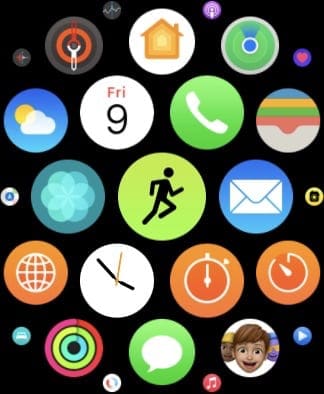
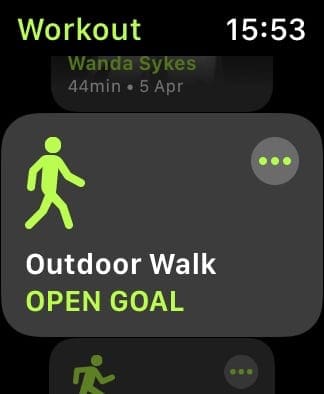
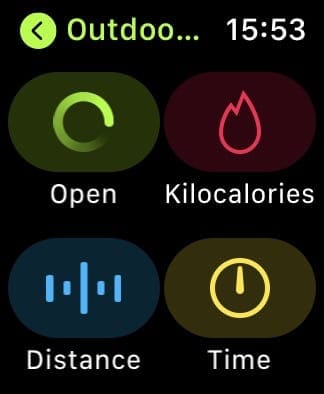


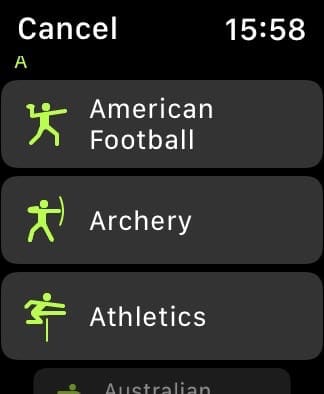
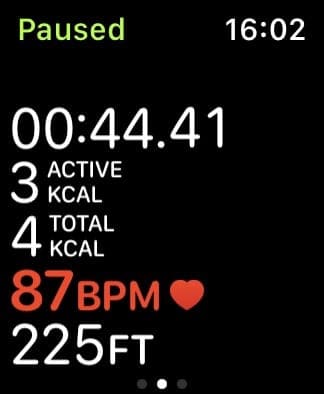
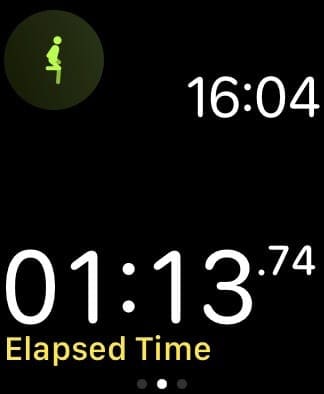

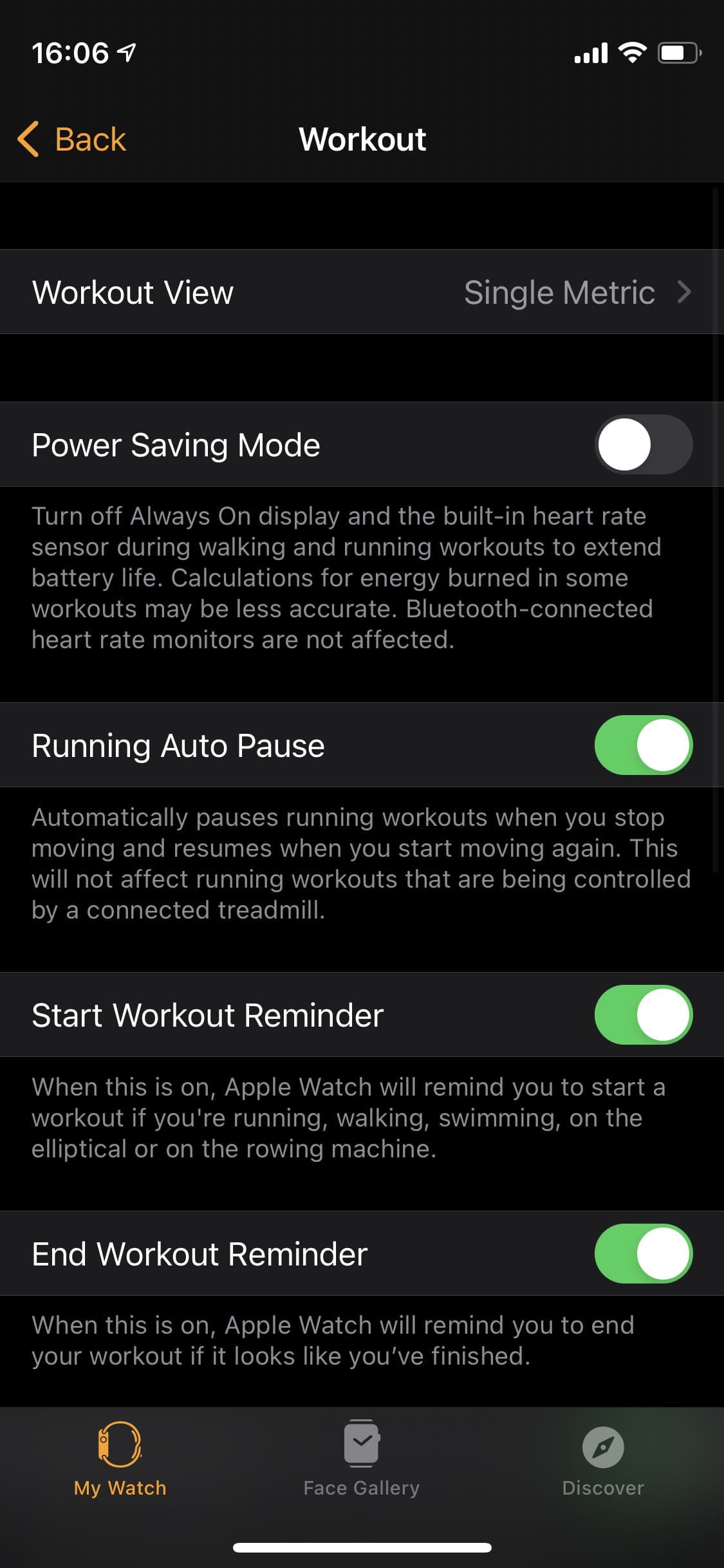
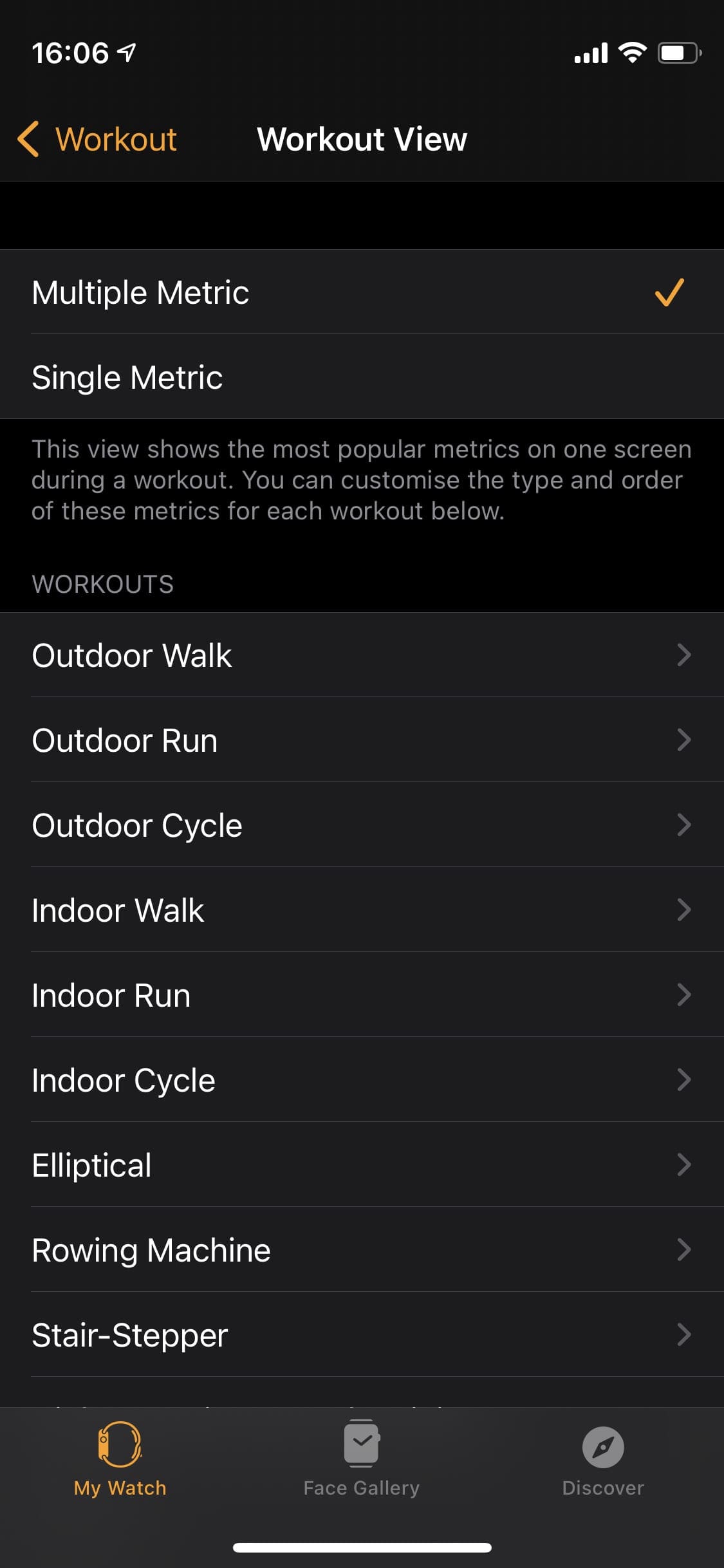
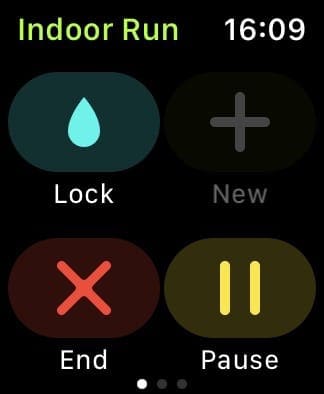

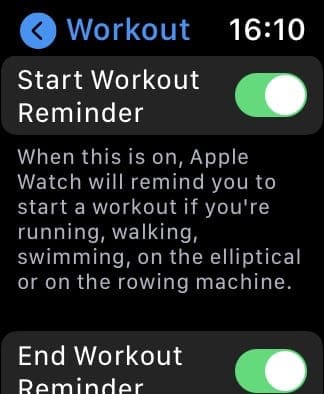






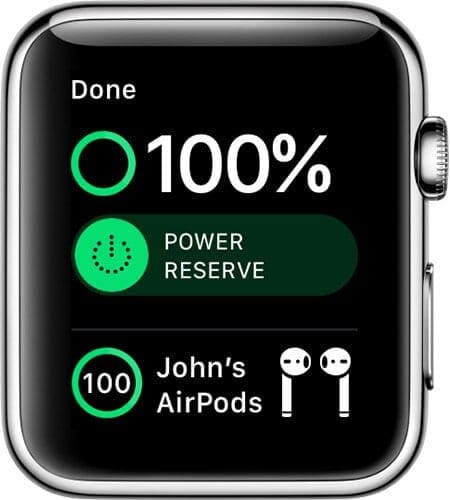


I take a balance class consisting of 20 minutes aerobics, 15 minutes strength, 10 minutes yoga/Tai chi, and 10 minutes stretching. How could I record this workout on my Apple Watch without starting and stopping each segment?
That’s a very good question. I wish my watch would not PAUSE all the time during a workout. I’m walking it pauses, I’m jogging…. it pauses. It’s exhausting. I hope you have figured how how to track it.
Is there a way to track your own…??