The Apple Watch is a fantastic tool for measuring your workouts, and you can also monitor your everyday fitness progress without too many problems. Each year, Apple releases various cool new features with watchOS — but even now, Auto Workout Detection remains one of the best tools. Apple rolled out Auto Workout Detection with watchOS 5 in 2018.
With Auto Workout Detection, you don’t need to worry about accidentally forgetting to begin your workout on your device. Instead, your Apple Watch will notify you when it thinks you’re exercising and the type of exercise your device thinks you’re doing. Once that appears on your screen, you can either ignore it or choose to begin a new workout.
Today, we’ll show you how to use the Auto Workout Detection feature on your Apple Watch. You’ll also learn how to turn it off later if you would prefer to do that.
Contents
- How to Enable Auto Workout Detection on Your Apple Watch
- How to Enable Auto Workout Detection on Your iPhone
- How to Start Your Workout With Auto Detection Enabled
- How to End Your Workout With Auto Detection Enabled
- What Happens if I Turn Off Auto Workout Detection?
- Never Forget to Log a Workout Again With Auto Workout Detection
How to Enable Auto Workout Detection on Your Apple Watch
To use Auto Workout Detection on your Apple Watch, you’ll first need to have at least watchOS 5 installed. Considering that the latest version (as of March 2024) is watchOS 10, most users won’t have a problem with this.
Once you’ve ensured that you meet the software requirements, follow these instructions to enable Auto Workout Detection. Normally, the feature is switched on by default — but if it isn’t, these steps will help you achieve your desired result.
- Open the Settings app on your Apple Watch.
- Scroll down to Workout and select this.
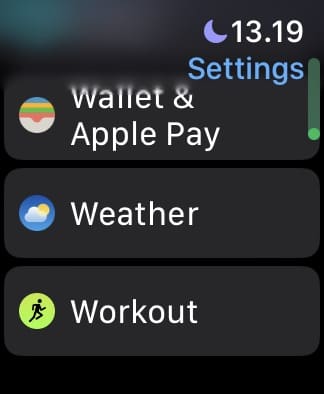
- Switch Start Workout Reminder on. The toggle will become green when it’s turned on.

Enabling End Workout Reminders on Your Apple Watch
You can also turn on reminders to end your workout. Your Apple Watch will check to see when your heart rate has dropped, and it might also guess that you’ve ended your workout if you’re no longer walking around. This can be annoying if it happens during a rest period, but it’s still a useful feature. To enable End Workout Reminders on your Apple Watch, simply go to Settings > Workout and scroll down to End Workout Reminder. Toggle the feature on when you get here. 
How to Enable Auto Workout Detection on Your iPhone
If you don’t feel like fiddling with the smaller display, you can adjust these settings from your iPhone. All you need to do is use the Watch app, and the steps you should follow are listed below.
- Open the Watch app on your iPhone.
- Tap the My Watch tab at the bottom of your screen.
- Select Workout from the menu.
- Scroll down to Start Workout Reminder and End Workout Reminder. Switch these toggles accordingly; they’ll turn green when they’re switched on.
As with most settings from the Watch app, you won’t have to worry about changing anything on your Watch. Instead, the settings will automatically be applied, making life easier for you in the process. And like on your Apple Watch, these toggles are usually switched on by default — meaning that you shouldn’t need to worry about them.
How to Start Your Workout With Auto Detection Enabled
Auto Workout Detection is compatible with several workouts, including walking, running, rowing, and swimming.
If you Apple Watch detects that you have started a workout, a notification will arrive on your wrist. It will state “It looks like you’re working out.”, and will provide different options.
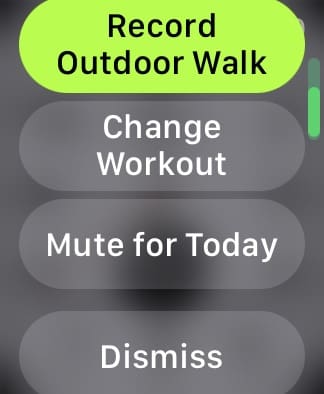
These options will vary depending on what your Apple Watch thinks you are doing. If you want to start tracking the workout, you can just tap the appropriate button and get back to work. Alternatively, you can either dismiss or mute these prompts.
How to End Your Workout With Auto Detection Enabled
After your workout has completed, your Apple Watch will send an alert and ask if you’ve stopped working out. You’ll then be taken to the Workout app to end the session and cool down.
It seems that this functionality works with all of the different workout types. However, the one limitation is for workouts that fall under the “Other” category.
What Happens if I Turn Off Auto Workout Detection?
If you turn off Auto Workout Detection on your Apple Watch, nothing drastic happens. The only main difference is that you’ll no longer see pop-ups prompting you to start a workout if your device guesses that you’re exercising. Instead, you will need to begin your workouts manually. You can do this via the Workouts app. This guide will help you set up the perfect session:
Even if you don’t start a workout, your Apple Watch will still detect how many calories you burn, your number of steps, and so on. You can view all of these in the Workout app on your iPhone. If you want to keep a closer eye on your sessions, we recommend that you still start a custom workout. That way, you’ll be able to measure your progress and look back on each workout later.
Never Forget to Log a Workout Again With Auto Workout Detection
Auto Workout Detection is a superb way to ensure that you don’t get halfway through your workout and then realize that you’ve forgotten to start tracking everything. Instead, all you need to do is set it up once and then enable your workouts whenever you see a notification. You can also easily end your sessions via Auto Workout Detection.
When used alongside the other Workout and Fitness app features on iOS and watchOS, this is a great addition to your system for getting healthier. Try it out and let us know what you think in the comments section; we’d also love to hear from you if you’re having any problems with the tool.
Related Reading:
- How to Create Custom Workouts on Your Apple Watch
- Does the Apple Watch Count Exercise Minutes?
- How to Analyze Your Apple Watch Workouts
- How to Use the Fitness App Without Your Apple Watch
- Apple Watch Move vs. Exercise Rings: What’s the Difference?
- How to Remove Workouts You Don’t Use on Your Apple Watch

Danny has been a professional writer since graduating from university in 2016, but he’s been writing online for over a decade. He has been intrigued by Apple products ever since getting an iPod Shuffle in 2008 and particularly enjoys writing about iPhones and iPads. Danny prides himself on making complex topics easy to understand. In his spare time, he’s a keen photographer.

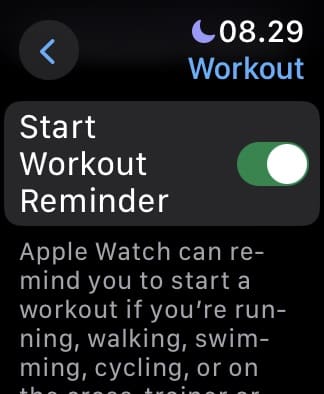
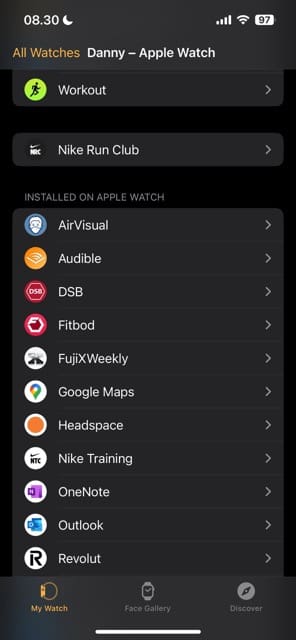
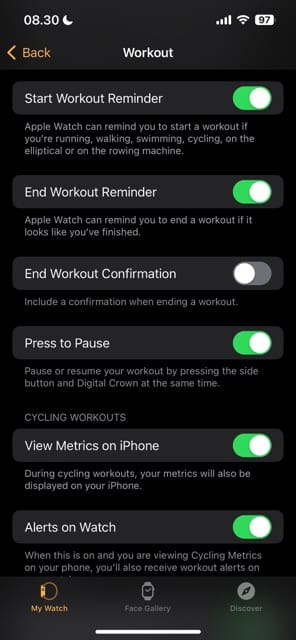









When I’m working out (rowing), my watch asks if I’m rowing. I really don’t want to stop rowing to confirm the prompt. Will it record the workout if I don’t confirm?
My husband and I have the same Apple Watches.Model MVVF2LL/A. When we walk the same distance, his records many more steps and miles compared to mine. I dont think my watch records accurately. How do I fix this?
Greetings
I’m having a little frustration with my new apple watch (Series 3). I’m wondering if you have any suggestions for me.
I find that when I go out walking, the watch doesn’t decide to record my walk as a workout, until almost 20 minutes into my walk. Same thing when I ride my bike (I commute by bike).
Is there way to set that time threshold lower? On my “old” Fitbit, it would start tracking me after 10 minutes and retroactively recognize the start time.
Anyway to set up the Apple Watch to do that?
Thanks for your time.
I made all possible settings and troubleshooting. Since watchOS 8 it no longer detects that workouts have begun. I’m on 8.1 now and still not detected. This is a bad bug for people that use these watches for their health.
Really disappointed. Had Fitbit before and it would automatically pick up any exercise and get it right. And so much cheaper than Apple. Thank goodness it was a gift. Would not buy again
Can I change the auto alert time? It doesn’t alert me of a walk until I’ve been walking for 10 or more minutes. Can I change this somewhere to 5 minutes?
If you turn off auto workout reminders what happens? Does it stop recording things like “Outdoor walks”?
Even though I have set up my Apple Watch for auto detection as mentioned it is not working in my Apple Watch
Hi Punnaiah,
The most common cause for auto workout detection to not function properly is wearing your Apple Watch too loose–try tightening it up by another notch (even for workouts only) and see if this makes a difference.
If problems continue, let us know
Liz
My watch is set to recognise/ notify when starting a workout but it doesn’t seem to be working. Both on outdoor walk and swimming
Hi Helen,
Let’s check a few settings:
1) Open the Apple Watch app on your iPhone. Tap the My Watch tab, then tap Passcode. Make sure that Wrist Detection is on.
2) Tighten your Apple Watch band another notch, if you can and it’s comfortable. For this feature to work the watch must snugly fit on top of your wrist
3) Turn off power savings mode if enabled, Apple Watch app > Workout
The above msg I get it in the pool on my AW series 3.
Updated to the latest version.
I hate this auto pop up msg because I cannot confirm the pool workout and my hand/fingers are wet!
Can this msg not be confirmed automatically.
As once also I finish the pool I must confirm the end and my hand are wet so I cannot confirm.
Same when I walk big walk and it says it looks like you are working out.
Please track your work out… why Do I have everytime to confirm???
Can this be confirmed automatically once it detects I am working out and also confirm automatically once I finish?????
Add cycling to workout detection
Automatic workout detection doesn’t work for me. Been out walking twice since upgrading and no reminders, even though I closed both the green and red rings.
Yes, same here. No workout detection, even on outdoor walks for +30 minutes or CrossFit sessions.
Same here. This seems to be a relatively common issue, but the handful of posts I’ve looked at seem to assume that it works for everybody. Not me.
Do you have to calibrate the watch first? Did you need to have done a timed workout, or something other than an Open Goal workout, beforehand?