Perhaps since the release of the original iPhone, the Apple Watch is the Cupertino-based company’s biggest product. The Apple Watch is seemingly the only smartwatch to “stick” and for good reason with its ability to triage notifications and help keep you healthy. In addition to measuring your daily activity like walking, you can also track your workouts in extreme depth.
Contents
Recommended Reading:
- Fix: Apple Watch Doesn’t Track or Recognize Workout
- Use Apple Watch Activity Sharing to Compete and Compare With Friends
- How to Analyze Your Apple Watch Workouts
- How to Customize Apple Watch Metrics to Track Your Workouts
- The Best Apple Watch Ultra Health and Fitness Apps
- How to Create Custom Workouts on Your Apple Watch
Sometimes, however, you might accidentally record a workout that wasn’t really a workout. On top of that, you might add too many options to the Workout app home screen — which can make it very difficult to navigate through everything. The good news is that you can easily remove workouts from your Apple Watch, and we’ll show you how to do both of these today.
Is It Possible to Delete Workouts in the Apple Watch Workout App?
While it’s great that you can choose from multiple pre-defined workouts in the Apple Watch Workout app, it can be incredibly annoying when you have to skip through dozens of workouts. The good news is that it’s very easy to delete workouts you don’t use from your Apple Watch.
Follow these instructions to remove the workouts you don’t want to appear in the Workout app home screen:
- Use the Digital Crown to scroll down until you see a workout type you no longer want to see.
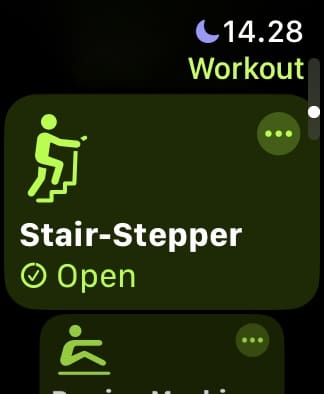
- Swipe left on your screen. A red x icon should appear.

- Tap the x icon to delete the workout from your app’s homepage.
If you later change your mind, simply go to the bottom of the home screen and select Add Workout. You can then add it back to your main screen.
How to Remove Workouts From Your Apple Watch
Thankfully, the process for removing workouts from your Apple Watch is pretty cut and dry. All you will need is your iPhone, as in order to do so, you will need to access the Activity app. Here are the steps you need to take to remove workouts from your Apple Watch and Health data.
- Open the Activity app on your iPhone.
- Go to the History tab and select Show More.
- Swipe left on your screen. An option called Delete should appear; select this when it does.
- A pop-up window will then appear with two options: Delete Workout & Data and Delete Workout Only. Choose whichever one fits your needs best. Your workout will then be deleted.
Note that if you choose Delete Workout & Data, your rings from that day will be impacted. Depending on how many calories you burned in that workout and how many minutes you exercised for, you might no longer have closed exercise rings on that day. So, you should keep these in mind if you’re aiming to monitor your exercise progress more closely.
Deleting Workouts That You Don’t Use on Your Apple Watch Is Very Easy
If you’re fed up with having to scroll through countless workouts to find what you need in the Apple Watch Workout app, you should have no problems whatsoever removing these. All you need to do is swipe left and opt to remove them; after that, they’ll no longer appear on the main menu. Should you later change your mind, you can easily add these back by going to the bottom and picking your preferred options.
Similarly, you can easily delete workouts that you’ve performed in the past but no longer need. However, you’ll need to use your iPhone for this instead of your Apple Watch. Simply choose whether you want to keep the essential data or not, and your Apple Watch will do the rest.
Hopefully, you now have all the information you need to keep your Apple Watch workouts less cluttered. Let us know if you’re still having problems in the comments section.

Danny has been a professional writer since graduating from university in 2016, but he’s been writing online for over a decade. He has been intrigued by Apple products ever since getting an iPod Shuffle in 2008 and particularly enjoys writing about iPhones and iPads. Danny prides himself on making complex topics easy to understand. In his spare time, he’s a keen photographer.

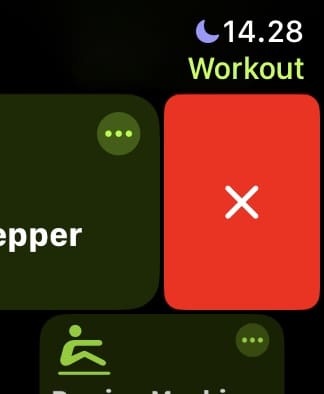
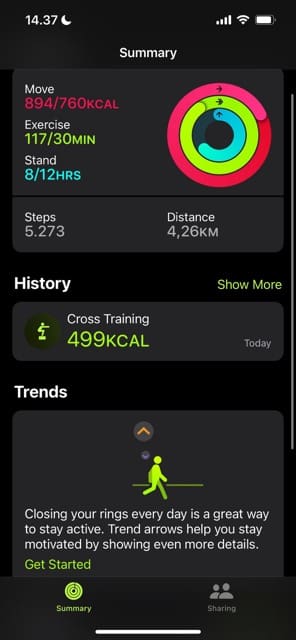
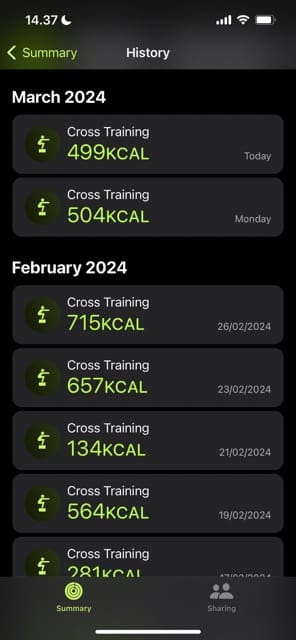
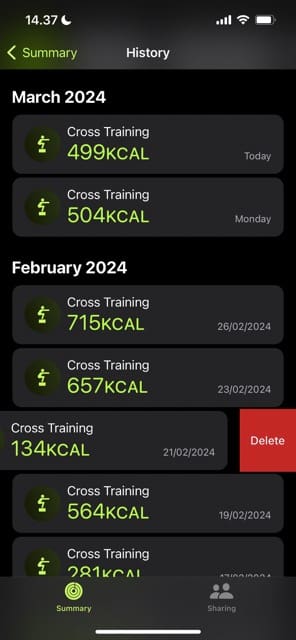
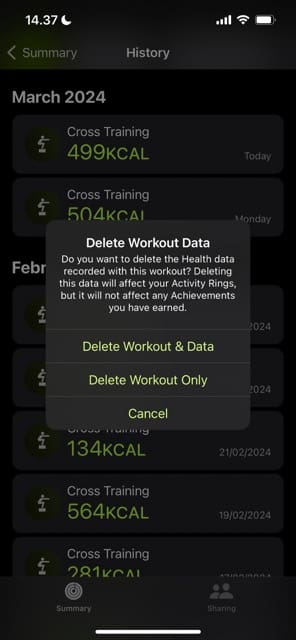









My question isn’t how to delete a workout that I’ve done but how to delete all the options of workouts that I’m not interested in doing so I dont have to scroll through so many each day. Thanks.
I’m trying to find a way to delete all of the superfluous activities and exercises from my apple watch that I’ll NEVER use. Examples would be “kickboxing” or “Tai Chi”. In my opinion, these just clutter up the Workout function of the Apple Watch and it just takes me longer to find the exercises that I really need and use. Is this possible?
I tried adding a custom workout (other). I found the timing was not sufficiently granular (need seconds). Now I want to remove it. This doesn’t help.
/s/jr
How do you remove workouts you won’t use? I hate scrolling through all the walking and elliptical work outs I’ll never ever use. This is making miss my fitbit
I agree…just swipe the activity to the left and ‘x’ it out
I forgot to stop my workout and now I have a 3-hour workout. There’s no option to swipe left. Any other ideas???
Followed your instructions on deleting an activity, such as Swimming, on my Apple watch.,
But after clicking on all options on the health app on my iPhone, it says no options.
Also, no edit button and no exercises listed.
My watch was just purchased a month ago and is updated.
I love the watch especially for workout data but I only want to display 3 or 4 exercises.
Also, my wrist lifts to see the screen quit working.
Hi Jimbo,
Make sure you open the Health app then go to Summary (tap the heart icon once or twice). Then go to workouts and scroll all the way down the page to locate Show All Data.
That then should show all your workouts, including swimming. Swipe right to delete a single workout.
For the raise to wake features,
Open the Settings app on your Apple Watch.
Tap Display & Brightness, then tap Always On
Turn on Always On
Then, go to General > Wake Screen
Turn on Wake Screen on Wrist Raise (if it’s already on, toggle it off, wait, and toggle back on)
I think you are misreading that – the poster (and me) wants to delete an activity, not a workout.
I do not use an eliptical among other things, and don’t want to see them as choices in a long list of activities to track. I would like to dlelete, or hide this, as well as a few others and cannot find anyway to do so.
thoughts?
On the iWatch, open the Workout app, swipe left on the app and red X will appear to delete it. If you accidentally delete one you really wanted to keep, scroll to the bottom to Add Workout.
On the iWatch, open the Workout app, swipe left on the workout and a red X will appear to delete it. If you accidentally delete one you really wanted to keep, scroll to the bottom to Add Workout.
There is no list of workouts when browsing on the app.
By mistake instead of starting an Outdoor Cycle Workout by mistake I deleted the Outdoor Cycle Workout App . The data is still there but the Outdoor Cycle App is gone. How do I restore the deleted Outdoor Cycle App? Please help!