Motivation is key to any fitness regime. Keeping yourself on a healthy track is a challenge, and having a nudge from fitness-minded friends can be a powerful boost to maintaining your exercise routine. Apple Watch Activity sharing can help.
Sharing is often cited as one of the ways to keep moving in a positive direction exercise-wise. Apple Watch users can use the Activity app on iPhone to share their fitness-goal progress with family and friends, and receive lots of motivation in return.
Apple Watch Sharing takes on many forms. For folks in a healthy eating program such as Weight Watchers, this could mean meeting with other members on a regular basis to compare notes, celebrate successes and overcome hurdles. For Apple Watch owners, sharing enables you to compete with other Apple Watch users, set up challenges, send motivations and check in with your health-minded friends.
Recommended:
- How to reverse your Apple Watch orientation & why you might want to
- How to analyze your Apple Watch workouts
- Apple Watch Music or podcasts not working, how to fix
Contents
Sharing is caring.
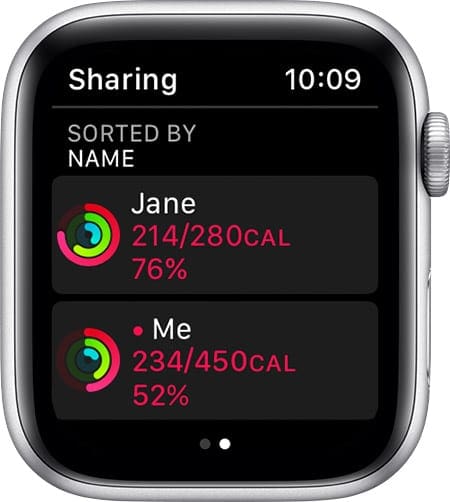
As the very name suggests, sharing on Apple Watch means being able to see how someone else is doing with closing their Apple Watch rings and vice versa. You can also analyze your workouts.
Currently, shareable information includes:
- Your Move, Exercise and Stand information, plus your goals for each
- Exercise minutes
- Burned calories
- Hours stood
- Steps you’ve taken and distance traveled
To date, other information, such as your heart rate or Health data is not shareable on Apple Watch. It should also be noted that you’ll only receive a week’s worth of activity data in the sharing screen in the Activity app.
Set up Apple Watch Activity Sharing.
To share Apple Watch data, both users need an Apple Watch. There is a 40-user limit to the number of people who can share data.
Add a contact for sharing.
- Select the Activity app on iPhone.
- Tap the Sharing tab.
- Choose the “+” at the top right of the display.
- On this screen, begin typing to find the Contact you’d like to start sharing information. You can also choose friends from the list of suggested contacts.
- Tap Send. Wait for your friends to accept the invitation.
Accept or reject an invitation.
When you receive an invitation to begin sharing data from Apple Watch, you’ll receive a notification on your Apple Watch. Tap Accept or Ignore. You can also accept or reject the invitation using the Activity app.
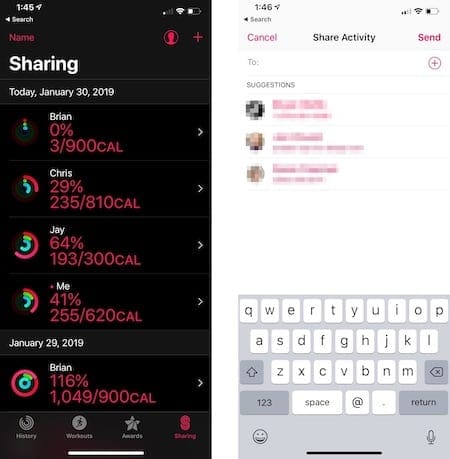
You can also send your current or past Apple Watch ring information to non-Apple Watch users or with those you’d rather not share ongoing Activity information. You can share through email, messages, your favorite social network, and more.
- Tap the History tab under the Activity app on your iPhone.
- At the top of the screen, tap the Apple Watch ring for the date you’d like the share.
- Tap the Share icon at the top right of the screen.
- Select how you’d like to share your data and follow the instructions.
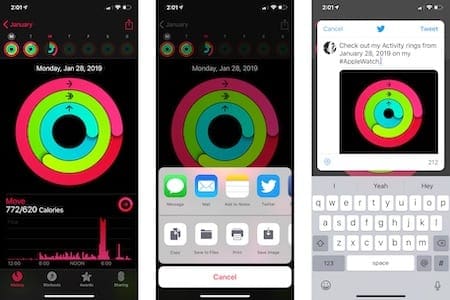
How are they doing?
You can view the current status of your friend(s) through the Activity app on both Apple Watch and iPhone.
On Apple Watch, open the Activity app, then swipe left. Tap on the friend and review the information. On iPhone, go into the Activity App and tap on the Sharing tab. Select the friend and review their data.
Send extra motivation.
You can always send a message to your friend through the Activity app on Apple Watch for motivation.
- Open the Activity app on your Apple Watch.
- Swipe left, then turn the Digital Crown to scroll to the bottom.
- To send a message to all your friends, tap “Send message to all.”
- To send a message to one friend, tap the friend, scroll down, then tap Send Message.
Set up competitions.
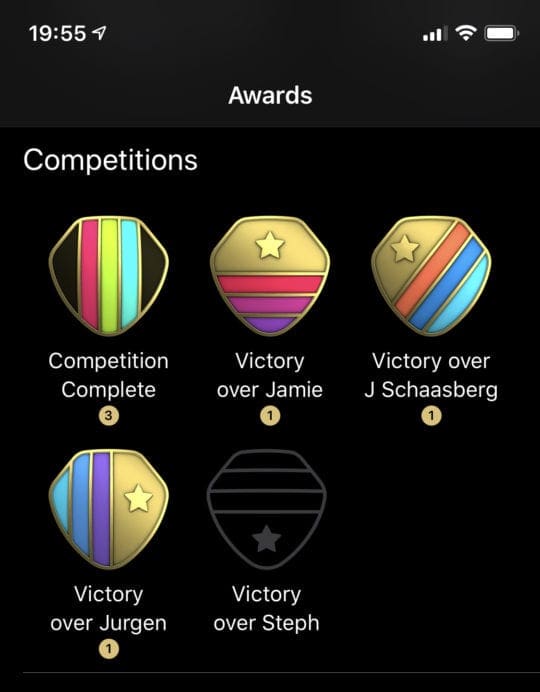
Beginning with iOS 12 and watchOS 5 in 2018, Apple Watch users can invite friends to compete in seven-day competitions. During this time, both users earn points by completing their Activity rings. You get a point for every percent you add to your rings each day, earning up to 600 points a day. You can earn up to 4,200 points during the length of the competition. When the contest ends, the winner receives a reward.
You can challenge a friend via Apple Watch or through the Activity app on your iPhone.
Challenge via Apple Watch.
To invite a friend to compete from Apple Watch:
- On Apple Watch, tap the Activity app.
- Swipe left, tap the friend you’d like to challenge.
- Scroll down and tap Compete.
- Tap Invite [Name] and wait for your friend to accept or reject the invite.
To invite a friend to compete from iPhone:
- On iPhone, tap the Activity app.
- Tap the Sharing tab.
- Select the friend you’d like to compete.
- Scroll down and tap Compete.
- Tap Invite [Name] and wait for your friend to accept or reject the invite.
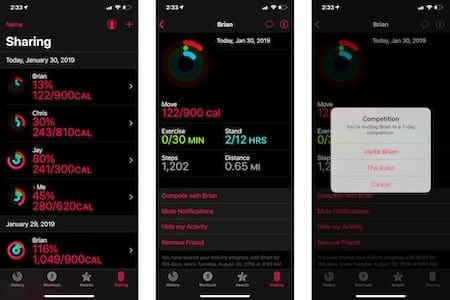
If you’re experiencing sharing problems for Apple Watch, keep in mind activity sharing requires iOS 10 and watchOS 3 or later. To compete with friends, you’ll need iOS 12 and watchOS 5 or later.
If you’ve paired more than one Apple Watch to your iPhone, make sure all of your watches are using the latest version of watchOS. Otherwise, the Sharing tab won’t be available in the Activity app or iPhone or Apple Watch.
Errors sending or receiving Sharing invitations?
If you’re experiencing problems sending or accepting Sharing invitations, you should log out of your iCloud account.
- Tap on the Settings app on iPhone.
- Select your name at the top of this screen.
- Scroll to the bottom of the screen and tap “Sign Out.”
- On the same screen, tap “Sign In” and log into your account once again using your iCloud account information.
- Once again, try to add your friend or look for the invitation as explained above.
If things still don’t work, confirm your friend has (or still has) an Apple Watch. Also, make sure your iPhone can connect to the Internet and is still logged into your iCloud.
Another troubleshooting tip: Reboot both your iPhone and Apple Watch and see if that resolves the problem.
Perhaps the problem is on your friend’s end. Confirm that their devices are using the latest software and that their iPhone is online. Also, suggest they log out of iCloud on their iPhone. Ask them to reboot both devices also.
What do you think of Apple Watch Activity Sharing? Do you use sharing or compete with others? Let us know in the comments below!

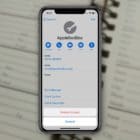

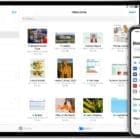






Write a Comment