We use our AirPods to listen to a variety of things–music, podcasts, audiobooks, movies, and more! So when our AirPods aren’t loud enough to snuff out the background, it’s a problem!
So let’s learn how to pump up the volume and so we can listen to all our favorites again.
Contents
- Quick Tips
- Turn Off Low Power Mode
- Check Volume Limit and Sound Check
- Simply unpair and re-pair your AirPods
- Pump up the Bass
- Make Sure You Have The Best Fit
- Check The Audio Balance Levels
- Calibrate Your Audio Levels
- Turn Off Headphone Safety
- What about AirPods and Android?
- Is One AirPod Louder Than The Other?
- What to do next?
- Conclusion
Quick Tips
Try These Quick Tips To Get Your AirPods Sound Louder
- Toggle off Low Power Mode
- Turn off any Volume Limit or Sound Check
- Unpair, then re-pair your AirPods
- Check and adjust the EQ playback settings
- Calibrate your iPhone and AirPods
- For Android devices, enable Media Volume Sync
Related Articles
- AirPods or Headphones Only Playing in One Ear, How-To Fix
- ToothFairy is a Must for Mac or MacBook Owners Who Use AirPods
- How To Check AirPods Battery Status on iPhone, Watch, Mac, and even Android
- How to Connect AirPods and HomePod to a MacBook
- Live Listen for AirPods, Here’s what you should know
- Apple AirPods: Perfecting the AirPod Double Tap
- AirPods through the washing machine cycle, what can you do?
We have written many articles about the Apple AirPods and for a good reason. These are some of the best first-generation products to come out of Cupertino in quite some time.
There are a lot of different tips and tricks to maximize the usefulness of AirPods, but we are always finding more. There are also a few complaints, despite the competitive pricing and reliability of this product from Apple.
One such complaint is that your AirPods may not sound as loud as you would like.
Now that the AirPods have been out for some time, folks have discovered a few ways to hopefully boost the output. Here are the ways you can improve the sound of your AirPods.
Turn Off Low Power Mode
We discovered by chance that low power mode seems to reduce the maximum volume potential on our AirPods.
So try toggling off low power mode (if possible) and see if you can pump that volume up. 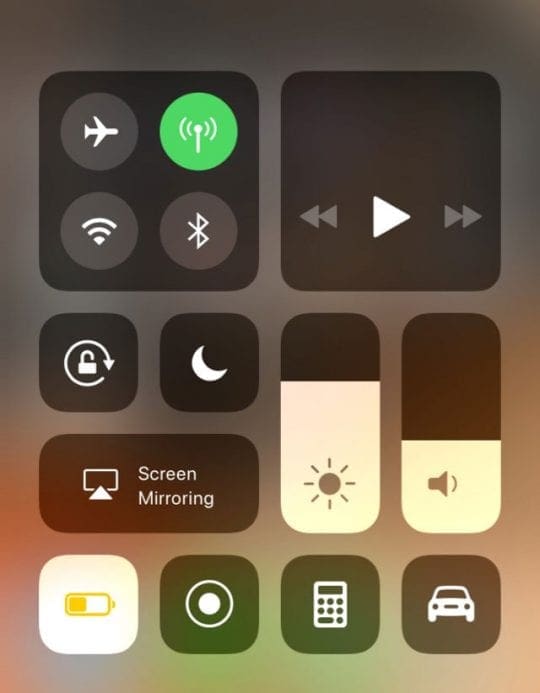
The easiest way to turn off low power mode is via Control Center but if that’s not an option, go to Settings > Battery and toggle off Low Power. 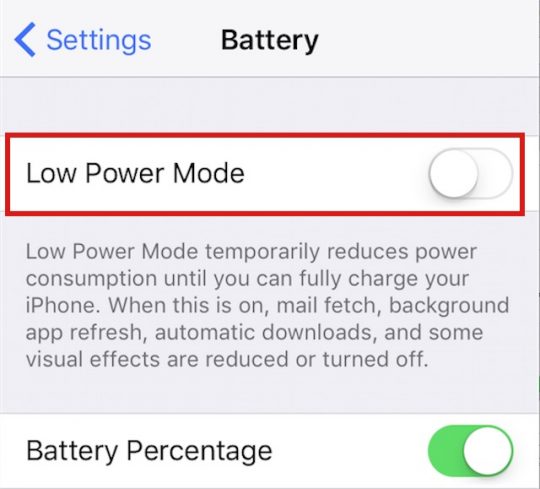
Check Volume Limit and Sound Check
Despite what you may think, there are a couple of options in the Settings app to adjust the sound. These include Volume Limit and Sound Check.
These can sometimes hurt the playback of media coming from your iPhone to your AirPods (or other headphones).
To check these, here are the steps:
- Open Settings
- Scroll down and select Music
- Select Volume Limit
- Adjust the Volume Knob all the way to the end
On the first “Music” page, you will see whether Volume Limit is enabled or disabled by a simple “On or Off.” Tapping that section will allow you to move the knob back and forth to your liking.
As for Sound Check, the process is just as simple:
- Open Settings
- Scroll down and select Music
- Toggle Sound Check
By default, this is turned off, but the Sound Check functionality can hinder the playback of your media. So if it has been turned on accidentally, you’ll want to go ahead and turn this back off.
Simply unpair and re-pair your AirPods
If you’re technical at all, you likely have heard the adage of “turning it off and then back on.” Even in today’s world, this can still have a desirable effect of randomly fixing problems.
In the case of the AirPods, you can’t just turn them off, but you will need to unpair them from your iPhone completely.
Here are the necessary steps to unpair and re-pair your AirPods:
- Forget your AirPods on your iPhone Bluetooth page
- Turn off Bluetooth on iPhone
- Reboot iPhone
- Turn Bluetooth back on
- Put AirPods in pairing mode and re-pair to iPhone
- Done!
You’ll see that the third step states to reboot your iPhone after the AirPods have been unpaired.
This is to help ensure that the connection between your iPhone and AirPods is entirely severed, making it easier for you to re-pair the AirPods after the fact.
Pump up the Bass
Another method that you may not have considered is checking out the EQ playback settings. Again, we navigate into the Settings app.
Here are the steps to adjust your EQ
- Open Settings
- Scroll down and select Music
- Under Playback, tap EQ
From here, you are greeted with a slew of different equalizer settings that are automatically built into your iPhone.
There is an EQ option for just about any situation that you could think of, but if you are focused on music, you may want to select Bass Booster.
If you’re a frequent podcast listener, the Spoken Word option may be best for you.
This can also be adjusted based on whatever you happen to be listening to.
You will just need to head back into the Settings app to adjust the EQ levels on your AirPods.
Make Sure You Have The Best Fit
So, you’ve got your shiny new AirPods, and you’re ready to dive into some tunes. But wait, are you sure you’re getting the best sound experience? Enter the Ear Tip Fit Test. This nifty feature ensures you’re using the right ear tip size for optimal sound and comfort. Let’s break down how to give it a whirl.
- Make sure your AirPods are connected to your iPhone.
- Open the Settings app on your iPhone.
- Tap Bluetooth.
- Locate your AirPods from the list of devices.
- Tap the i (More Info) button on the right side of the window.

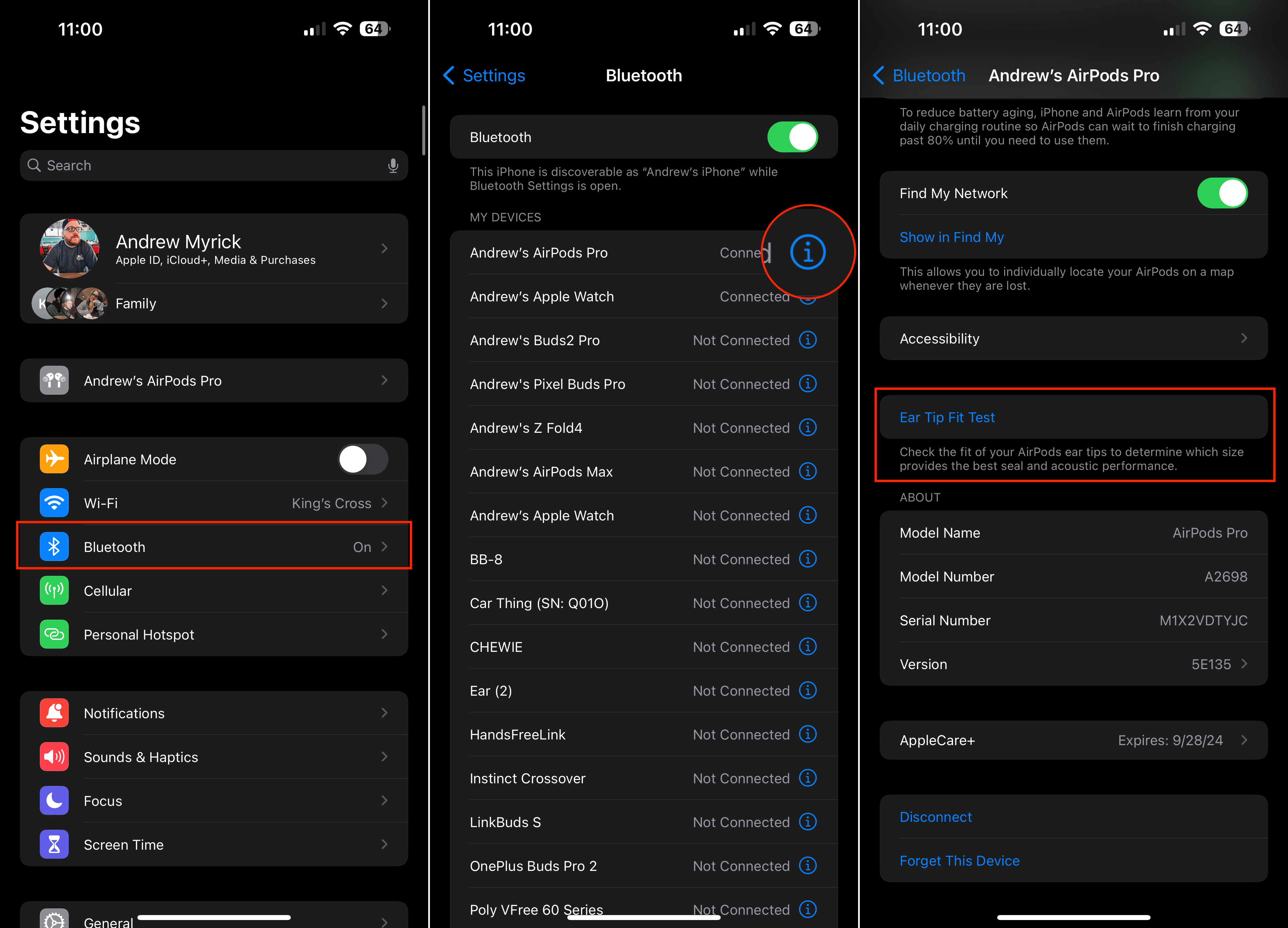
- Scroll down and tap the Ear Tip Fit Test button.
- When prompted, tap the Continue button.
- Tap the Play button on the Ear Tip Fit Test page.
- Follow the on-screen steps to complete the Ear Tip Fit Test.
And there you have it! With the Ear Tip Fit Test, you’re not just listening; you’re experiencing sound the way it’s meant to be. It’s a small step, but trust me, your ears will thank you. So, the next time you pop in those AirPods, you’ll know they’re tailored just for you.
Check The Audio Balance Levels
We’ve all been there: you’re jamming out to your favorite tune or diving deep into a podcast episode, and suddenly you notice something’s off. The sound seems louder in one AirPod than the other. Before you start panicking and thinking about buying a new pair, let’s dive into why this might be happening and how you can potentially fix it.
- Make sure your AirPods are connected to your iPhone.
- Open the Settings app on your iPhone.
- Scroll down and tap Accessibility.
- Scroll down again until you reach the Hearing section.
- Tap Audio/Visual.
- Scroll down until you see the Balance section.
- Make sure the dial is set to the middle with the numbers reading 0.00.
- Tap the < Accessibility button in the top left corner to save your changes.
In the world of tech, even the smallest issues can sometimes throw us off our groove, especially when it comes to our beloved audio experiences. If you ever find that one AirPod is playing louder than the other, remember that it’s often a fixable issue. With the right troubleshooting steps and a bit of patience, you can get back to enjoying your music, podcasts, or calls with balanced sound in no time. And if all else fails, remember that Apple Support is just a call or click away.
Calibrate Your Audio Levels
Calibrating your audio levels can make a world of difference, ensuring you get the crispest highs and the deepest lows. Ready to fine-tune your listening experience? Let’s dive into the how-to of calibrating those audio levels for your AirPods.
- Make sure your AirPods are connected to your iPhone.
- Swipe down from the top right corner to reveal the Control Center.
- Turn the volume all the way down.
- Swipe up from the bottom to close Control Center.
- Open the Settings app on your iPhone.
- Tap Bluetooth.
- Locate your AirPods from the list of devices.
- Tap the i (More Info) button on the right.
- Scroll to the bottom of the page.
- Tap the Disconnect button, but continue wearing your AirPods.
- Tap the < Bluetooth button in the top left corner.
- If necessary, scroll back up to the top of the page.
- Tap the toggle next to Bluetooth to the Off position.
- Find some music or media to play.
- Swipe down from the top right corner to reveal the Control Center.
- Turn the volume all the way down.
- Swipe up from the bottom to close Control Center.
- Go back to the Settings app and select Bluetooth.
- Tap the toggle for Bluetooth to the On position.
- After a few moments, locate and tap your AirPods from the list of devices.
- Try adjusting the audio levels to see if the media playback is coming through your AirPods.
With your audio levels calibrated, your AirPods are now primed to offer you an unparalleled auditory experience. It’s amazing how a little tweaking can elevate your entire listening journey. So, the next time you’re immersing yourself in your favorite tracks or podcasts, you can be confident that you’re hearing them at their absolute best.
Turn Off Headphone Safety
While the Headphone Safety feature is designed to protect our ears from potential harm due to high volumes, sometimes it can feel a tad restrictive, especially if you know your listening habits well. If you’re looking to take the reins and turn off this feature, you’re in the right place. Let’s dive into the steps to give you full control over your volume levels.
- Open the Settings app on your iPhone.
- Tap Sounds & Haptics.
- At the top of the page, under Headphone Audio, tap the Headphone Safety button.
- Tap the toggle next to Reduce Loud Sounds to the Off position.
- In the top left corner, tap < Back to save your changes.
With “Headphone Safety” now off, you’ve got the freedom to crank up those jams as you see fit. Just remember, with great power comes great responsibility—always be mindful of your hearing health. But for those moments when you just need that extra volume boost, you’re all set.
What about AirPods and Android?
Don’t worry; we haven’t forgotten those Android users out there that have fallen in love with the AirPods. This sound limitation issue has also affected owners of Android devices
This option may not be available to every Android device, because not every device features the same software options.
However, you can give the following steps a shot if you need to get the volume back to normal on your AirPods.
- Open Settings
- Tap Connections
- Select Bluetooth
- In the top right-hand corner, tap the three dots for more options
- Turn Media Volume Sync on
Don’t See These Options?
For other Android devices, tap the volume up or down, and the volume control appears. Then, tap the down arrow just next to the volume control. From the available volume sliders, choose Bluetooth. Adjust it up as desired.
This may not solve your issues, but it’s a start, and then you might want to look into possible EQ options available in the Settings of your Android device.
If you have any other ideas, be sure to comment below!
Is One AirPod Louder Than The Other?
Is your right AirPod sounding louder than the left? Or vice-versa?
If you find that one AirPod is loud, while the other is quiet, it’s usually an accessibility setting making that change.
Go to Settings > General > Accessibility and scroll all the way to the Hearing section. 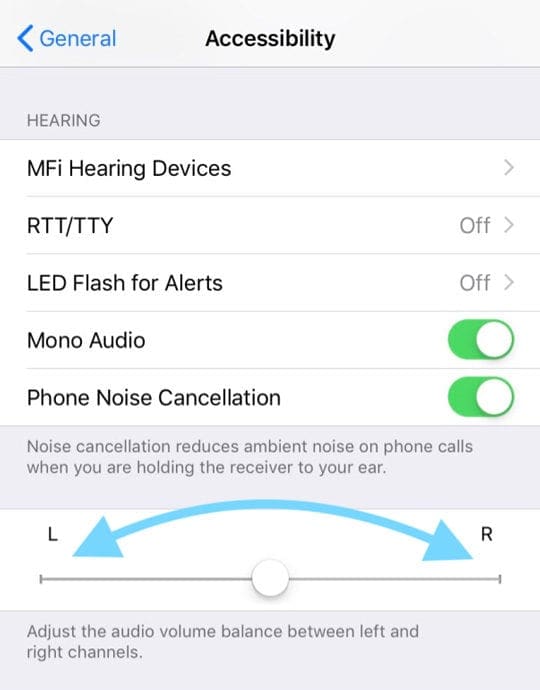
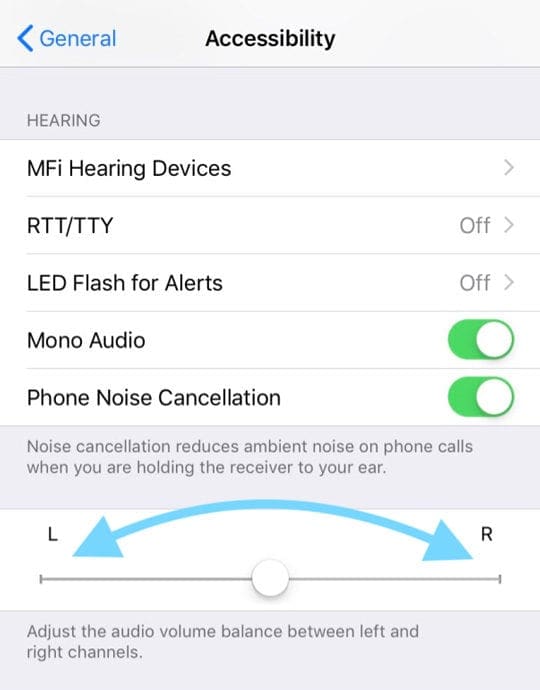
Look for the slider that has Left (L) and Right (R) options. Move the circle to the center and see if that even out the audio between your AirPods.
If your problem is that sound is only playing in one AirPod, check out these tips.
AirPods Sound Muffled?
Try cleaning your AirPods! 

It’s possible that ear wax, skin, and lint are clogging one or both of those AirPod speakers. Try the tips outlined in this article and learn how best to clean your AirPods today.
What to do next?
If you have tried all of the different options above and things still aren’t sounding right, you may be out of luck. Some folks like to listen to their volume all the way up, and something may have gone awry within the affected AirPod.
Regardless of whether you are still under the Apple Warranty, you can still take your AirPods to the local Apple Store and get the Genius Bar to check them out for you. 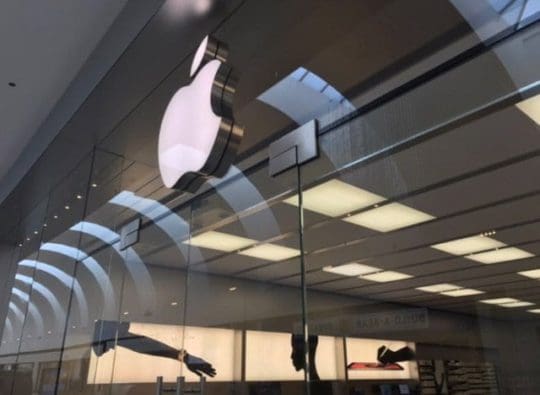
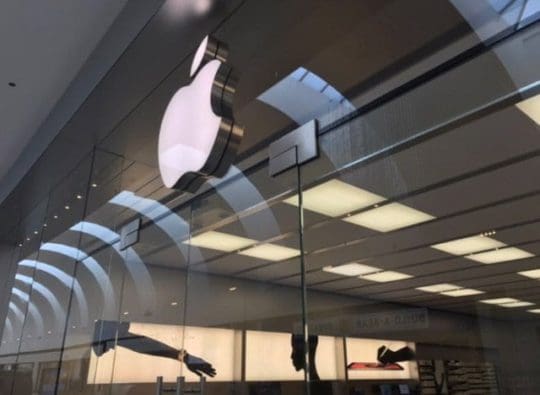
Then, the experts at Apple can help provide a better idea of whether they need to be replaced or not.
Conclusion
After owning my AirPods for more than a year, I have been lucky to say that these have even survived a few cycles in the washing machine. These headphones are still firing on all cylinders and sound absolutely phenomenal.
I can’t wait to see what Apple has in store for the 2nd-generation product, which could launch sometime in 2019.
If you have any more questions about these and need some guidance, be sure to hit us up in the comments below, and we’ll be more than happy to answer any questions!
Andrew Myrick is a freelance writer based on the East Coast of the US. He enjoys everything to do with technology, including tablets, smartphones, and everything in between. Perhaps his favorite past-time is having a never-ending supply of different keyboards and gaming handhelds that end up collecting more dust than the consoles that are being emulated.

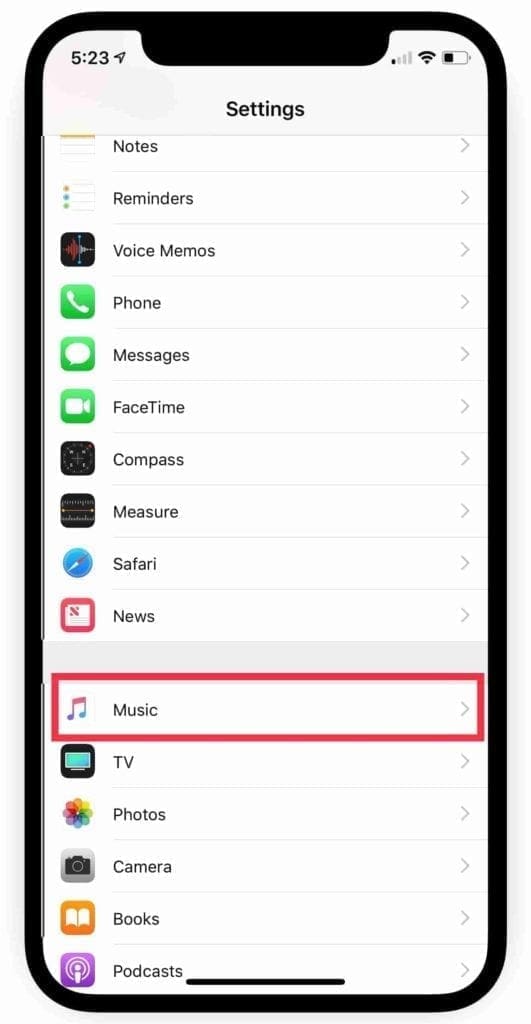
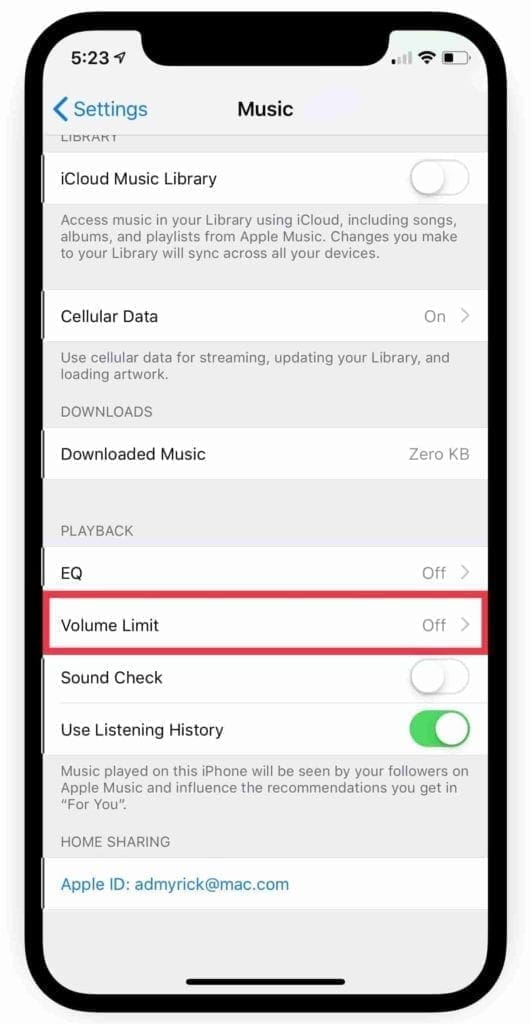
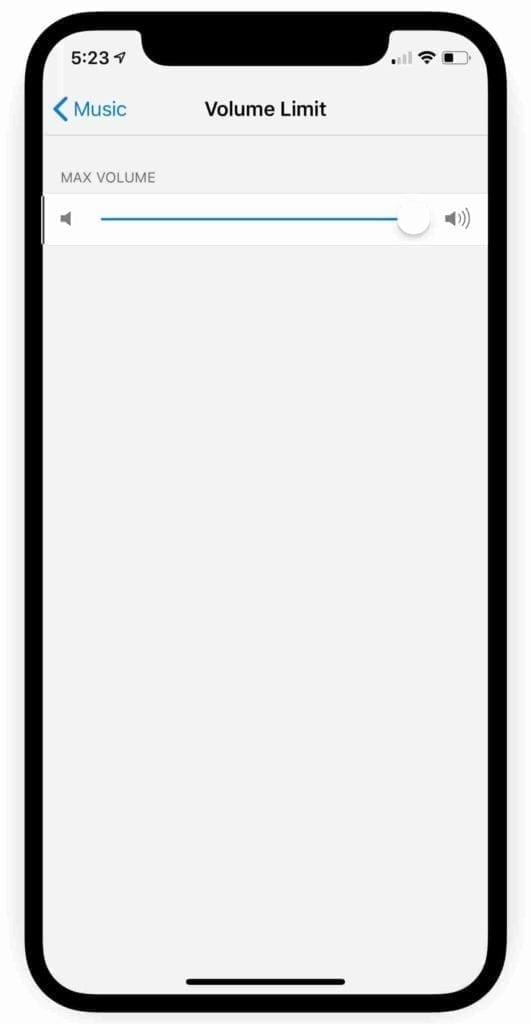
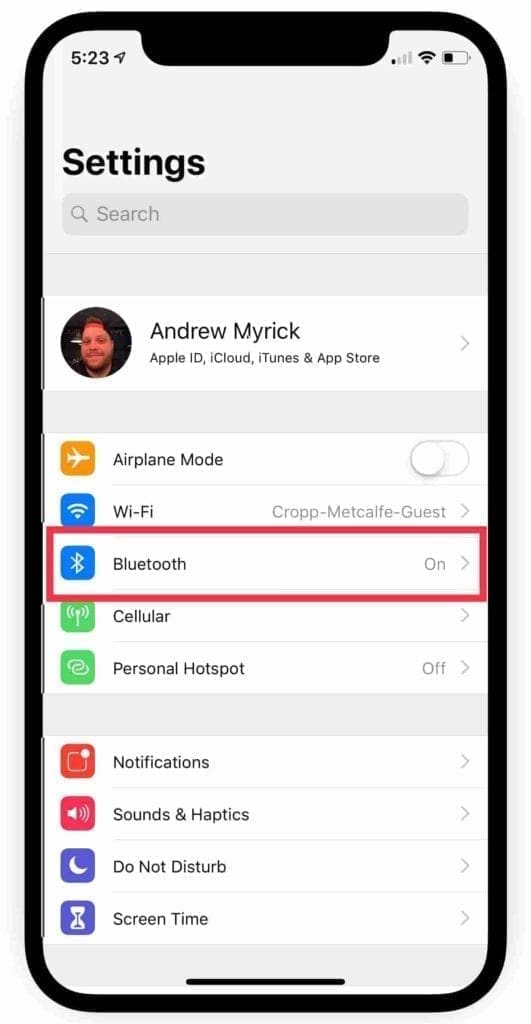
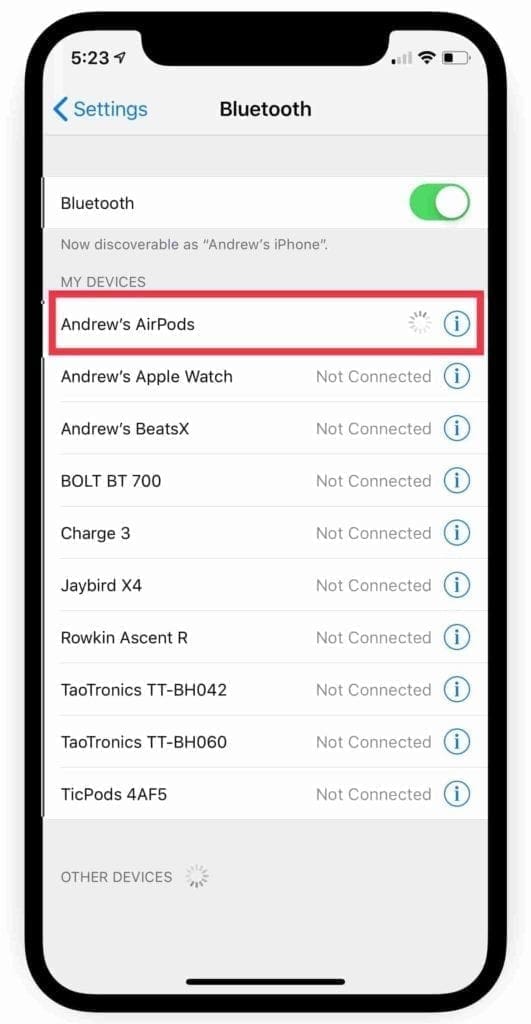
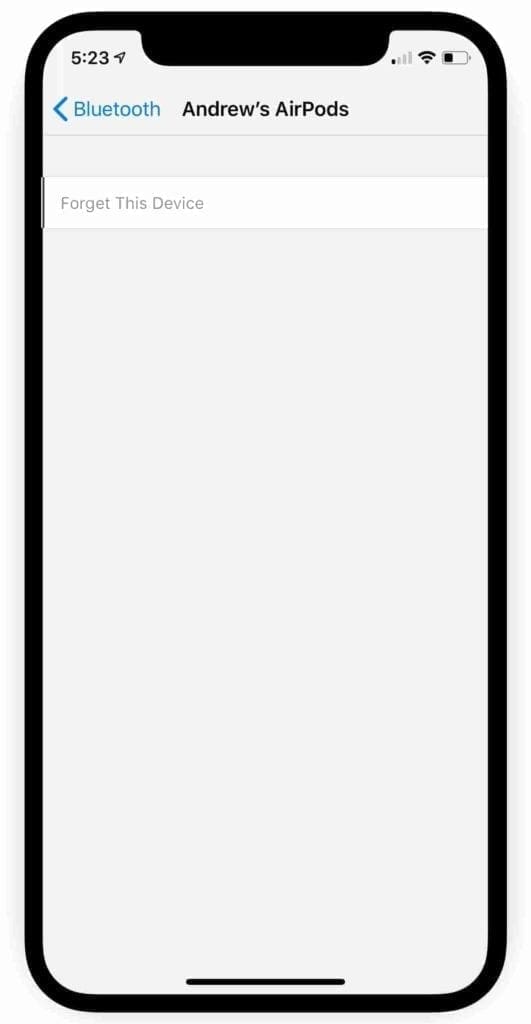
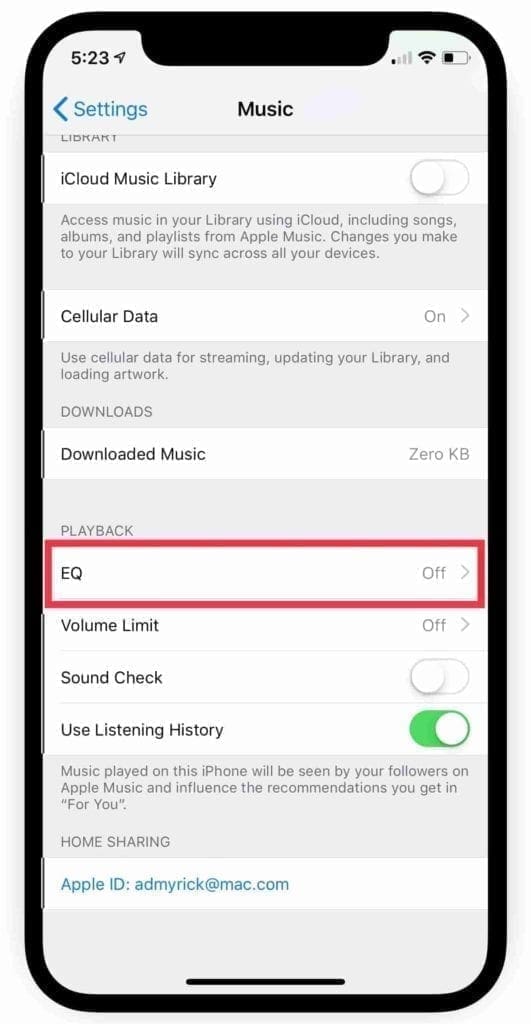
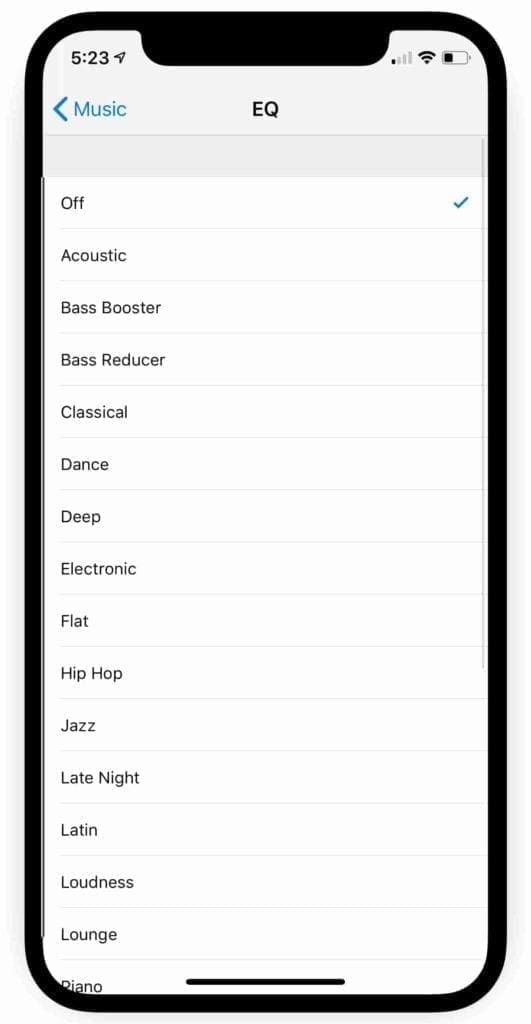
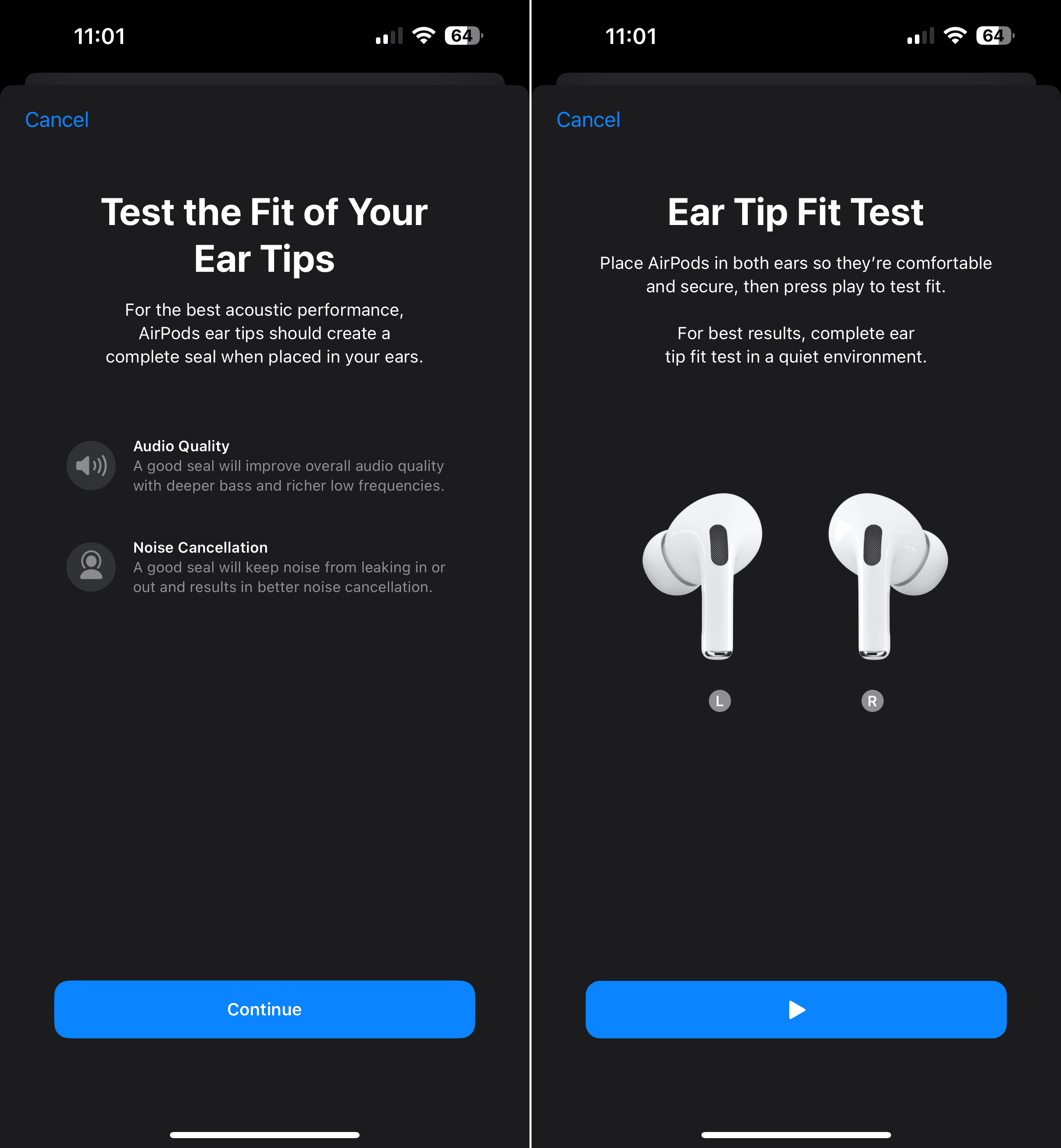

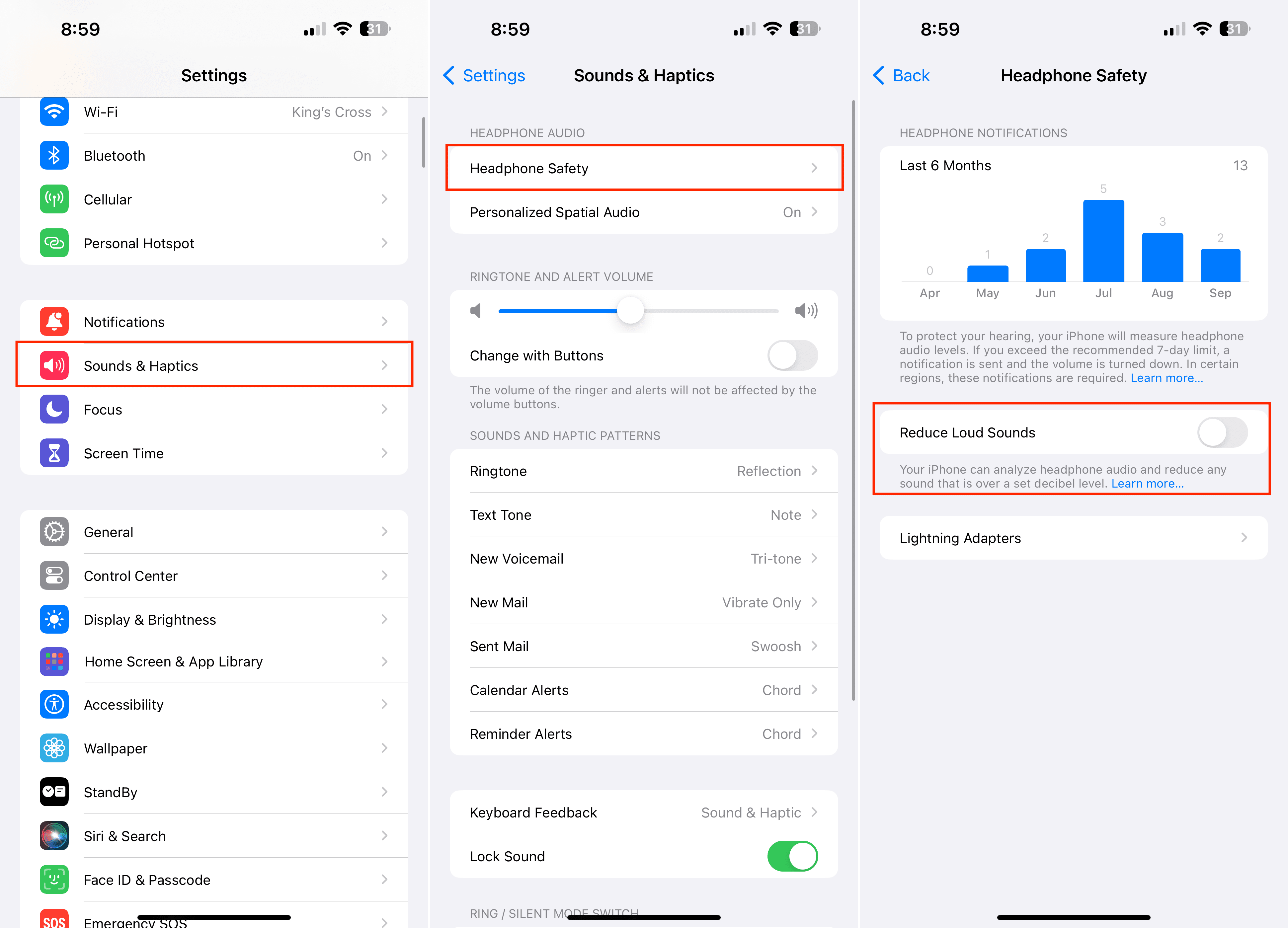

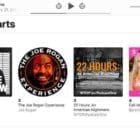

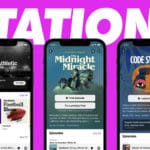


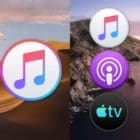


How much is android air pod
Hello there,
The problem is very common, its not the fault of the hardware or the device itself.
Changing the accesibility settings itsnt the problem solver, it just makes the airpods overall quieter.
To know how to fix this problem, you first need to know the reason behind this: Earwax is produced by the ear when there is a disturbance (therefore the more bass a song has, the more earwax). That earwax then sometimes gets into the earbud, clogging the hole through which the music passes either partially (then the music is a little quieter) or fully (music is extremely quiet and can only be heard when only listening on that airpod/earbud).
How do you fix this?
The way I fix it, is playing bass boosted music at full volume through the earbud (out side of ear(dont listen to the music, as that could result in hearing damage). This frees any earwax.
Next, you take the airpod, and suck on the larger of the two holes (but not too hard (for example vacuum) this process must be done by your mouth, because your lungs dont have enough power to damage the speaker (the vacuum, on the other hand does)). This allows for the earwax to come out, or creates small holes in the filter, allowing for music to pass through.
Repeat until the you feel air moving freely when you suck on the larger audio hole.
Try it out, if it works, good for you! If it still doesnt work, the air moves freely, but not sound is coming out, it could mean that the airpod is damaged.
This works for me everytime, and I have used this method on my airpods many times before.
This is just a suggestion of something that works for me, it hasnt broken my airpods, but It might damage your if you follow these steps improperly.
The best thing you could do for your airpods is to take them to a professional who cleans earbuds for a living.
I don’t know about everything else but the volume fix works on android as well
I’ve tried everything. They (AirPods) are soooooo low that I can have a full conversation with them on full volume and still hear. Please help‼️‼️
Hi Simona,
Have you tried sucking on the speaker grills? I know it sounds gross, but it often works.
I traded my beats for a friends airpods and they worked fine for awhile. i tested them out to see if they worked and they did and now i can barely hear out the right airpod and i have tried the settings part and i cleaned them. i am not sure what else to do.
Hi McKenzie,
Did you also check the balance on the AirPods to ensure they send sound equally to left and right?
Go to Settings > Accessibility > Audio/Visual and then check where the slider stands underneath the Balance heading. Make sure it is in the middle.
I have Airpods that are 2 months old and the left sounds fine but the right one sounds lower, any tips?
Hi Juan,
Yes, for AirPods Pro make sure you run the Ear Fit Test in the AirPods Bluetooth settings. Also, check your Accessibility Settings for Audio/Visual and make sure the balance is set to the middle.
If that did not do the trick, clean the AirPod that sounds lower and make sure there is no ear wax trapped in there. A few readers tell us that sucking on the AirPod helps to dislodge any trapped earwax or other debris.
Also, please take a look at this post AirPods or headphones only playing in one ear? Let’s fix it!
I have brand new airpod pros and they are wonderful except for the volume on ringtones(extremely low). Any thoughts on this would be most appreciated
Hi Frank,
Try turning off Attention Aware Features in your Face ID settings. Go to Settings > Face ID & Passcode > toggle off Attention Aware Features.
Once off, restart your iPhone, and test the ringer with your AirPods. See if that makes any difference.
Check if its the main speakers failing. This has been knowns to happen and can be resolved in some cases by sucking gently on the affect AirPod – don’t ask me why it works, I found it on another forum and it worked for me.
You totally saved my airpods on my android i have been looking so long for a sulution ! Thank you
Clean them, they might be clogged up with dust.
Thanks! It worked for me. Somehow i had sound check toggled on. Go figure that–maybe recent update?