Keeping your AirPods charged up is important, especially when you’re on the go. The good news is checking your AirPods battery is fairly simple. You can use your iPhone, iPad, iPod touch, or Mac to check the charge status for each of your AirPods as well as the charging case.
We’ll even show you how to check your AirPods battery from an Android phone using third-party apps!
Related:
- AirPods Pro—The complete guide
- Perfecting the AirPod double tap and squeeze
- Why AirPods are Apple’s best product in years
- How to fix AirPods not connecting to Apple Watch
- How to charge your AirPods Pro wirelessly or with the cable
Contents
How to check your AirPods battery on an iPhone, iPad, or iPod touch
Apple nailed the integration with iOS and AirPods. Connecting your iPhone and AirPods is the easiest process for any Bluetooth headphones around. And it’s exactly the same with an iPad or iPod touch as well.
After you sync these products together, your iPhone gives you notifications to let you know when your AirPods battery is running low. But if you want to keep a constant eye on your AirPods battery, use the methods below instead.
Open the AirPods charging case
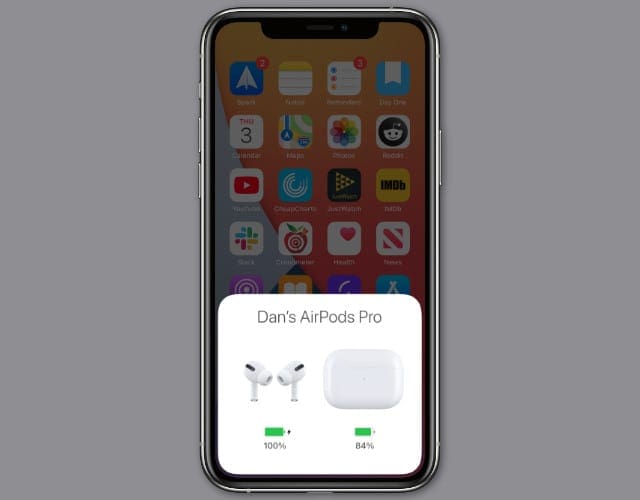
After syncing your AirPods, you should see a pop-up on your iPhone every time you open the charging case lid. This pop-up shows the battery life of your AirPods, along with the charging case itself.
If one AirPod is at a different battery percentage than the other, that shows in the pop-up as well.
Closing the case or taking your AirPods out makes this pop-up go away. Alternatively, tap in a blank space on your iPhone, iPad, or iPod touch screen instead.
Use the Batteries widget

Another way to keep track of the battery life of your AirPods is by using the Batteries widget. You can add this widget to the Today View or, with the release of iOS 14, you can add the widget to your Home screen as well.
The Batteries widget only shows your AirPods or charging case when at least one of the AirPods is removed.
The widget doesn’t show up by default, so here are the steps to add it:
- Tap and hold on the Home screen to enter Jiggle mode.
- Tap the Add (+) button in the top-left corner.
- Scroll down and select Batteries.
- Choose the Batteries widget size you want, then tap Add Widget.
- Drag and drop to move the widget wherever you want.
Alternatively, scroll down to the bottom of the Today View and tap Edit to add the widget to your Today View.
Not seeing left or right AirPod battery?
If the widget only shows your combined AirPods charge, place one AirPod back in the AirPods case or remove one. Almost immediately, the widget should update with battery information for both the left and right AirPods and the charging case.
Not seeing the charging case battery status?
The AirPods charging case switches off when both AirPods are inside with the lid closed. Open the lid or remove at least one AirPod to make the battery level appear in the batteries widget.
Ask Siri to check your AirPods battery
The final way to check the battery life of AirPods on your iPhone is with the help of Siri. Just ask Siri, “How’s the battery on my AirPods?”

Siri responds with the amount of battery remaining in your AirPods so you can keep the music pumping.
How to check AirPods battery level on an Apple Watch
For the unaware, Apple also made it possible for you to pair your AirPods with the Apple Watch. This feature is convenient for those with the LTE-enabled Apple Watch for phone calls, but you can also listen to music.
If you left your phone at home or in a locker at the gym, you’d need to know how much juice is left. Luckily, there is a quick and easy way to check the AirPods battery life on your Apple Watch.
All you need to do is swipe up from the bottom of your Apple Watch. This action opens Control Center, and you can tap the battery widget in the top left-hand corner.
From there, you’ll see the battery life of your Apple Watch, with the connected AirPods listed below.
How to check AirPods battery on a Mac
On the Apple front, the last product you may use to check the battery life of your AirPods is the Mac. After these have been paired, there is a pretty easy way to tell.
All you need to do is click the Bluetooth symbol in the menu bar of your Mac. Take your cursor, highlight the AirPods, and then there will be a sub-menu that shows you all of this information.
This menu will give you the ability to disconnect, along with showing the left and right AirPods battery. You can even see the remaining battery of the AirPods case if you need to know whether it’s time for a charge.
Alternatively, open the System Preferences > Bluetooth window to view your AirPods information.
How to check AirPods battery on Android
The funny thing about AirPods is that everyone wants a set, even if they don’t have an iPhone.
Since these are from Apple, you can’t check the battery level of your AirPods on your Android device out of the box. So this means that you need to make use of a third-party app from the Google Play Store.
There are quite a few different options to choose from, but our pick would be AirBattery. Part of the reason for this selection is for compatibility with Beats headphones that use the same H1 or W1 chip.
The app is free to download, although it does include a few ads. There is an in-app purchase available if you want to get rid of those ads.
AirBattery works pretty seamlessly, as you can see the battery level for both AirPods and the accompanying case. As always, seeing the case battery life is only possible when you open it.
Perhaps the most exciting feature of AirBattery is the in-ear detection that works with a myriad of streaming services. These include Netflix, Apple Music, Google Play Music, and Spotify.
If AirBattery doesn’t work for you, here are some other options:
How to check individual AirPods or charging case battery
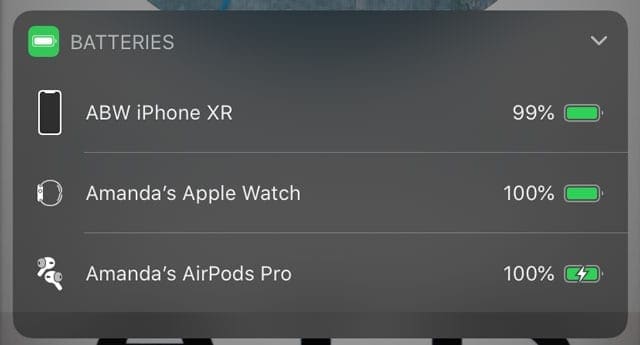
If you aren’t seeing the separate battery status for your left and right AirPod, try leaving or putting one AirPod in the case and one in your ear.
The battery life should immediately update with left, right, and case information.
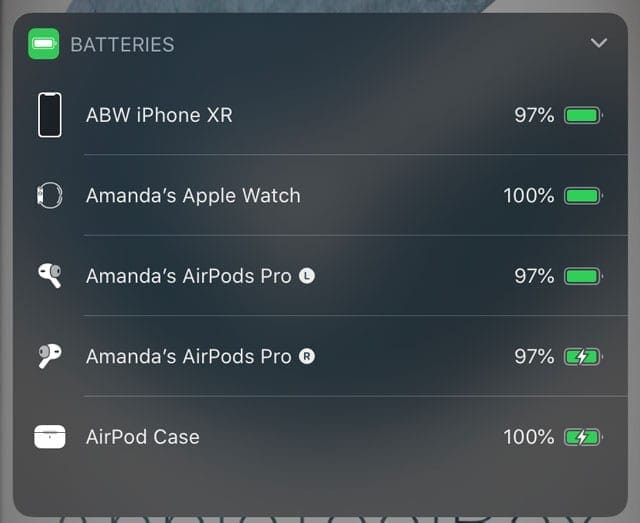
Keep your AirPods charged!
Since the AirPods case holds multiple full charges for your AirPods, it’s best practice to put your AirPods back in the case when you’re not using them. If you find that your AirPods aren’t charging, check out our AirPods troubleshooting guide for tips on how to fix them.
Andrew Myrick is a freelance writer based on the East Coast of the US. He enjoys everything to do with technology, including tablets, smartphones, and everything in between. Perhaps his favorite past-time is having a never-ending supply of different keyboards and gaming handhelds that end up collecting more dust than the consoles that are being emulated.

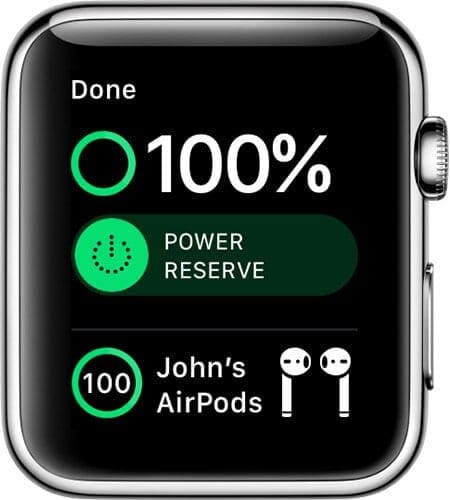


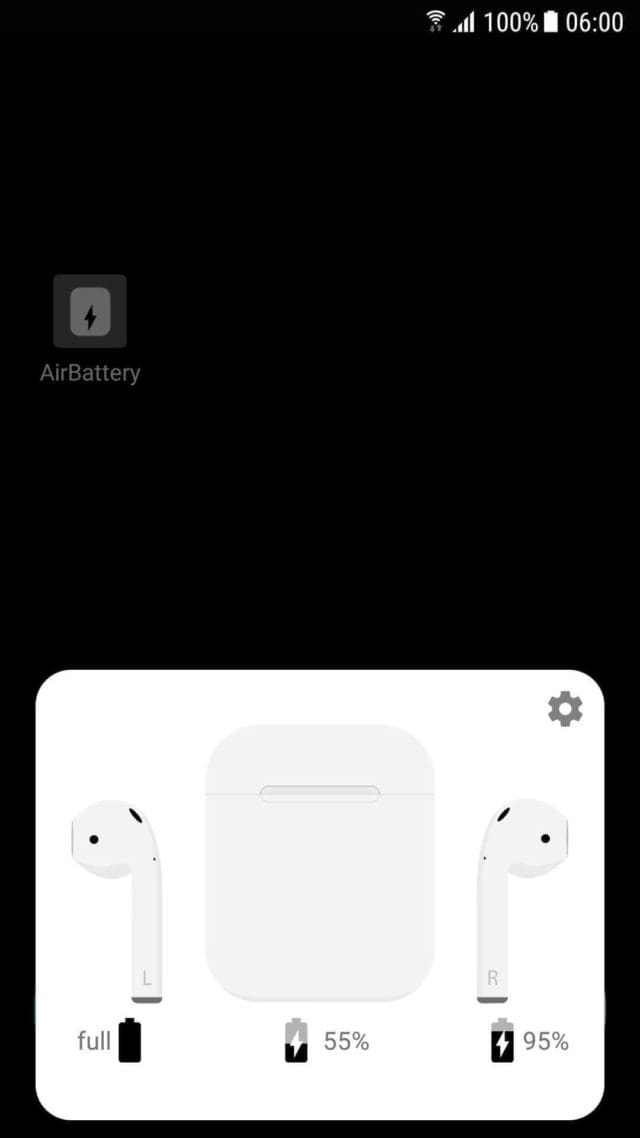









Siri says she doesn’t know the status v of my AirPods
Hi, to add to this article, I developed for macOS a status bar app for Airpods Battery Level monitoring without the need to click on the Bluetooth icon.
It is available on GitHub and open-source and notarized.
Open the link to learn more and download it.
Dear sir/madam
How to fix iPhone 8 plus keyboard hang
thanks
If your keyboard is hanging, try closing all open apps and then restart your iPhone.
Close an app
1. On an iPhone or an iPad with no home button from the Home screen, swipe up from the bottom of the screen and pause slightly in the middle of the screen
2. On an iDevice with a home button, double-click the Home button and swipe right or left to find the app that you want to close
3. Swipe right or left to locate the app you want to close
4. Swipe up on the app’s preview to close it
5. Repeat for all open apps
When all apps are closed, restart.
If your keyboard continues having issues, see this article “iPhone Keyboard Lag, Not Working? How-To Fix” for additional tips.
I have a Samsung galaxy s9 plus.
I managed to pair the airpods gen 2 (wireless case) to my phone.
I’ve tried the apps you suggest and others.
Yet I cannot get any of them to work as far as letting me know the battery levels.
I even got the airpods to respond to Hey Google to make a hands free call without tapping the airpods.
But even though my phone shows it is connected to the airpods, it for some reason doesn’t detect the battery levels.
I even paid for the pro versions of every app I’ve tried in one would work.