Some of our readers report keyboard lag and typing delays after upgrading to the latest iOS. And they’re discovering that their iPhones’ and iPads’ keyboards aren’t working as they should. Symptoms include general keyboard slowness, delays, or lagging when typing, keyboard(s) freezing, keyboard shortcuts not working, and even stuttering of letters when typing.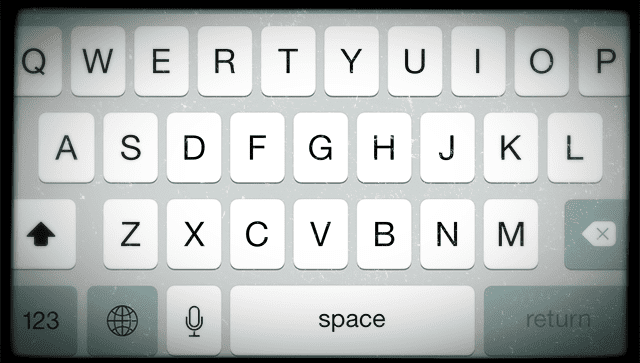
We know this is a real problem for many of us iFolks. Even a couple of our staff writers noticed a decline in keyboard performance when working on their updated iPads and iPhones. Their keyboards just freeze and become super laggy!
If this sounds like you, we know how frustrating it is. And we are here to help.
So let’s get to it!
Related Articles
- iDevice Keyboard Shortcut Bar Disappears
- iPhone Landscape Keyboard Text Issue
- Gboard, Google’s Keyboard for iPhones and iPads
Contents
Quick Tips 
- Close All Apps
- Settings > General > Accessibility > Reachability > OFF
- Turn Zoom OFF
- Set Display Zoom to Standard
- Delete App Documents and Data on iCloud
- Toggle ALL Keyboard Settings OFF
- Remove any additional keyboards
- Settings > General > Accessibility > Reduce Motion > ON
iPhone & iDevice Keyboard Lag
You go to type in your iDevice, and your keyboard just freezes and becomes super laggy! It’s like your iPhone just can’t keep up! If you continue typing and wait a few seconds, everything you typed starts appearing but not in the order you expect. It’s a garbled mess of letters and very frustrating.
Keyboard lag commonly appears when typing emails, texts, or when using Messages. Consequently, your iPhone or other iDevice ends up virtually unusable to type emails, respond to a text, enter web pages or anything involving the keyboard. Not Good.
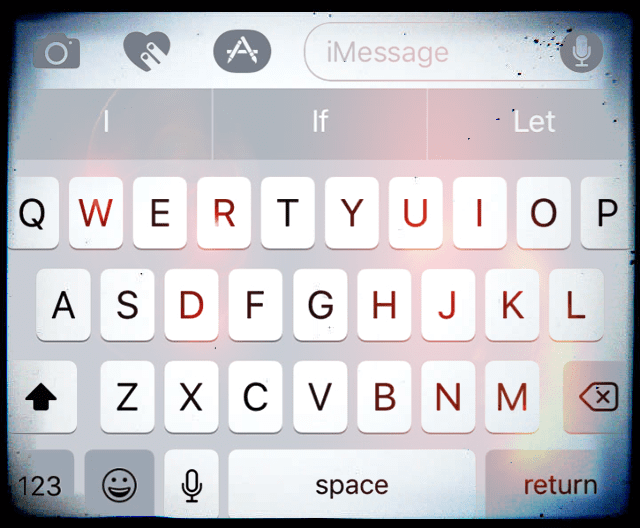
Try the following suggestions, from least invasive at the start of the list to most dramatic at the end. This list is not a step by step, so try each fix one at a time and then see if it resolves your issue. If not, continue to the next tip on the list.
Simple Fixes for Keyboard Lag
Close ALL open apps
- Double-click the Home button or swipe up on the Home Gesture Bar
- Swipe right or left to see all your open apps
- Swipe up on each app’s preview to close
Uninstall & Reinstall
If the problem happens only in one app or just a few apps, consider uninstalling and then re-installing that app. In iOS 11 and above, use the Offload app feature. This setting allows you to retain all your documents and data while removing the app–then when you reinstall, it fetches the most recent version of the app and links it all to your previous app data. Pretty neat!
Turn OFF Reachability
- Settings>General>Accessibility>Reachability>OFF
- Reachability is only on the larger iPhone models
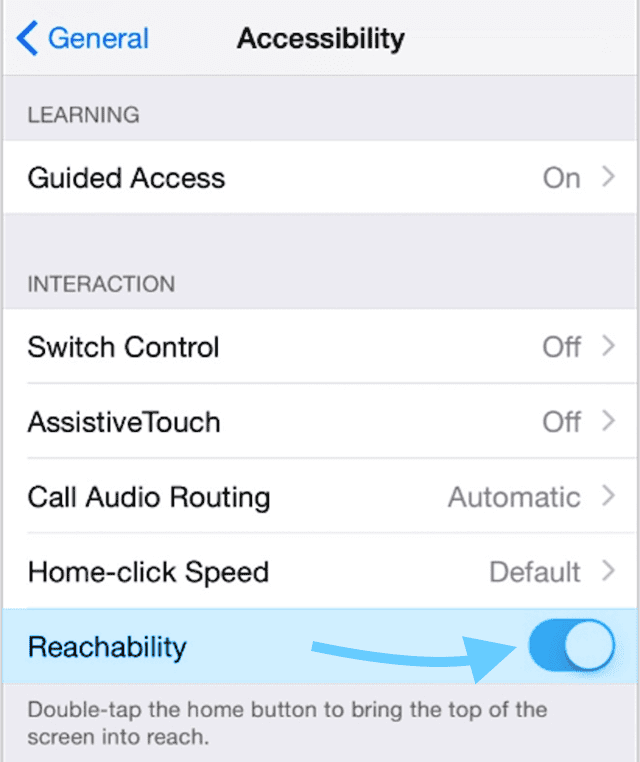
Turn OFF Zoom
- Settings>General>Accessibility
- Under Vision, toggle Zoom OFF
Set Display Zoom to Standard
- Settings>Display&Brightness>View
- Tap Standard and tap Set
- iDevice automatically restarts
- Available only on iPhone 6 and later models
- Not available on iPhone X
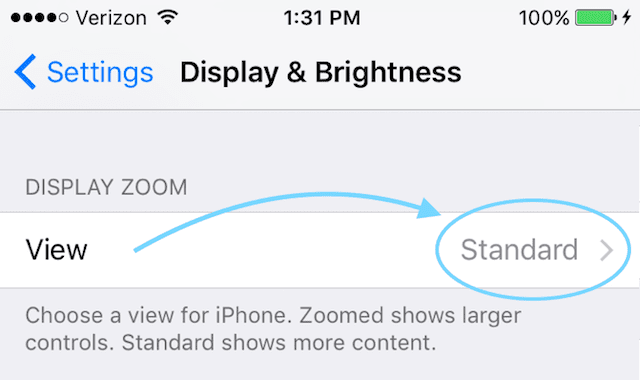
Switch Screen Mode
- Turn display to portrait or landscape mode
- If unresponsive, ensure orientation lock is OFF
Turn OFF iCloud Drive
- Go to Settings > Apple ID Profile > iCloud > iCloud Drive > OFF
Turn ON Reduce Motion
- Go to Settings > General > Accessibility > Reduce Motion > ON
Check for an iCloud sync issue
- Tap Settings > Apple ID Profile > iCloud > Manage Storage > TextInput (textinput in Documents and Data is your text replacement data)

- Tap TextInput and Select Delete Data
- For Older iOS, open Settings > iCloud > Manage Storage
- Documents & Data to see if you have “Documents & Data” turned on, then tap to turn it off
- Now try to use your shortcuts
- If they now work, turn back on Documents & Data
Delete iCloud Documents&Data
- Settings>Apple ID Profile > iCloud>Manage Storage
- Under Documents & Data, select the first app
- Tap “Edit” from upper right
- Select “Delete All.”
- DO this for each app storing Documents&Data
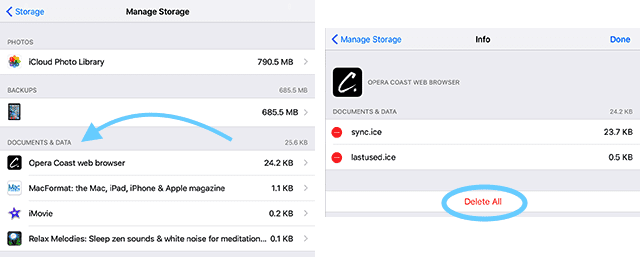
Reset the Keyboard Dictionary
- Settings > General > Reset > Reset Keyboard Dictionary
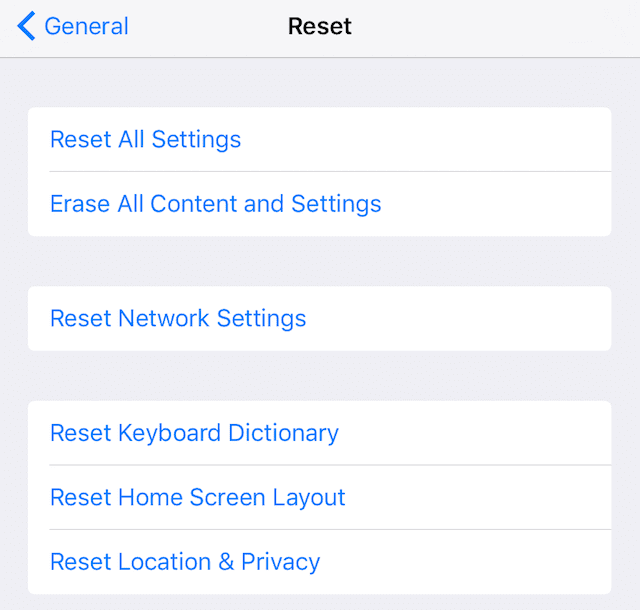
Disable Keyboard Settings
Disable Predictive Text
- Settings > General > Keyboard > Predictive > OFF
Turn Dictation OFF
- Settings > General > Keyboard > Enable Dictation > OFF

Disable ALL Keyboard Settings
- Settings > General > Keyboard
- Turn Toggles OFF for all these settings from Auto-Capitalization through Shortcut
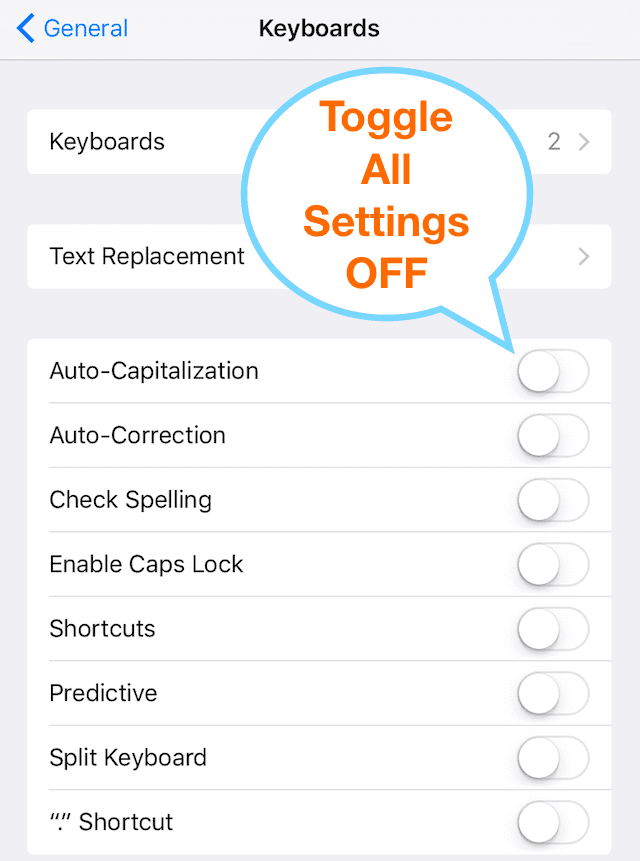
Delete Additional Keyboards
- Settings > General > Keyboard > Keyboards
- Select Edit and select minus sign to delete
- Includes deleting Emoji keyboard
- Add keyboards back after issues resolved
Additional Tips for Keyboard Lag
Turn iPhone OFF and Back ON
- Hold Power Button until slider appears
- Slide OFF
Perform a Settings Reset
- Settings > General > Reset > Reset All Settings
- Does not delete any of your data pictures, texts, etc
- Reader Tip–Do this TWICE, that sometimes does the trick
Perform a Forced Restart
- On an iPhone 6S or below plus all iPads & iPod Touches, press Home and Power at the same time until you see the Apple logo
- For iPhone 7 or iPhone 7 Plus: Press and hold both the Side and Volume Down buttons for at least 10 seconds, until you see the Apple logo
- On an iPhone X or iPhone 8 or iPhone 8 Plus: Press and quickly release the Volume Up button. Then press and quickly release the Volume Down button. Finally, press and hold the Side button until you see the Apple logo
Reset Network Settings
- Settings>General>Reset>Reset Network Settings
- You might need to enter in WiFi passwords again and any other manual settings
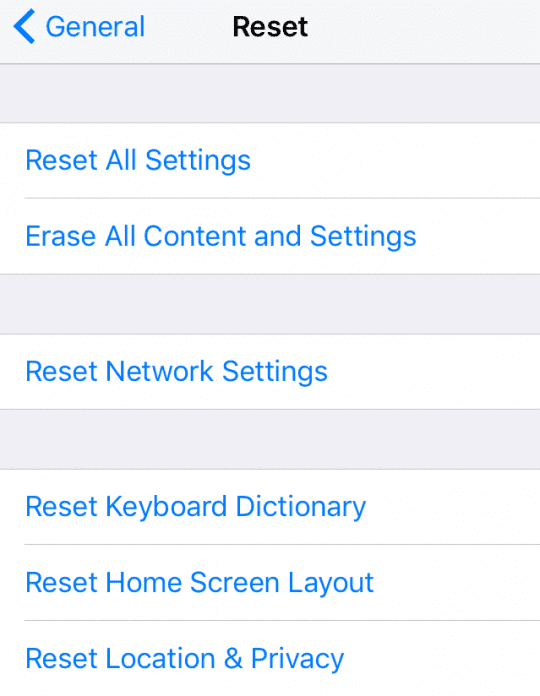
Reset iMessage
- Settings>Messages>iMessage
- Toggle OFF and ON
- Reader Tip–Do this a couple of times
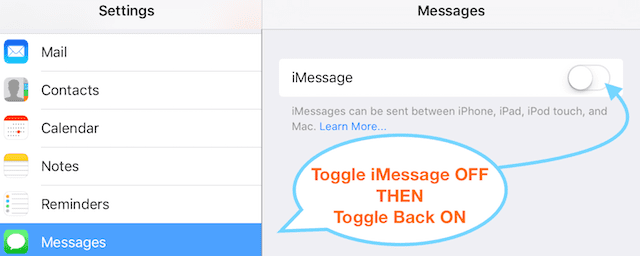
Return to Factory Settings
- Settings > General > Reset > Reset All Contents and Settings
- Factory restore DOES delete everything
- Backup iPhone or iDevice to iCloud or via iTunes FIRST
Keyboard Not Showing Zoom View?
Have you changed your display from zoomed to standard or vice-versa? Often when we update our iOS version or if we reset our iDevice settings, this keyboard preference returns to iOS defaults. In that case, all you need to do is update this setting to enlarge or minimize the on-screen keyboard. Go to Settings > Display & Brightness > scroll down to Display View, tap it, and select Zoomed. Or if you’re seeing a zoomed screen, select Standard. Your iDevice restarts and the new screen setting takes effect. That’s it!
Finally, if Nothing Works
Contact Support
If none of the tips worked for you, there are a couple of options. First, if your iPhone or iDevice is still under warranty from Apple Care or via your Mobile Carrier, contact support and schedule an appointment with an Apple Care Genius. It’s best practice to conduct a full backup to iCloud or iTunes BEFORE your appointment.
Perform a Restore AFTER Backing Up
If your iDevice is not currently under warranty, then the time’s come to try a full restore either via iCloud or iTunes. It’s not a pretty solution, but this might be the best option if none of the tips above worked. If possible, backup your iPhone or another iDevice just before you start your restore.
Restore with DFU Mode
If you experience trouble restoring via iCloud or iTunes, then try a full recovery in DFU Mode using iTunes. Just backup your iPhone or iDevice via iCloud or iTunes (and preferably both following our 2X2 rule) before you try this last resort.
Wrapping it Up!
When your iPhone’s or other iDevice’s keyboard lags and delay when typing, it’s a real pain in the you-know-what. It makes almost everything we do with our iDevices, like texting and email, tough and incredibly frustrating! So we hope that one of the suggestions above did indeed work for you. As a reminder, always start with the least invasive and if that doesn’t do the trick, try another. Move down this list to try the easiest fixes first.
We don’t know why this keyboard lag occurs. But we do know it frequently happens after updating to the latest iOS. These typing delays appear to impact older devices more often and with greater severity, with a sizable delay between tapping a key and the character appearing on screen.
Historically, iOS updates cause these kinds of keyboard and typing problems–these tips should fix it. As minor iOS updates release, Apple makes improvements and these bumps in the road, like keyboard lag and typing delays, get sorted out. We expect that the next iOS updates to resolve this issue completely. But in the meantime, try out our list of suggestions to get your keyboard and typing back to work.
So remember always to make sure you update your iOS to the latest version. And of course, ALWAYS BACKUP before any iOS updates, even the minor ones. Better safe than sorry, yeah?

For most of her professional life, Amanda Elizabeth (Liz for short) trained all sorts of folks on how to use media as a tool to tell their own unique stories. She knows a thing or two about teaching others and creating how-to guides!
Her clients include Edutopia, Scribe Video Center, Third Path Institute, Bracket, The Philadelphia Museum of Art, and the Big Picture Alliance.
Elizabeth received her Master of Fine Arts degree in media making from Temple University, where she also taught undergrads as an adjunct faculty member in their department of Film and Media Arts.
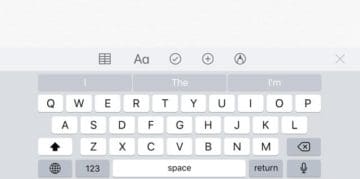

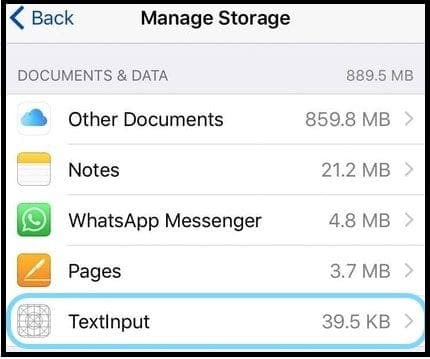

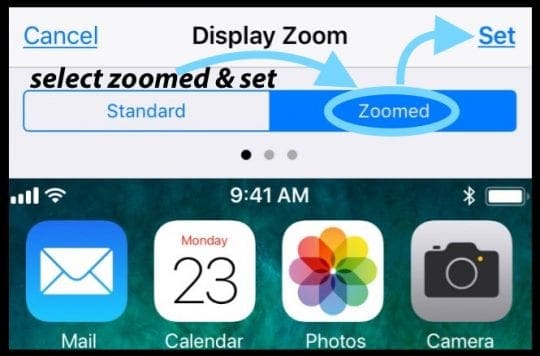


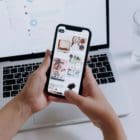



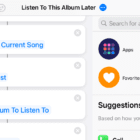


This was so helpful! I fixed my son’s keyboard issues!! Thank you!!
My iPad keyboard sometimes lags or skips and I have always fixed it by cleaning my screen thoroughly with an alcohol wipe or screen spray (alcohol wipe seems the best) The iPad screen just seems to hang on to oils from fingers.
iOS 13.2 on iPad Air2 – same problem – tried ALL the recommended fixes so far except for a total wipe & re-install, with no resolution of problem –
Ah! – just now discovered that the lag occurs badly in Google search, but NOT in Safari search nor in texting
– no similar lag problems on my iPad 6 – *$#%^&@*&
I didn’t drop $1500 on a PC. This is a core OS/iPad OS issue that Apple needs to fix.
I never had this stutter problem before I updated, I am now experiencing it all the time.
I have lag, then stutter problems always.
This. Mini iPad is about one year old.
I am so frustrated, I love both my mini iPads but am becoming so disenchanted with the “upgrades”.
It is nearly impossible to enter a masked password because it stutters or. Lags, or adds a period, all the time. I have two mini iPads. I will never update again, it screws everything up.
I started just including the incorrect stuutterr is in this comment. Fix it apple!
I can’t include the lag. Sometimes it just adds random letters is or words. Like you see now. Try typing your masked password with this bs! And if you do it three or four times, you’re locked out of banking or credit card accounts.
What Sophie said!
With iOS 12.1 no problems with keyboard freezing up, with iOS 12.1.1 nothing works constant freezing and keyboard lag. I would like to know when apple are going to bring out the new update to solve this problem
I’d write a long review about how mad I am that Apple keeps giving us updates which make our devices work worse and worse… but my keyboard isn’t working properly so I can’t write any more without screaming.
Sophie, I couldn’t agree with. You more!, mine adds, random lettes, misses, letters.
And adds punctuation or misses typing altogether. I have two mini iPads th5at is I used to love, until the lastest, upgrade!
I have purposely typed this message with what my iPad is coming up with. I tried to add a message to. T h5 blog, but it keeps telling me, I have added this comment before is.
Even though, I have never commented. On it. It randomly adds,stutters, or puts in.
Punctuation I don’t type. It is becoming incredibly frustrating. I am starting to hate apple products.
as many others have said…. this is truly amazing….. (i’m also sure this wont get a reply and not expecting one)
wat it boils down to is that every single option and feature you have programmed in I.O.S may cause this.
and thus, you would like us to try every single option possible to fix it (including buying the latest device, you forgot that at the top of your fixes)
is this not something that should have been thought of, tested, reviewed and approved beforehand…. and recieve equal or more effort from you than from your customers in fixing these issues? cause they have been non-stop ongoing for years, its not like you have been blind sided by this?
finally,iPhone 6s.
that terribly placed “voice dictation” button on your keyboard, i removed it using the adviced way.
now in every app, if i switch fron regular keyboard to emoji keyboard without having typed on the regular keyboard, it wil switch back to regular non stop, unless i enter a single letter in the regular keyboard and then switch. no issues.
cheers or whatever….
hello,this keyboard lagging issue is only happening to me on safari.
I can use pages,keynote and every other app that requires a keyboard just fine,with no lag.I have a ipad (6th generation) and even with ios 12.1 this,problem still persists,in fact,it only occured when i installed ios 12.1 .
I have tried most of the solutions and nothing works.I have yet to try the restoring settings solution,because i am afraid might take away some important information,will it effect my ipad ?
Hi Caleb,
If you are referring to reset all settings–this does not impact any data like your photos, texts, documents, and so forth. But it does switch back all personalized settings and features back to factory defaults. So things like wifi networks and passcode, wallpapers, accessibility settings, and so forth.
Hope that help,
Sam
You must think we are real stupid!
Admitting that keyboard errors & lag issues DO result from upgrading IOS …and then recommending upgrading to the latest IOS to solve the problem!!
If Apple expects me to buy a new iPad after you IDIOTS intentionally sabotage my “older” iPad…forget it,!
I love you Steve.thank you for saying exacty what I was thinking.
Did all steps including factory data reset on my iPhone 7 and restored backup and no so i did FDR again and did not upload backup just started fresh worked perfect for about 4 days then it started again. i take it this is permanent now. Time for a new phone
After a long biking event, my 6 month old iPhone X started having horrible keyboard response in the texting app. I went through recommendations 1-6 and did a force restart and I am back to lightning quick texts. thank you for spending the time to do the research on this.
That is the most ridiculous workaround for an expensive, non-obsolete phone or tablet. Apple was selling under-powered devices for too long. I got stuck with an upgrade with my iPAD mini and now my iphone 6. I’m done with i devices.
Thank you so much, your site is my go-to iPad & iPhone related stuff. Less problem, more productive
that Apple finds this acceptable is beyond me. expecting someone to spend more than an hour trying to figure out which combination of multiple possible fixes just to use the device is crazy.
i was at the first apple show and have been brand loyal exclusively. over the past year the lack of attention to user experience has convinced me it’s time to drop apple. it hurts to say this. but btwn the lack of performance of the iphone and now this with ipad keyboard (rendering it useless for writing basically), Apple is losing a decades old brand ambassador.
signed, really disappointed and angry
Seriously???? You’ve got to be kidding. You want us to do all that to fix your problem? Apple should fix this! My keyboard freezes and I have to turn off the phone and restart. This makes for a very long and clumsy way of working on this phone.
Thanks, this helped me with my older iPhone 6S after updating to iOS 11.2 and having problems with a very, very slow keyboard.
the keyboard lagging issue was solved by following your instructions, and then uninstalling and reinstalling Outlook.
Hi Tim,
Thanks for letting us know. That’s great!
Liz
So I had an iPhone 6 and my keyboard started to lag , every time I try to type it starts responding late. For example I’ll start typing and a few seconds later it reacts. I tried all these options and nothing . So now I have a 6 plus and still have that same problem . HELP
My keyboard is being wierd everytime i type the “i” it comes up a? How fo i fix this?
Hi Amy,
Please update to iOS 11.1.1–there is a bug in earlier iOS 11 version which 11.1.1 fixes. Go to Settings > General > Software Update.
SK
I am having issues with capital letters when it shouldn’t be there. Words that aren’t words or I type carry and it turns to Carey. Also Battery life on ios11 is ridiulous. A little frustrated but I’m sure it will get worked out.
Hi Mo,
What an annoying problem. So sorry that this behavior is going on. It must be so so frustrating.
Let’s try and turn off some of the auto and predictive features on your keyboard.
Go to Settings > General > Keyboard and move to the section all keyboards. Turn off all those settings and also scroll down and turn off predictive. Then restart the device. See if the problem goes away.
If so, turn back on each setting one by one and then test after each one to see if problem returns. We’re trying to isolate the problem setting.
Once you fund it, let me know or just leave it off with others on.
Yup, it’s time consuming for sure.
If turning off all these settings did nothing to remedy the problem, let us know and we’ll take it from there.
Please keep us posted if you can. We love sharing these stories of discovery with all our readers plus we get the insight from the crowd to solve problems. A win-win
Liz
I’ve tried to reset and update my iPhone 8+ but whenever I type the letter “I” it tries to autocorrect to “I️ “. The keyboard dictionary has been reset and various other things have been done but I don’t know what to do at this point.
I have had trouble with delays and weird stuff going on with my iphone 6 plus for about a week now. I took your advice and turned off all accessibility options in settings….it worked!! My phone is acting normal. Of course that means I need to strain sometimes to read on it (which is why I got a bigger screen iphone). so hopefully that issue will be resolved soon! Thanks for your help! Saved me a trip to Verizon and a long wait in line 🙂
Hi Sharlene,
Glad this helped! For larger fonts, try turning on Bold Text and changing your text size via the Settings > Display & Brightness toggles. This might work! Check it out and let us know the results. Also, remember to shut down and restart after making these setting changes.
Cheers,
Liz
Thank you very much.
This solved my iPad 2 (iOS 9.3.5) bluetooth keyboard (Rapoo E6100) lag problems.
Close ALL open apps
Double-click the Home button
Swipe right or left to see all your open apps
Swipe up on each app’s preview to close
Jim,
Awesome! Thanks for letting us know it helped.
Liz
My ipad mini is a piece of crap. I did not have ANY of these keyboard problems with my old ipad. It is the new crap that has introduced the problem and Apple is so busy selling the new phone, they just don’t care. My ipad is new and under warranty and all they do is tell ou to erase and reset to factory specs, repeat until your warranty runs out. Such poor customer care!
If anybody is facing the problem in resetting their iPhone or their keyboard not working properly, this article shows the solution to this problem. It worked for me.
I have done everything listed here & restored my iPhone 6 from scratch TWICE and I am still having this issue with what is now IOS 10.3.3. Makes me want to throw my phone when I am wasting 2 minutes typing 4 words… helppp 🙁
After updating iOS 10.3.3 keyboard does not open or pop up while typing.
Temp fix is select any msg in what app chat it will open keyboard and then u can type. This is temp fix till what app fixes the bug or new update come in. Have spoke with apple support also but nogo.
So you try this as temp fix.
typos illustrate my point that i cannot see what is being typed
No am sorry the reasoning given on testing for such a basic function and spending do much money (over £1200 this month on new ipad pro large) is truly fisgusting. I would have been better buying a Surface Pro.
My Apple Genius people told the fix as replace iphone since my 6 was put of warranty so I sheled out $299 snd I STILl havethe problem. my last iphone. THIS IS OUTRAGEOUS and unacceptable.APPLE has lost me as a customer.
Thank you for posting this article! It is good to know that I’m not alone. No matter what fix I or the individuals at the Genius Bar try, nothing works. APPLE even gave me a brand new 7 & the keyboard lag is still present. I’m praying for an iOS update ASAP.
A reader came to realize that the problem only showed when his iPhone was being charged, and it was already fully charged.
It doesn’t make much sense, but that’s his observation and he wanted to share it with other users having a similar problem.
Think for a second. Isn’t this absolutely insane? We send robots to the planet Zorg but we can’t get a iPhone keyboard to work properly? I should be writing my Pynchonesque novel right now instead of this complaint. Apple, stop horsing around and get your hardware and iOS together!
Few Qs-
1. If one has to turn off so many things to get the keyboard running smoothly (which is very basic and essential), why Apple has to create these functions?
2. Why this issue was not discovered and solved during testing stage of ios10?
3. Why our phone6 and ipad4 and ipad pro do not have this keyboard problem under ios9?
We updated to ios10 due to frequent and irritating reminders by Apple. If new software takes time to ‘stabilize’, then Apple shd not constantly sending reminders in the initial stage.
Hi Eric,
Thanks for asking! Unfortunately, a lot of problems are discovered after an iOS release, mainly due to the much larger audience that now installs it. Even with developers and public Beta testers, problems aren’t detected and consequently cannot be solved. Many problems happen on just a few devices rather than a lot, so it takes a public release to identify and then work on these problems. That’s the main reason you see updated versions of major releases, like iOS 10.1, 10.2, and so forth. Each “minor” release included updates based on user feedback–everyday users that encounter problems and tell Apple Support.
I hope this provides some insight.
SK
SK, with all due respect, I am still havingGGgGgGG THIS. Saam psprrooblem is in 2019.
Alternatively, buy android! Although resolved my issue by unplugging from USB charger. Keyboard fine when not charging, not working when charging. WTF?!!
when do you expect to have an update to address these issues? I was unable to communicate with school nurse in timely fashion due to the freezing, I have stopped being able to rely on my phone to be able to respond to incoming messages as 50% of the time my phone is freezing. I have reset and to no resolve.
Apple 5s User
Hi Jen, I think if you have tried to reset your iPhone by pressing the home button and sleep/wake button together till the Apple logo shows up, and you are still having the freezing issues, your best bet would be to set up your iPhone to factory settings. before doing that make sure that you do a backup of your iPhone both into iCloud and iTunes. Follow the instructions here – > https://support.apple.com/en-us/HT201252