Some of our readers report that their iPhone or iPad Keyboard Shortcut Bar disappears, often after completing an iOS update. Your iDevice Keyboard Shortcut Bar (sometimes called the Edit, Suggestion, Predictive, or Quick Type Bar) suddenly closes, or just plain doesn’t show up when you start typing. It’s done a disappearing act into thin air!

Related Articles
Contents
Bad News for iOS 11+ Users, Many Keyboard Shortcuts Are Gone!
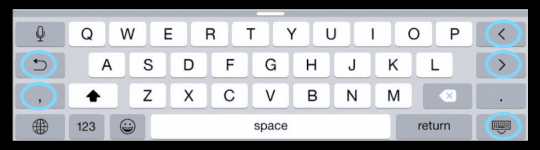
Many of our readers report that their iPhones are missing quite a few of their keyboard shortcuts or quick actions when typing in landscape mode after updating to iOS 11. This includes actions like undo or hiding the keyboard. Sadly, I am the bearer of some really awful news. If you updated to iOS 11 or above and lost your keyboard shortcuts on the left and right, and this is sadly the new norm for your iPhone’s Keyboard–NO SHORTCUTS!
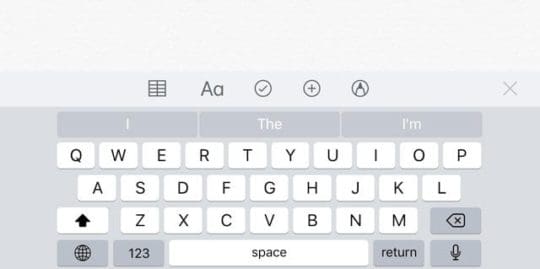
Yup, in iOS 11 the arrow keys, undo, hide keyboard, and even the comma buttons that we all found so useful are gone. Apple completely removed these options from the landscape keyboard starting in iOS 11. Compare this new keyboard layout to one from iOS 10–you see the difference! And for many people, this change is most unwelcome. 
Instead, in iOS 11 we get the One-Handed and QuickType keyboards
Apple built this new one-handed keyboard mode for all those iPhone users that complained about the difficulties of typing with only one hand available–the other presumably is holding the phone. To bring up a left or right One-Handed keyboard on your iPhone, press the Emoji key and then select which keyboard orientation you prefer, usually dependent on whether you are right handed or left handed. But not always for those lucky enough to be ambidextrous!
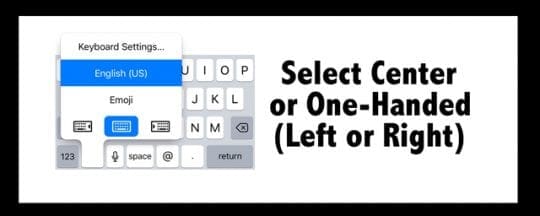
The revised QuickType keyboard is for iPads
And it aims to speed up your typing by limiting how many times you have to toggle to the second set of keys to type in numbers and symbols. Letters, numbers, symbols, and punctuation marks are now all your main iPad keyboard. A flick down on a key quickly selects the number or symbol. 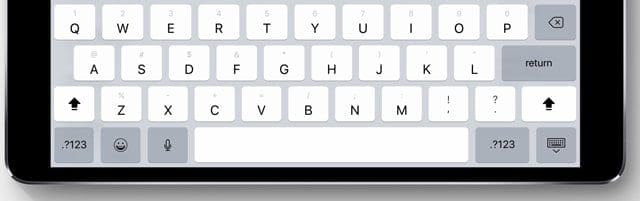
How-To Use Your iDevice’s Keyboard Shortcut Bar
The truth is that your keyboard shortcut bar is really robust on iPads and quite simplified on iPhones. iPhones pretty much provide you Predictive suggestions but not the shortcuts and other fun stuff of iPads and iPad Pros!
And hey, if you’re looking for how to create shortcuts or even delete them, check out this article. Or if your issue is rather problems with shortcuts and not the keyboard shortcut bar, look at this.
The 411 of your iPad’s The Keyboard Shortcut Bar

The Left Side of Your Keyboard Shortcut Bar
- Undo and Redo
- It’s those top left buttons that look like curved arrows pointing either left (backward) and right (forwards)
- Undo is the arrow pointing left (or backward)
- Redo is the arrow pointing right (or forwards)
- It’s those top left buttons that look like curved arrows pointing either left (backward) and right (forwards)
- Paste
- It’s the clipboard like icon in the top left, just next to Undo and Redo
- Pressing this icon pastes the most recent information from your clipboard
- It’s the clipboard like icon in the top left, just next to Undo and Redo
- Copy
- It’s the button with two overlapping squares, one solid and one also dotted next to Undo and Redo
- First, select the text you want to copy
- Then tap the copy button
- Copied text is saved to your clipboard
- It’s the button with two overlapping squares, one solid and one also dotted next to Undo and Redo
- Cut
- It’s the scissors icon that appears AFTER you choose the text you want to cut
- Cut text is stored to your clipboard
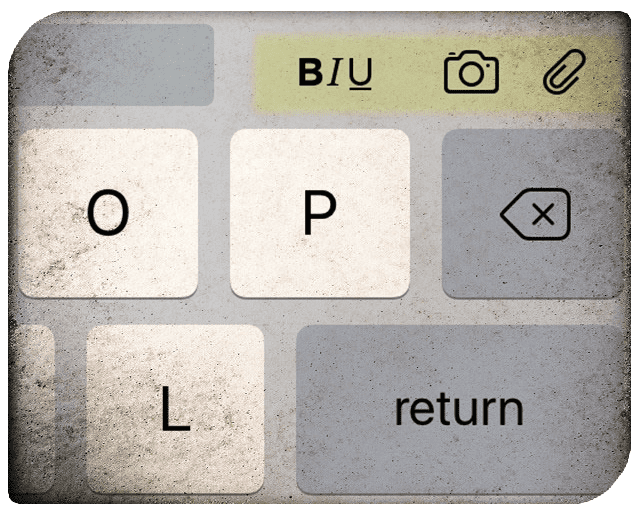
The Right Side of Your Keyboard Shortcut Bar
- BIU
- They’re all in the top right corner of the keyboard
- Press BIU and choose what option you want for your text
- B is for bold
- I is for italics
- U is for underline
- All text is typed with your selected option (B, I, or U)
- Press BIU again and deselect option to return to plain text
- Press BIU and choose what option you want for your text
- They’re all in the top right corner of the keyboard
- Camera
- Pressing this icon opens up your Photos
- Select a Photo and choose Use to add
- Paperclip
- Opens up your iCloud Drive to attach files
The Symptoms of Your Disappearing Keyboard Shortcut Bar
iFolks notice two unique situations where the Keyboard Shortcut Bar disappears. One thing to remember is that keyboard shortcuts are different from app to app. So before you troubleshoot, open another app and test out the keyboard there. If the Keyboard Shortcut Bar appears in another app, it’s probably a localized app issue.
Situation One
The Shortcut Bar closes, but then you can’t open it again when sliding up the Grab Handle
Situation Two
Well, the Shortcut Bar just disappears completely and unexpectedly
The Solutions
This thing just happened to me about 10 minutes ago. I wanted to respond to a friend’s email, so I hit reply and to my surprise, no shortcut bar on the keyboard!
Collapse the Keyboard and Reopen
My first thought was to check Settings, but instead, I hit the lower right keyboard symbol key (the one with the downwards arrow). Hitting that collapses the keyboard down.
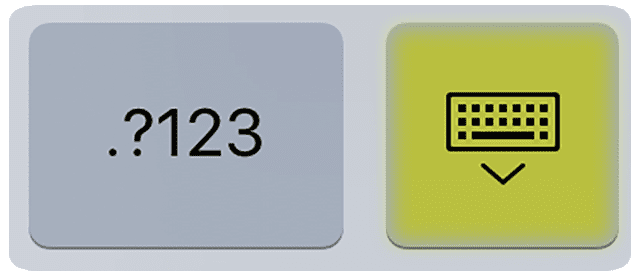
Once the keyboard collapsed, I again tapped into the reply email and wouldn’t you know, the keyboard shortcut bar reappeared!
So before you do anything, try closing and then reopening a keyboard session. This tip just might work for you too!
Now, if my tip didn’t work for you, I’ve got something else up my sleeve for you!
Toggle Some Settings
So now we indeed visit our Settings app. This workaround appears to resolve the issue for most iFolks who didn’t have good luck with the first suggestion.
Open Settings > General > Keyboards
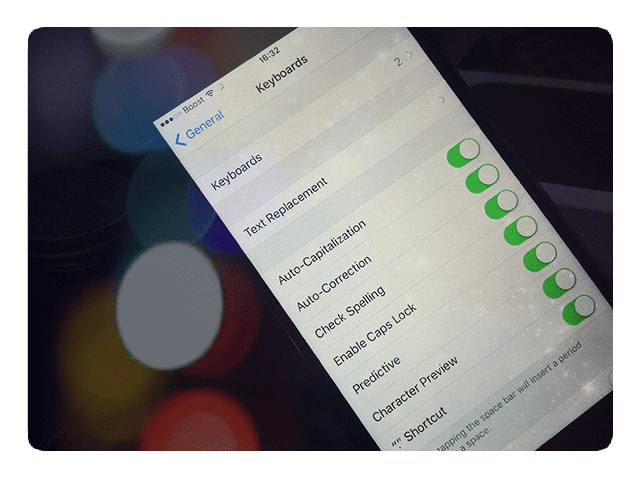
And toggle OFF then ON the following settings
- Shortcuts (for iPads)
- Predictive
- “.” Shortcut
And Another Option
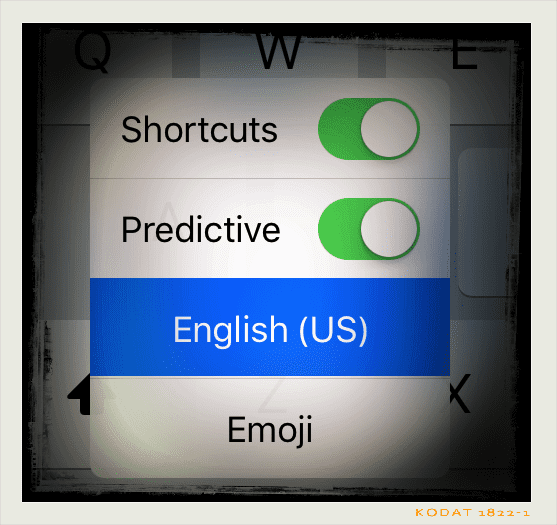
Within the keyboard itself, you can toggle both predictive and shortcuts OFF and ON. Tap on the globe key or the emoji key. A pop-up menu gives you options to turn OFF and ON both Predictive and Shortcuts.
Keyboard Showing Zoom View? 
Have you changed your display from standard to zoomed? Often when we update our iOS version or if we reset our iDevice settings, this keyboard preference returns to iOS defaults. In that case, all you need to do is update this setting to enlarge the on-screen keyboard. Go to Settings > Display & Brightness > scroll down to Display View, tap it, and select Zoomed.
Wrap Up
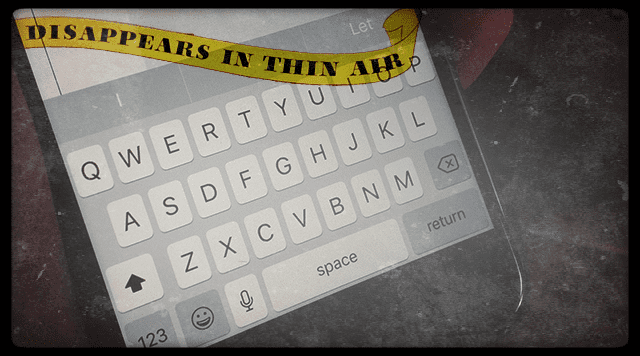
I surprised even myself how much I use, almost without thinking, the keyboard shortcut bar for emails, texting, notes, reminders, and a whole bunch of other apps. So when it’s gone or somehow disappeared, I notice!
I hope these relatively simple fixes work for you. If not, let us know! Write your solutions or suggestions in the comments.
Finally, if your Predictive Text or Emojis just ain’t working they way they should, take a look at this article for some surprising tips!

For most of her professional life, Amanda Elizabeth (Liz for short) trained all sorts of folks on how to use media as a tool to tell their own unique stories. She knows a thing or two about teaching others and creating how-to guides!
Her clients include Edutopia, Scribe Video Center, Third Path Institute, Bracket, The Philadelphia Museum of Art, and the Big Picture Alliance.
Elizabeth received her Master of Fine Arts degree in media making from Temple University, where she also taught undergrads as an adjunct faculty member in their department of Film and Media Arts.

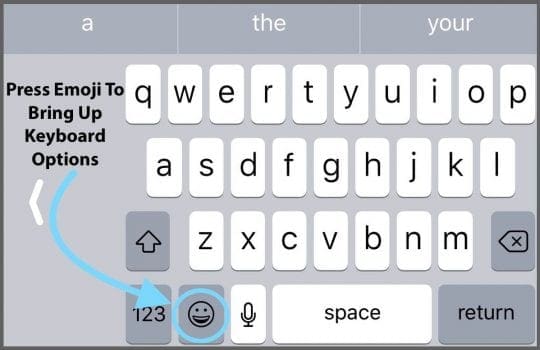
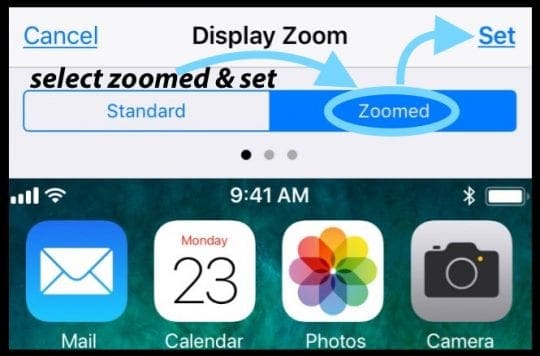


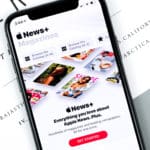





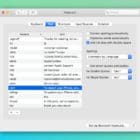
This new change is a real blow to me. I rely heavily on the emoji characters to express my feelings in my messages. This is NOT good for me…I hate it!
Please consider bringing them back or at least send me instructions on how to get them back in my iPad.
I am now using iOS 12.1.2 on both my phone and my iPad, but it seems like Apple still has not returned the arrows.
Am I missing something or are the arrows still gone?
They were great for changing something in the middle of a long word instead of deleting half or more of the word and retyping. Often, the arrows even worked better than direct touching for mid-sentence or mid-paragraph changes.
I sure hope you have found the arrows and that the problem is just that I am looking in the wrong place.
You had two options to type with older version. Why change it???????? Those that want to use only one hand to type are usually doing something else like driving or working which they are not suppose to do.
Please change it back
New keyboard sucks. Those shortcuts were a lifesaver for a low vision person like me.
ESPECIALLY the arrow keys.
There is empty space! Put them back on the phone!
Wendy, Thanks for the comment. Many ifolks have expressed the concern. We hope Apple revisits its design for the keyboard in future iOS releases.
Another example of tech geeks thinking they know best.
Drives me absolutely insane.
Apple are taking the piss again.
New keyboard sucks, takes so much longer to text having to switch between alphabetic and numeric
Agreed.
I sense an immediate exit from Apple. Their updates lack benefits. Instead of enhancing, they’re reducing and omitting. They need to make practical adjustments quickly or I’ll switch! Enough is ENOUGH!
Taking away the “hide keyboard” key in landscape is the dumbest thing I have seen Apple do in the nearly 30 years I have been using Apple computers and phones
Just another example of Tim Cook ruining a product. If the user needs to type and edit more than a few lines on their phone it’s mandatory to be able to hide the keyboard to see more than a few lines at a time, this new layout just ruins it.
Every software update seems to make usual things more difficult. I may never do another update. I’m so glad I am still using ios10. Those extra keyboard keys are so convenient.
Hi P Johnson,
We agree! We love those keyboard shortcuts and it seems so do a lot of other folks. We’re hoping to see a return in an upcoming iOS 11 minor update…or 12.
Liz
I hate the new keyboard layout i.e. stroking a key to get a number or symbol. I find that when I am typing at an average speed and with minimal pressure on the keys I am often getting a number or symbol instead of the letter. The keys must be so sensitive. I wish we had the option to change back to the regular keyboard. I also have discovered that sometimes using the numbers in this way is not accepted in passwords etc. e.g. on a banking website, meaning having to go back to using the numbers in the usual way.
I’m surprised they took the only good keyboard away. wtf happened to options and being user friendly. Whats next, disabling the use of wifi?
The new keypad on the 11.0.1 upgrade SUCKS!
Give it back i.e. the zoomed version or I WILL be leaving Apple
Hi Mark,
Have you changed your display from standard to zoomed? Updating this setting enlarges the keyboard. Go to Settings > Display & Brightness > scroll down to Display View, tap it, and select Zoomed. See if this makes a difference for you!
Cheers,
Liz