In the fast-paced world of technology, efficiency is key. Whether you’re a busy professional, a multitasking parent, or someone who just loves to stay organized, Apple’s Shortcuts app offers a treasure trove of time-saving tools right at your fingertips. From automating mundane tasks to creating personalized workflows, these shortcuts can transform the way you use your iPhone, iPad, or Mac.
Related:
- 10 Shortcuts that will amp up your Apple Music experience
- 12 Awesomely Useful Siri Shortcuts for your iPhone
- Shortcuts for iOS 12 First Look: How to Use It and How It Effects Siri’s Future
- Why Is My FaceTime Not Working in iOS 12? How-To Fix It
- How to Sync Music across Devices Using iCloud Music Library
But with so many options available, where do you start? That’s where we come in! In this article, we’ll explore 10 handy Apple shortcuts that you can incorporate into your daily routine. These shortcuts are not only easy to set up but also incredibly practical for everyday use. Whether you want to quickly calculate a tip at a restaurant, batch-delete screenshots or photos, or toggle your 5G network on and off with a single tap, we’ve got you covered.
Contents
Toggle 5G On and Off
The “5G Toggle” iPhone shortcut provides users with a swift and convenient way to switch their device’s 5G connectivity on and off. With just one tap, users can transition between the high-speed 5G network and the more traditional 4G/LTE, aiding in the potential conservation of battery life or managing data usage. Especially handy for those in areas with fluctuating 5G coverage or for those wanting more control over their connection type, this shortcut streamlines the process, eliminating the need to navigate through multiple settings.
- Tap on the Shortcuts app to open it.
- Tap the “+” button located at the top right corner of the screen.
- Tap on the “Add Action” button.
- In the search bar, type “Set Voice & Data” and select it from the list of actions that appear.
- Tap on the blue “Voice & Data” field within the action.
- Select “5G On” if you want this shortcut to turn 5G on, or “5G Off” if you want it to turn 5G off.
- Note: You may need to create two separate shortcuts if you want to have one for turning 5G on and another for turning it off.
- Tap the “…” button next to “New Shortcut” at the top of the screen.
- Enter a name for your shortcut, such as “Toggle 5G On” or “Toggle 5G Off.”
- Tap “Done.”
- You can now find your newly created shortcut in the “My Shortcuts” tab within the Shortcuts app.
- Tap on the shortcut to toggle 5G on or off, depending on how you configured it.
Add to Your Grocery List
Seamlessly compile your grocery essentials with the “Add to Grocery List” iPhone shortcut! Designed to streamline your shopping experience, this handy tool allows you to swiftly add items to your grocery list in the Reminders app with minimal fuss. Whether you remember a last-minute item while on the go or want to ensure nothing is forgotten during your next store visit, this shortcut is your ticket to organized and stress-free shopping.
- Tap on the Shortcuts app to open it.
- Tap the “+” button located at the top right corner of the screen.
- Tap on the “Add Action” button.
- In the search bar, type “Ask for Input” and select it from the list of actions that appear.
- In the “Ask for Input” action, type something like “What item would you like to add to the grocery list?” in the “Prompt” field.
- Tap the “+” button below the “Ask for Input” action to add another action.
- In the search bar, type “Add New Reminder” and select it from the list.
- Tap on the blue “List” field within the action and select the specific Reminders list you want to add the item to (e.g., “Grocery List”).
- In the “Title” field, tap on the blue “Input” variable. This will ensure that the text input from the previous action is used as the title of the reminder.
- Tap the “…” button next to “New Shortcut” at the top of the screen.
- Enter a name for your shortcut, such as “Add to Grocery List.”
- Tap “Done.”
- Tap the “Done” button again to save your new shortcut.
Activate the shortcut, speak or type the item you wish to add, and voila! Your entry is instantly appended to your grocery list in Reminders, keeping all essentials in one accessible, easy-to-manage place.
Supercharge Siri with ChatGPT
Unlock instant access to AI-powered conversations with the “ChatGPT iPhone Shortcut.” Tailored for those moments of curiosity, brainstorming, or even a quick fact-check, this shortcut connects you directly to ChatGPT, allowing swift and seamless interactions with the renowned AI model. Instead of navigating through browsers or apps, with a single tap, you’re ready to start your query or dialogue.
- Navigate to the OpenAI platform landing webpage.
- If you already have an account, tap the Log in button and sign into your OpenAI account.
- If you don’t have an account, tap the Sign up button and follow the on-screen steps to create an account.
- Once you’ve signed in, tap the hamburger menu in the top right corner.
- From the slide-out menu, tap your [Profile Image] Personal at the bottom of the list.
- Tap View API keys from the pop-up menu.
- Under the API keys section, tap the + Create new secret key button.
- Copy the API key that is generated and tap the OK button.
You might want to copy and paste this into something like Apple Notes if you have started this process on your Mac or another web browser.
Set Up The ChatGPT Shortcut
With the API key copied (or saved in a Note), the next series of steps requires us to download and use a ChatGPT Shortcut.
- Navigate to the Github page for ChatGPT Siri.
- Scroll down until you see the ChatGPT Siri 1.2.2 section.
- Tap English Version.
- Once the Shortcut is opened in the Shortcuts app, tap the Set Up Shortcut button.
- When prompted, paste the API key that you previously generated and tap the Next button.
- Enter a system prompt that will be used to activate the Shortcut and tap the Add Shortcut button.
Once complete, you are able to access and use ChatGPT on iPhone and iPad right from the Shortcuts app. Or, you can just invoke Siri and provide it with the system prompt that you added in the last step above. From there, here’s how you can add the ChatGPT Shortcut to your iPhone or iPad Home Screen:
- Open the Shortcuts app on your iPhone or iPad.
- Locate the ChatGPT Shortcut that we just set up.
- Tap the three horizontal dots in the top right corner of the ChatGPT Shortcut.
- At the top of the screen, tap the down arrow next to the Shortcut name.
- From the drop-down menu, tap Add to Home Screen.
- Enter a name for the Shortcut that will appear on your Home Screen.
- If you want, you can also change the icon by tapping the icon preview to the left of the Home Screen Name.
- Once you are finished customizing the Shortcut name and icon, tap the Add button in the top right corner.
Whether you’re seeking information, inspiration, or simply some digital company, this shortcut ensures that the prowess of ChatGPT is always just a touch away. Dive into the world of artificial intelligence, making information exchange more fluid and engaging than ever before.
Make Your iPhone Last Even Longer
Boost your iPhone’s stamina with the “Extended Low Power Mode” shortcut. This ingenious tool not only activates the built-in Low Power Mode but also couples it with a series of optimized settings adjustments, ensuring your battery’s longevity is pushed to its limits.
- Open the Shortcuts app on your iPhone.
- Tap the Automation tab in the bottom toolbar.
- In the top right corner, tap the + button.
- Swipe down and tap Battery Level.
- Adjust the slider to the percentage that you want to have Low Power Mode triggered.
- Select one of the following options for the trigger:
- Equals [Percentage]
- Rises Above [Percentage]
- Falls Below [Percentage]
- Select one of the following:
- Run After Confirmation
- Run Immediately
- Once selected, tap the Next button in the top right corner.
- In the search box at the top, type Low Power Mode.
- Tap the Set Low Power Mode button that appears.
- Make sure that everything is set up correctly.
- Tap the Done button in the top right corner.
Ideal for those critical moments when you’re far from a charger but need your device to keep going, this shortcut is a lifesaver, giving you the peace of mind that your iPhone will last that much longer when you need it most. Experience extended battery life without the manual hassle, all thanks to this automation marvel!
Convert Photos
Maximize your iPhone’s storage without compromising your memories with the “Photo Format Converter” shortcut. This nifty tool empowers users to swiftly convert their photos to a more storage-efficient format, allowing for substantial space savings without noticeable loss in image quality.
- Tap on the Shortcuts app to open it.
- Tap the “+” button located at the top right corner of the screen.
- Tap on the “Add Action” button.
- In the search bar, type “Select Photos” and select it from the list of actions that appear.
- You can leave the “Select” field as “Ask Each Time” to allow manual selection of photos each time you run the shortcut.
- Tap the “+” button below the “Select Photos” action to add another action.
- In the search bar, type “Convert Image” and select it from the list.
- Tap on the “Format” field within the action and choose the desired format you want to convert the image to (e.g., JPEG, PNG, etc.).
- Tap the “+” button below the “Convert Image” action to add another action.
- In the search bar, type “Save File” and select it from the list.
- Choose the destination where you want to save the converted image. You can leave the “Destination Path” as “Ask Each Time” if you want to choose the location manually each time you run the shortcut.
- Tap the “…” button next to “New Shortcut” at the top of the screen.
- Enter a name for your shortcut, such as “Convert Photos.”
- Tap “Done.”
- Tap the “Done” button again to save your new shortcut.
Perfect for those constantly juggling storage constraints, this shortcut ensures your photo library remains expansive, yet space-conscious, letting you capture more moments without the constant worry of running out of room.
Figure Out How Much to Tip
Dining out and uncertain about the gratuity? The “Tip Calculator” iPhone shortcut is here to guide you. This user-friendly tool swiftly calculates the appropriate tip amount based on your bill’s total and your desired tipping percentage. Simply input the total amount of your bill, select or input your desired tip percentage, and the shortcut instantly displays the suggested tip and the total amount including the tip.
- Tap on the Shortcuts app to open it.
- Tap the “+” button located at the top right corner of the screen.
- Tap on the “Add Action” button.
- In the search bar, type “Ask for Input” and select it from the list of actions that appear.
- In the “Question” field, type “What is the total bill amount?”
- Make sure the “Input Type” is set to “Number.”
- Tap the “+” button below the “Ask for Input” action to add another action.
- In the search bar, type “Set Variable” and select it from the list.
- Name the variable something like “Bill Amount.”
- Tap the “+” button again to add another action.
- Repeat the “Ask for Input” action, but this time ask “What is the tip percentage?” and make sure the “Input Type” is set to “Number.”
- Tap the “+” button below the second “Ask for Input” action.
- In the search bar, type “Calculate” and select it from the list.
- Set the operation to “Multiply.”
- Tap the first field and select the “Bill Amount” variable you created earlier.
- Tap the second field and type “0.01” to convert the percentage to a decimal.
- Tap the “+” button again to add another action.
- Repeat the “Calculate” action, but this time set the operation to “Multiply.”
- Select the result of the previous calculation for the first field.
- Select the result of the second “Ask for Input” action (tip percentage) for the second field.
- Tap the “+” button below the last “Calculate” action.
- In the search bar, type “Show Result” and select it from the list.
- In the “Show Result” field, type “The tip amount is $” and then tap the blue “+” button to insert the result of the last calculation.
- Tap the “…” button next to “New Shortcut” at the top of the screen.
- Enter a name for your shortcut, such as “Calculate Tip.”
- Tap “Done.”
- Tap the “Done” button again to save your new shortcut.
No more fumbling with mental math or second-guessing your generosity—this shortcut ensures you tip accurately and promptly, making the end of your dining experience smooth and stress-free. A must-have for those who frequently dine out or anyone looking for a quick, reliable tipping reference!
Toggle Your Alarms
Juggling multiple alarms can be a chore, but with the “Alarm Toggle” iPhone shortcut, managing wake-up times becomes a breeze. This efficient tool allows you to quickly activate or deactivate pre-set alarms with a single touch. No more scrolling through a list of alarms every night or morning—simply run the shortcut and choose from your frequently used alarms to toggle them on or off.
- Tap on the Shortcuts app to open it.
- Tap the “+” button located at the top right corner of the screen.
- Tap on the “Add Action” button.
- In the search bar, type “Alarm” and select “Create Alarm” or “Toggle Alarm” from the list of actions that appear, depending on what you want the shortcut to do.
- If you chose “Create Alarm,” you’ll need to set the time and other details for the alarm.
- Tap on the “Time” field to set the time for the alarm.
- Optionally, you can tap on “Label” to give the alarm a name, like “Wake Up” or “Workout.”
- You can also choose to repeat the alarm on specific days by tapping on “Repeat.”
- If you chose “Toggle Alarm,” you’ll need to select the specific alarm you want to toggle on or off.
- Tap on the “Alarm” field and choose the alarm from the list of existing alarms on your device.
- If you want to receive a confirmation message after creating or toggling the alarm, you can add a “Show Result” action.
- Tap the “+” button below the alarm action.
- In the search bar, type “Show Result” and select it from the list.
- In the “Show Result” field, type a message like “Alarm set for 7:00 AM” or “Alarm toggled.”
- Tap the “…” button next to “New Shortcut” at the top of the screen.
- Enter a name for your shortcut, such as “Set Morning Alarm” or “Toggle Workout Alarm.”
- Tap “Done.”
- Tap the “Done” button again to save your new shortcut.
Whether you’re setting up for a regular weekday wake-up or a weekend snooze-in, this shortcut streamlines the process, ensuring you wake up exactly when you intend to, without the usual alarm app hassle. A sleep-saver for those who value both punctuality and convenience!
Don’t Forget
Never let a fleeting thought or urgent task slip through the cracks again with the “Quick Add Reminder” iPhone shortcut. Designed for instantaneous note-taking, this shortcut allows you to promptly jot down tasks, appointments, or notes directly into the Reminders app without navigating through multiple steps.
- Open the Reminders app on your iPhone.
- Tap the <Lists button in the top left corner.
- In the bottom right corner, tap the Add List buton.
- Enter a name for your list, such as Quick Reminders or something else.
- If you want, you can customize the icon, List Type, and color.
- Once customized, tap the Done button in the top right corner.
- Open the Shortcuts app on your iPhone.
- Tap the + button in the top right corner.
- Tap the Add Action button.
- Search for Reminder.
- Swipe down and tap Add New Reminder.
- From the action that appears, tap the first Reminder button
- In the Select Variable toolbar that appears above your keyboard, tap Ask Each Time.
- Tap the second Reminders button.
- From the drop-down menu that appears, locate and select the Quick Reminders list that you just created.
- If you want to customize the Shortcut, tap the down arrow next to the greyed-out Add New Reminder title.
- Rename this newly created Shortcut.
- Tap the Choose Icon option to change the icon that will be used.
- Tap the Done button in the top right corner.
- If you want to add the shortcut to your Home Screen, go back to the main All Shortcuts page.
- Locate the Shortcut you just created.
- Tap the three horizontal dots in the top right corner of the Shortcut button.
- In the toolbar at the bottom, tap the Share Sheet button.
- Scroll down and tap Add to Home Screen.
- If you want to customize the icon, tap the icon preview under the Home Screen Name and Icon section.
- Select the icon that you want to use.
- Change the name, if you want.
- After you are done customizing, tap the Add button in the top right corner.
Simply activate the shortcut, dictate or type your reminder, and watch as it’s instantly added to your chosen list. Perfect for on-the-go moments or when a quick thought springs to mind, this shortcut ensures you capture every important detail in real-time, making your day-to-day task management smoother and more efficient. Your pocket assistant for staying on top of everything!
Get Rid of Useless Memes, Screenshots, and Pictures
De-clutter your photo library effortlessly with the “Photo Clean-Up” iPhone shortcut. Specially designed for the digital hoarders among us, this tool aids in quickly identifying and purging unnecessary images like old memes, redundant screenshots, or unintentional captures.
- Tap on the Shortcuts app to open it.
- Tap the “+” button located at the top right corner of the screen.
- Tap on the “Add Action” button.
- In the search bar, type “Find Photos” and select it from the list of actions that appear.
- Tap on “Add Filter” to specify the criteria for the photos or videos you want to delete.
- For example, if you want to delete screenshots, tap on “Album” and then select the “Screenshots” album.
- You can also add other filters, such as “Date Taken” or “Media Type,” to further refine your selection.
- Tap the “+” button below the “Find Photos” action.
- In the search bar, type “Delete Photos” and select it from the list.
- This action will delete the photos or videos that match the criteria you specified in the “Find Photos” action.
- If you want to receive a confirmation message after deleting the photos or videos, you can add a “Show Result” action.
- Tap the “+” button below the “Delete Photos” action.
- In the search bar, type “Show Result” and select it from the list.
- In the “Show Result” field, type a message like “Screenshots deleted” or “Selected photos and videos deleted.”
- Tap the “…” button next to “New Shortcut” at the top of the screen.
- Enter a name for your shortcut, such as “Delete Screenshots” or “Clear Selected Media.”
- Tap “Done.”
- Tap the “Done” button again to save your new shortcut.
Upon activation, the shortcut presents a curated selection of potential clutter from your gallery, allowing you to swiftly review and delete en masse or individually. No more sifting manually through thousands of images. With this shortcut, maintaining a tidy and meaningful photo library is just a tap away, ensuring only cherished memories and essential captures remain, while digital clutter is kept at bay. A fresh start for your gallery in moments!
Enhance Your Action Button
Supercharge your iPhone 15 Pro experience with the “Enhanced Action Button” shortcut. Specifically tailored for this model, this shortcut expands the versatility of the native action button, allowing users to customize and access a wider range of functions rapidly.
- Open the Shortcuts app on your iPhone.
- From the All Shortcuts page, tap the < Shortcuts button in the top left corner.
- Tap the Create New Folder button in the top right corner.
- Enter a name for the folder.
- Change the icon, if you want.
- Tap the Add button in the top right corner.
- Locate and open the folder that you just created.
- Tap the All Shortcuts button at the top of the screen.
- Locate the first Shortcut that you want to add to the newly created folder.
- Tap the down arrow next to the title of the Shortcut.
- From the drop-down menu, tap the Move button.
- Scroll through the list and select the folder you created.
- Tap the Done button in the top right corner.
- Repeat these steps for any other Shortcuts that you want to have included in the folder.
- Once complete, open the Settings app on your iPhone.
- Scroll down and tap Action Button.
- Swipe to the left or right until you see Shortcut on the screen.
- Tap the drop-down menu below the title and description.
- Under the My Shortcuts section, tap the Show Folder… button.
- Select the folder that you just created.
- Exit the Settings app.
Dive deeper into personalization, ensuring your iPhone 15 Pro’s action button is not just a mere clicker, but a gateway to efficiency, speed, and an enriched user experience. Tailor your device’s potential to your unique needs and habits with this game-changing shortcut!
Add Shortcuts to Your Home Screen
As mentioned above several times, shortcuts you create or get from the Gallery can be added to your Home screen. Just follow these steps for each shortcut you want to add.
- Open the Shortcuts app and tap Library from the bottom.
- Tap the More (three-dot icon) button for a shortcut you want to open its editing screen.
- Tap either the Share button or the Toggle button from the top.
- Select Add to Home Screen.
- Follow the prompts on the next screen to add the shortcut.
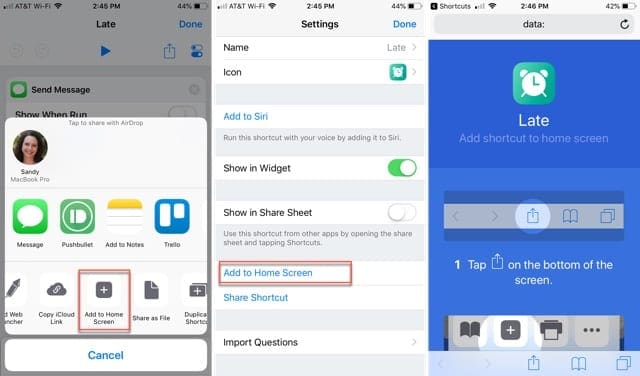
Conclusion
And there you have it – 10 powerful Apple shortcuts that can streamline your daily tasks and elevate your overall experience with your Apple devices. From managing your emails to navigating your way around town, these shortcuts are designed to make your life simpler, more efficient, and even a bit more fun.
Remember, the beauty of Apple’s Shortcuts app lies in its flexibility and customization. Don’t hesitate to experiment and create your own shortcuts that cater to your unique needs and preferences. The possibilities are virtually endless, and with a little creativity, you can tailor your device to work exactly the way you want it to.
We hope this guide has inspired you to explore the world of Apple shortcuts further.
Andrew Myrick is a freelance writer based on the East Coast of the US. He enjoys everything to do with technology, including tablets, smartphones, and everything in between. Perhaps his favorite past-time is having a never-ending supply of different keyboards and gaming handhelds that end up collecting more dust than the consoles that are being emulated.

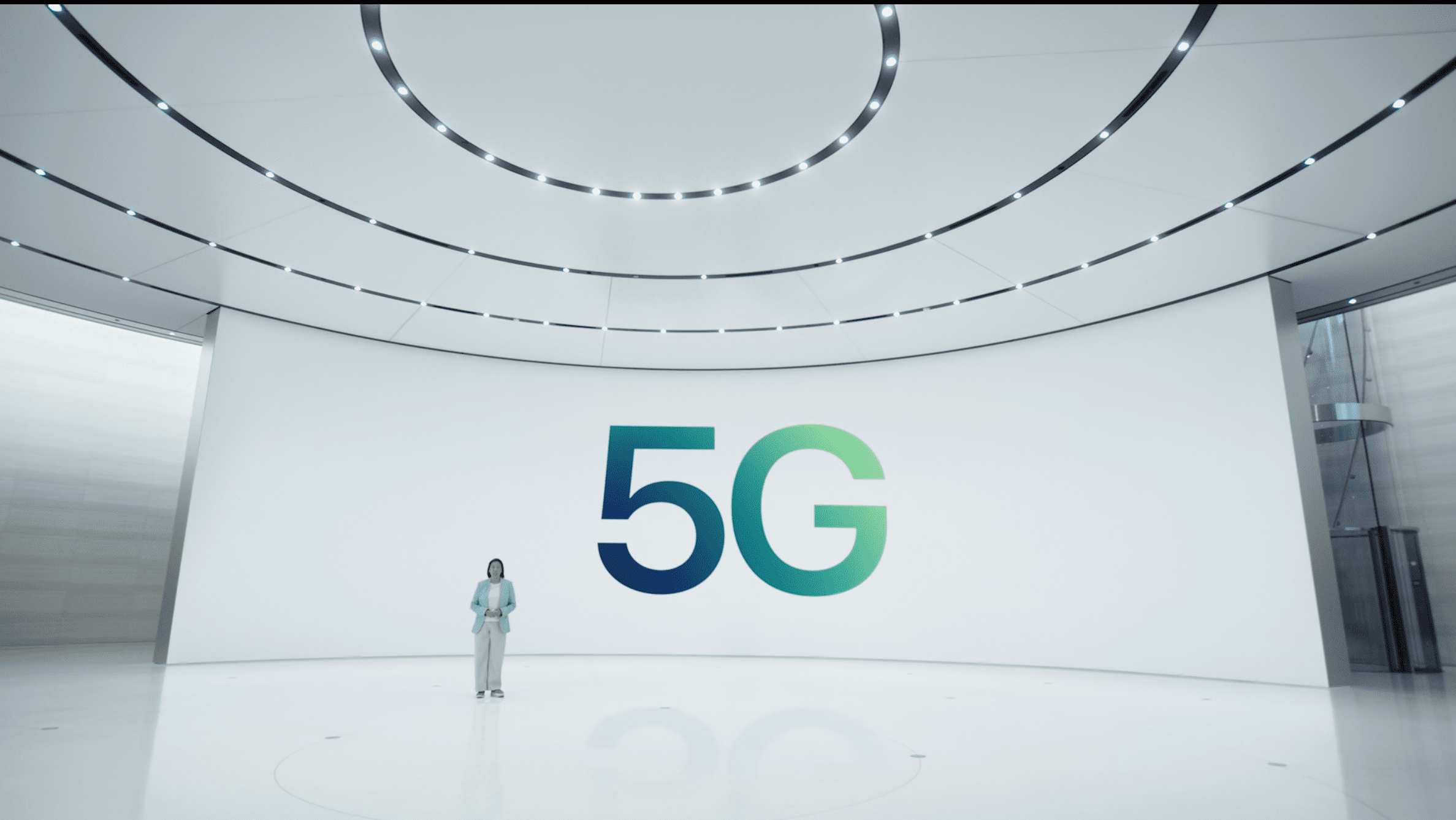
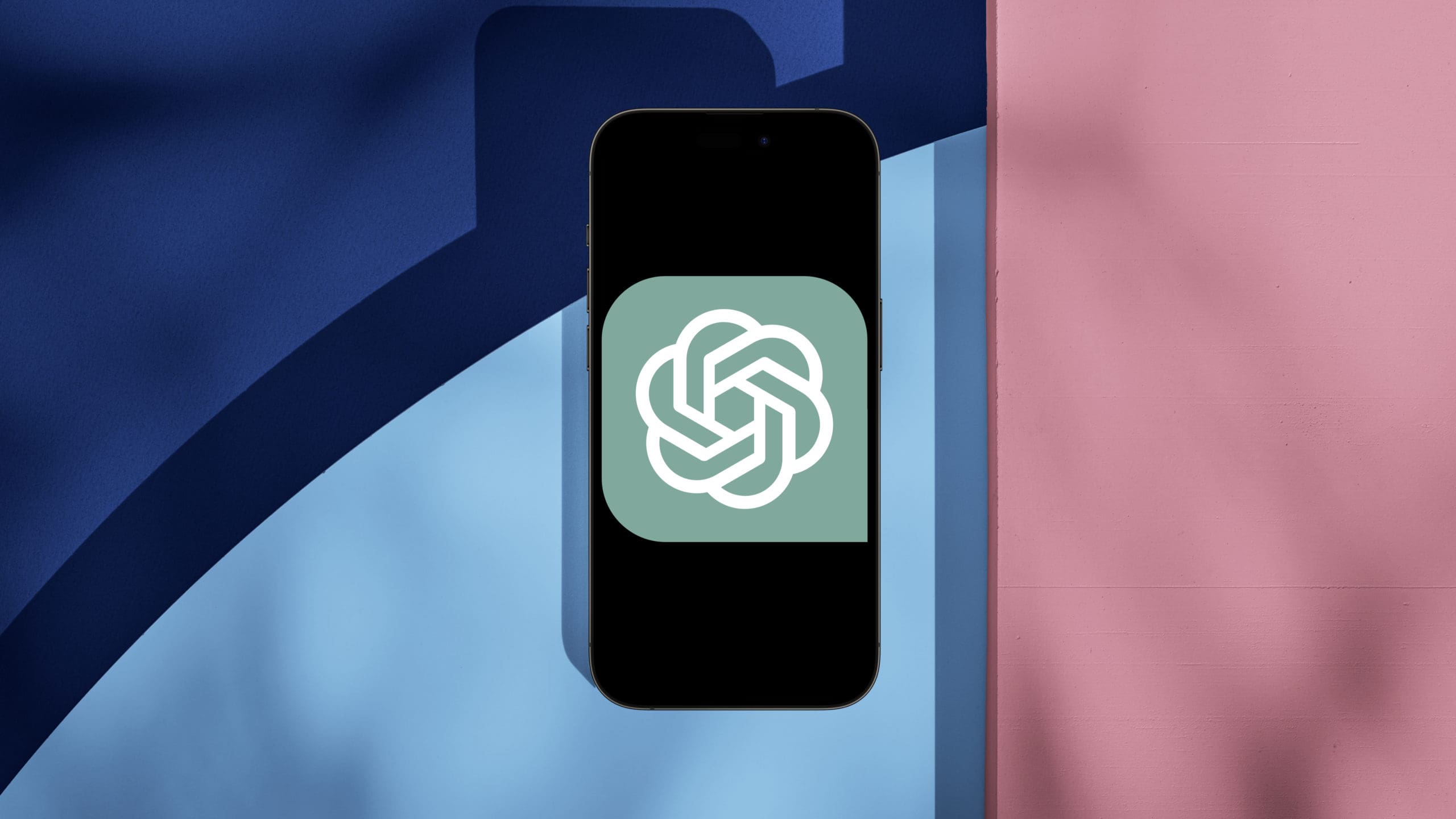

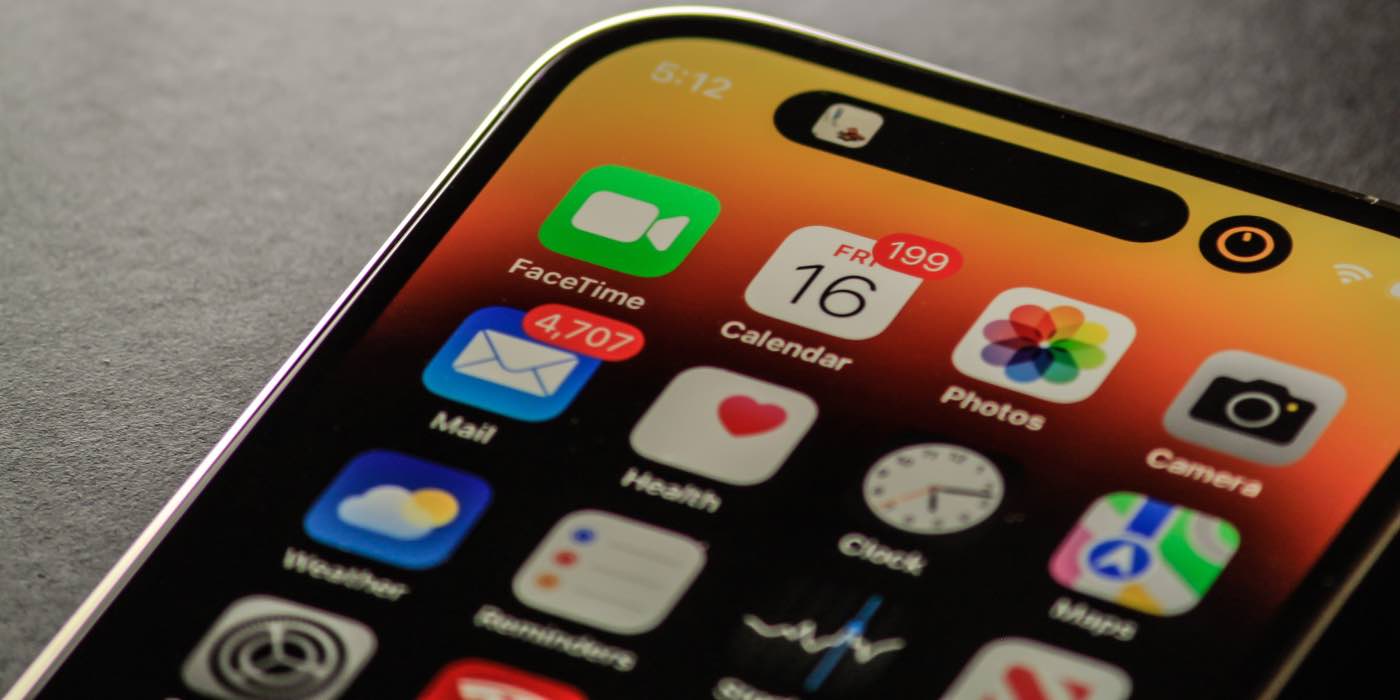









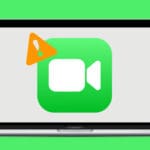
Shorts are excruciatingly limited.
This article is ousated – they have been limitedeven more.
Can’t get Custom Greeting for iPhone 7+ to save my custom phrase ???