Apple’s Shortcuts platform can seriously boost the capabilities of just about any app that it supports — including, of course, Apple Music. While Apple’s first-party streaming platform is great and easy-to-use, there are a number of things that the Shortcuts app can bring to the table.
These aren’t baked-in features, either. Shortcuts can open up a lot of functionality beyond what the Apple Music app itself is capable of. From easy Apple Music playlist organization to mimicking features found on platforms like Spotify, these are some of the best music-oriented shortcuts for users of Apple’s music streaming platform.
Note: The links below will allow you to add a shortcut to your Shortcuts library. You’ll need to be on an iOS device with the Shortcuts app installed to access them. You can download Shortcuts from the App Store.
Contents
1. ‘All-in-one’ Apple Music Tool
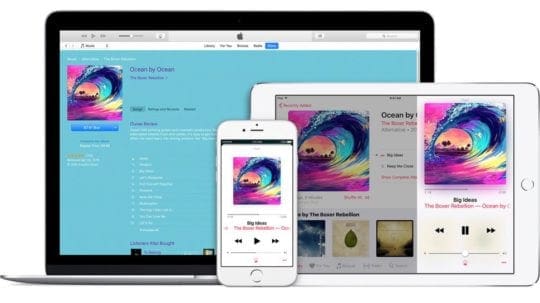
This all-in-one tool is loaded with features to optimize your Apple Music experience. If you’re a stickler for organization across your digital devices, this Apple Shortcut is a dream come true. It combines several simple organizational abilities that aren’t the easiest to do otherwise, so you can quickly tidy up your Apple Music Library.
The Shortcut can quickly remove duplicate songs from your Library and its various playlists in one tap. (You also have the ability to create a playlist with only those duplicate songs.) It can also sort songs by various metrics, and even lets you create custom artwork for your Apple Music playlists.
Get Apple Music Tool here.
2. Play artist’s top songs next
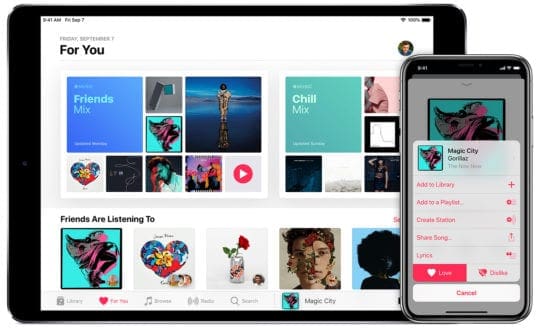
When you discover a new artist, you probably want to get caught up on that artist’s discography. While you can simply play that artist’s songs in Apple Music, this shortcut offers a handy alternative for songs discovered in Apple Music’s curated playlists.
Just run the shortcut while a specific song is playing and it will add that artist’s top 10 songs to the Up Next queue — after those songs are up, it’ll return to playing whatever playlist you were on. You can also customize the number of songs that the shortcut adds.
Get Play artist’s top songs next here.
3. Apple Music to Song Link
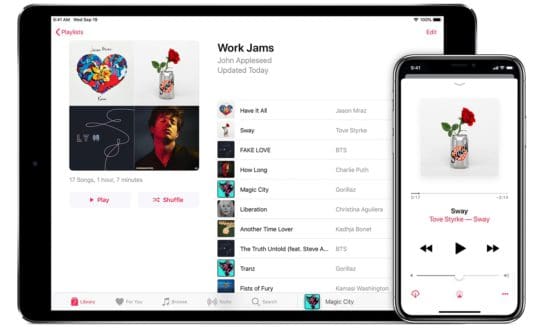
So you’re listening to an awesome new song and you’d like to share it with a friend or loved one. Usually, that’s simple enough. But what if that friend uses a non-Apple Music streaming platform like Spotify, Amazon Music or Tidal?
With the Apple Music to Song Link shortcut, that’s not a problem. When you run this shortcut, it essentially takes whatever song is Now Playing and creates a “universal” song link that you can share. When someone else receives that link, it’ll bring them to that song on their own streaming platform.
Get Apple Music to Song Link here.

Apple Music has a fairly basic social aspect built in. You can follow other people and see what they’re listening to, and vice versa. But unless that other person is in your contacts list, it can be a bit tricky to find them.
That’s where this simple, Apple-approved shortcut comes in. Basically, it creates and sends a link to your specific Apple Music profile so that the recipient can easily follow you. It saves both of you from having to search for each other on the platform.
Get Share Apple Music Profile here.
5. Apple Music Wrapped
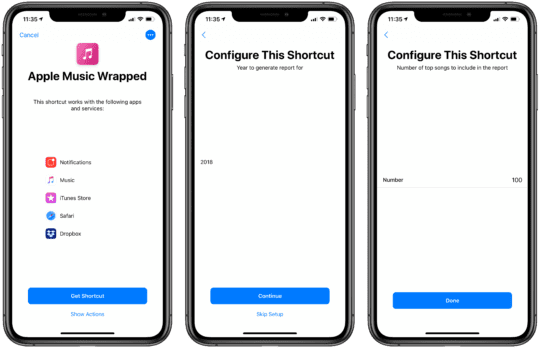
This shortcut, created by MacStories’ Federico Vittici, mimics a popular Spotify feature: seeing your year “wrapped.” It’s a pretty simple shortcut. Using simple data collected from Apple Music, the Wrapped shortcut creates personal, end-of-the-year reports for you.
That includes your most-listened-to songs and artists of the year, your favorites genres, and states for play counts and listening time. It also leverages Shortcuts’ ability to create offline webpages to make reviewing your year in music aesthetically pleasing.
Get Apple Music Wrapped here.
6. Text to Playlist
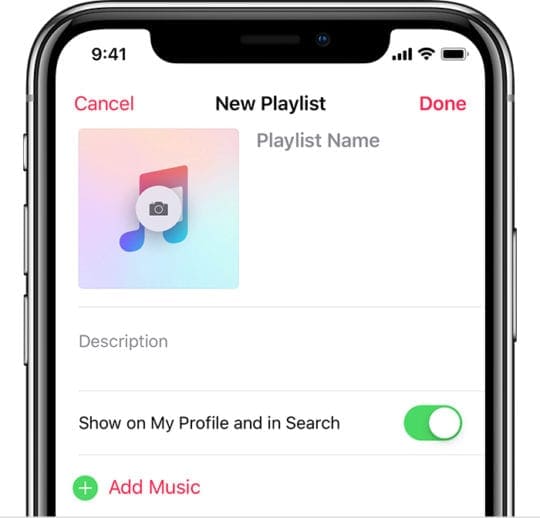
Discovering new music doesn’t always involve a YouTube video or a clickable link. Sometimes, a friend will play a song and you’ll write it down. Or, you’ll hear an awesome track on the radio, which you want to find on Apple Music for later enjoyment.
Assuming that you have a text list of songs that you want to add to an Apple Music playlist, this shortcut does exactly that. It takes an iCloud file as input, and it’s configurable. It’s also incredibly handy for getting “last played” lists from your local radio station websites.
Get Text to Playlist here.
7. Fresh Shuffle
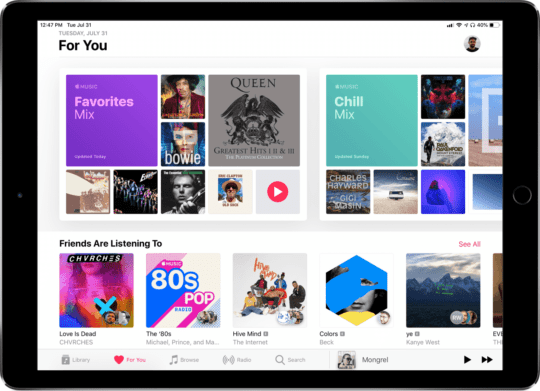
Shuffling music is supposed to give you a fairly random experience. But sometimes, it really doesn’t feel that way and you just end up hearing the same songs over and over again. This Shortcut aims to fix that.
Basically, you run the shortcut and it will shuffle your songs (such as in a playlist or library). But the magic happens because it will specifically avoid songs that you’ve already heard or played in the last seven days. If you want a shorter time frame, you can also tweak that variable.
Get Fresh Shuffle here.
8. YouTube Converter Shortcut

YouTube, surprisingly, can be a great tool to discover new artists and music. But unless you pay for YouTube Red, the platform isn’t great for actually listening to music on-the-go. This Shortcut may be able to help.
Essentially, activate the Shortcut while watching a YouTube video. It will then find that exact song on Apple Music, with the option to quickly add it to your library. (You can also download it as an MP3 or video file.) But on Apple Music, it’s a lot simpler than trying to search for the artist and song yourself.
Get YouTube Converter v1 here.
9. Find Track on YouTube
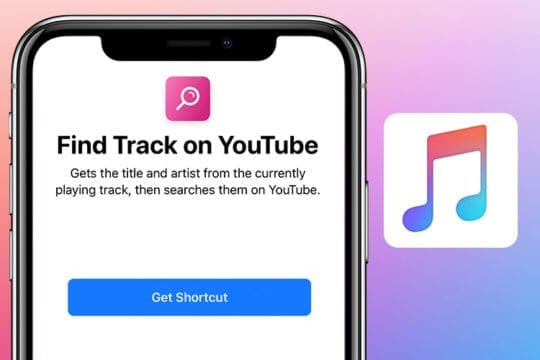
On the opposite side of the spectrum, there are times that you want to go from Apple Music to YouTube. Apple Music has some videos baked into the platform, but YouTube has far, far more. Luckily, this simple and effective shortcut does just that.
All you need to do is run the shortcut and it’ll instantly grab the title and artist from the currently playing song in Apple Music. It’ll then search for that track on YouTube. There are a few customization options, such as Siri voice support and the ability to display track details, too. Unlike the other two Shortcuts apps above, the Find Track on YouTube is listed in the Gallery of the Shortcuts app
Get Find Track on YouTube here.
10. Magic Music Sleep Timer
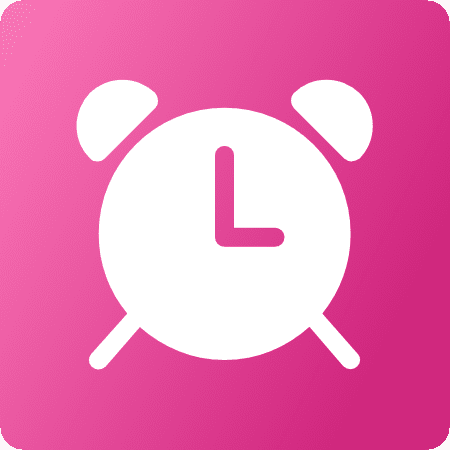
Sometimes, you only want music to be playing for a pre-specified period. But it isn’t always convenient to manually turn off the music yourself. For example, if you like listening to calming music to help yourself fall asleep, you probably have woken up to Apple Music chugging away at a playlist.
This shortcut can address that. It’s really simple. Just run the shortcut and it will start playing music of your choosing — but only for a specified amount of time. Once that timer is up, it’ll pause playback. You can also tweak track shuffling and repeat settings to your liking.
Get Magic Music Sleep Timer here.
Want to explore more Apple Shortcuts for your devices? Check out these handy Shortcuts you can use every day and these great Siri Shortcuts for iPhone. Have we missed anything? Let us know in the comments!

Mike is a freelance journalist from San Diego, California.
While he primarily covers Apple and consumer technology, he has past experience writing about public safety, local government, and education for a variety of publications.
He’s worn quite a few hats in the journalism field, including writer, editor, and news designer.

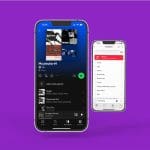



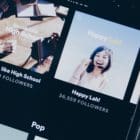

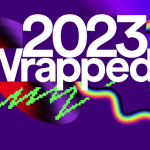

Life would be easier if API was designed properly. Also there is important shortcuts limitation because e.g. you cannot take playlist name as variable
Hey, great Shortcuts! I was curious if i’m able to
create a Shortcut to sort a playlist by Artist & Album/Date Added, so it sorts by an artist’s earliest music to latest in order? that would be excellent!