You might be old enough to remember the days before Spotify, when iTunes ruled the music world. Those days are long gone, though, and Spotify has grown into one of the most popular platforms for streaming songs and podcasts. The app offers a handy way to listen to your favorite tracks wherever you go, and advancements in the iPhone have enhanced that further.
Related Reading:
- How to Download the Spotify App for Mac
- How to Use the Spotify App on Your Apple Watch
- How to Change Your Spotify Playlist Photos
- How to Add and Remove Downloads on Spotify
- How to Listen to Apple Music Offline on iPhone and Mac
If you’re new to Spotify, learning how to use it on your iPhone is a good idea. And in this article, you’ll discover the most important things to know about using the app. We’ll discuss how to download songs and podcasts, play tracks, and much more.
Contents
How to Download Spotify for iOS
The easiest way to download Spotify for iOS is to go to your App Store. In the search bar, type “spotify”.
When the search results appear, Spotify should be the first. From there, you can download the app to your iPhone.
Using Your Homepage
When you first create a Spotify account and sign into the app, you’ll first see your homepage. Here, you’ll gain an overview of the latest things you’ve played – in addition to recommended podcast episodes.
If you scroll down, you’ll see playlists that Spotify has created for you. On top of that, you’ll see a carousel of the podcast shows you’ve subscribed to. Continue scrolling down, and you’ll find more things to discover – such as recommended music genres.
At the top of the Home tab, you can also segment between podcasts and music – depending on your preferences.
Search for Songs and Podcasts
When you create a new Spotify account, you’ll want to add the songs and podcasts you love to your library. And over time, you’ll also want to look for new things to enjoy. Luckily, Spotify has excellent search capabilities.
You’ll notice a search bar if you click on the Search tab. You can use this to search for songs, albums, playlists, and more. Next to it is a camera icon, and you can use this to scan a Spotify code and start listening.
On the Search tab, you’ll see a wide selection of categories you can browse through. You’ll find song genres, along with moods and charts. If anything takes your interest, you can save these to your library.
How to Play Songs and Podcasts in Spotify With Siri
Although you can search within Spotify without Siri, you may find this feature useful if you’re looking for something in particular. To search for something in Spotify with Siri, hold the power button on the right-hand side of your device if your iPhone doesn’t have a home button.
If your iPhone has a home button, you can hold this instead.
Once the Siri logo appears, speak into your device and mention what you want to listen to. You’ll need to give Siri access to Spotify.
Downloading Tracks
If you’re commuting to work or traveling long distances, you might want to preserve your battery. And in some cases, you may also not have access to the internet. In both cases, downloading songs and podcasts is a good idea.
You can download playlists, albums, and podcasts by hitting the Download icon; it’s a circle with a downward-facing arrow. For podcast episodes, you can select the three dots and choose Download – though you’ll see this icon without doing that as well.
Viewing Your Downloaded Tracks
Once you’ve downloaded your songs and podcasts, knowing how to access them is a good idea. The easiest way to do so is by going to the Your Library tab.
After completing the step mentioned above, click on the Downloaded bubble. You’ll then see a list of different categories, such as Podcasts & Shows. Segment based on what you’re looking for.
Playlists
You’ll find countless playlists on Spotify; it’s easy to both create new ones and listen to other people’s public ones. In the subsections below, you’ll find out how to make playlists and also learn more about viewing your existing ones. On top of that, we’ll touch on how you can save other users’ playlists.
Creating Playlists
Creating a playlist in Spotify for iOS is straightforward. Go to the Your Library tab and select the + icon, and choose whether you want to make one for yourself or something you can share with friends.
Enter your playlist name. On the next page, you can start adding songs.
Viewing Your Existing Playlists
In addition to creating new playlists, viewing your existing playlists is easy. All you need to do is go to the Your Library tab; if you want to segment everything further, choose the Playlists bubble at the top.
>You can also view your existing playlists by typing the name of what you’re looking for in the search bar.
Saving Other People’s Playlists
If you want to save other people’s playlists, you don’t need to do too much. Click on the playlist you want to save before selecting the heart icon. It’ll turn green once Spotify has saved the playlist to your library.
If you later want to remove the playlist from your library, tap the heart again. It’ll go back to not being filled in.
Albums
While many people listen to playlists on Spotify, you may also want to go through individual albums at some point. If you want to find one, you can use the search bar to type its name. The process for saving these to your library is identical to saving other users’ playlists.
You can also view your downloaded albums by going to the Your Library tab. Here, you’ll need to select Downloaded and Albums.
Viewing Your History
As you listen to more songs and podcasts on Spotify, you might want to check out what your listening history looks like. Luckily, doing so within the iPhone app is simple.
On the Home tab, you’ll see an icon that looks like a clock; it’s in the middle of the bell and cog. Select this and you’ll find a list of the songs, playlists, and podcasts you’ve listened to recently.
If you’ve listened to a lot of things on a specific day, you can expand these by going to See all [number] played.
Checking Out What’s New
The music and podcast industries are ever-changing, and you’ll want to keep up with your favorite podcasters and artists. Doing so is pretty straightforward in Spotify, and you can check out all of the newest releases for shows and artists you follow with ease.
If you go to the bell icon on the Home tab, you’ll find a list of the latest episode releases and more. Click on any of these to start playing them.
Changing the App Language
In addition to English, Spotify supports several other languages around the world. Examples include Swedish, French, Chinese, and Dutch. If your mother tongue isn’t English, you might want to change your app language to something different – and this doesn’t take too much effort.
Open your Settings app and select Spotify > Language. Choose the language you want to change the app to and go back to Spotify; it should have changed.
Wrapping Up…
The Spotify iOS app offers a complete experience for both music and podcasts. You’ll find many of your favorite artists – and thanks to Spotify’s discoverability options, you will have no problems finding interesting new tracks.
Keeping your playlists, albums, and podcasts organized is easy, and you can also download things to listen to without a problem. Why not download the app now and start curating your favorite content in one place?

Danny has been a professional writer since graduating from university in 2016, but he’s been writing online for over a decade. He has been intrigued by Apple products ever since getting an iPod Shuffle in 2008 and particularly enjoys writing about iPhones and iPads. Danny prides himself on making complex topics easy to understand. In his spare time, he’s a keen photographer.
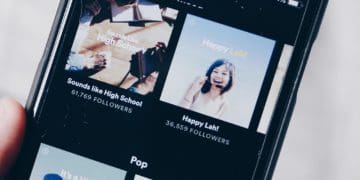
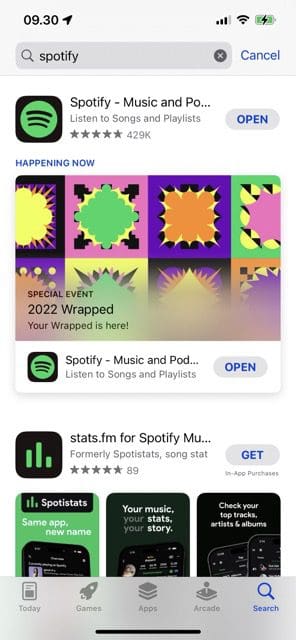
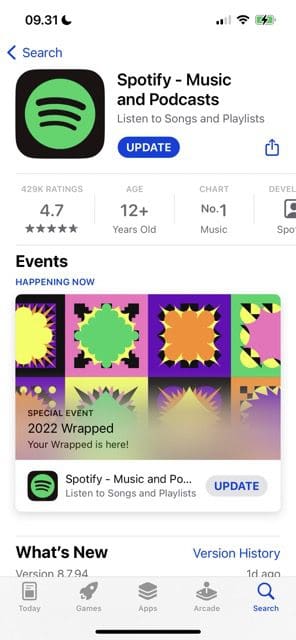
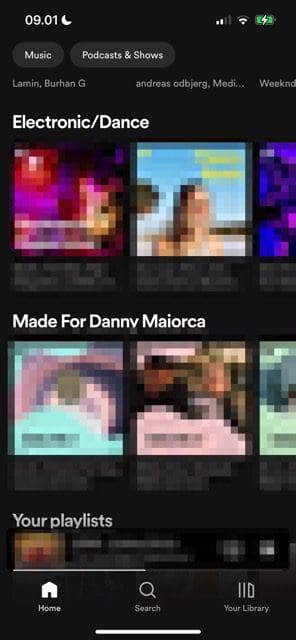

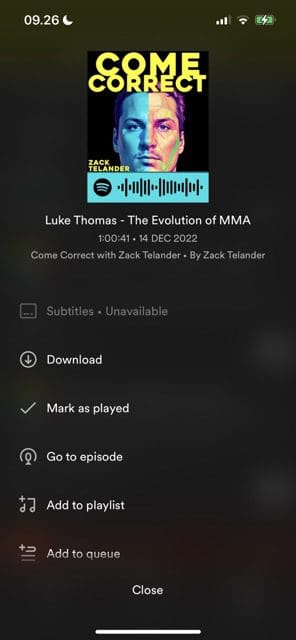
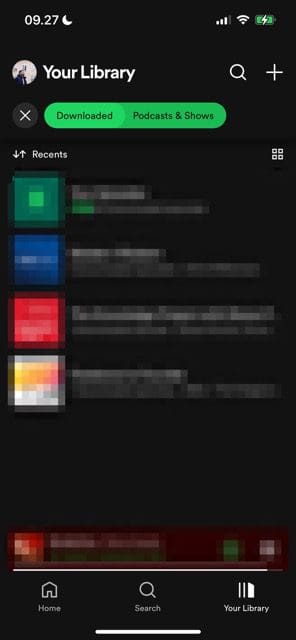
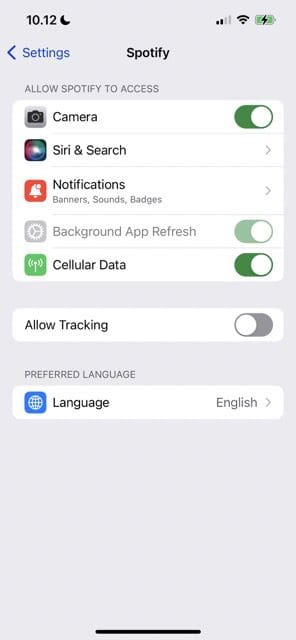


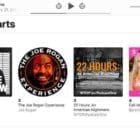


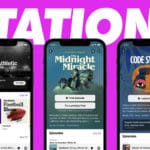


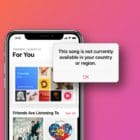

Write a Comment