Not only is the Apple Watch one of the best innovations we’ve ever seen, but it’s also capable of so much more than just showing your notifications. It’s well-documented that the different health and fitness tracking features packed into the Watch are top-notch. But if you want to leave your iPhone behind and still have access to your favorite playlists or albums, then you’ll want to know how to download songs to your Apple Watch.
Related Reading
- Best Windows Apple Music App
- How to use Apple Music with Waze
- Apple Music: Fix – Your Computer Is Not Authorized to Play This Song
- Apple Watch 8: Everything We Know So Far
- How to Use Amazon Music On Apple Watch
Starting with the Apple Watch Series 5 and Watch SE, Apple started loading its wearables with a whopping 32GB of storage. This trend continued with the Series 6 and is the same amount of storage available on the latest Apple Watch Series 7. Of course, you need plenty of space to download your favorite Apple Watch apps, but you can also download music right to your wrist.
Contents
How to Download Songs to Your Apple Watch Using iPhone
Being able to have your favorite playlists available wherever you are with your Apple Watch is extremely convenient. This, along with pairing your AirPods with your Watch makes for an unstoppable combination for those times when you want to leave your iPhone behind and go for a run. Or, if you need to leave it in your locker at the gym, you can still listen to everything you want without hesitation.
In true Apple fashion, there are multiple ways for those who trying to figure out how to download songs to your Apple Watch. The first of which is definitely easier, not only for being able to use the larger screen, but you’ll need to grab your iPhone to get started:
- Open the Watch app on your iPhone.
- Tap the My Watch tab in the bottom toolbar of the app.
- Scroll down and tap Music from the list of apps.
- Under Playlists & Albums, tap Add Music…
- Go through and select the playlist or album that you want to download to your Apple Watch.
As soon as you select the playlists or albums, they will appear in the Music app on your Apple Watch. However, Apple notes that the music won’t actually be downloaded until the next time that your Watch is on the charger and your iPhone is nearby.
Something else to make note of is that you are currently unable to download individual songs to your Watch. Instead, Apple forces you to use playlists, but a workaround for this is to create various playlists comprised of a single song. It’s definitely an annoyance, so we’re hoping that Apple changes its mind with this in a future watchOS release.
How to Download Songs to Your Apple Watch Using Apple Watch
It’s definitely not as convenient to download songs to your Apple Watch from your wrist, but if you’re in a pinch, you can do so. Here’s what you need to do:
- Open the Music app on your Apple Watch.
- Tap the Listen Now or Search buttons to locate the music you want to add.
- Select the playlist or album that you want to add.
- Tap the … button.
- From the pop-up menu, tap Add to Library.
- Confirm that you want to add the playlist or album to your Apple Watch.
- In order to download the music, tap the … button again.
- Select Download.
Similar to using your iPhone to download songs for your Apple Watch, the playlist or album won’t be available offline until the Watch is placed on the charger. Until then, the music will be streamed, just like any other non-downloaded song in your Apple Music library.
How to Remove Songs From Your Apple Watch on iPhone
32GB may seem like a lot of space for music and apps, but you would be surprised how quickly that can get filled up. This means that you’ll likely have to prune the playlists and albums that are available on your Apple Watch at any given time. In the event that you need to remove songs from your Apple Watch, here’s what you can do using your iPhone:
- Open the Watch app on your iPhone.
- Tap the My Watch tab in the bottom toolbar of the app.
- Scroll down and tap Music from the list of apps.
- Tap the Edit button in the top right corner.
- Tap the red – icon next to the song.
- When it appears, tap the Delete button.
Thankfully, if there is music that you synced from your iPhone to the Apple Watch, those playlists and albums will remain on your iPhone. This ensures that you still have access to whatever it is that you want to listen to, without losing access entirely.
How to Remove Songs From Your Apple Watch Directly
The process for removing songs, playlists, and albums directly from your Apple Watch is a bit more cumbersome. But it’s definitely possible if you need to make some room for a new app that you want to download or if you need to install an update but ran out of space. These are the steps to take if you need to remove songs directly from your Apple Watch:
- Open the Music app on your Apple Watch.
- Tap Library.
- Scroll and tap Downloaded.
- Tap Playlists or Albums.
- Swipe left on the playlist or album that you want to delete.
- Tap the … button.
- Tap Remove.
- Select Remove Download or Delete from Library.
There’s a bit of a difference in the options to remove songs, as there are actually two choices. By selecting Remove Download, you’re simply just removing the playlist or album from being downloaded locally to the Apple Watch. Most of the time, this is the option that you’re going to want to select if you are just trying to free up some space.
The Delete from Library button, not only removes the song from your Apple Watch but will also remove it from any other devices using the same Apple ID. So we recommend practicing a bit of caution here if you find yourself removing music directly from your Apple Watch.
Andrew Myrick is a freelance writer based on the East Coast of the US. He enjoys everything to do with technology, including tablets, smartphones, and everything in between. Perhaps his favorite past-time is having a never-ending supply of different keyboards and gaming handhelds that end up collecting more dust than the consoles that are being emulated.

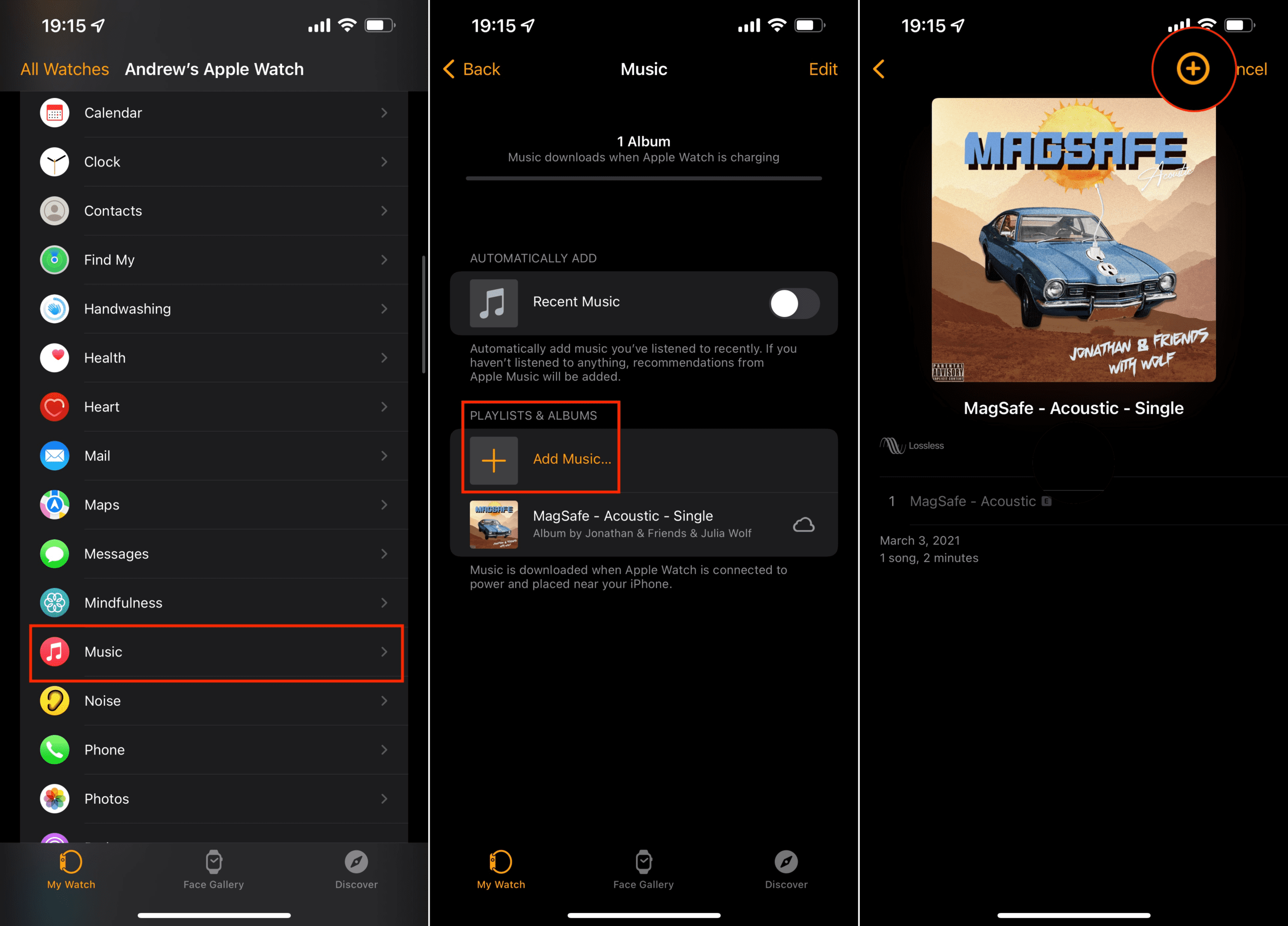
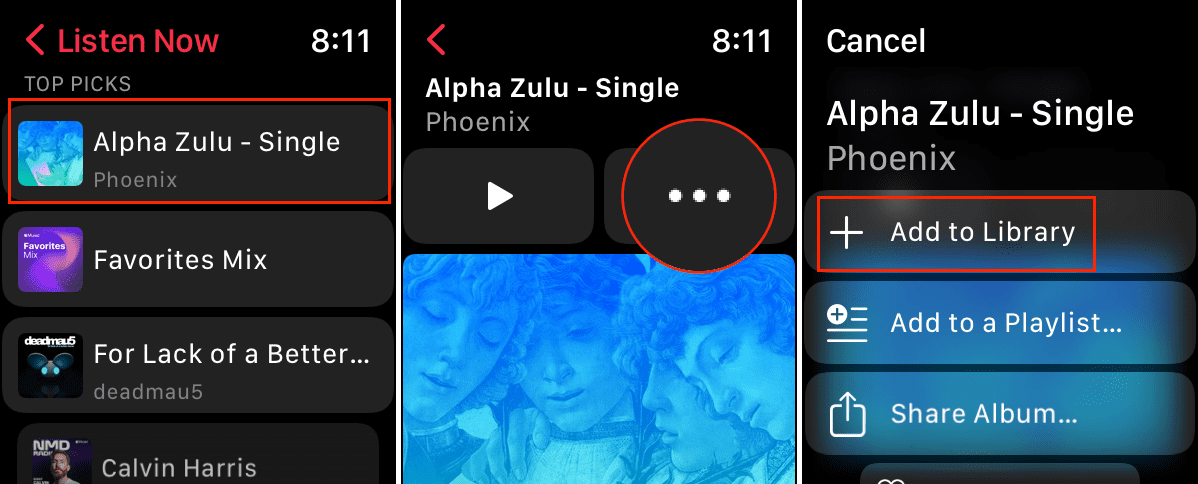
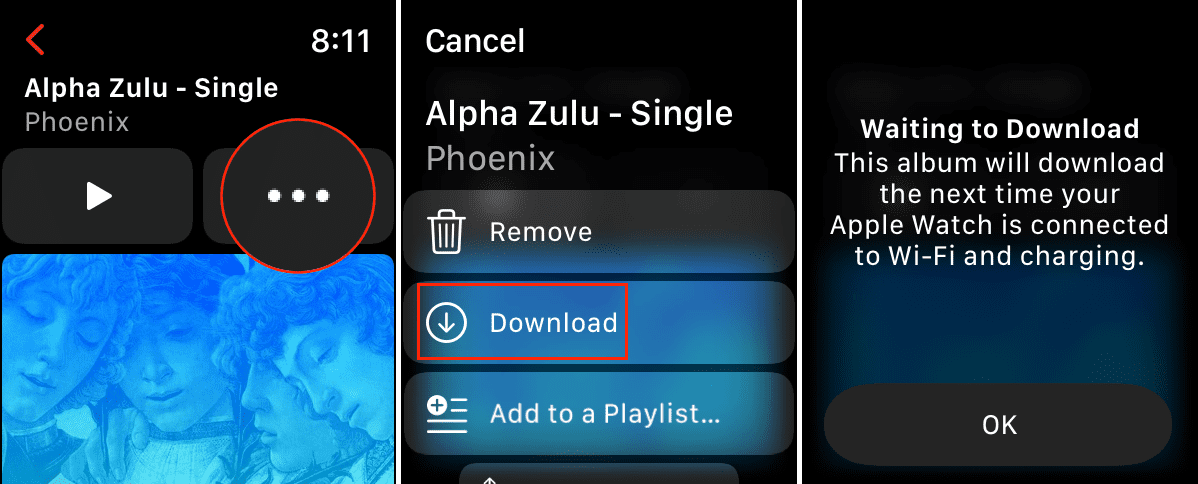
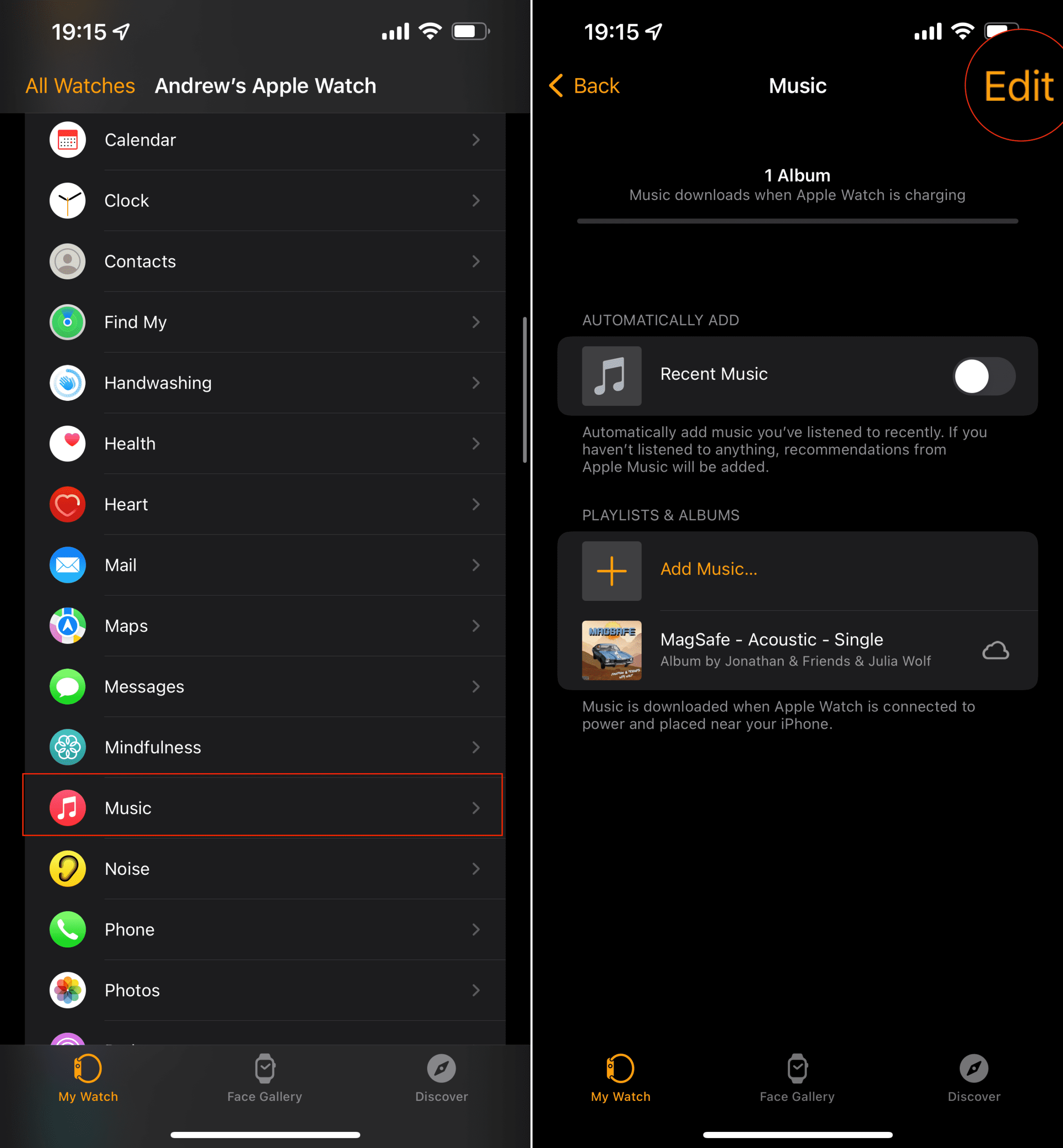
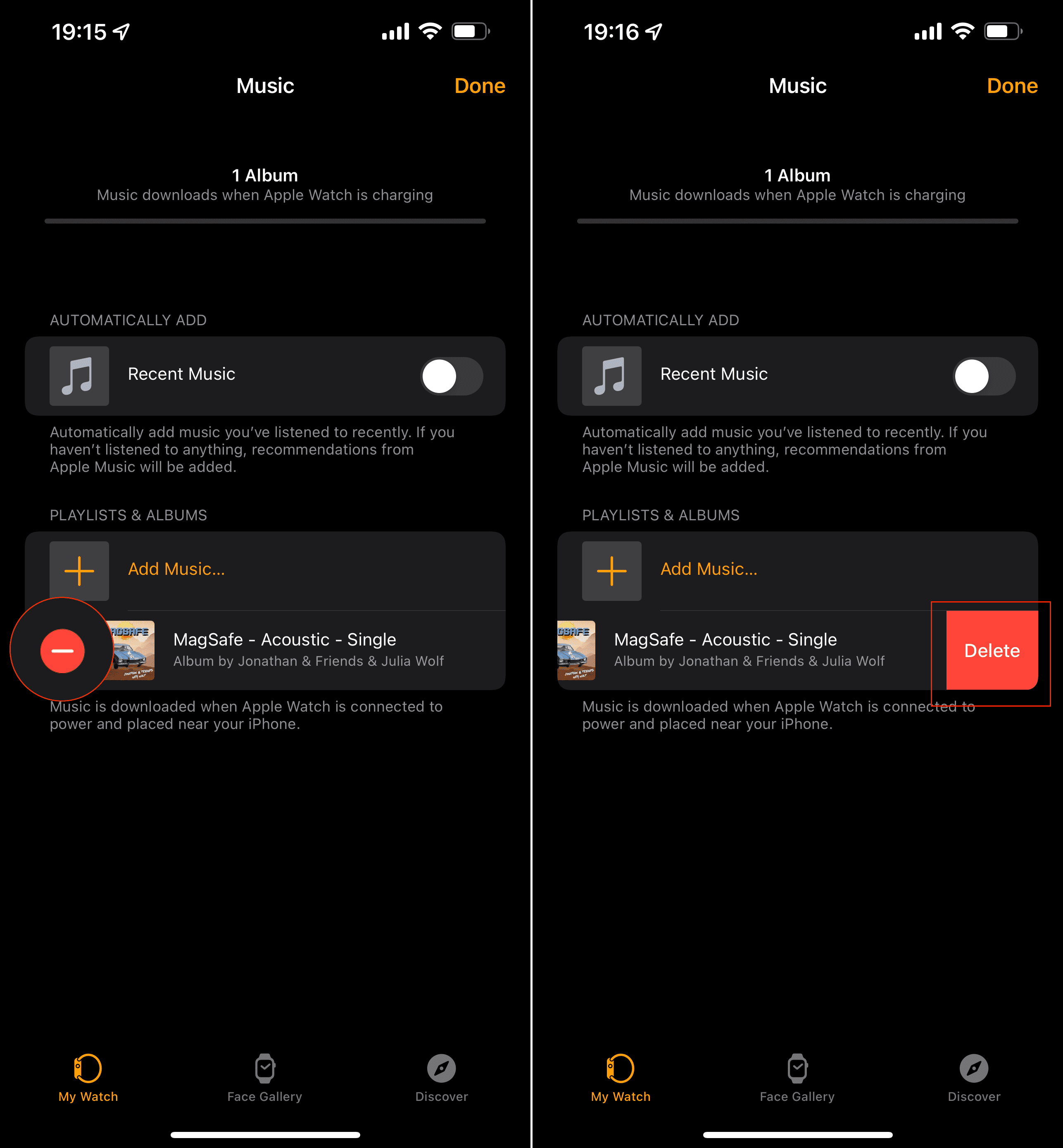
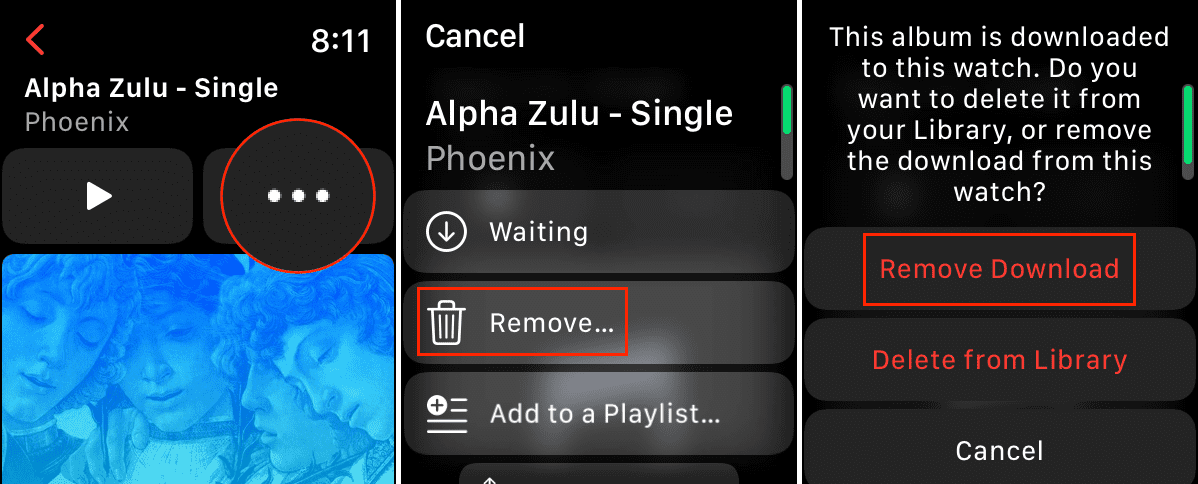

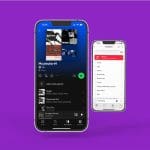
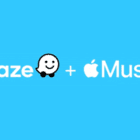






Write a Comment