When you open iTunes and try to play your favorite tracks, you may sometimes get a weird message that says your computer is not authorized to play those songs. The same error can affect Apple Music subscribers as well. But if you enter your Apple ID and password to authorize your device, nothing happens. Try restarting your computer, and check if you’re still getting the same message. If this is the case, follow the steps below to solve the problem.
Contents
How to Fix “Your Computer Is Not Authorized to Play This Song”
Check Your Account
Check your login details and make sure you’re using the same Apple ID you use with iTunes or your Apple Music membership. Additionally, if you’re using Apple Music, ensure your membership is active. Then, log out of your Apple account, restart your device, log back in and check if you can play the problematic tracks.
Authorize Your Computer to Use iTunes or Apple Music
Double-check your settings and make sure your computer is authorized to download and play iTunes and Apple Music tracks. Go to the Account menu, select Authorizations, and then select Authorize This Computer. Enter your Apple ID and password.
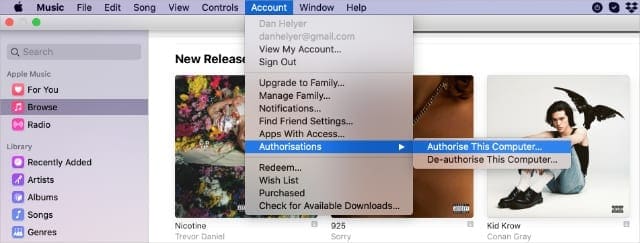
Then, go to Account Information, and check how many devices are associated with your Apple ID. You may need to remove some of them. As a quick reminder, iTunes supports up to 10 devices but only five of them can be computers. Remove one of the computers you no longer use, restart the app, and check if the issue persists.
Delete and Re-Download the Songs That Won’t Play
If iTunes says your computer has already been authorized to download and play the problematic tracks, this indicates some copies got corrupted or failed to download completely. To solve the problem, delete the problematic tracks from your library but don’t hide them from your purchase history. You’ll use the cloud links to download the tracks again. Don’t forget to disable simultaneous downloads to prevent download-related issues.
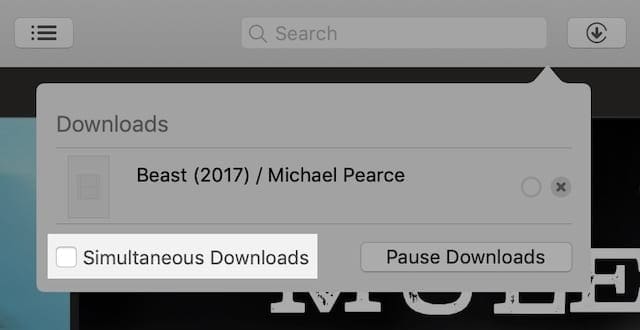
Reinstall iTunes
If you still can’t play your favorite tracks, uninstall and reinstall iTunes. Keep in mind that you also need to uninstall related iTunes components such as Apple Software Update, Apple Mobile Device Support, Bonjour, and Apple Application Support. Then, restart your computer and reinstall iTunes. If the problem persists, contact Apple Support.
Conclusion
If your computer is not authorized to play iTunes or Apple Music tracks, make sure you’re using the right Apple ID. Then, authorize your machine to use iTunes/Apple Music. Additionally, delete the songs that won’t play and download them again. If nothing works, uninstall and reinstall iTunes and Apple Music.
Did you manage to solve the problem? If you found other ways to fix this issue, feel free to list your ideas in the comments below.

Madalina has been a Windows fan ever since she got her hands on her first Windows XP computer. She is interested in all things technology, especially emerging technologies — AI and DNA computing in particular.










I can’t authorize music in Itunes; there must be a better solution than the one listed above. It seems that you people are making things difficult on purpose. THIS SHOULD NOT BE HAPPENING!!! What’s the matter with you people. I’M totally frustrated. What ever happened to the concept of ‘user friendly?’ Tired of constantly haVING to jump through ridiculous non-sensical hoops. I have a new DIALOG BOX error message for you to use: YOU CAN’T GET THERE FROM HERE
I had this problem with a song a bought. It said it wasn’t authorized but it was. I deleted the song but when I went to the Itunes store I couldn’t redownload it because I could only play it but I couldn’t play because it wasn’t authorized. Very frustrating going around in circles.
I finally solved it by clicking on the song in my library, clicked on the song column (top left) and chose remove download. Then I added the song to a play list and it downloaded automatically.
I hope this helps!
Typical paternalistic Apple “Go to the Account menu” – where is the ‘account menu’??
The screenshot included in the post shows you where the Account menu is. Simply place your mouse pointer at the top of the screen and select Account.
So… what happens if you’ve downloaded songs in the past using another (now defunct) Apple ID/password and no longer have access?
You’ll have to obtain access to that account again. Contact Apple if you have problems.