For the Mac user who prioritizes seamless workflow, the allure of bypassing login credentials is undeniable. Skipping that password prompt saves precious seconds, especially on frequently accessed workstations. However, removing this fundamental security barrier comes with significant risks. This guide walks you through the intricate process of disabling the login password on your Mac, while also exploring the potential downsides and alternative security measures.
Related Reading
Contents
Why Would You Want to Disable the Login Password on Mac?
Disabling the login password on a Mac might seem counterintuitive in an era where digital security is a top priority. However, there are valid reasons for doing so:
- Solo User Environment: If you use your Mac in a safe, private environment, like your personal home office, you might find entering a password every time you start up or wake your computer to be an unnecessary step.
- Increased Accessibility: For users who prioritize quick access over security, like when using a Mac for non-sensitive, everyday tasks, disabling the password can shave off precious seconds from the login process.
- Streamlined Automation: In specific workflows, automated tasks and scripts may benefit from bypassable login barriers.
- Troubleshooting: In some troubleshooting scenarios, temporarily removing the password can facilitate easier access to system settings.
Remember: Convenience comes at a cost. Disabling the login password significantly compromises your Mac’s security, leaving it vulnerable to unauthorized access if lost, stolen, or physically accessed. Weigh the benefits against the risks before proceeding.
How to Disable the Login Password on Mac
Before attempting this process, remember:
- This only applies to your user account, not the administrator account.
- Disabling the password weakens security. Only proceed if you understand the risks and have alternative security measures in place.
Here’s how to disable the login password:
- Open System Settings: Click on the Apple logo in the top-left corner of your screen and select ‘System Settings’.
- Click on Users & Groups.
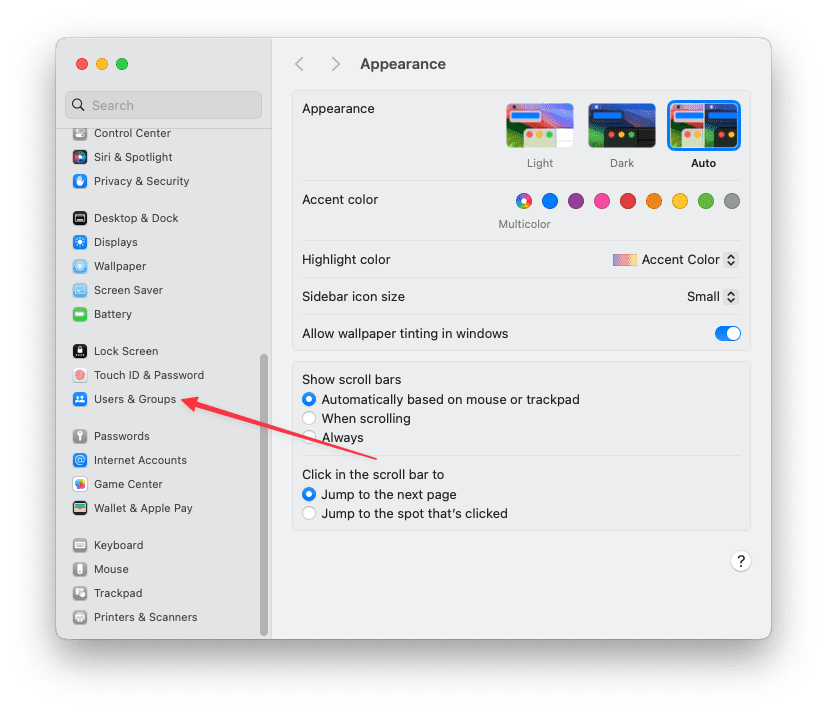
- Unlock the settings with your administrator password.
- Choose the User: Select the user account for which you want to disable the password.
- Login Options: Click on ‘Login Options’ at the bottom of the user list.
- Automatic Login: Choose the ‘Automatic login’ option and select the user account you wish to log in automatically. This will disable the need to enter a password upon starting up your Mac.

- Enter your password and click “OK.”
Your Mac will now automatically log you in after restarting.
How to Disable the Login Password on Mac When Switching Users
While it’s possible to disable the login password for your main user account on a Mac, it’s not recommended to completely remove the need for a password when switching users. Doing so would significantly reduce the security of your system and make it easier for unauthorized users to access other accounts on your Mac.
However, there are alternative options that can streamline the switching process while still maintaining some level of security:
1. Enable Automatic Login: This allows your Mac to automatically log in to your main user account after startup or waking from sleep. This can be convenient, but it’s still a good idea to require a password when switching users. Here’s how to enable it:
- Open System Settings.
- Click Users & Groups.
- Click the lock icon and enter your password.
- Click Login Options.
- Choose your user account from the “Automatically log in as” dropdown menu.
2. Use Fast User Switching: This allows you to quickly switch between user accounts without entering a password. However, it requires each user to have a password set for their individual accounts. Here’s how to enable it:
3. Use Touch ID or Fingerprint: If your Mac has Touch ID or a fingerprint sensor, you can use it to quickly unlock your account and switch users. This is a secure and convenient option. Here’s how to enable it:
- Open System Settings.
- Click Touch ID & Password.


- Under the Touch ID section, click the toggle next to Use Touch ID to unlock your Mac to the On position.
- If your Mac has multiple users, you can also enable Use Touch ID for fast user switching. Once the different fingerprints have been enrolled for Touch ID, each user will automatically be logged in when their fingerprint is recognized.


Remember, even with these options enabled, it’s important to be aware of the security risks associated with removing login password requirements entirely. If you have concerns about unauthorized access, it’s best to keep your password enabled and only use the above methods for convenience when switching between trusted accounts.
How to Disable the Sleep Password on Mac
In addition to the main login password, you can also disable the password required after waking your Mac from sleep:
- Open System Settings: As before, click the Apple logo and select ‘System Settings’.
- Click on “Lock Screen” (macOS Ventura) or “Security & Privacy” (older macOS versions).


- Click the drop-down menu next to Require password after screen saver begins or display is turned off.

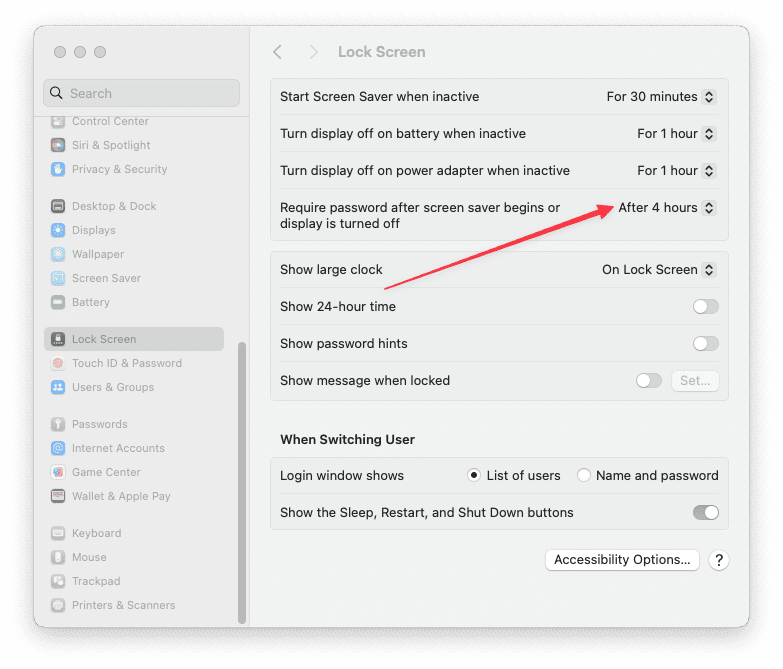
- Select one of the following:
- Enter your password and click “OK.”
Your Mac will no longer require a password after waking from sleep.
Can You Remove an Administrator Password from Mac?
Removing an administrator password on a Mac is a more sensitive operation, as it involves the highest level of access rights on the system. If you are the sole administrator, macOS does not allow you to remove your password entirely for security reasons. However, if there are multiple administrators, another admin can reset your password, effectively removing it temporarily.
For security purposes, it’s generally advised not to operate an admin account without a password. If you must proceed, ensure that your Mac is in a highly secure environment and consider using other security measures like Firewall and FileVault.
Creating a New Mac User and Want a Blank Password?
While creating a new user account on macOS, the temptation to bypass password security with a blank password might arise. However, it’s crucial to understand the substantial security risks associated with this practice.
Creating a blank password:
- Initial Password Requirement: macOS requires a password during user creation. While it’s possible to set a temporary password and then change it to blank, this creates a vulnerability during the initial setup.
- Weakened Security: A blank password exposes your system to unauthorized access by anyone with physical access to your Mac. Any data stored on your account, including personal documents, financial information, or sensitive applications, becomes vulnerable.
- Reliance on Physical Security: With a blank password, your Mac’s security hinges solely on physical possession. Misplaced or stolen devices become instantly compromised, with no password barrier to protect your data.
Alternatives to Blank Passwords:
- Strong Password Management: Utilize a password manager to generate and store strong, unique passwords for each account. This ensures robust security while simplifying password management.
- Guest Account: For temporary users who need limited access, consider activating the built-in Guest account. This provides a controlled environment with restricted privileges, minimizing the risk of data breaches.
While the allure of a password-free life may be tempting, prioritizing security should always be the main concern. Implementing strong password practices and exploring alternative solutions like password managers or guest accounts offer far more secure and responsible ways to manage user access on your Mac.
Remember, convenience should never come at the cost of security. Protect your data and your system by making informed choices about password management.
Always Have a Backup Admin Account
Having a second Mac administrator account with a password is crucial. Think of it as a back door if you ever get locked out of your main account.
While convenient, we strongly advise against auto-login for this administrator account. A blank password is even worse! If you absolutely need auto-login, at least ensure the secondary administrator account has a strong password.
Stuck Without Backups?
Don’t panic if you lack that vital second account! Here’s how to reset your password using Recovery Mode:
- Boot into Recovery Mode: Restart your Mac while holding Command + R.
- Open Terminal: Choose Utilities > Terminal from the menu bar.
- Reset the Password: Type
resetpasswordand press Enter.




- Choose “I forgot my password.”
- Enter Apple ID Information: Provide the password for the Apple ID associated with your locked account.
- Receive and Enter Verification Code: Apple will send a code to another device registered with your Apple ID. Enter the code when prompted.
- Create a New Password: Set a strong new password and remember your password hint.
- Restart: Your original password should be replaced with the new one.
Remember, a backup administrator account is highly recommended for ultimate Mac security. By following these steps, you can regain access even if you lose your main password.
Additional Tips:
- Create strong and unique passwords for all accounts.
- Enable two-factor authentication for your Apple ID.
- Regularly back up your Mac data.
Conclusion
Disabling the login password can offer a slight speed boost and workflow convenience, but consider the significant security risks before doing so. Only implement this measure in secure environments where you are the sole user and have alternative security protocols in place. Always prioritize secure login practices and remember, a few extra seconds spent typing your password are a small price to pay for protecting your valuable data.
Andrew Myrick is a freelance writer based on the East Coast of the US. He enjoys everything to do with technology, including tablets, smartphones, and everything in between. Perhaps his favorite past-time is having a never-ending supply of different keyboards and gaming handhelds that end up collecting more dust than the consoles that are being emulated.

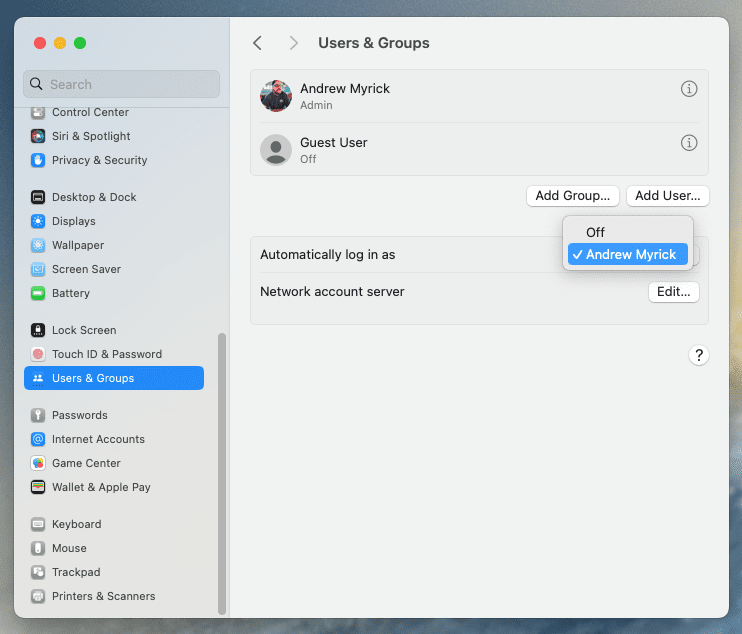
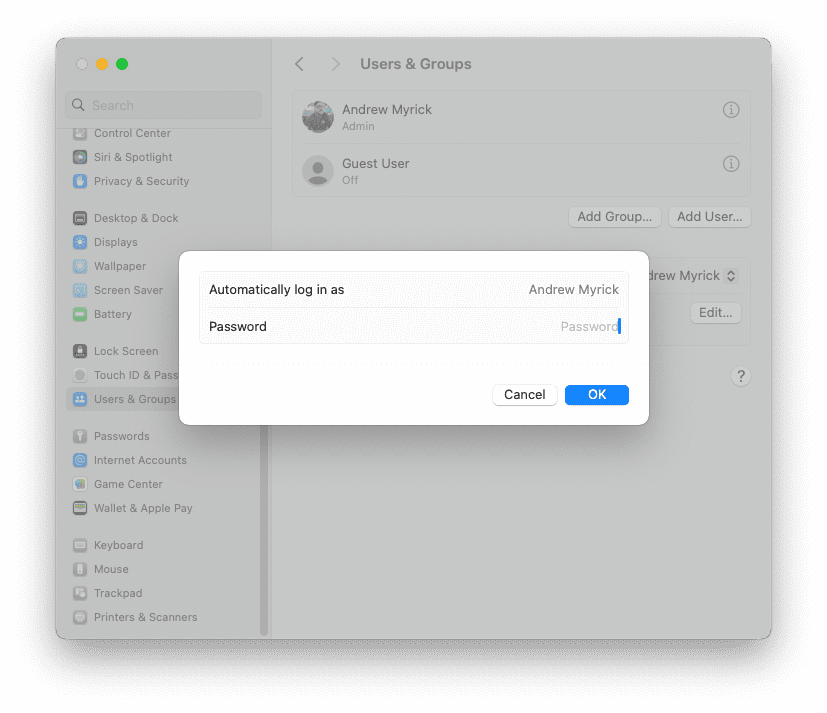

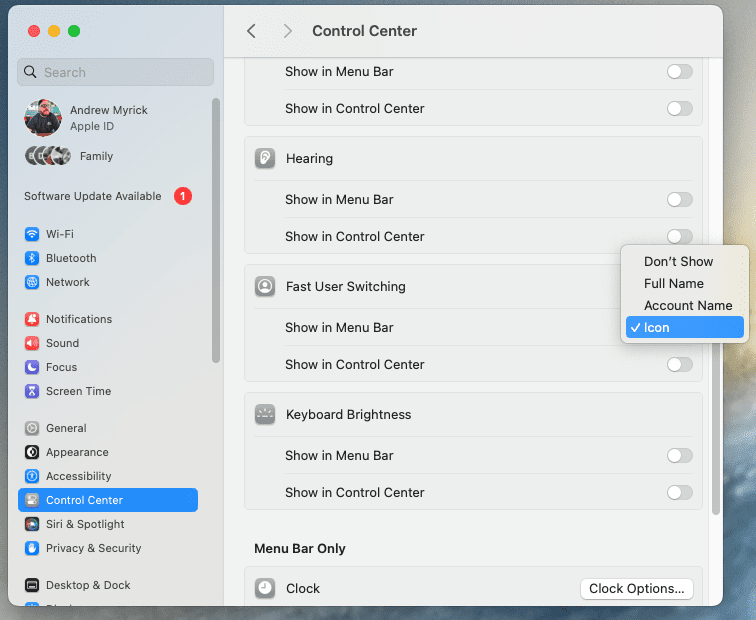



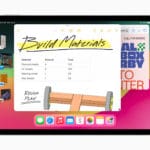


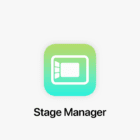



I have a 2020 MacBook Air that I can’t open I don’t have the password.I took it to the computer shop and he installed anew password, he wrote it down, typed the new password in and it worked just fine. I then drove the 6 miles home then I tried to open it and the password did not work. What can I do?
I have not wished forced compliance with Apple’s bizarre requirement that all use of Apple’s overpriced equipment and software (iMacs, iPhones, etc) require I must have and use a password as Apple demands. Complying fully with Apple’s (XXXXXXXXXXXX) “security” freely allows countless unwanted solicitors (including Apple) to disrupt use of my private machine at home soliciting incessantly which, according to Apple, I may not stop.
The only way to stop Apple seems that Congress and every state step in to force Apple from continuing its garbage requirements. I would be happy to sign on to a class action suit to gave Apple the black eye it so deserves.
All that just to turn off password at login?
Must be an easier way.
Since updating to the latest Mojave on my 2013 MacBook Air I can’t disable the require password after sleep.
When I select ‘turn off screen lock’ nothing happens and it stays ticked.
I can’t even change the immediately to something else, it just stays on immediately 🙁
If things aren’t working do this:
Go to Security Privacy, unlock Security and Privacy, tick the disable login, wait a minute, and then uncheck it.
Enter the current admin password. After entering the password, shutdown your Mac, wait another minute, then power it back up.
Automatic login should work now.
THANK YOU! I have a slow computer and that password safety thing was such a hassle! Your directions were clear and needed to be for my experience with this man.
Setting up a blank password as in this method does not work on High sierra as of this date. The New password field gets highlighted with a sub warning “The password is empty” and the password can not be changed.
I need to get the fix for getting rid of the password for iMac.
Me too – you can not remove the password any longer – I’m using Mohave…
Hi Robert,
Use automatic login instead.
1) Go to System Preferences > Users & Groups > Login Options (in the left sidebar) > and turn on Automatic login for your user ID–if it’s grayed out, tap the lock icon in the lower-left corner and enter an admin password to unlock access
2) Go to System Preferences > Security & Privacy > General and uncheck the box for Disable automatic login
That should allow you to login automatically, without needing to enter a password.
Ive unlocked it but the drop down menu is still grey. I cant change it.
I just did this and got it to work on macOS Mojave.
First, power off the Mac and reboot in safe mode by holding the shift button. After the Mac reboots again, go to Users & Groups, unlock the lock icon by entering your current admin password, then tap change password and enter the current password and leave the new password blank.