Many Mac users have been experiencing an annoying glitch where a Contacts search window unexpectedly pops up on their screen. This happens even when they’re not touching their keyboards.
This pop up window automatically moves your cursor away from the document or browser you’re using, interrupting your workflow. Let’s explore what you can do about it.
Contents
Enable Virtual Keyboard
Enable your virtual keyboard to see if the Contacts search window still pops up on the screen. Many users have confirmed this quick and unusual workaround has done the trick for them.
Go to Settings, select Accessibility, and enable your virtual keyboard. Use it for a couple of minutes, then switch back to your physical keyboard.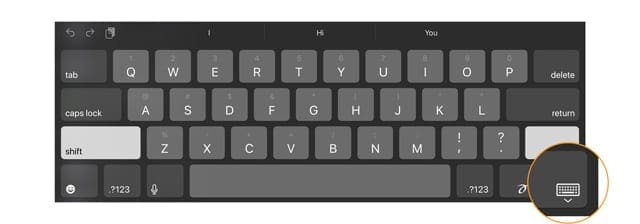
While using the onscreen keyboard, check if any shortcuts for Contacts are triggered in some way.
As a quick reminder, some of the most frequently used Contacts shortcuts are Command and Comma, Command and N, Command and O, Command and L, among others.
Disable iCloud Contacts
Open the Contacts app, go to the menu bar, click on Contacts and select Account. Then, select iCloud and uncheck Contacts.
Shut down your Mac, launch the Contacts app again and re-enable iCloud Contacts.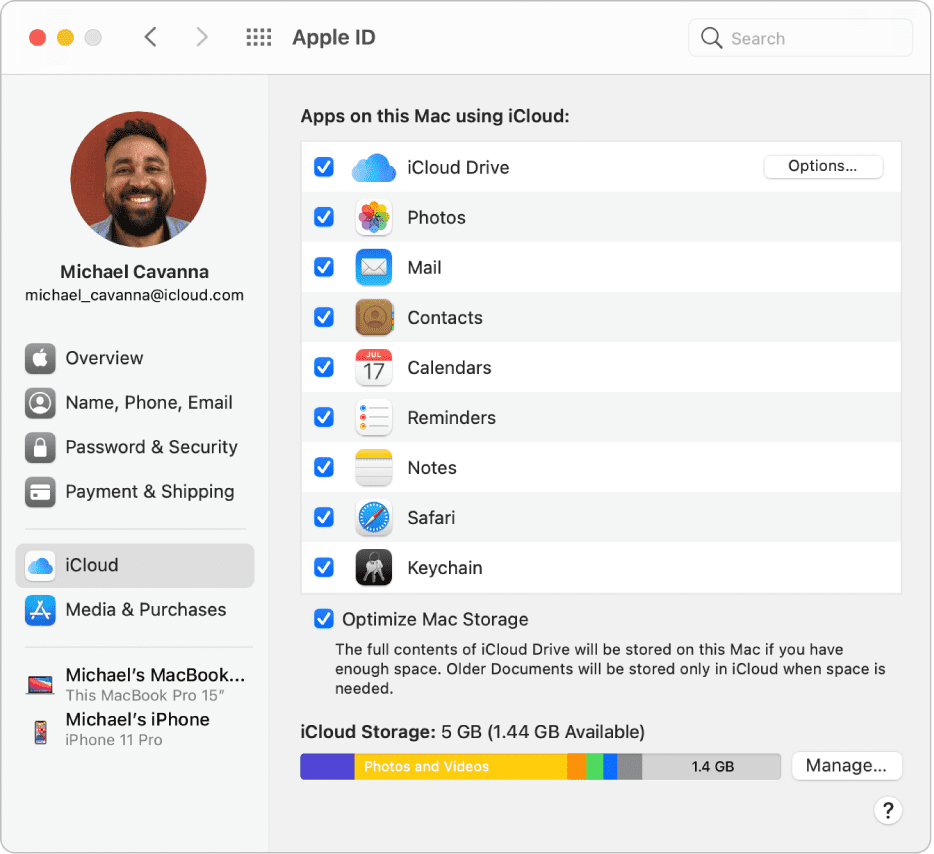
Use a Different Account
It seems this issue primarily affects admin user accounts. Log into a guest account or create a new admin user account and check if the issue persists.
Go to Settings, select Users & Groups, and create a new user account. Then log into your new account.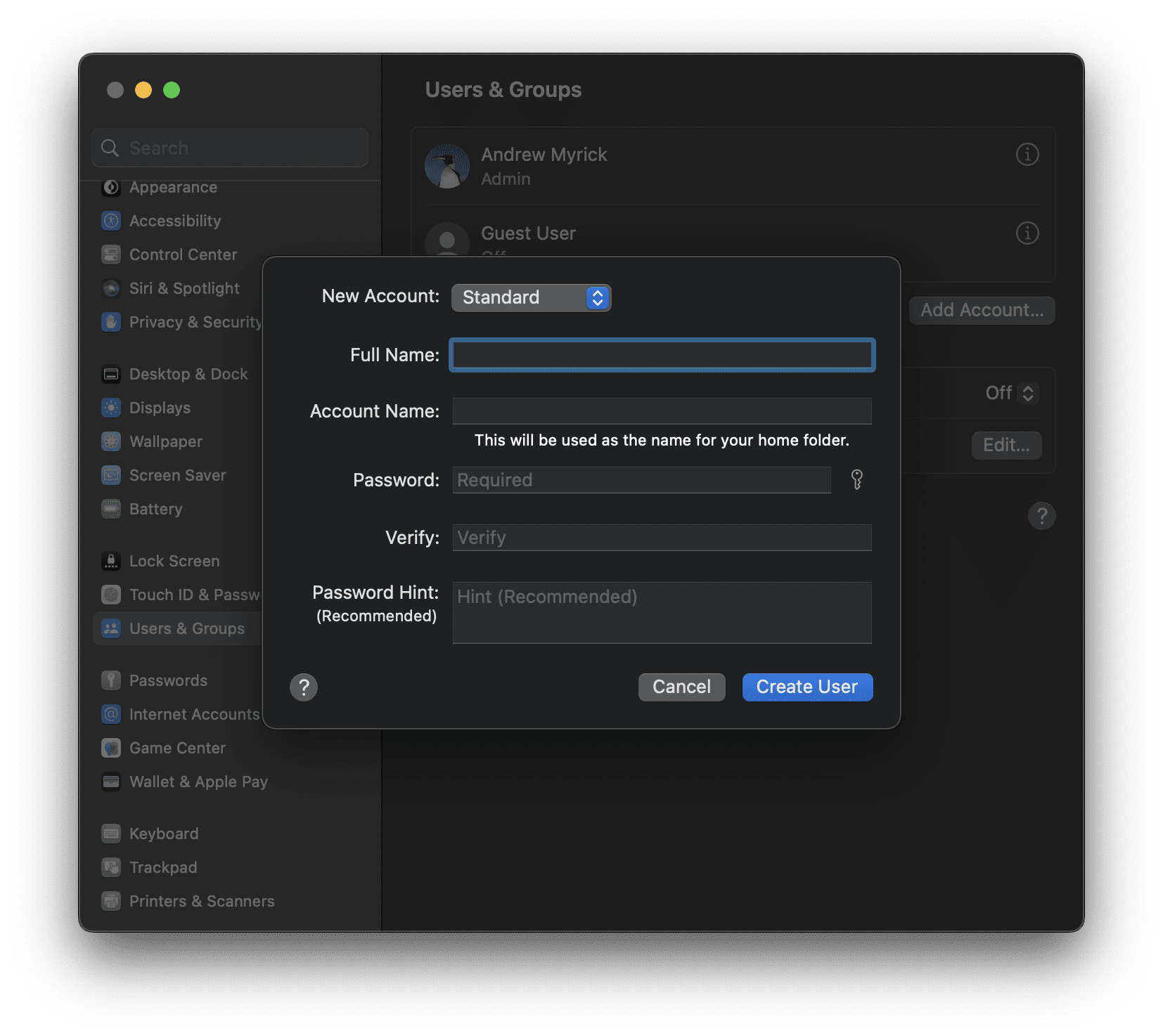
If this glitch affects your admin account, it should not occur on a guest account or a new admin account.
Use Safe Mode
Boot your MacBook into Safe Mode to see if software installed on your device and system cache files are causing this glitch.
If you’re using an Intel-based Mac, restart your computer, and then immediately press and hold the Shift key. Release it when the login window pops up on the screen. Log in again if prompted.
If you’re using an Apple Silicon Mac, shut it down. Then, press and hold the Power button until the Startup Options show up on the screen. Select your startup disk and select Continue in Safe Mode.![]()
If the issue disappears in Safe Mode, one of your background apps is causing this glitch. To identify it, reboot your computer normally, and then use the Activity Monitor to force-close all background apps.
Re-enable them one by one and test to see which app is triggering this glitch.
Update macOS
If this issue started occurring shortly after you installed a new macOS version, maybe that’s a bug. In fact, many users have experienced the random Contacts pop-up windows after upgrading to macOS Sonoma.
In that case, go to Settings, select General, and regularly check for updates.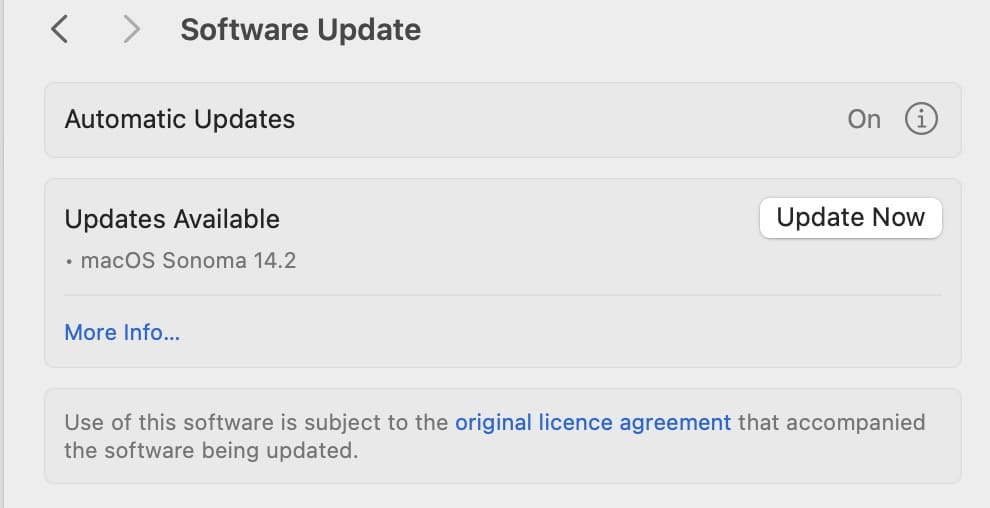
Apple’s engineers are likely aware of bugs affecting the most recent macOS version and probably working on a fix.
Have you experienced similar issues after updating your macOS version? Did you find other ways to troubleshoot this glitch? Let us know in the comments below.

Madalina has been a Windows fan ever since she got her hands on her first Windows XP computer. She is interested in all things technology, especially emerging technologies — AI and DNA computing in particular.



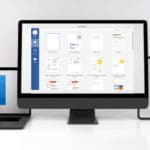




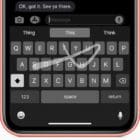

Write a Comment