Looking for a good keyboard for your Mac computer? If you haven’t considered mechanical keyboards, you should definitely add them to the list.
While once the domain of gamers and Windows PC enthusiasts, mechanical keyboards have surged in popularity in recent times. And with that popularity has come a new wave of mechanical keyboards made specifically for macOS.
Related:
- Is the new 16-inch MacBook Pro right for you?
- This is the year that Apple started listening to its fans (and critics)
- Should You Buy a MacBook Pro or Air With a Butterfly Keyboard in 2019+?
- Accessorize your 16-inch MacBook Pro with these great options
And if you don’t have one already, you should consider picking one up. Read on to find out why.
Contents
What is a mechanical keyboard?

First off, the basics. To understand what a mechanical keyboard is and how it can benefit you, you need to know a couple of things about keyboards.
Keyboards rely on switches that are triggered when you press a key down. The most common keyboards out there today are membrane or rubber dome keyboards.
These keyboards have an actual rubber dome under each key that is triggered when you depress them. Even scissor-switches or butterfly keyboards, as Apple’s MacBook lineup are famous for, rely on rubber domes.
But mechanical keyboards are different. Once upon a time, all computer keyboards were mechanical. But their popularity waned as membrane keyboards — which are cheaper to make — became the norm. Now, as we mentioned, they’re making a comeback.
Instead of a rubber dome or membrane key switch, mechanical keyboards will have a metal spring or other analog solution which triggers the switch when you actuate or depress the key.
That results in a vastly different typing experience — and a handful of other benefits, too.
Benefits of a mechanical keyboard for macOS

So why should you get a mechanical keyboard for your Mac device? Well, there can actually be a slew of different reasons for different people. But here are some of the biggest ones.
- Durability. Most mechanical keyboards are rated to withstand millions of keypresses. The famous MX Cherry switches, for example, are rated for 30 to 70 million, compared to the 5 million for a standard rubber dome keyboard. In other words, they may just be the perfect antidote to problems with Apple’s butterfly keyboard switches.
- Robustness & wear-resistance. Sure, your mechanical keyboard isn’t likely to fail on you. But the typing experience won’t change over time, either. That’s because mechanical switches don’t really “wear out” like rubber-based keys can. Your mechanical switches will type the same way from day one to years in the future. More than that, mechanical switches are much more robust and stable when typing.
- Accuracy. A mechanical keyboard is much more tactile than a rubber dome or scissor-switch. Think typing on an old-fashioned typewriter. Depending on your typing style, that can mean speed and accuracy benefits over more common keyboard types.
- Customizability. There’s a whole community of people out there who are enthusiastic about customizing mechanical keyboards. Just Google “artisanal keycaps” if you don’t believe us. That’s something you just don’t get with a Magic Keyboard.
And, lastly, it’s hard to overstate just how fun typing on a mechanical keyboard can be. You may even find yourself more productive, especially if you’re in a typing-intensive career like programming or writing.
Any downsides to a mechanical keyboard?

As mentioned earlier, a mechanical keyboard represents a vastly different typing experience than what most macOS users are accustomed to. But just because it’s different doesn’t mean it’s bad.
With that being said, there are definitely some considerations you should take into account when it comes to using mechanical keyboards — particularly if you’re a macOS user.
- Availability. There are mechanical keyboards aplenty for Windows PC users. But for macOS, it’s a different story. While you can use any mechanical keyboard with a Mac, one with a macOS-specific keyboard layout can be helpful. And when it comes to Mac mechanical keyboards, choices can be slim.
- Price. In general, mechanical keyboards are going to be more expensive than membrane or rubber dome keyboards. That may be especially true for macOS-specific mechanical keyboards since they’re kind of a “specialty” item currently.
- Noise. There’s no getting around the fact that mechanical keyboards can get loud. That’s especially true if you pick a “clicky” switch like an MX Cherry Blue. But it isn’t just the switch that matters. The construction and materials used play a part, too.
- Adjustment period. If you’re used to the slim and low-profile key switches that Apple uses, you will need an adjustment period for a mechanical keyboard. Mechanical keycaps are usually taller. And while low-profile mechanical keyboards exist, they aren’t as common as the standard “tall” size.
Some mechanical keyboard recommendations

If the benefits sound appealing and the downsides aren’t dealbreakers, then you should consider picking up a mechanical keyboard for your Mac setup.
There isn’t, however, a one-size-fits-all mechanical keyboard for everyone. It’s best to do some research and figure out which manufacturer and model is right for your needs.
With that being said, there are some popular macOS-specific keyboards on the market that we can recommend.
The Keychron series, for example, offers top-notch mechanical keyboards with Bluetooth connectivity and RGB backlighting. We can recommend the K2 as a compact but high-profile keyboard, or the K1 as a low-profile keyboard.
If you want a simple white mechanical keyboard to match your Magic Mouse or existing Apple-esque setup, then this Azio MK Mac model is a good choice. (Opt for the wired version, since some users note problems with the Bluetooth variant.)
Das keyboards are also top-notch options with Mac layouts. And if you’re a key switch purist, they also use Cherry MX switches instead of the Gateron switches seen in other keyboards in a similar price range.
There are, of course, mechanical keyboards that aren’t macOS-specific. These won’t have the keyboard layout that you’re familiar with, but they will still work on your Mac. You could, theoretically, also purchase aftermarket keycaps for your Mac layout later, too.
Some good non-Mac keyboards include the Ducky One Mini 2 and this cheaper Blue switch-equipped model from Amazon.
A note about key switches
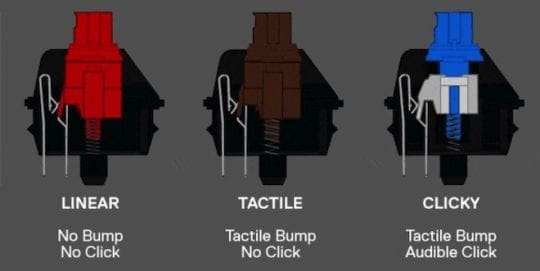
Not all mechanical keyboards will actually let you choose your key switch. But for those that do, it’s worth putting some thought into which one is right for you.
Some of the more popular options include Blues, Reds, and Browns. These will be fairly similar across brands, including Cherry MX or Gateron.
- Blues are considered typing switches. They feature a tactic bump, as well as a distinct and high-pitch “click.” Be warned that they can be fairly loud.
- Reds are considered gaming switches. They’re described as “linear” and are generally the quietest.
- Browns are a good middle-ground between Blues and Reds. They feature a tactile “bump” but not a loud click.
At the end of the day, there isn’t a “better” switch. It all comes down to personal preference. We’d recommend going to a Best Buy or Fry’s Electronics and trying any mechanical key switches that they have there.

Mike is a freelance journalist from San Diego, California.
While he primarily covers Apple and consumer technology, he has past experience writing about public safety, local government, and education for a variety of publications.
He’s worn quite a few hats in the journalism field, including writer, editor, and news designer.

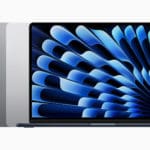
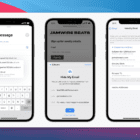







I bought the K2 from Keychron. The function key is hardwired in the keyboard to be the function key. You can’t reprogram it with Karibiner. The upshot is you cannot set up the base row like a true Mac keyboard, and for me, that’s the litmus. I will switch back and forth from the keyboard to the laptop’s built in keyboard. I’m not gonna use two layouts. I’m returning it.