The 16-inch MacBook Pro is a workhorse on its own. But like with most electronics, there are plenty of add-ons or accessories that can enhance your Mac experience.
Whether you were holding out for a non-butterfly keyboard MacBook Pro or you’re a newcomer to macOS notebooks, here are some of the accessories and gadgets you should consider for your new computer.
Related:
- Is the new 16-inch MacBook Pro right for you?
- 4 Must Have MacBook Accessories for Students
- How to Spot and Avoid Fake Apple Accessories
- 21 Gifts for less than fifty dollars for your favorite Apple fan
Contents
Cases & sleeves

Your new MacBook Pro didn’t come cheap, so you’ll probably want to keep it in a case or sleeve to avoid scratches, dings or other types of damage.
When it comes to protecting your MacBook Pro, there are a couple of options. You can get a case that attaches to your Mac or a sleeve to keep it in.
In the past, MacBook Pro hard cases weren’t always recommended because of thermal throttling issues. With the updated thermal architecture in the 16-inch model, that shouldn’t be a problem.
On the flip side, sleeves won’t protect your Mac while you’re using it. But you can show off the clean styling of your notebook when you’re using it.
Apple has its first-party options, which are pricey but come highly recommended. If you’re in the market for something a bit more affordable, we can recommend these good-quality cases and nice laptop sleeves.
Power accessories

The new 16-inch MacBook Pro comes with a new 96W power adapter. That will offer plenty of juice for your new workhorse, but it isn’t the most portable option on the market.
When it comes to powering your device, make sure to stay away from shoddy off-brands. We can recommend third-party options like this Wirecutter-recommended Nekteck 111W USB wall charger or this HUNDA USB-C charging station.
Need something extra power while you’re on the go? While you might think of portable power banks as smartphone accessories, they make them for laptops, too.
You’ll need to buy a battery with the proper wattage, however. This Anker PowerCore option is highly recommended. A little pricey but helps you with the Rapid charging function which can be a lifesaver! You can also try Nimble’s 10-Day Charger for a more eco-friendly option, since it uses sustainable materials. (Both are capable of adding juice to the MacBook Pro, but macOS may not indicate any charging is happening for the Nimble charger.)
Docks & dongles

The 16-inch MacBook Pro does away with the butterfly keyboard, but it doesn’t add any ports. You’re still stuck with the exact same I/O setup as past models: four Thunderbolt 3 ports.
For the most part, that means you’ll need some dongles, hubs or docks.
A USB-A dongle for less than $8 and an SD card reader adapter are two options you’ll probably want to have on-hand.
You can also consider a hub, for less than $60 like this one here It combines two USB-C ports, two USB-A ports and a couple of SD card readers all into one slick device.
There are also docks, which are a bit more expensive but can be used for running monitors, keyboards, speakers and other accessories through a single Thunderbolt 3 port. Unless you are a pro user and need to upgrade your dock, we think that you are better off sticking to affordable options that provide value for money.
While technically portable, docks are much better-suited for desktop setups using a MacBook Pro. Which brings us to…
Desk accessories

One of the best parts about Apple’s recent MacBook Pro lineup is that, although notebooks, they can easily be assigned to desk duty and offer a desktop computing experience.
You’ll need a few accessories for that, however. First thing’s first: a computer monitor. The world of monitors is vast and it really comes down to how much you can spend and what style you’re looking for.
A monitor isn’t completely necessary, however. You can simply pop your MacBook Pro on a stand and use it with an external mouse and keyboard (which we’ll get to below).
That way, you’ll be using your Mac’s beautiful Retina display to its fullest extent while adding in some ergonomics. For a good-quality stand, it’s hard to go wrong with a simple version like this one.
When it comes to peripherals, it’s hard to go wrong with the Magic Keyboard and a Magic Trackpad.
If mechanical keyboards are more up your alley, there are some options like this Azio Mk Mac keyboard and the Keychron K2. For mouse fans, look no further than the Mx Master — widely considered one of the best on the market.
An iPad and an Apple Pencil
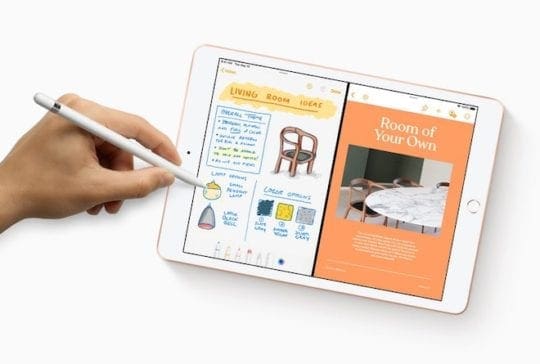
We’ve now officially entered the era when an Apple tablet and an Apple Pencil can thoroughly be considered a MacBook “accessory.”
Thanks to the new Sidecar feature in macOS Catalina, users can now use their iPads as a secondary display for the Mac. Combined with an Apple Pencil, that means you’ll be able to interact with various Mac apps using the touch or stylus control.
That’s a major boon for artists, illustrators or just users who prefer handwriting notes and markups.
Don’t splurge on the iPad — you can get a 10.2-inch option for just $299 from Amazon. The same goes for the Apple Pencil, which is typically also discounted on the retail giant’s website.
One of the best “accessories”: AppleCare+

If you didn’t buy AppleCare+ for your MacBook Pro, we highly recommend doing so.
AppleCare+ extends your Mac’s standard one-year warranty and technical support to up to three years after the purchase date.
But that’s not all. AppleCare+ also covers up to two incidents of accidental damage (with a $99 service fee). For a computer that you’re likely taking with you on a day-to-day basis, that’s a major boon.
Depending on when you bought your laptop, there may still be time, too. Users can add AppleCare+ extended coverage to their devices up to 60 days after purchase.
What are some of the accessories that you are looking to buy for your new 16 inch MacBook Pro? Please let us know in the comments below.

Mike is a freelance journalist from San Diego, California.
While he primarily covers Apple and consumer technology, he has past experience writing about public safety, local government, and education for a variety of publications.
He’s worn quite a few hats in the journalism field, including writer, editor, and news designer.







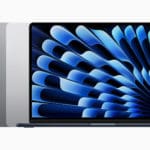


Write a Comment