While there’s a lot of focus being placed on the iPhone and iPad with iOS 17 and iPadOS 17, you might have thought that the Mac was being forgotten. But that simply is not the case, as Apple even went so far as to introduce three new Macs, including the 15-inch MacBook Air, an upgraded version of the Mac Studio, and the first Apple Silicon-powered Mac Pro.
Related Reading
- How to Reduce Digital Eye Strain on a MacBook
- How to Use an Android Phone or Tablet as a Second Screen for Mac
- These Are the Best Budget-Friendly Monitors and Displays For Your Mac
- How to Fix Mac Quick Look Not Working on macOS
- How to Customize Focus Mode Colors and Icons
Contents
What’s New in macOS Sonoma
Last year, we saw Apple blur the lines even more between iPadOS and macOS with the addition of Stage Manager. This year, macOS Sonoma offers a bit more differentiation this time around, along with plenty of useful and helpful features and changes. Today, we’re going to dive a bit deeper into what you can expect when macOS Sonoma arrives.
Easily the biggest addition to macOS Sonoma is the arrival of desktop widgets. These widgets aren’t anything different from the ones that you can access within Notification Center on previous versions of macOS. However, instead of being limited to only having widgets appear “out of sight”, you can place them right on your desktop. When in focus, the widgets you place on the desktop will stand out from any other apps that you might have open. But you might be worried about them becoming a distraction.
Don’t Forget To Back Up Your Data
If you have a Mac that Apple is supporting with macOS Sonoma, then the very first step you should take is to make sure everything is backed up. There are obviously a few different ways that you can do this, including making use of iCloud Drive or a third-party cloud storage option.
While those are great and useful options, something else we definitely recommend is to back up your backup. This can be backing things up to an external hard drive, or using Apple’s Time Machine in order to back everything. But it’s still important to do so, in the event that you end up with missing files after the upgrade to macOS Sonoma is complete.
Download macOS Sonoma
Provided that you have a compatible Mac, and have already backed up all of your important files, it’s almost time to make the jump. However, in order to download and install macOS Sonoma, you’ll need an Apple Developer account. It’s free to sign up for an account, and you can choose to just use your Apple ID to sign in.
For the first time ever, Apple is making the Developer Betas available to anyone that has created and registered a free Developer account. Previously, you would need to fork up $99 for a year in order to access the betas or wait until the Public Beta was made available. Thankfully, that’s no longer the case.
- Open Safari on your Mac.
- Navigate to developer.apple.com/download.
- Log in with your developer credentials, usually your Apple ID.
- When prompted, enter the 2FA code, and hit the Trust button to trust the device.
- Open the System Settings app on your Mac.
- In the left sidebar, click General.

- Click Software Update.

- Click the “i” next to Beta Updates.

- Next to Beta Updates, click the drop-down menu.

- Select macOS Sonoma Developer Beta from the list.
- Click the Done button in the bottom right corner.
- Wait a few moments.
- When available, click the Download and Install button to begin the macOS Sonoma installation process.
When Will macOS Sonoma Be Available?
Those looking to get their hands on the latest version of macOS will have a bit longer to wait until this Fall when Apple pushes the final version. If you are a developer, you can download Beta 1 of macOS Sonoma today, and we expect a Public Beta to become available sometime in July. We do not recommend installing this update if you are not a developer, as you are likely to experience plenty of issues.
Andrew Myrick is a freelance writer based on the East Coast of the US. He enjoys everything to do with technology, including tablets, smartphones, and everything in between. Perhaps his favorite past-time is having a never-ending supply of different keyboards and gaming handhelds that end up collecting more dust than the consoles that are being emulated.
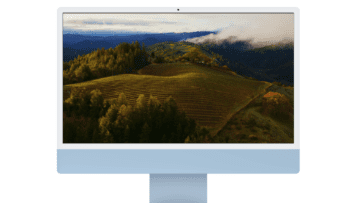
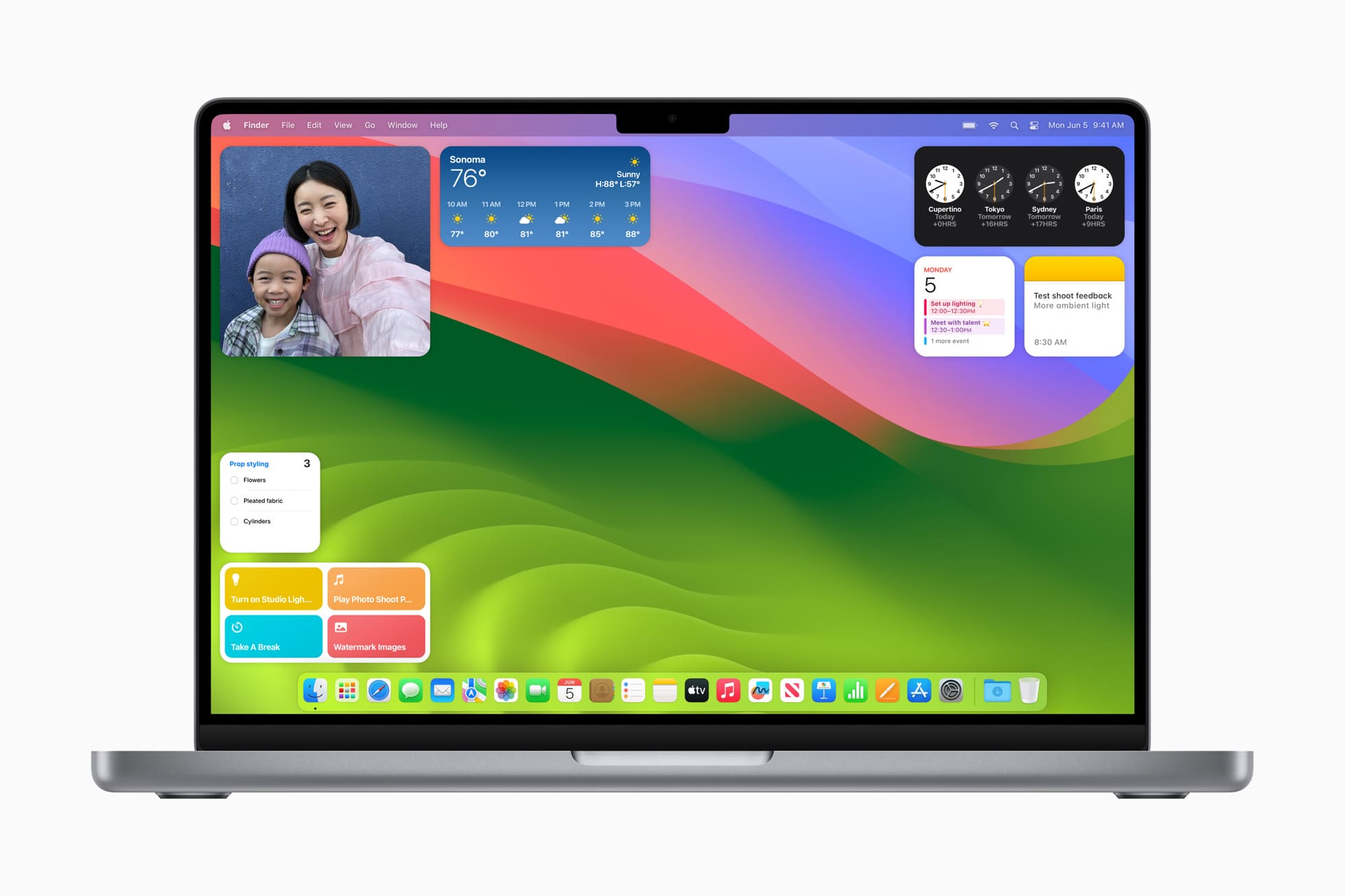


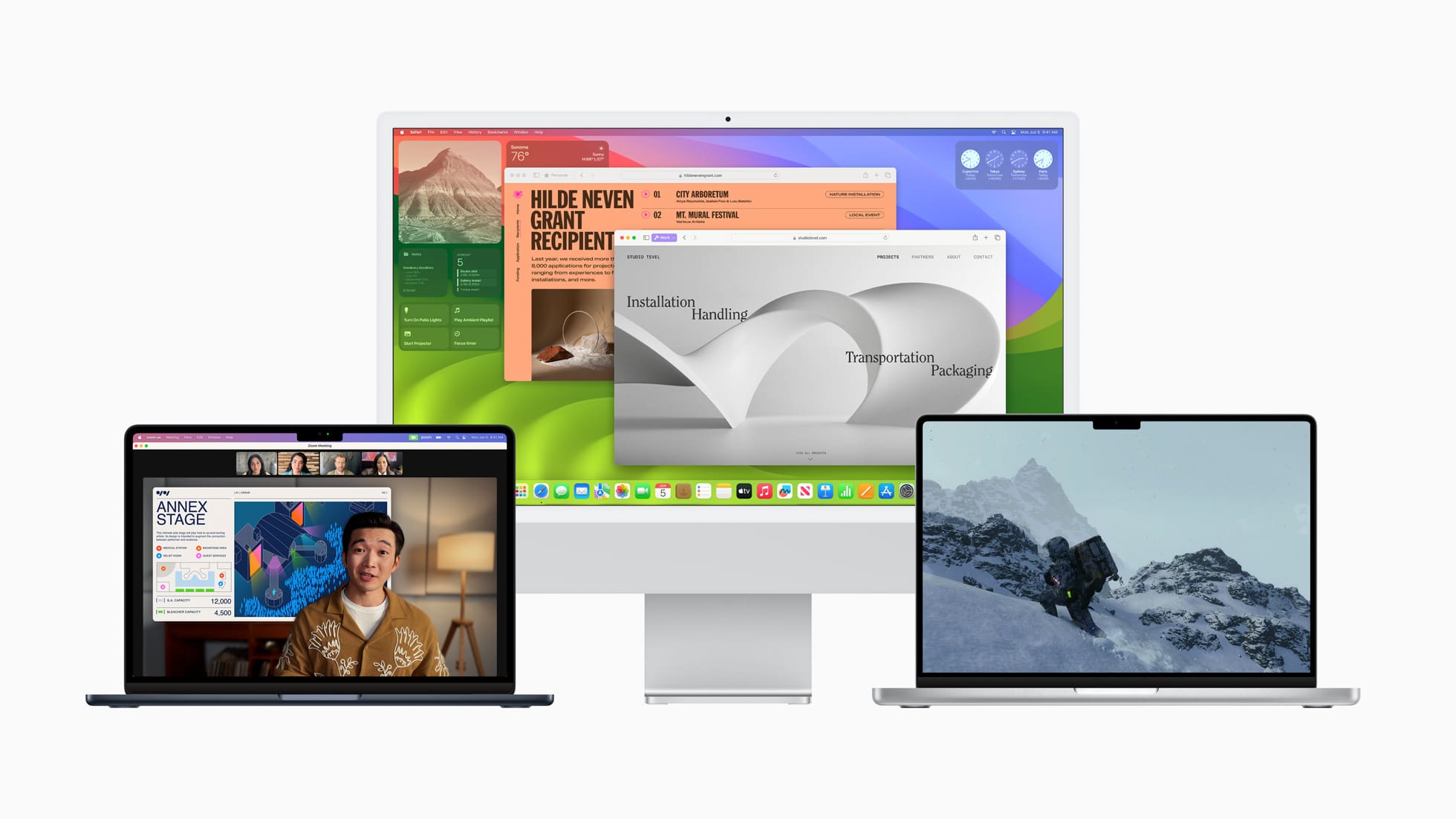

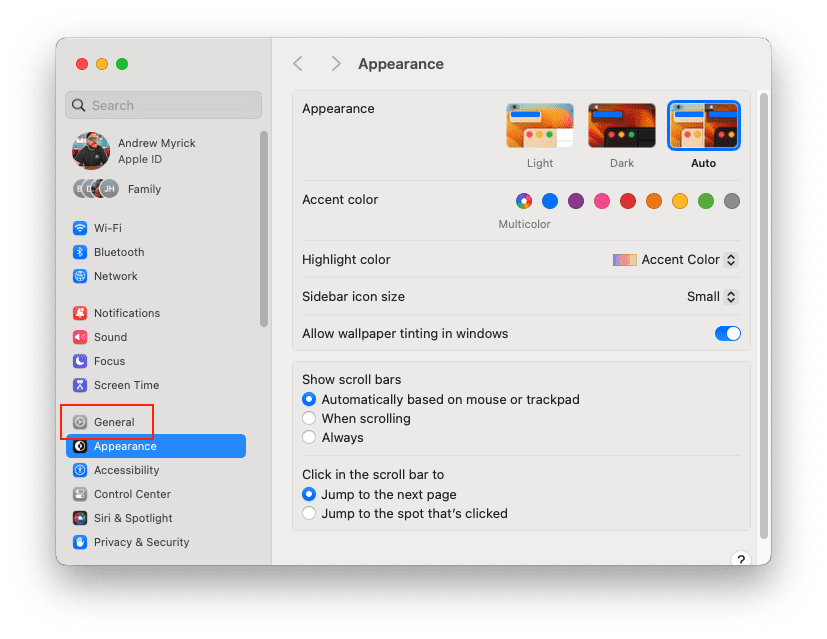
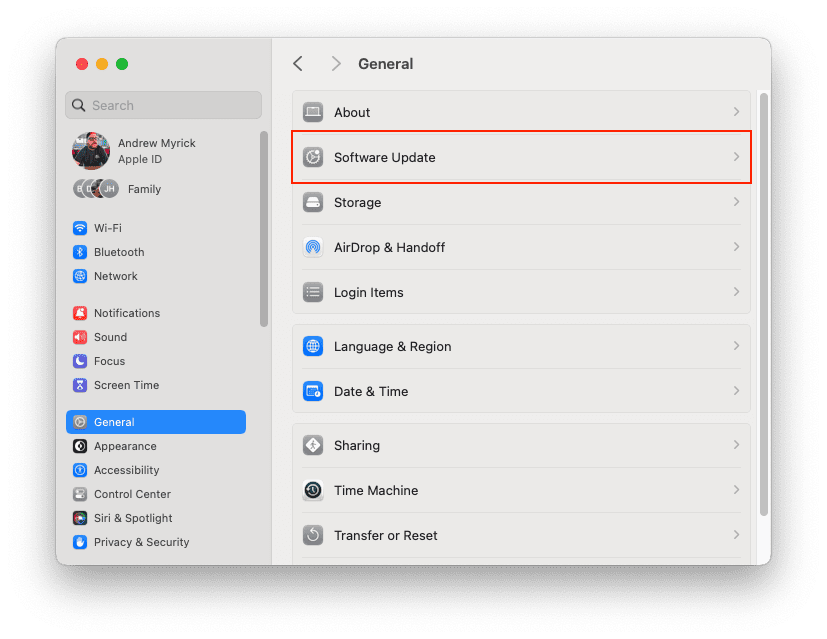
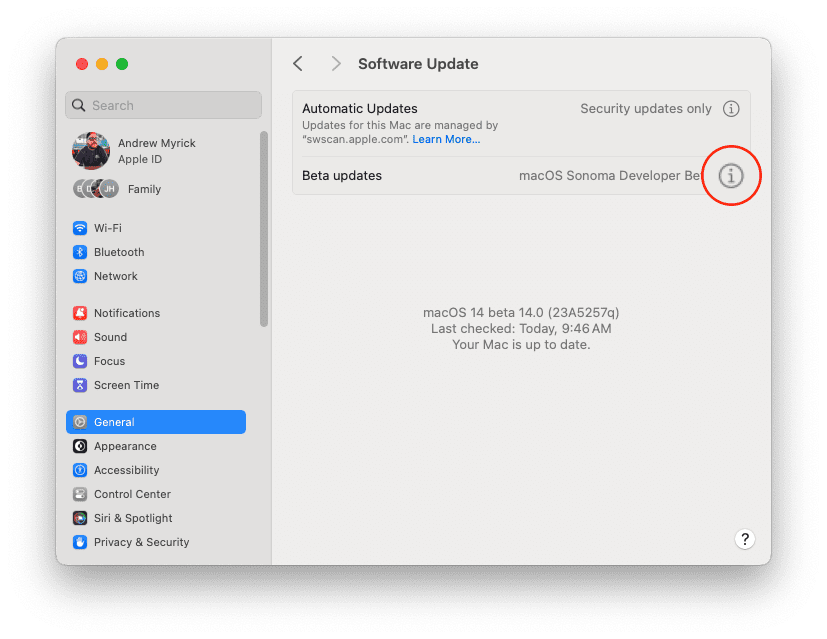
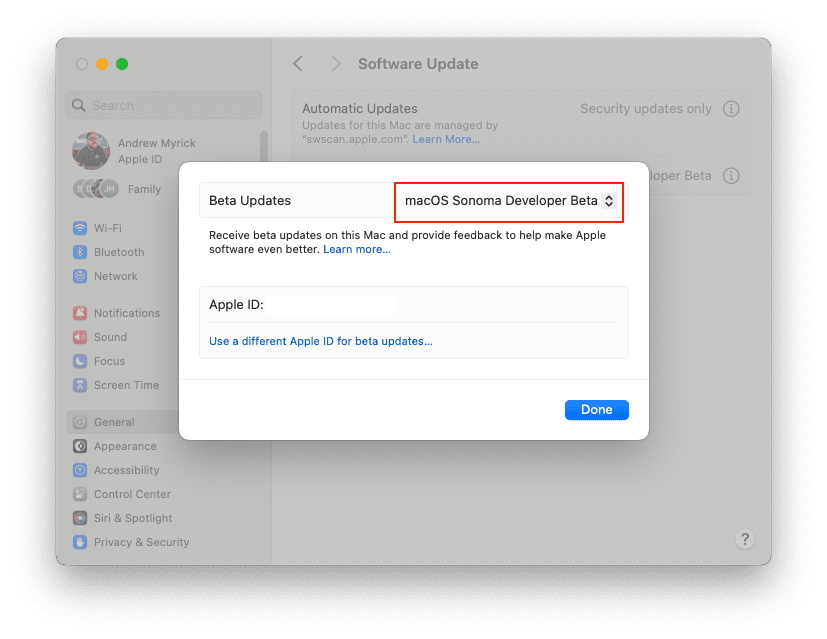



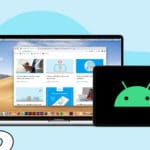





Write a Comment