You might find it beneficial to use an Android phone or tablet as a second screen for your Mac. The most obvious advantage is the additional screen real estate. A second screen can effectively double your workspace, allowing you to have more applications and documents open simultaneously. This can significantly enhance your productivity, especially when multitasking or working on complex tasks that require referencing multiple sources or applications.
Related Reading
Using your Android device as a second screen can also allow you to dedicate it to certain tasks. For instance, you could use it solely for communication apps like Slack, Microsoft Teams, or email, freeing up space on your Mac for other tasks. Alternatively, you could use it to play videos or music, so you can enjoy media or follow along with a tutorial while working on your Mac.
If you already own an Android phone or tablet, using it as a second screen for your Mac is a cost-effective way to gain the benefits of a dual-monitor setup without the need to buy a new monitor. It’s also portable, making it a great option for working on the go, or in spaces where setting up a full-sized second monitor isn’t practical.
Contents
How to Use an Android Phone or Tablet as a Second Screen for Mac: Duet Display
Long before Apple introduced Sidecar or even really envisioned using a Mac and iPad in tandem, there was Duet Display. This app introduced a productivity workflow that was unparalleled for the time, making it easy to extend your Windows or Mac desktop onto other devices, such as an Android phone or tablet.
The app was developed by ex-Apple engineers while providing touch controls for your Mac or Windows computer. It’s easy to think about pairing your iPad with a Mac Mini as a headless touchscreen display to get the touch-enabled Mac we all want.
But an app and service that works as well and is reliable as Duet, comes at a cost. There are three different pricing tiers, all of which offer something a bit different:
- Duet Air: $4 per month, billed annually
- Advanced gesture control
- Use your Mac or PC as a second display
- Designed for digital nomads and working remotely
- Duet Pro: $5 per month, billed annually
- Everything in Duet Air
- Supercharged Performance
- Pixel perfect rendering
- Digital pen support
- 24/7 support
- Duet Teams: $5 per user, per month, billed annually
- Everything in Duet Pro
- Multi-user licensing and management
- Single Sign on w/ OIDC/SAML
- Collaboration features
- Priority support
No matter which of these plans you decide to go with, you don’t have to decide right away. Duet offers a one-week free trial for all three of these options, giving you the ability to try the Duet Display app before making a final determination.
Set Up and Use Duet Display
There are a few different applications out there that help you to use your Android phone or tablet as a second screen for the Mac. However, Duet Display is arguably one of the more reliable solutions, which is why it’s being featured here. In our experience, Duet provides the most stable performance, while allowing you to use it either with a cable connected directly to your Mac or wirelessly. With that in mind, here’s how you can use an Android phone or tablet as a second screen for Mac with Duet Display:
- Download the Duet Display app on your Mac and Android phone or tablet
- Once installed, open the Duet Display app on your Mac.
- If this is your first time using the app, click the Create Account button. Otherwise, click the Sign In button and log in with your credentials.
- Follow the on-screen instructions to set up an account.

- After you are logged in, install and open the Duet Display app on your Android phone or tablet.
- Log in with the correct email and password.
- When prompted, tap the Agree button to provide access to the Android Accessibility service.
- After you are logged in, go back to the Duet Display app on your Mac.
- If necessary, click the Connect Devices option in the sidebar on the left.
- Locate your Android phone or tablet from the Devices – Available panel.
- Click the Connect button.
After just a few moments, you’ll see the Duet app on your Mac switch to a “Remote Android Device” screen. At the same time, your Android phone or tablet will also begin showing the same wallpaper as the one found on your Mac’s desktop.
There are a few settings that you might want to tinker with from within the Duet Display app on your Mac:
- Auto-Connect to this device
- Display mode:
- Extend
- Mirror
- Resolution
- Retina: Twice the pixel density. Uses more battery.
- Framerate:
- 30 FPS
- 60 FPS
- Quality:
- High
- Regular
You can mess around with these to get the desired experience when using Duet Display on an Android phone or tablet. And there’s one more setting that you’ll want to change, just to make sure you’re getting the best experience. You might notice that when you start Duet Display, you can see your extended desktop, but can’t seem to move the mouse cursor to that screen. Thankfully, this is an easy fix and here’s what you need to do:
- Open the System Settings app on your Mac.
- In the sidebar, scroll down and click Displays.
- Click the Arrange… button on the right side.

- Drag and drop the outline of your Android phone or tablet to your desired position.
- When you are satisfied, click the Done button in the bottom right corner.
If you are using an Android tablet, the initial position might work just fine for what you need. Usually, Duet Display will place the screen to the left or right of the main display that you are using. However, if you have something like the Galaxy Z Fold 4 and want to use it as a media player, you might be better suited to arrange the display below your main screen. But no matter what device you are using, you’ll be able to arrange the screens to your liking.
Conclusion
It’s important to note that while using an Android device as a second screen can be beneficial, it might not provide as seamless an experience as a dedicated monitor or an Apple device using Sidecar. There may be some limitations regarding resolution, refresh rate, and app compatibility. Regardless, with the right app or software, this setup can be a practical way to augment your workspace.
Andrew Myrick is a freelance writer based on the East Coast of the US. He enjoys everything to do with technology, including tablets, smartphones, and everything in between. Perhaps his favorite past-time is having a never-ending supply of different keyboards and gaming handhelds that end up collecting more dust than the consoles that are being emulated.
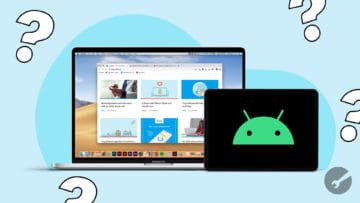
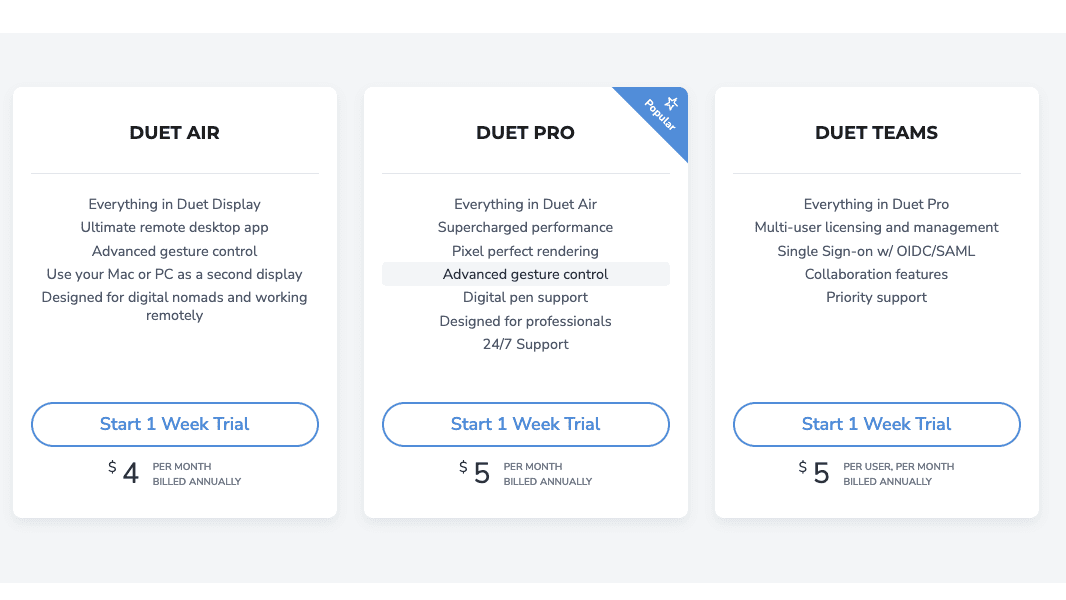
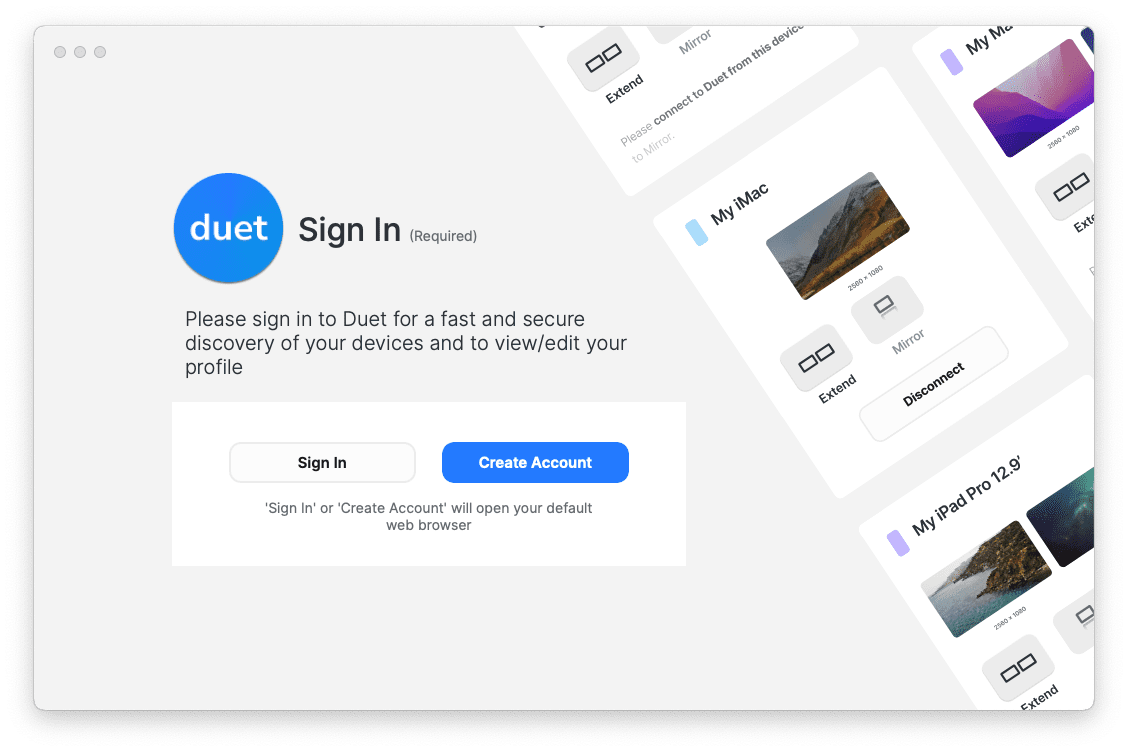
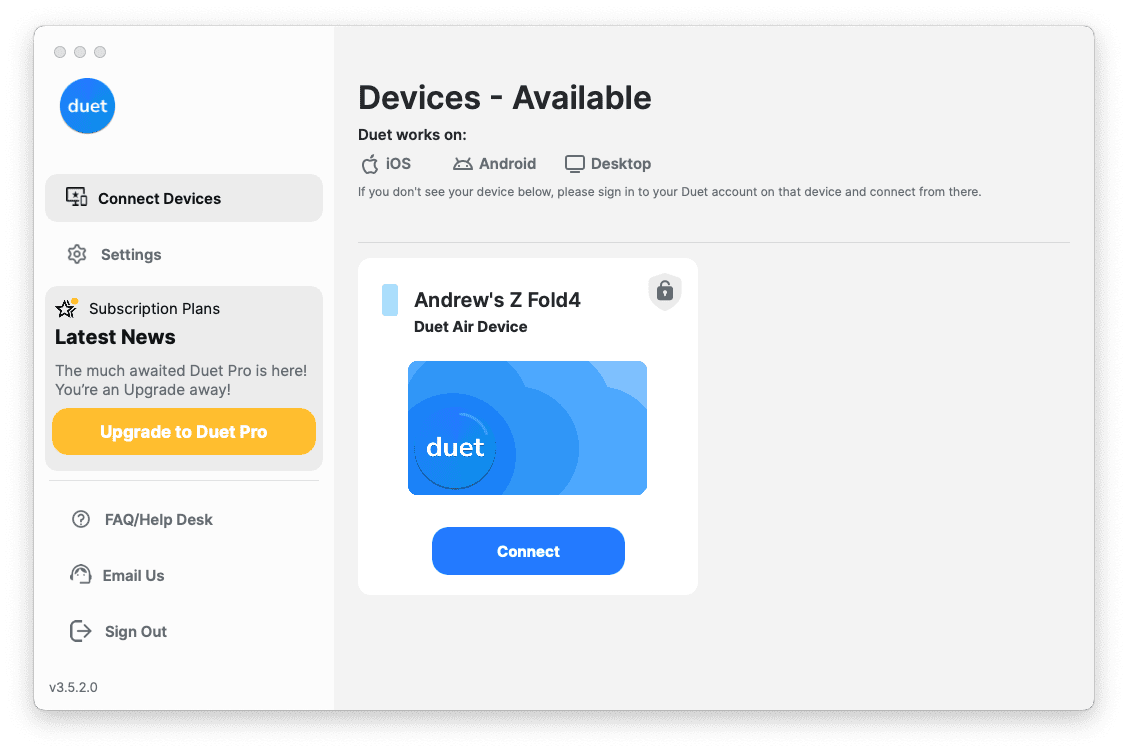
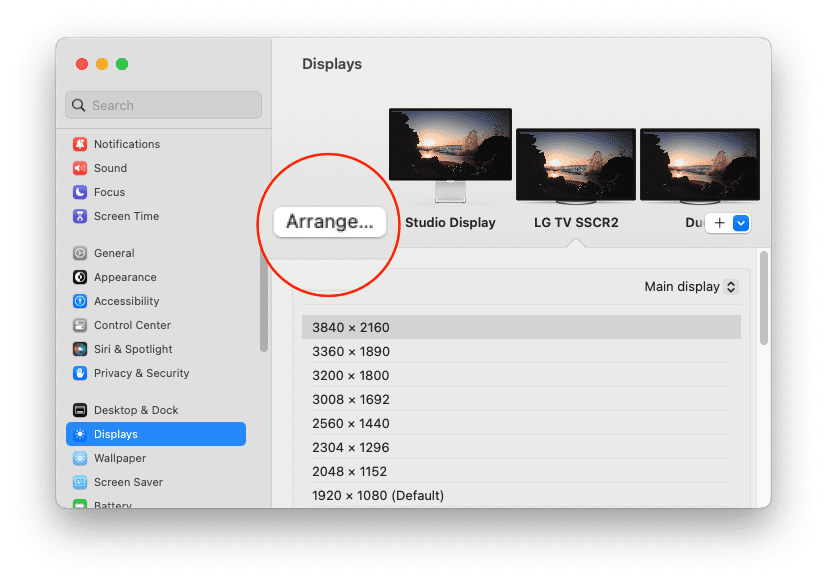
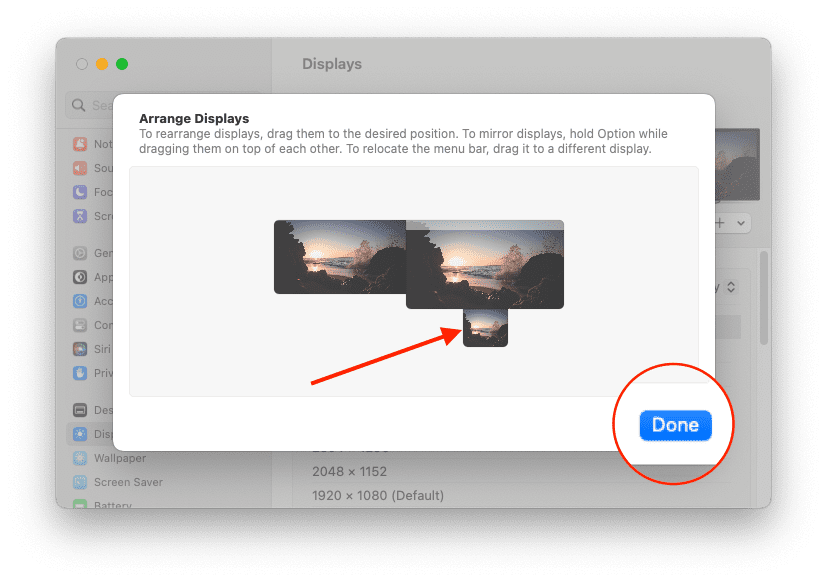





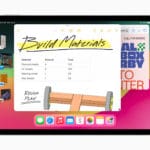



Write a Comment