Most modern smartphone platforms have tools that allow users to share their current location with others. Apple, for example, has its native Find My Friends app. But while that app works great for a circle of iOS users, it can’t be used to find or send a location to Android devices. That can be quite annoying if you’re in a place that neither of you know and you want to meet one another.
Related Reading:
- How to Share Location and ETA From Google Maps on Your iPhone
- Shared ETA Not Working on Your iPhone? Follow These Steps to Fix It
- iOS: Location Services Not Working, How to Fix
- How to Locate a Lost iPhone in Silent Mode
- How to Use iCloud With Android
- How to Use iMessage on Android
Luckily, you’ve got a few options for sharing your location with your Android friends and family. And that’s despite the fact that Google no longer supports the Trusted Contacts app. Keep reading to learn how to share your iPhone location with Android smartphones. Some of them will require that you have a Google account, but it’s not necessary for all of them.
Contents
Firstly, you should know that there are native options for sending your location to others.
For example, iOS’s Messages app has an option to Send My Current Location. (Within a message thread, tap the “i” icon to find it.)
But this method can get murky between platforms. While you can send a static location from an iPhone to an Android, continuous location sharing isn’t supported.
Android has its own solution in the native Messenger app. Of course, the coordinates are sent via Google coordinates. That can complicate things if sent to an iPhone.
With that in mind, here are some other cross-platform apps and platforms.
Google Maps
Google Maps offers an easy way to share your current location on iOS and Android devices. It’s especially handy because it’s an app most people already have. It’s baked into Android, and many iOS users actually prefer it to Apple Maps.
It also offers an incredibly simple way for the recipient of your message to get directions to your exact location. Here’s what you need to do:
- Open Google Maps and sign in to your Google account (if you aren’t already).
- Select your profile picture in the top right-hand corner.
- Choose Location sharing from the dropdown menu.
- Select Share location.
- Expand the Share your real-time location option and choose how long you would like to share your location for.
- Pick the person you want to share your location with. Alternatively, select More Options and select whether you want to share your location with someone via text or another means.
Sharing Your iPhone Location With Android Users Via WhatsApp
Considering that WhatsApp is one of the most popular messaging apps in the world, it’s highly likely that you and your friend both regularly talk on there. It’s very easy to share your location with Android users via WhatsApp, and here’s how to do it:
- Open your chat in WhatsApp.
- Tap the + icon next to the text box.
- Select Location when the list of options appears.
- Select Share Live Location.
Once you’ve shared your location, the other person will be able to access the map and travel in your direction.
Life 360
If you want less of a temporary option for sharing your location from an iPhone to Android, you’ve got a couple of options. Your best choice in this respect is to use an app that allows for continuous location monitoring between a group of people. It goes without saying that this is especially handy for parents or families.
One of the best (and most widely reviewed) app of this type is called Life 360. It’s available on the App Store and Google Play.
Here’s how to set up an account.
- Open Life 360.
- Set up a new account with contact data and a password.
- Go through the rest of the setup steps.
- Eventually, you’ll see an option to Create a New Circle. Tap this.
- Once you do, you’ll get a prompt to share a specific invite code with your loved ones.
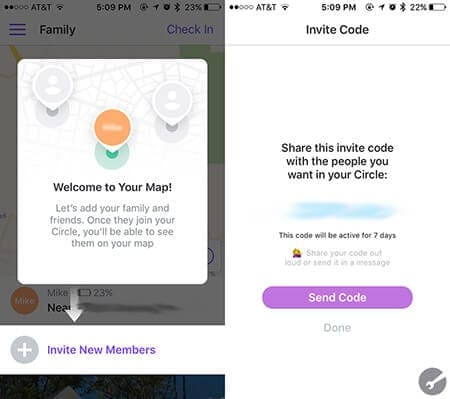
Every device you want to share locations with will need to download and install Life360. You’ll also need to create individual accounts for each member of the rice.
It’s worth noting that Life 360 is especially geared toward families. Once you set up a new map with various contacts in it, you’ll each be able to see each other’s location and location history at any time.
The app offers other useful features for parents. You can set specific locations and “geofences.” Once you do, you can get notifications when people in your circle arrive or leave those locations.
As easy as it is to use different Apple products together, things can become trickier if you know someone who doesn’t use such devices. This is especially true when it comes to sharing your location from an iPhone to Android. Thankfully, though, it’s not impossible to do this — and in fact, you should not have too many issues accomplishing your desired result.
When using location-sharing services, many will ask you to choose how long you want to keep your location shared with the other person for. You should keep in mind that when you share your location, it’s probably going to drain your battery faster than would otherwise be the case.
In addition to temporary location-sharing tools, you also have the ability to pick apps that let you constantly share your location with loved ones. If you want to keep an eye on where your kids are, as an example, this is an ideal solution.
We hope that you found this detailed article on sharing your mobile device location helpful. Please feel free to share the article and also use the comments below to let us know if you have any questions or would like to provide your favorite tip!

Danny has been a professional writer since graduating from university in 2016, but he’s been writing online for over a decade. He has been intrigued by Apple products ever since getting an iPod Shuffle in 2008 and particularly enjoys writing about iPhones and iPads. Danny prides himself on making complex topics easy to understand. In his spare time, he’s a keen photographer.

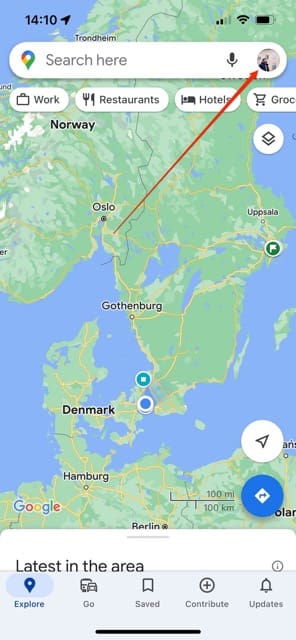
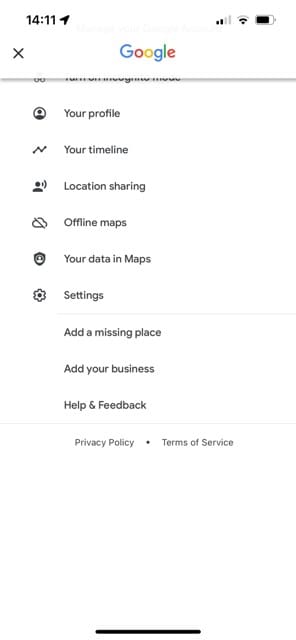
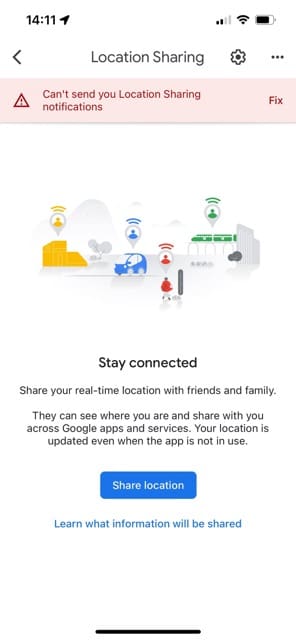
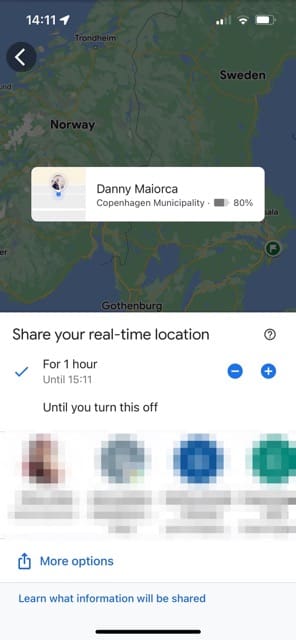
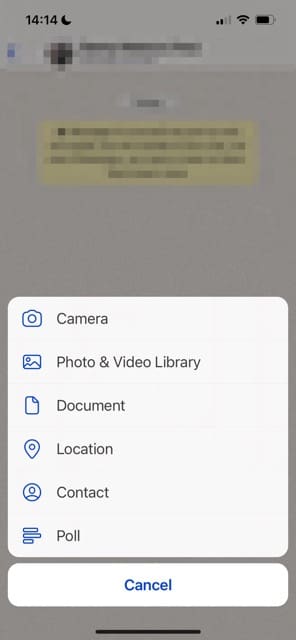
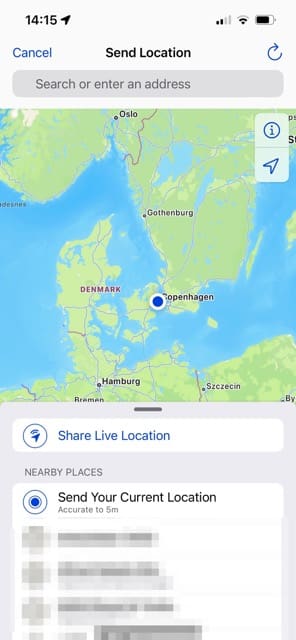


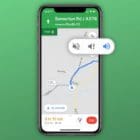

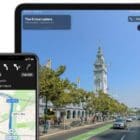




Hello, can you recommend an app that can be used to safely share location data with JUST a select group of people (not with other apps, vendors, companies, or data brokers) and which works across iOS and Android simultaneously?
I would like to find an app that can be used to share location with only selected friends and family, but with location services turned OFF to prohibit unwanted location tracking beyond the selected users.
I currently use Life360, but this app does not permit location services to be turned off and I am fully aware that my location and the location of others who use this app is being tracked beyond just friends and family.
Thanks for any alternative suggestions you may have.
Hi Sonja,
Check out this article for some ideas: How To Share Your iPhone’s Location With Your Android Friends and Family (And Vice Versa)
You could also try out Glympse which offers both iOS and Android apps.
I have an iPhone and my husband has an android.
We both do location sharing on Google maps.
My iPhone does not share my location at any given time unless I directly go onto the app.
What is the point of location sharing if he can’t find my location at any given time?
I have an iPhone and have tried to send my location to my family’s android by text.
Apple is such a dinosaur system.
It can talk to anything as long as it’s Apple!
For years I never owned any apple stuff.
When Apple first built computers they were junk and now 40 years later they still are.
Nothing has changed. Dinosaurs in a modern technological world.
Hi Terry,
Sorry that Apple and iOS are so frustrating!
Sharing our location with loved ones is an important feature of our iPhones and Android devices, so we understand how challenging it is when this doesn’t work.
You should be able to share your location with your family using Google Maps.
Make sure you add your family’s Gmail address to your Google Contacts
On your iPhone, open the Google Maps app
Make sure you are signed in
Tap the Menu Menu in the upper-left
Select Location Sharing (you may be asked to turn on Location History)
Tap the +person icon to Add People
Choose how long you want to share your location (default is 1 hour)
Tap Select People (if Maps asks for access to your contacts, tap OK to give Google Maps access)
Choose a contact (tap contact name for more details and how you want to share your location–i.e. phone number, email, via Google Maps)
Tap Share
If your family members do not have Google Accounts, try these steps instead:
Open the Google Maps app Maps and sign in with your Google credentials
Tap the Menu Menu
Tap Location sharing and then tap the + Add People icon
Tap the Message icon to send your location with a text message
We hope this works for you and your family!
Liz