Several users have reported that they are experiencing their iPhones’ and iDevices’ location services not working or they discover that their iPhone location’s not accurate.
As a reminder, your iPhone’s location services uses cellular, Wi-Fi, and GPS data to determine your location.
Contents
Quick Tips 
Get Your Location Services Working Again
- Check that you do not have any Restrictions enabled
- Let your iOS set your Date & Time Automatically
- Check that both Location-Based Alerts and Location-Based Suggestions are toggled on in your System Services
- Reset your network settings
- Toggle Location Services Off, wait 20-30 seconds and toggle back on
- Toggle Background App Refresh on
- Always have both WiFi and Cellular Data on
- Reset All Settings
- Sign out of your Apple ID, restart, and then sign back in
Related Articles
- How to Fix Inaccurate Geotags on Your iPhone Photos
- Location Services Always ON? Here’s Why
- Customize Your Safari Privacy Options in iOS 11
iPhone Location Not Correct? Check Your Apps
Some apps may use this information (Maps, Siri, Safari, Camera, etc.is). For instance, Siri uses your location information to help you with your request.
If you are experiencing issues (e.g., Siri or Maps, does not know where you are), you may try the following troubleshooting tips to fix your problem.
- Go to Settings > Privacy > Location Services > Location Services AND any apps that are enabled.
- If they are greyed out, check if you have any restrictions on. Go to Settings > General > Restrictions to check.
If your Photos aren’t showing accurate locations, check out this article
Improve Your iDevice’s GPS accuracy
GPS accuracy depends on the number of visible GPS satellites. Locating all visible satellites often takes several minutes.
Under usual circumstances, GPS accuracy increases over time.
So to improve GPS accuracy, try the following: make sure the date, time, and time zone are set correctly by going to Settings > General > Date & Time > Set Automatically.

Try to keep a clear view in several directions. Walls, vehicle roofs, tall buildings, mountains, and other obstructions often block line of sight to GPS satellites.
When this happens, your device uses WiFi or cellular networks to determine your position until the GPS satellites are visible again.
Location Services Not Working Tips
- Ensure that location services are set ON:
- iOS current-6: Settings > Privacy > Location Services
- iOS 5-4: Settings > Location Services
- Go to Settings > Privacy > Location Services > System Services (scroll all the way to the bottom) and tap it. Here make sure that Location-Based Alerts and Location-Based Suggestions are toggled ON
- Reset network settings
- Settings > General > Reset > Reset Network Settings
- Restart your iDevice (iPad, iPhone or iPod touch) by powering off and then back on
- Turn location services off and on again

Perform a Forced Restart
- On an iPhone 6S or below plus all iPads with home buttons & iPod Touches, press Home and Power at the same time until you see the Apple logo.
- For iPhone 7 or iPhone 7 Plus: Press and hold both the Side and Volume Down buttons for at least 10 seconds, until you see the Apple logo.
- On an iPhone X Series, iPad without a home button, or iPhone 8 or iPhone 8 Plus: Press and quickly release the Volume Up button. Then press and quickly release the Volume Down button. Finally, press and hold the Side button until you see the Apple logo.

Reset location and privacy
- Settings > General > Reset > Reset Location & Privacy

- When you reset your location and privacy settings, apps stop using your location until you grant them permission
When Location Services is on, your iDevice periodically sends that geo-tagged location of nearby WiFi hotspots and cell towers to Apple to augment Apple’s crowd-sourced database of WiFi hotspot and cell tower locations.
So if you’re concerned about your privacy, set location services OFF or use it mindfully.
Turn on Background App Refresh For WiFi and Cellular
A reader discovered that if he toggled on Background App Refresh on and selected the option to use both wifi and cellular data, that his third-party map apps worked.
He also toggles WiFi on, even if there was no network to connect to.
Apparently, there is a problem with location services not updating within these third-party apps.
Toggling both WiFi and Background App Refresh seems to force location services to update. 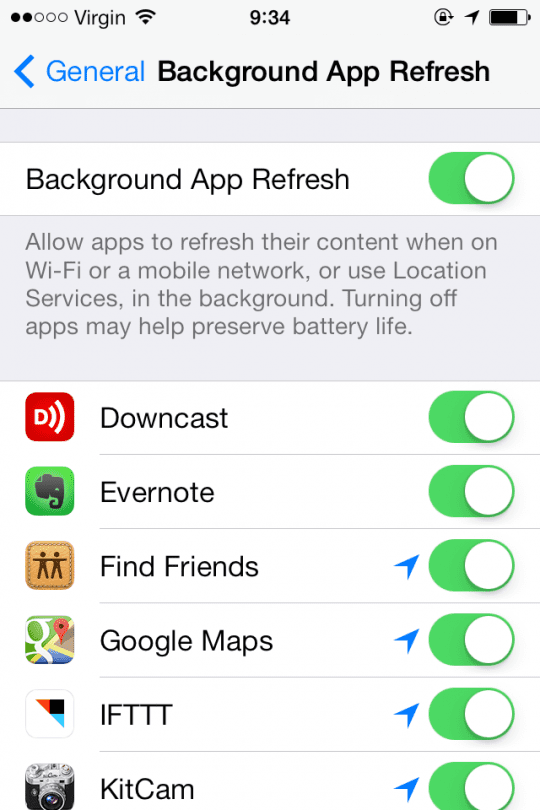
The main downside is battery drain when the background app refresh is enabled for map apps using cellular data. So be mindful.
Reset All Your Device’s Settings
If nothing thus far helps, let’s reset all settings–this removes any changes and personalizations you made to your settings and features–things like wallpapers, accessibility settings, WiFi passcodes, and so forth.
It does not remove any data, so your photos, texts, and other documents and data remain.
But just in case some random setting is getting in the way of your location services, let’s return all your settings to their defaults. 
To reset all settings, go to Settings > General > Reset > Reset All Settings.
About your location during emergency calls 
For safety purposes, your iPhone’s location information may be used when you place an emergency call to aid response efforts regardless of whether you enable Location Services.
Reader tips 
- Dennis discovered that signing out of his Apple ID worked for him. Go to Settings > Apple ID >scroll down and tap Sign Out. Then, open maps and it finds your location!

Obsessed with tech since the early arrival of A/UX on Apple, Sudz (SK) is responsible for the original editorial direction of AppleToolBox. He is based out of Los Angeles, CA.
Sudz specializes in covering all things macOS, having reviewed dozens of OS X and macOS developments over the years.
In a former life, Sudz worked helping Fortune 100 companies with their technology and business transformation aspirations.
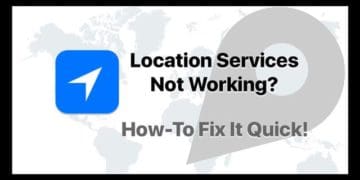
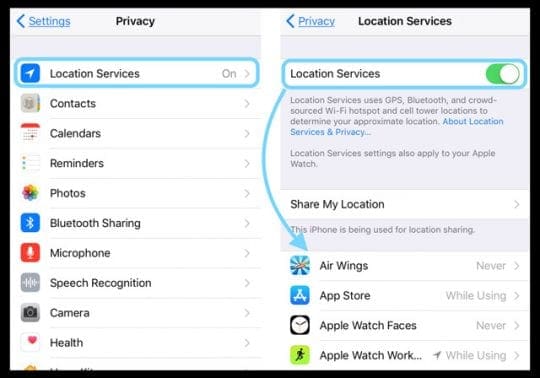

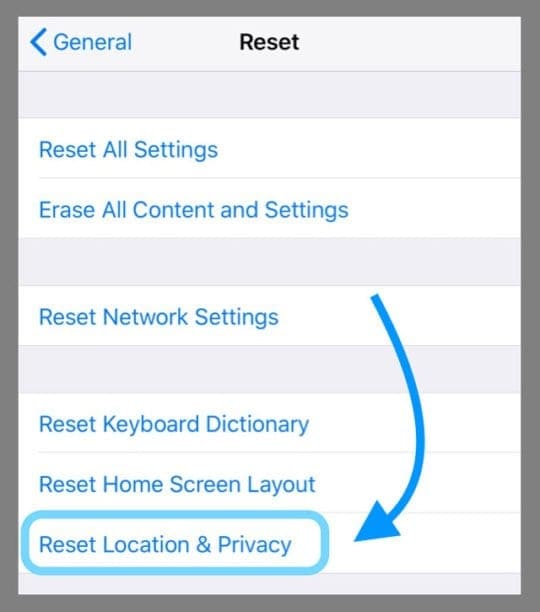
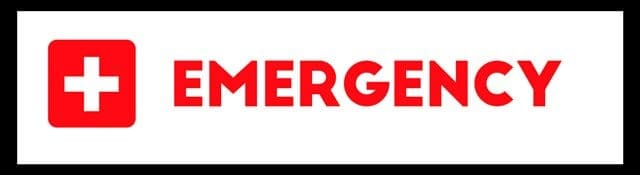










Please correct your map. It incorrectly shows my address and I am guessing this is also why i am unable to order Apple products online (address issues) and I must then spend minimum 1 hour on phone trying to have an Apple delivery sent to me. I speak with multiple departments then I am finally told item will arrive. It never does and I have to try to find courier office days later and go pick it up from them. I’ve repeatedly asked when ordering items to speak to your “Map Department” but no one seems to know who they are. I’ve just tested out “Find My” and see that not only do you have my POSTAL CODE wrong (Google has it wrong also so don’t try to confirm address with them) Apple also has my CITY wrong. You also have street name wrong although house would likely still be findable for delivery drivers. I will provide details once I receive a reply and greatly look forward to finally having this fixed.
Thank-you Apple Map Department
Found the fix for my Automated Focus Location problem today.
PROBLEM: Automated Focus Location not turning On or Off at 1 of 2 movie theaters. Manually turning it On or Off worked but defeats the Automatic part of Focus.
SOLUTION: Deleted the existing problematic theater Focus Location. As I stood in front of the problematic theater, opened Compass, copied the DMS (Degrees, Minutes, Seconds) location, and pasted it into a new Automated Focus Location. Now Focus for the used-to-be-problematic theater works perfectly. The only problem is the theater name has now been replaced by the mall’s name.
Tried all of the resets and still no location services iPad Pro 10.5 2017
Google map issue, having problem on location sharing.
Why each time i have to re- perform “New Share” before the other party get to see my updated location and refreshed time update?
I am sharing location using ”until you turn this off” option, and my mobile data and background app refresh are showing google map is opted in, low data mode are switched off in both wifi and cellular data
Appreciate your kind assistance
My iphone 6 location has been very inaccurate for about a year now. I am currently using ios 12.5.1. Nothing suggested has worked for me.
I could not see my husbands location in messages for months and it drove me nuts. I tried everything and nothing worked. I finally solved it today!!! We share an email so I deleted it on his contact on my iPhone and now I can now see his location. So happy I finally figured it out. I never saw this solution when I was searching for answers.
I have had the same problem for my ipad and nothing worked for me until I sign out from my apple id.
Go to Settings > [your name].
Scroll down and tap Sign Out. and open maps, find your location =)
I reset all Settings and google earth and google maps still doesn’t find my location it worked a 1-2 MONTHS
I have had my iPad for 6 years until recently my location service was working ok, but in March 2019 it stopped working again, it had stopped in December 2018 for a couple of days but started up again until the March.
In the mean time our other iPad which is only 1 year old also stopped working at same time, but it did not in December it was working ok, we are on satellite WiFi, but when I tried it on another WIFI carrier it a phone network,it works though it is only 400 metres from my home, what is wrong with it not working at my location, my provider says nothing wrong with our server apple says nothing wrong with our iPads
Hi Robin,
We’re sorry to learn that your iPads’ location services aren’t working as you expect.
If you haven’t already, consider resetting your network settings at Settings > General > Reset > Tap Reset Network Settings.
This option resets all your network connection options and sets your device’s network settings back to the factory defaults. Clears your current cellular (if applicable) and WiFi networks including saved networks, WiFi passwords, and VPN settings.
Before you reset your network’s settings, be sure have your WiFi network name and passwords available for re-entry.
I have set it before and it made no difference, thanks for reply
Mine did the Same thing,right around the same time! Still don’t have location services!
Oh, and by the way,my android phones location services works just fine!
I tried resetting phone and other things but still the locations of where I’m at or places around me won’t pop up automatically. I have to type it in now ?
None of this worked. This is a new iPad Pro, bought in Tucson in February, and while I am now in Dijon, France, all the photos taken cite me as being in Tucson.
HELP!
HI Susan,
Sorry about this problem with your iPad Pro.
Is the iPad showing your accurate location in Apple Maps or other mapping apps?
We need to determine if the problem is app related or iPhone related.
First, let’s make sure that your Camera App is properly geotagging your photos.
Go to Settings App > Privacy > Location Services and locate the Camera App (or whatever photo app you use)–check that it says While Using or Always under Allow Location Access.
If it says Never, then geotagging is turned off.
If it already says Always or While Using, change this to Never and then wait 30 seconds and reselect “While Using the App” again. Then restart your iPad. And test if this worked.
Check out this article for more information on fixing geotags for photos.
If you have Screen Time on, turn it off then restart and see if your iPad then updates to your correct location.
Go to Settings App > Screen Time
I have had the same issue for months and did everything in this article to reset the previous and nothing worked.
Called Apple, they sent us 2 new phones but they continue to have to the same issue: either not being able to find a current location while traveling in a car or if it does find a location it puts me in the Atlantic Ocean off the coast of Africa when I’m actually in Florida.
My wife is a Home Health Care nurse and needs GPS to work in order to find her patients.
It works for a second if a stop the car but as soon as we get going it doesn’t follow the route at all. I have Xfinity Mobile by the way.
I reset all Settings and google earth and google maps still doesn’t find my location it worked a week ago and other apps can’t find the location also
Try to Turn Off Screen Time completely. It’s the only thing that worked for my. Now I can finally share my location!
Thank you!
DId all of this and it still doesn’t work…
My location services are not working since I unboxed my iPad….I don’t know what to do
Hi Naveen,
First make sure that both Bluetooth (BT) and your iPad’s compass are toggled on.
For BT, go to Settings > Bluetooth and toggle it on. If it’s already on, toggle it off, wait 30 seconds, and toggle it back on.
For the compass, go to Settings > Privacy > Location Services > System Services (at the bottom of the list of apps) > Compass Calibration.
While in System Services, toggle all the other options on–these normally are on by default but it’s good to check and verify. Anything you don’t want, turn off later once you get your iPad’s location services working again.
Try a reset on your network. Go to Settings > General > Reset > Reset Network Settings. See if that brings your location services back on. You need to re-enter your WiFi passcode after this reset, so make sure you have this passcode on hand.
After resetting the network, go to Settings > WiFi and connect to your fastest network.
Then, go to Settings > Privacy > Location Services and verify that this is toggled ON. If it’s already on, toggle it off, wait 20-30 seconds, and toggle it back on.
If that still isn’t working, some readers report that resetting their iPads and their WiFi routers helped–this usually means, turning the router off, waiting for a minute, and turning it back on. Sometimes unplugging it works better. To reset your iPad, press and hold both the power and the home buttons and maintain holding these buttons until you see the Apple Logo on your screen, then release the buttons.
Another option is to check if Apple released an iOS software update for your device. Go to Settings > General > Software Update to check. If an update is available, backup your iPad via iCloud or via iTunes first and then update the device’s software. Backing up is a critical step in the update process.
Is your iPad with WiFi + Cellular or WiFi only? If it’s WiFi only (most iPads are this) then there is no GPS (this is based on cellular connections only.) For Wifi only iDevices, iOS approximates your device’s location.
Hope something works!
SK
All of a sudden as of 20 hours ago, I can not refresh the location of my husbands phone. He has an android and I have an apple iphone SE. His is working fine and he can see where I am but when I try to locate him it shows me his location from 20 hours ago and won’t update.
Hi Gayle,
First, let’s make sure all your location service features are enabled:
Turn on Location Services: Go to Settings > Privacy > Location Services
Turn on Share My Location for your iCloud account: Go to Settings > [your name] > iCloud > Share My Location (or Settings > iCloud > Share My Location)
Turn on Share My Location for your device: Go to Settings > Privacy > Location Services. In Location Services, scroll to the bottom of the screen, tap System Services, then turn on Share My Location
If using an a third-party app, make sure that the app is set to Always in Settings > Privacy > Location Services > Choose the App in the list and set Allow Location Access to Always.
Are you using the Google App Trusted Contacts or Google Maps to share your location with your husband? It sounds like the issue may be on your husband’s Android Phone rather than your iPhone. But just in case its on your side, let’s check the settings in Google Maps:
Open the Google Maps app
Tap the Menu Menu and then Location sharing
Check that the switch next to your husband (or for your husband, your wife) is on
To see an updated location, tap your husband’s icon then More and finally Refresh
If you’re using another app to share your location, please let us know so we can help troubleshoot.
SK
My iPad stopped being located with the latest OS upgrade to 11.3. I tried all the suggestions toggled things on n off rebooted etc etc, nothing changes so I am not taking the update for the phone. I have apps only work with location. And a lot of money in them I can’t use if there is no working location And updates have voided out Apps I have serious money invested in, so I may never accept another update from Apple unless I am also getting some guarantees I won’t be taking another loss or they, Apple, are sending me a refund. Maybe it’s class action time. 10 times damages for how many millions of us?
Hi
So, do you always have to keep the restrictions enable?
Hi Geetika,
You should only need to turn Restrictions on temporarily, then once you allow changes to Location Services following Pamela’s steps, go ahead and turn off (Disable) Restrictions again (must type in your restrictions passcode to disable.)
As a reminder, Pamela’s steps are as follows: Settings–> General–>Restrictions–>create a passcode–> tap Enable Restrictions–>then under Allow scroll down and down to–> Privacy–>Location Services–>ALLOW CHANGES
SK
This took me forever to figure out but the solution was:
Settings–> General–>Restrictions–> [then I had to create a passcode]–> tap Enable Restrictions–>then under Allow scroll down and down to–> Privacy–>Location Services–>ALLOW CHANGES!
Pamela, Thank you for that tip! That should be very helpful to all the readers.
Hi
So, do you always have to keep the restrictions enable?
I don’t have the restrictions option on my phone, iphone6 .
nothing worked for me until I did the following on my phone:
Reset network settings:
Settings > General > Reset > Reset Network Settings
I have the solution to this and the plethora of other problems apple has had since ios 7.1 but you won’t like it.
Apple has decided they want you to buy their products more frequently so they are building into their software ways for you to break your device faster like pressing your home button to unlock (you know that button on the bottom you or at least one of your friends has had to move onto the screen cuz it stoped working) but not only have they taken the time to help you break your device faster but they have also decided to leave the phone industry for the portable gaming industry.
what do I mean, welcome to ios 10.2 where all of your notifications prioritize your game/media apps rather than calls and text messages. And should I get started on do not disturb, battery, brightness, sound, music app, photo roll, camera, speech to text….ok you get it..
so what do you do? trash your apple device and buy a different brand. As long as we continue purchasing and using these faulty products we tell the developers that this is ok. This is not ok. So tell them with your money. BUT don’t go running to android. They send force updates to their devices and when they release a new phone (g4s) they take features off the older model (g3s) and make them exclusive “NEW” content on the new phone, in reality if you where checking your settings like me you where probably using those features for months before they told you-you can’t have them anymore without the new device. These companies used to produce quality products but quite obviously they don’t anymore.
So friends its time to change.
I have tried all od these, and still no location services since 7.1 update on my Ipad 2. Anything else to try?