We have all been there at some point. You were watching TV on the couch and your iPhone slides off from your pocket and now you cannot find it. Your kid was playing with your iPhone and no one can find it around the household. Next thing you know, you’re asking:
How can I find my iPhone if its on silent?
You know it is somewhere in your house or car but you just cannot seem to locate it.
To top it off, you recently switched your iPhone in Silent mode. This creates a problem if you are trying to locate your iPhone by calling it from another phone.
This article shows you how to locate your iPhone that had the silent mode on. However, these tips will work for any Apple device — including iPads, Apple Watches, and even Macs!
Related Reading:
- Find My iPhone, iPad, or Mac Using Your iCloud Account
- How to Configure Find My iPhone for iCloud
- How to Use the Find My Features in iOS 17
- How to Share Your Location Via Satellite Using Find My
- How to Find Your Misplaced iPad or iPod Touch
Contents
Use Find My (Formerly Find My iPhone)
Find My is an incredibly useful too, and the good news is that to hear the loud beeping on your device, Apple will override Silent Mode. As a result, your iPhone should be easier to track down than would otherwise be the case.
But before we continue, you need to remember this very important caveat:
You need to set up Find My before your iPhone or other device goes missing!
Below are the instructions that you should follow to activate Find My for your iPhone. Once you’ve enabled the feature, you should find it easier to track your device down again if it ever goes missing.
- Open the Settings app on your iPhone.
- Click on your Apple ID at the top of the screen.
- Navigate to Find My.
- Click on the tab titled Find My iPhone.
- Toggle Find My iPhone on. You might also want to toggle Send Last Location on, which could be helpful if your device has low battery when you lose it.
How to Find an iPhone on Silent Mode Via iCloud
One way that you can navigate where your lost iPhone is, when Silent Mode is switched on, is via iCloud. Here are the steps you should follow:
- Sign into the iCloud website with your Apple ID. It doesn’t matter if you have a Mac or Windows computer for this step.
- Click on Find My when you see the icon for this app.

- To make things easier for you, you can select All Devices at the top of Find My. Then, when the list of devices appears, select your iPhone.

- When the pop-up window appears on the left-hand side, you’ll see three options. From these, you should pick Play Sound.

After clicking on the Play Sound option, your iPhone will begin playing a sound. You should then be able to locate your device with minimal problems. Once you’ve found your device, you can turn off the sound directly from your iPhone.
Ask a Family Member to Find Your iPhone if You Use Family Sharing
If you use Family Sharing, any family member can help locate a family’s missing device by signing in to iCloud with their Apple ID.
Once signed in, a family member can locate any device that the family members use with Family Sharing. The steps are the same as in the previous section, so you should hopefully have no issues finding your smartphone in this way.
How to Find an iPhone on Silent Using Another Device
The iCloud website is one way to find an iPhone on silent, but it’s not your only option. If you have another Apple device, such as a Mac or iPad, you can use the Find My app instead.
Should you prefer to use the Find My app to find your iPhone, you can follow these instructions.
- Open the Find My app on your Apple device.
- Click on Devices. Where you see this will depend on the place you’re using the Find My app.

- Select your iPhone when the list of devices appears.
- Tap the information icon.

- Select Play Sound to begin playing the sound on your iPhone.

- (Optional) click on Directions if you want Find My to help you navigate your way to the device.
- When you find your iPhone, click on OK to stop the loud sound from playing.
My iPhone Doesn’t Have Find My Activated. Can I Still Track It?
Okay, so we’ve now identified how to track your iPhone when Find My is activated. But what if you haven’t turned the feature on, and you’ve already lost your iPhone?
Unfortunately, your task is going to be much more difficult. If Find My isn’t enabled on your device before it goes missing, Apple cannot find, track, or flag your device for you.
In these instances, the best thing you can do is adopt the old-fashioned approach to looking for your smartphone. More often than not, you should be able to find it again before too long.
If You Can’t Find Your Lost iPhone in Silent Mode…
Not being able to find your iPhone can be a huge problem, especially when you consider how many things we use our devices for. If you’re unable to find your smartphone, the best thing you can do is protect your data.
First and foremost, you should remove your lost or stolen iPhone from your list of trusted devices. Here’s how to do that:
- Go to the Apple ID website.
- Click on Devices.

- Select your iPhone. Then, scroll to the bottom and hit Remove.
You should also change your Apple ID password, which you can also do by going to the Apple ID website.
Other things that you can do include:
- Report your lost or stolen iPhone to your smartphone network provider, especially if you have a contract.
- If your device has been stolen, report the incident to your local law enforcement. Give them the serial number, which you can find on the packaging, invoice, or receipt for your iPhone.
- Change passwords for any account that you were signed into on your iPhone — including your social media and emails.
- Inform your friends and family that your iPhone is lost or stolen. Mention that they should not click on any links that were sent from your old number.
- Change your mobile plan or phone number.
- If you’ve got AppleCare+ with theft or loss insurance, or something similar, report the incident and see if you can get a replacement device. If you need more information on choosing a plan and preparing for the potential worst-case scenario, read our guide explaining carrier insurance vs. AppleCare+.
Use These Steps to Find a Lost iPhone in Silent Mode
Dealing with trying to find a lost iPhone in Silent Mode is never nice, but the good news is that it has become much easier to locate your lost phone than it used to be. Find My is a helpful feature that all Apple users can use, and you can also log into the iCloud website from your computer — even if you don’t have a Mac.
Should you be unable to find your iPhone, you can also take precautions to ensure that you limit any potential damage. Hopefully, these tips have helped — and if you have any other ideas, feel free to let us know in the comments section.

Danny has been a professional writer since graduating from university in 2016, but he’s been writing online for over a decade. He has been intrigued by Apple products ever since getting an iPod Shuffle in 2008 and particularly enjoys writing about iPhones and iPads. Danny prides himself on making complex topics easy to understand. In his spare time, he’s a keen photographer.

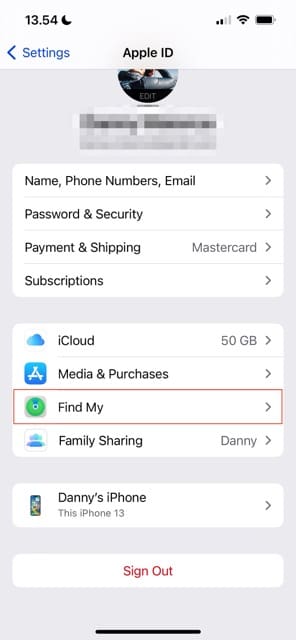
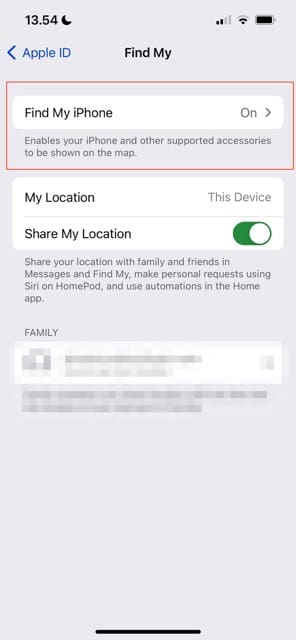
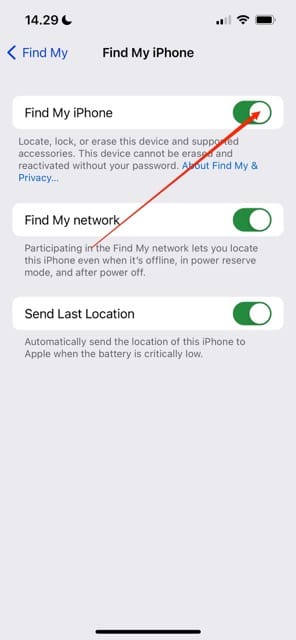
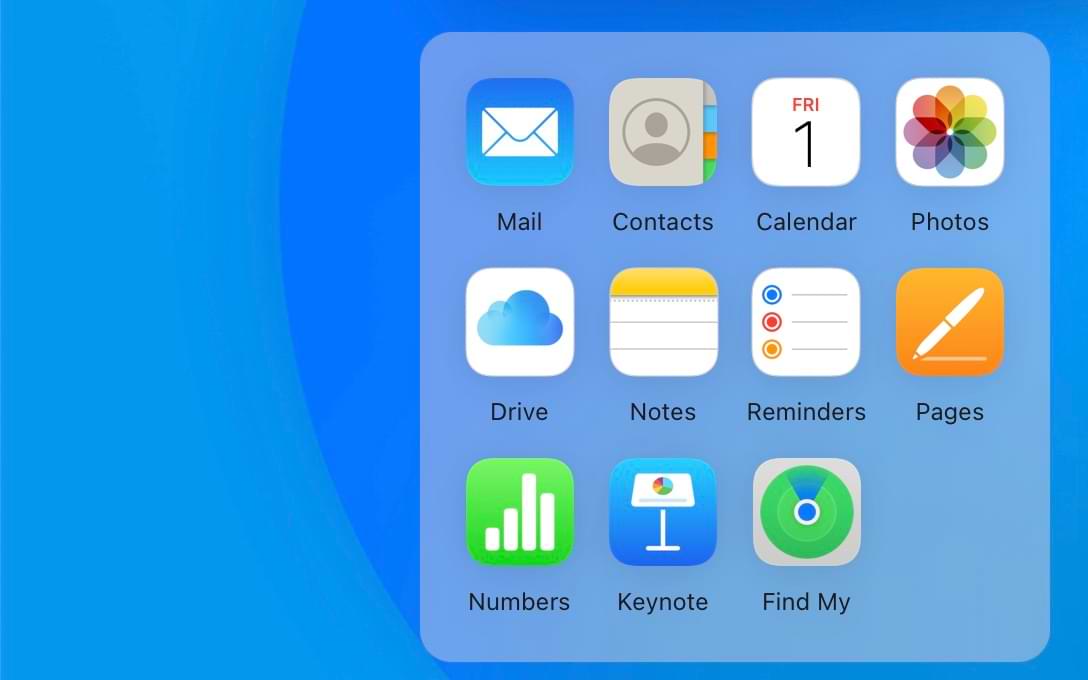
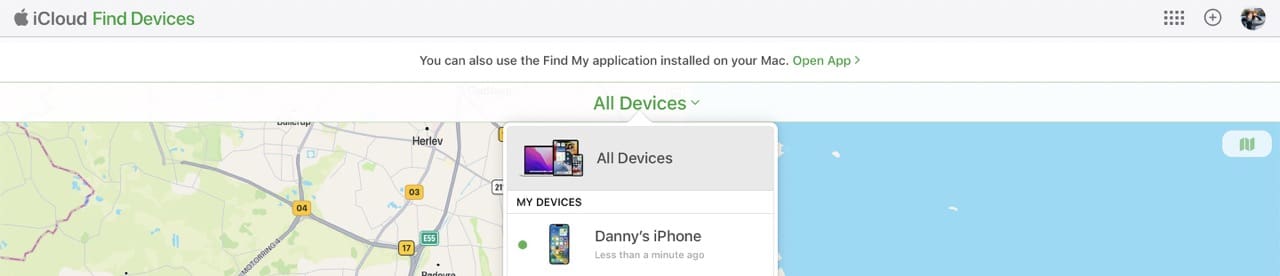
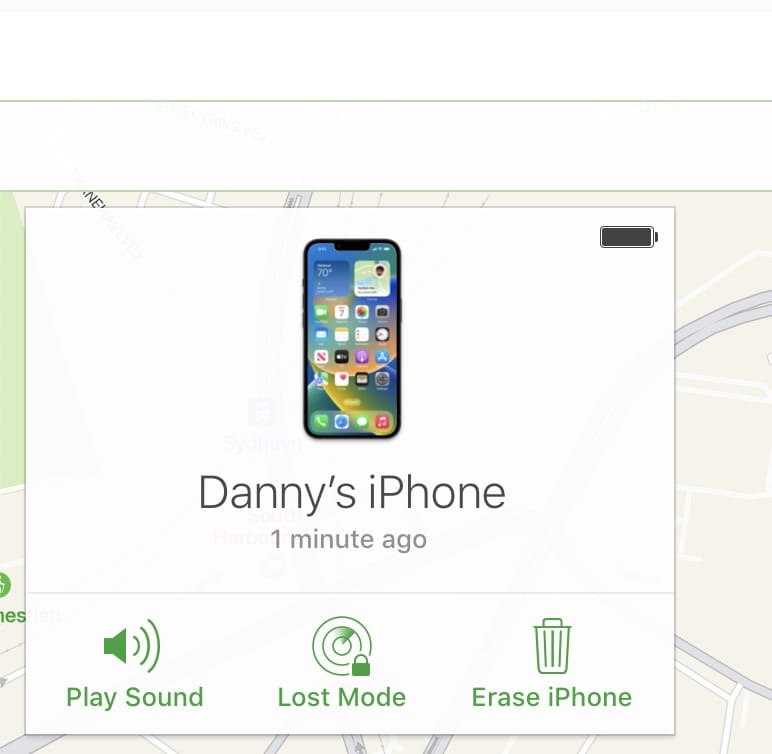
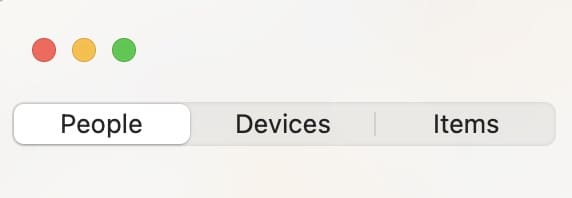
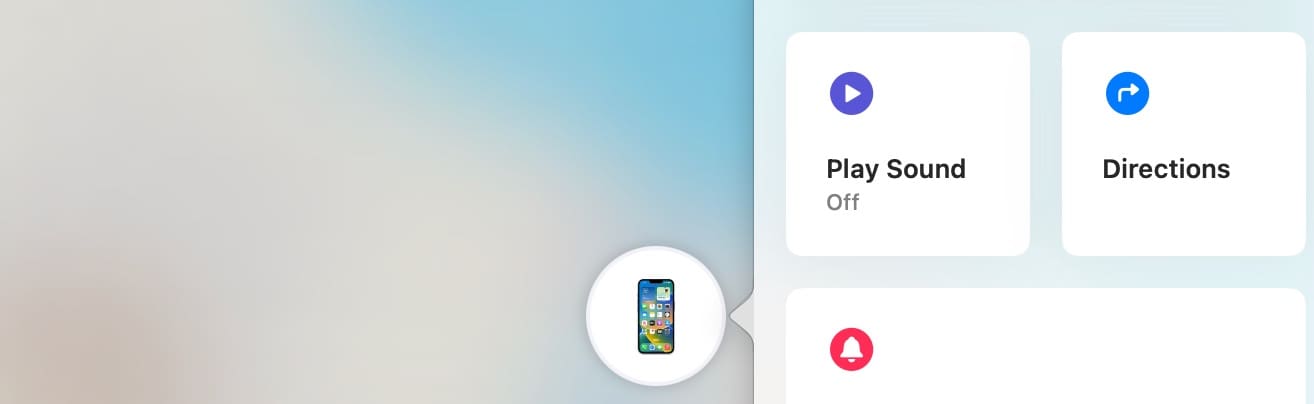










Do you have to keep hitting the Play Sound button? So far I’ve hit it 35 times. Apple sends me an email each time, but I haven’t found my iPhone. It says it is 60 feet away.
FANTASTIC HELP! I would not have found my iPhone in this place we just moved into without the explicit instructions on how to make my iph ring even tho it was silent!
Thank u, thank u, thank u!
Frankie