You probably don’t think much about the keyboard on your smartphone. If you’re using a third-party keyboard app, that may be a mistake.
Just try to keep track of all the times half of your iPhone’s screen is taken up by a keyboard. Between texting, searching the web or typing out a tweet, there’s a good chance that you’re constantly using a keyboard on your device.
But while third-party keyboards apps may offer some features that the standard iOS keyboard doesn’t, you still should think twice before downloading or using them. Not all third party keyboard apps are same!
Related
- How to get the most out of QuickPath keyboard feature on iPadOS & iOS
- The secretive limits to Apple’s butterfly keyboard repair program
- Why are apps are asking to use Bluetooth in iOS 13 and iPadOS?
- 7 iOS privacy tips and tricks you didn’t know
In fact, in 2020, we’d recommend that you avoid them entirely. Here’s why.
Contents
Privacy and security risks of third-party keyboards
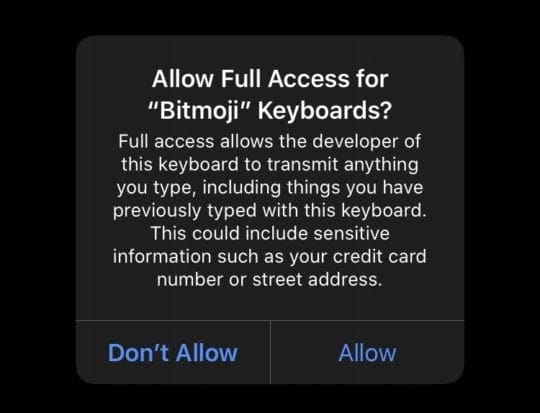
Most of the privacy and security risks of third-party keyboard apps come from something called “full access.” Unfortunately, most third-party keyboards apps ask for said access.
But even if you’ve seen Apple’s default warning message, you may still be confused about “full access” and what it means for you and your device.
What’s so bad about Full Access?
When you grant a keyboard full access in iOS or iPadOS, you’re giving them the ability to access, record and transmit anything you type using their keyboard app. That includes text that you’ve written before you enabled full access.
That may sound rather innocuous until you realize just how many sensitive things you type on a daily basis. Credit card numbers, addresses, social security numbers, etc. To be clear, the majority of keyboard apps aren’t setting out to collect and use this data in a nefarious way.
But if their policy is to collect everything you type and store it on their servers, it’s inevitable that something confidential or sensitive will be caught along with everything else.
And even if they aren’t using that data in a nefarious way, there’s still a chance that it would be leaked inadvertently. In 2016, SwiftKey users noticed other people’s emails populating their apps. And in 2017, Ai.Type suffered a data breach that exposed nearly 31 million user records.
Why do keyboard apps ask for Full Access?
As for why most third-party keyboard apps ask for or require full access to function, it largely comes down to internet connectivity.
Without full access, third-party keyboard apps aren’t allowed to use your iPhone’s cellular or Wi-Fi connection. As such, they aren’t able to send or receive any data from the company’s servers.
Why a keyboard app needs access to the internet depends on its usage. Some keyboards will monitor your typing to give you predictive or personalized suggestions. More nefarious keyboards may spy on what you type.
That’s not to say that granting an app full access means they’re spying on you. But it’s a possibility. If you’re still a third-party keyboard aficionado, be sure to read up on the privacy policy of the company in question.
What about non-character keyboards?
There may be some exceptions to the rule above: third-party keyboards that don’t have traditional characters. One popular app that comes to mind is Bitmoji.
Bitmoji allows users to create personalized emoji characters and use them as stickers in Messages and elsewhere in iOS. Bitmoji itself is actually a third-party keyboard app and it asks for full access.
The app requires full access so that it can connect to the internet and download your Bitmoji characters. The company also says that it can’t read anything typed into the native iOS keyboard, or any other third-party keyboard. From what we can tell, that’s true.
With that being said, it’s likely that Bitmoji is still collecting some data from you. But no more than any other “free” app that you download to your phone.
Why to stick with the native iOS keyboard
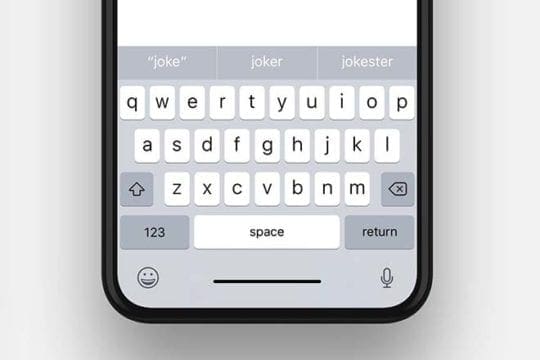
Apple does have some safeguards to protect users from third-party keyboards. When it comes to typing passwords, for example, Apple forces the use of the native iOS keyboard.
But even beyond passwords, there are likely still plenty of data types that could be threatened by the use of third-party keyboard apps.
That’s why we recommend avoiding them. If you have them on your device now, delete them and just stick with the native iOS keyboard. If you insist on having a third-party keyboard app, we’d recommend disabling Full Access at the very least.
- Apple uses differential privacy. While Apple may collect data that you type using the iOS keyboard to improve predictive texting, the company also uses differential privacy to protect user data. Essentially, the technique adds “noise” to obscure a user’s identity, allowing Apple to notice general trends among a large group of users without threatening any individual user’s privacy.
- You can switch off iPhone Analytics. If you still aren’t comfortable with Apple collecting usage data to improve predictive suggestions, the company offers a way to disable that feature. Just go to Settings —> Privacy —> Analytics & Improvements and disable the toggle next to Share iPhone & Watch Analytics.
- Apple regularly adds new features. One of the main reasons why some users opted for a third-party keyboard was swipe-to-text. That’s now a feature in the iOS keyboard as of iOS 13. Apple’s predictive text is also fairly top-notch. Expect the company to improve the keyboard and add new features as time goes on.
How to find third-party keyboards on your iPhone or iPad
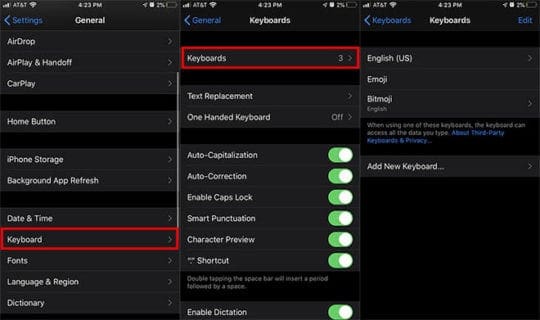
If you need help finding the third-party keyboards on your iPhone, or you just want to figure out where they’re located, here are a couple of quick tips.
To see the keyboards on your device, open the Settings app and navigate to General —> Keyboard —> Keyboards.
Here, you’ll find some of the third-party keyboards available on your device. You’ll also be able to disable or allow Full Access by tapping on a keyboard.

When it comes to actually using the third-party keyboards, they’re accessible by tapping the Globe icon whenever the native iOS keyboard is displayed on the screen.
Note: If you tap Add New Keyboard, you’ll find various other languages under “Other iPhone Keyboards. These are native iOS keyboards, so they’ll protect your privacy and security just like whatever default language you went with.
We hope that you found this article helpful. Please let us know in the comments below if you have any questions.

Mike is a freelance journalist from San Diego, California.
While he primarily covers Apple and consumer technology, he has past experience writing about public safety, local government, and education for a variety of publications.
He’s worn quite a few hats in the journalism field, including writer, editor, and news designer.
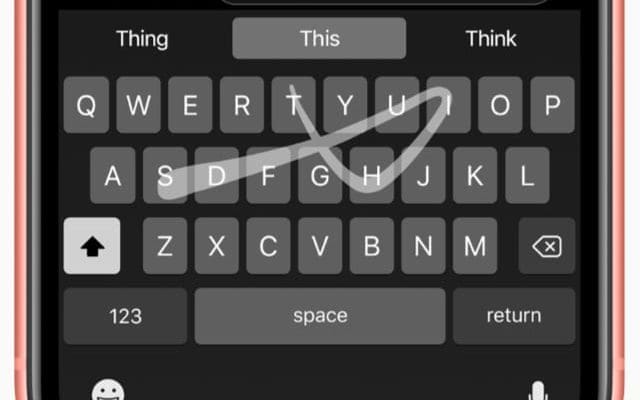









Are there any secure 3rd party keyboards that have auto-correct? I‘m okay without predictive text and I will pay a reasonable price for a good product. The iPhone keyboard has always been slow and annoying and awful, but lately, it’s been unbearable. Fleksy and Typewise were recommended as privacy focused keyboards with good features, but the recent reviews in the App Store are terrible. If you know of anything, I’d be grateful.
Please I won’t new emoji for iphone
In my opinion, the default iOS keyboard has to be the most sorry excuse of a keyboard. Just the fact that I have to go to another page to type a full stop or to type numbers is mind boggling .
I cannot figure out who there isn’t any number row or why I can’t long press keys to quickly use symbols just like any default barebones aosp keyboard.
To hell with privacy. How does privacy stop number row and long press symbols from being added? iOS keyboard destroys my type flow in so many ways. Definitely gonna switch back to android eventually because of the keyboard
Thanks for your article. I’m brand new to iPhone 12pro max and I pad pro 12.9. My iPad shows English for keyboard, and underneath emoji. I have an external “lenrich” keyboard and case. Are they safe? Security is a huge concern. So I appreciate any help thankks