Between government surveillance and data harvesting for targeted advertising, there are plenty of reasons for wanting to keep your data private and secure. Generally, iOS does a good job of this—but there’s always more you can do to lock down your information with these iOS privacy tips and tricks.
Privacy and cybersecurity are becoming increasingly important to the average tech consumer. If you’re concerned about your privacy in iOS, use these hidden top tips and tricks to make your iPhone more secure than ever.
Related Articles:
- How do I clear my search history on my iPhone and protect my privacy
- Quick tips to make your iPhone or iOS device even more private
- The complete guide to Apple’s new data privacy portal
- Protect your privacy with Private Browsing in Safari
Contents
7. Revoke third-party app permissions
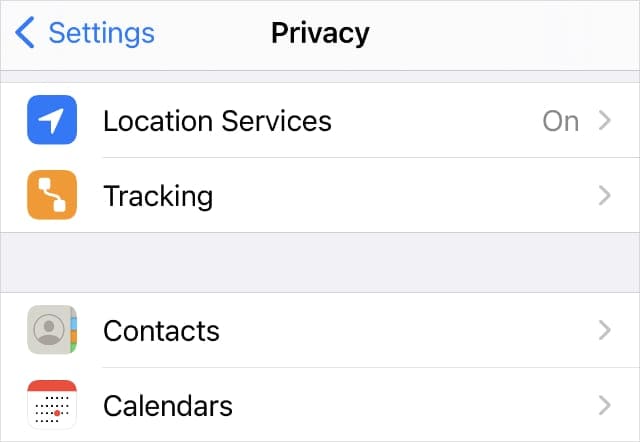
Any app can access personal information or features on your iPhone, but it needs your permission to do so first. If you want to make sure nobody has access to any sensitive data, you might want to revoke permission for untrustworthy apps.
Go to Settings > Privacy to view all the different types of data that iOS apps might ask to access. This includes:
- Location Services
- Contacts
- Camera
- Microphone
- and more
Tap each option to see a list of the apps installed on your device that requested access to this data. You can easily approve or revoke permission using the toggle next to each app.
We recommend disabling these permissions for any apps that don’t need them.
6. Create encrypted local backups
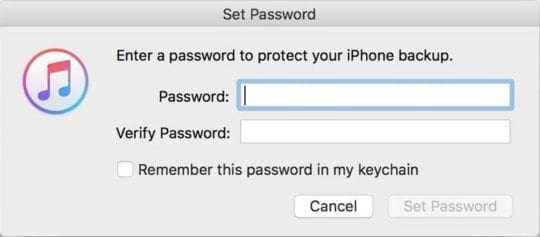
The line between data privacy and cybersecurity is somewhat blurred. Encrypting backups, for example, is undoubtedly a security-based move. But if you’re a privacy-conscious individual, it’s just one of several cybersecurity tips you should implement into your digital life.
While Apple’s servers are undoubtedly secure, anything stored in iCloud is basically out of your hands as far as security and privacy. Though it’s trading convenience for peace of mind, you may want to consider using locally stored and encrypted iTunes backups instead of iCloud Backups.
Just connect your device to a computer with Finder or iTunes. Navigate to the Backup section in iTunes or Finder and make sure Encrypt iPhone Backup is selected. Don’t lose the password you create for it—there’s no way to recover your backup if you do.
5. Use the built-in password features

You should be using strong, unique passwords across all of your apps and accounts. That’s usually easier said than done, which is why a password manager is a good idea. But if you’re strongly in the Apple ecosystem, you may want to consider Apple’s built-in password features.
As of iOS 12, Apple introduced a Password Reuse Auditing feature that automatically tells you if you’re reusing any passwords stored in iCloud Keychain. The system also suggests strong, unique passwords when you’re creating or changing the credentials on an account (like in a Safari tab).
If you don’t want to use the built-in password features in iOS, make sure you’re using a platform like Dashlane, Lastpass, or 1Password instead. Just use something.
4. Get rid of untrustworthy apps
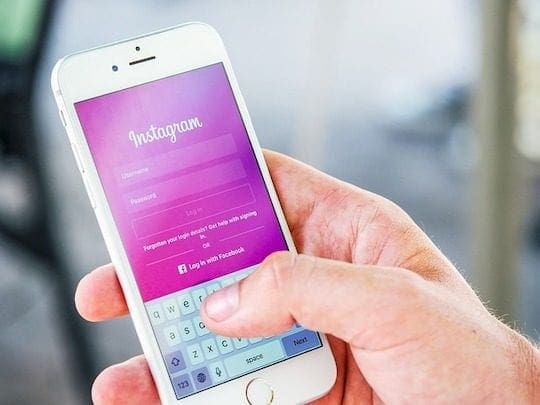
Apple is a company with a longstanding commitment to protecting user privacy. That’s a core value that isn’t shared by its competitors and other firms in the technology industry. Although iOS is secure on its own, there are still third-party iOS apps that collect personal data from your device.
Google and Facebook are both notorious for this, but Amazon is also a data harvester. If you’re serious about iOS privacy, it’s worth ditching Facebook, Amazon, and Google’s various apps.
Though the extent of data collection isn’t clear, it’s pretty common for these apps to try to collect data in some way.
Look for open-source, private alternatives to use instead. For options like Facebook, Instagram, or Amazon, access them using a privacy-focused browser. You can even use private browsing with Safari on your iPhone or iPad to mitigate some of the risks.
3. Use privacy-based iOS apps

Speaking of privacy-focused browsers, there are a couple of good options that you may want to consider. No matter which browser you choose, you’ll want to opt for a search engine like DuckDuckGo instead of Google Search.
Safari is a perfectly apt choice and it features some built-in and fairly nifty privacy features. Including the option to view a Safari privacy report, showing all the websites that tried to track you in the last month.
If you aren’t a fan of Apple’s browser, another good option is Firefox Focus—which is built from the ground up to be a privacy browser.
But it isn’t just the browser that you’re using. There are a number of other app categories in which you can make smart, privacy-focused swaps.
If you ditched Gmail and want a good email client, Canary Mail is a secure and private email client with PGP Encryption built in. Telegram, Signal, and Apple’s own iMessage are also good options for messaging apps.
2. Stop Apple from tracking you
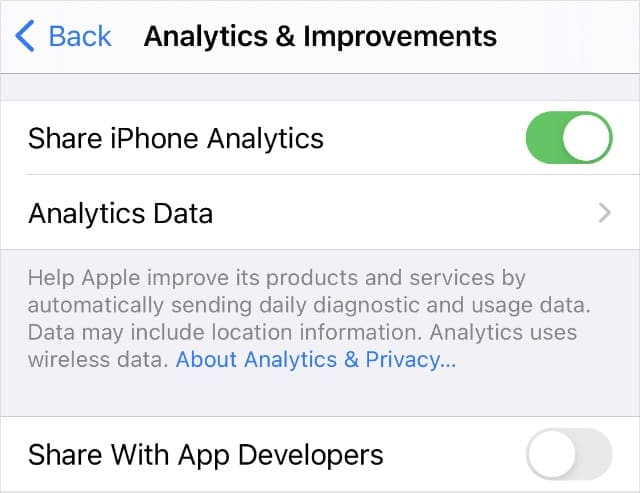
Sure, we just said that Apple is a company that protects its users’ data. But that doesn’t mean Apple isn’t collecting data on you for itself. In fact, Apple harvests a lot of data for machine learning and ad targeting purposes.
However, it’s worth noting that Apple never shares this data with third parties.
Apple gives you the ability to disable this tracking nonetheless. Just go to Settings > Privacy > Analytics & Improvements. Disable all the options on this page to stop Apple using your data for app improvements.
To stop Apple sending you targeted ads, go to Settings > Privacy > Apple Advertising. Turn off this option to stop receiving targeted ads in Apple News, the App Store, and other Apple apps.
Apple may also use your location to serve first-party ads, alerts, or Siri suggestions. To disable this, go to Settings > Privacy > Location Services > System Services and disable Location-Based Suggestions and the Product Improvement options.
1. Use a safer DNS (and VPN)
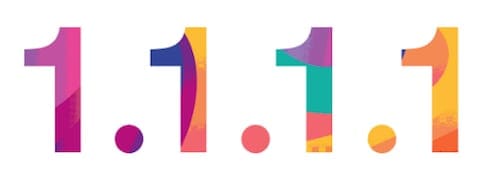
Many people probably know what a virtual private network (VPN) is, and that it can go a long way toward protecting their privacy when browsing online. Fewer people are likely to know about DNS, but it is just as important for privacy-conscious individuals.
There are a number of third-party DNS options you can use for enhanced iOS privacy over the default options. Cloudflare’s 1.1.1.1 DNS, for example, doesn’t keep any browsing logs and never stores any data that can be used to identify end users.
Of course, in addition to a new DNS, a VPN is also a good idea if you aren’t already using one. We recommend avoiding free options for the best security.
Keep Your iPhone Secure With These Tips
These tips cover all the hidden tips you can use to secure your iPhone and iPad. We hope that you found this article useful. Please let us know in the comments below if you would like to share a tip of your own.
One other issue that Apple users face is the constant annoyance of fake Apple emails trying to steal your Apple ID. Feel free to check out our article around the worst Apple-related scams to learn how you can protect yourself.

Mike is a freelance journalist from San Diego, California.
While he primarily covers Apple and consumer technology, he has past experience writing about public safety, local government, and education for a variety of publications.
He’s worn quite a few hats in the journalism field, including writer, editor, and news designer.










Hi…I found this article informative and helpful. I just wish I could have followed the instructions to help maintain my personal data and privacy, but when toggling into my settings, none of the options were there, so there is no way for me to turn them off if in fact they have been slid on! I am missing critical settings and I am very upset and worried. I don’t know what’s going on or how all of these settings just do not exists on my iPhone! If someone could email me back with some suggestions I would appreciate all the help I can get! Thank you and have a blessed day