There’s a surprising amount of private information stored on our iPhones. From where we last visited, to our latest calls and texts, and for many, even our credit card numbers–all of these things and a heck of a lot more are on our iPhones. And it’s all just waiting there for prying eyes to discover.
So you should be concerned about protecting that information. Perhaps you share devices with your spouse, children, or parents, and you want your data to remain private to just you.
In this article, we learn how to keep things to ourselves and control just what other people (and apps) can access.
Related Articles
- Can’t Delete Safari Website Data? Heres the fix!
- Get Rid of Safari and Other Browser Pop-Up Scams for Good
- Customize your Safari Privacy Options in iOS 11+
- Safari Not Working in Hotel, Airport, or on Public WiFi? How-To Fix This
Contents
Certain iOS apps track and store our usage footprints
Some apps actually automatically save your usage, while others are saved based on your preferences and settings.
When we think of our online history, we primarily think in terms of browser history.
There are however other apps that merit another look when it comes to clearing history.
For this reason, it’s important to periodically clear your search history on your iPhone and protect privacy.
And don’t forget your iPads and iPod Touches too!
1) How-To Clear Old Addresses from Apple Maps
When you open Apple Maps on your iPhone, you see street addresses below the Search bar.
Some of the addresses could be the ones that you have used in the past or addresses that you happen to pass a few times.
Some users reported that they are unable to delete these old addresses from their Apple Maps.
When they swipe left, they cannot find an option to delete the address. The only option available is the share option.
Usually, when you swipe left, you find the ‘Remove’ option.
If you are facing this issue on your iPhone, there is a quick and easy fix via Settings that will help you access the “Remove” feature.
Deleting and Re-installing Apple Maps won’t fix the issue.
Tap on Settings > Privacy > Location Services
Next, Tap on System Services (Last Option at the bottom of the screen) followed by Significant Locations and clear the history here.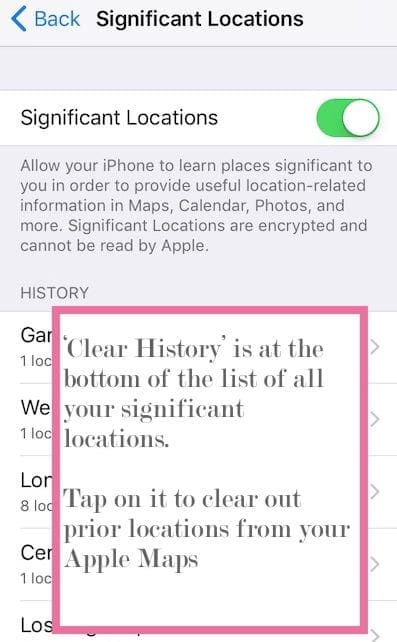
Launch your Apple Maps now and swipe on the address.
This shows you the Remove option that you can use to delete the old address from Apple Maps.
2) How-To Clear Spotlight Search History
Many iFolks use the Spotlight function to search for stuff on their iPhone or iPad.
From your home screen, when you swipe left, you can use the Spotlight function to search for documents, emails and web results.
The feature tracks your usage so that it can provide better suggestions.
The only way you can clear your search history and results is by disabling Siri Suggestions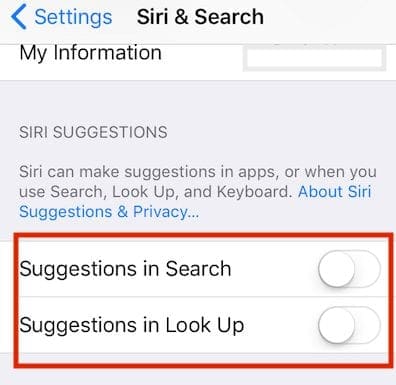
In order to do this tap on Settings > General > Siri & Search.
To remove your history disable everything under Siri Suggestions and restart your iPhone.
This clears your search history from your device.
Do this process periodically!
3) Clearing Safari History on Your iPhone
When it comes to Safari, the options to protect your privacy are easily available via Settings.
If you don’t want your Safari information to appear in search, lookup or keyboard, you can switch off this setting.
Tap on Settings > Safari >Siri & Search.
Switch off the Search and Siri Suggestions on this screen.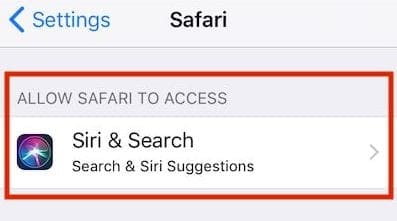
On the Safari Settings screen, scroll down to the bottom.
Here, tap on “Clear History and Website Data” to remove all the history and website data.
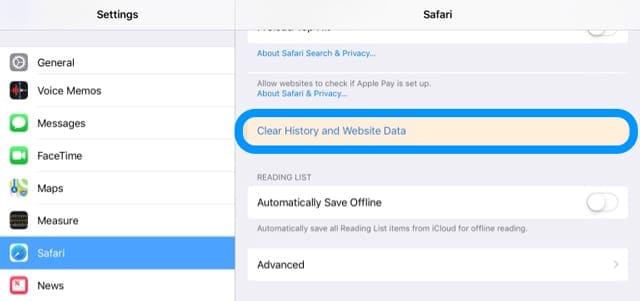 If you want to selectively delete website data, a better option is to use Settings > Safari > Advanced > Website Data.
If you want to selectively delete website data, a better option is to use Settings > Safari > Advanced > Website Data.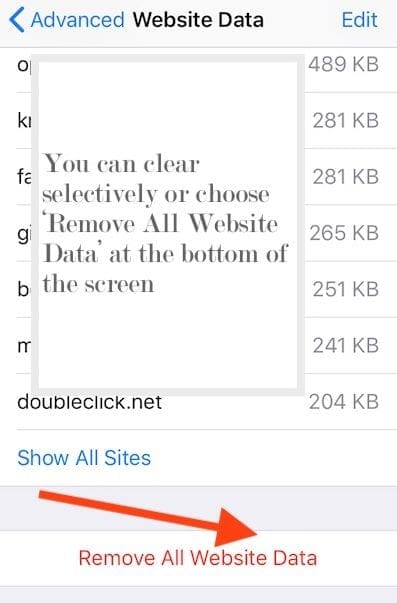
Here you can search for specific website data or delete the entire set by choosing Remove All Website Data at the very bottom of the screen.
Several folks have complained that clearing history doesn’t clear everything
Sometimes there are cookies that are left in the history showing 0 kb.
This has been a bug in Safari for some time now.
If you are experiencing this issue, your best bet is to open the site that the cookie is for.
Once you have the site opened in Safari, then try to clear the history and website data again via Safari Settings.
We do not think that there is any risk if the history item only shows 0 kb.
4) Revisiting Access to Third Party Apps on Your iPhone
Lastly, it is always a good idea to revisit the general privacy settings on your iPhone.
During our busy schedule, we tend to download many third-party apps and provide them access to our content very easily.
I’m sure there are many apps that you have downloaded in the past that you probably no longer use.
Tap on Settings > Privacy >Location Services
Review all the third-party apps that you allow access to your “location” using either Always or While Using.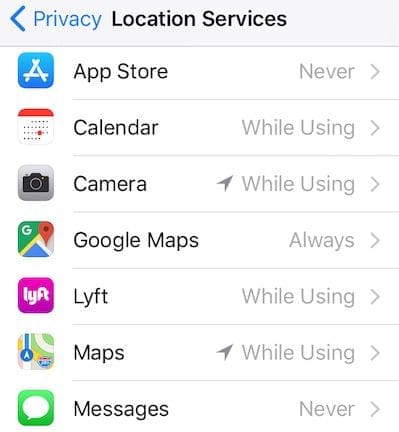
The same holds true for your photos as well 
Tap on Settings > Privacy > Photos and make sure you are actually using the third party apps that are listed in this section.
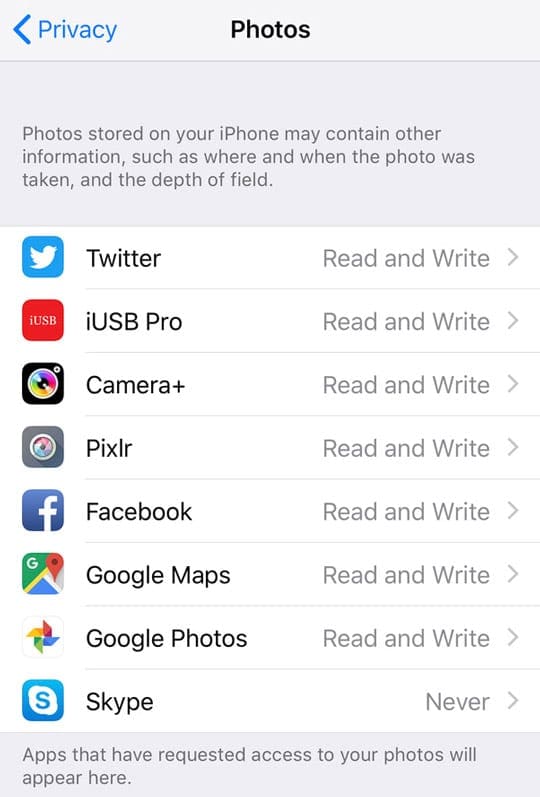
You can always change the access for the App to “Never” instead of “Read and Write” if you are not sure of sharing your information.
Repeat this process for the camera setting as well in Settings > Privacy > Camera.
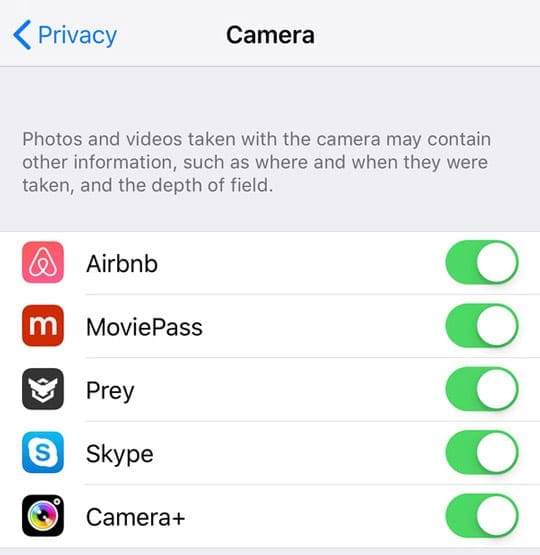
Toggle off any apps you do not want to access your Camera.
Summary
We hope that you found these short tips helpful.
Please feel free to share them with your favorite iFolks and let us know in the comments below if you have additional questions.

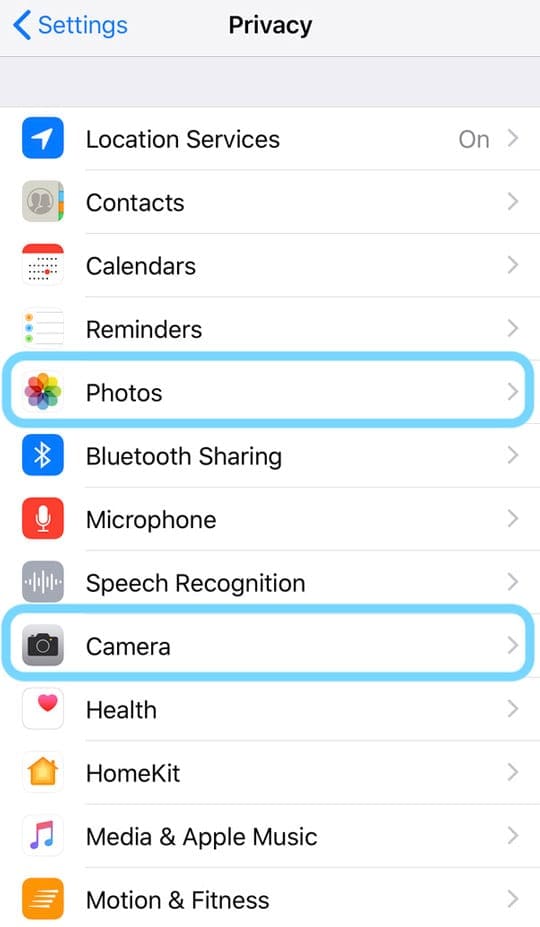








Can’t delete my history at all
Hi Daniel,
Try turning off Screen Time in Settings > Screen Time > Turn off Screen Time (or for older iOS Restrictions, General > Restrictions) and see if that’s why you cannot delete your browser’s history.
Let us know,
Liz
How to clear history on iphone
Hi Dawn,
Go to Settings > Safari > scroll down and tap Clear History and Website Data