DuckDuckGo is an amazing search engine for the privacy-conscious internet and device users out there. If privacy is your goal, it’s an excellent alternative to many of the big name search platforms you’re probably already using.
But it’s not enough to just type in DuckDuckGo whenever you’d like to search. You should also change the default search engine on your browser, too. Whether you’re using Safari, Chrome or Firefox on iOS or macOS, we have the complete guide to changing your default search engine.
RELATED ARTICLES:
- Safari Not Working
- Our Top Safari Tips for iPhone Use
- How to see Favicons for Websites when using iOS 12
Contents
Why You Might Want to Switch
Searching the internet using a search engine is free — in theory. In reality, Google and other major search providers collect data on you.
They then use this data to create a unique profile for you to serve you hyper-targeted advertising.
For most people, this isn’t a problem. But for the privacy-minded individual, it’s basically a nightmare.
Enter DuckDuckGo. You can read more about their platform at their website, but the basic gist of it that is they don’t track you.
That’s right. DuckDuckGo doesn’t collect or store any data on you, it doesn’t target ads, and it doesn’t track your browsing history.
In other words, if you care about online privacy — even in the slightest — you should be using DuckDuckGo as your primary search engine for routine browsing.
A Note About the Search/URL Field
While you could simply skip the below steps and just go to duckduckgo.com to conduct your searches, that’s probably not how you browse the web.
If you’re like most of us, you use the combined search and URL address bar at the top of most browsers. It’s by far the most convenient way to search.
But, unless you change it, this search/address bar will rely on the default search engine. That’s usually Google.
How to Switch to DuckDuckGo on Safari
Apple prides itself on protecting the privacy of its users and their data. That’s one of the company’s biggest but most underrated selling points.
And that philosophy applies to Safari. The Apple browser has a slew of built-in mechanisms to mitigate online tracking — and there’s more coming in macOS Mojave.
But if you’re still using Google, then you’re still being tracked. Luckily, Apple allows you to easily switch to DuckDuckGo on Safari.
Safari on iOS
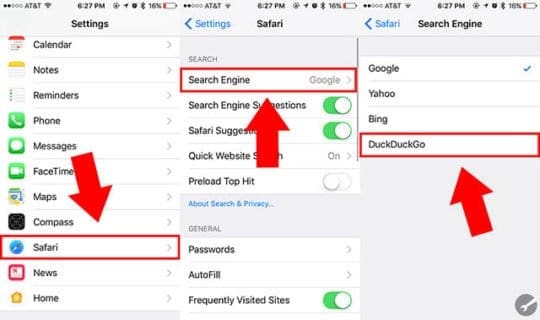
- Open Settings.
- Navigate and tap on Safari.
- Tap on Search Engine.
- Select DuckDuckGo.
Safari on macOS
Method One
- Click Safari in the top menu bar
- Select Preferences
- Click on Search

- Select DuckDuckGo
Method Two
- With Safari open, tap to open a new tab
- Click the magnifying glass that appears in the search bar
- Select DuckDuckGo from the list of search options

How to Switch DuckDuckGo on Firefox
Like Safari, Mozilla’s Firefox offers the ability to switch the default search engine to DuckDuckGo.
This applies to the regular Firefox browser, as well as the Firefox Focus mobile browser — which is already inherently geared toward privacy.
That might mean that Firefox, while not as popular as Google Chrome, might be a good third-party alternative to Safari.
Firefox or Firefox Focus on iOS
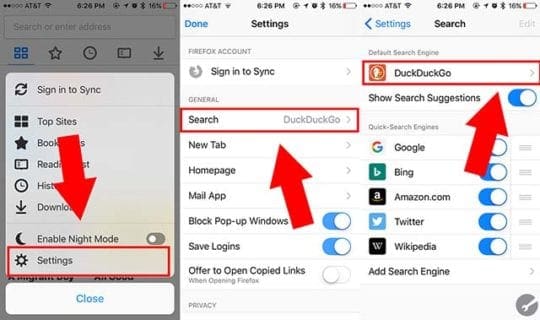
- Open Firefox.
- Tap the three-line menu icon in the bottom right-hand corner.
- Tap on Settings.
- Find and tap on Search.
- Under Default Search Engine, you should see Google. Tap on it.
- Tap on DuckDuck Go.
Note: If you’re using Firefox Focus, the steps are basically the same but a bit different.
- Open Firefox Focus
- Tap the cogwheel icon in the top right-hand corner.
- Tap the currently selected platform under Search Engine.
- Find and select DuckDuckGo.
Firefox on macOS
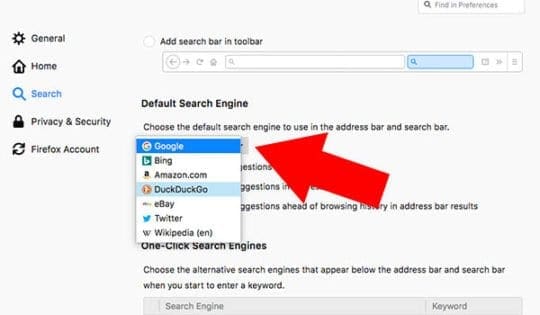
- Open Firefox on your Mac.
- Click on Firefox in the top menu bar.
- In the drop-down menu, select Preferences.
- Click on Search.
- Under Default Search Enginge, select DuckDuckGo.
How to Switch DuckDuckGo on Chrome
Google Chrome is a popular browser — and, at one point, that was for good reason. It used to be one of the fastest in the game, it’s heavily customizable, and it has an extensive library of useful third-party extensions.
But it’s not a stretch to say that Google Chrome is a pretty poor browser for the privacy-minded among us. Chiefly, that’s because DuckDuckGo is not a baked-in search engine on Chrome. (You can probably guess why not.)
While you can use a built-in workaround to select DuckDuckGo on the macOS version of Chrome, there’s no way to use do so on iOS.
Google Chrome on iOS
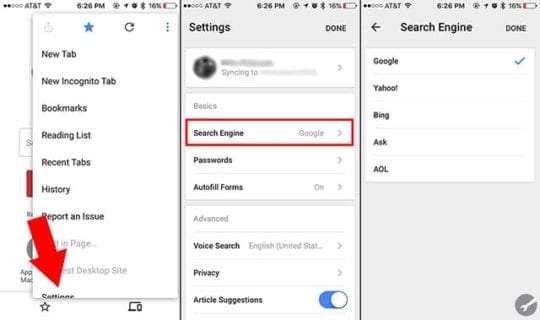
Like we mentioned, Google does not currently allow users to switch to DuckDuckGo on its iOS app. Unfortunately, there’s no way around this, either.
But you can switch to another web browser if you’d like. Here’s how.
- Open Google Chrome
- Find and tap on the three-dot menu icon in the top-right.
- Select Settings.
- Tap on Search Engine.
- Tap on the search engine of your choice.
Google Chrome on macOS
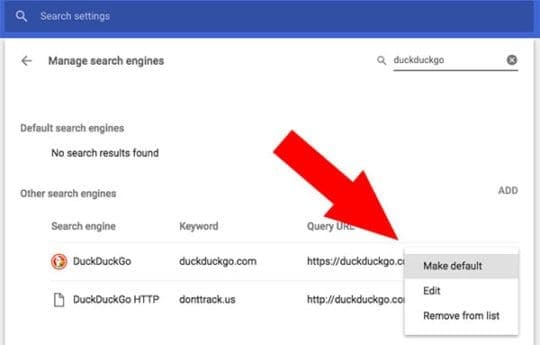
Unlike Google Chrome on macOS, the desktop version of the browser does allow you to use DuckDuckGo.
- Open Google Chrome
- Find and tap on the three-dot menu icon in the top-right.
- Select Settings.
- Scroll down and click on Manage Search Engine.
- You should see a search bar on the right side of the page.
- Type in “duckduckgo” into the search bar.
- Click the three-dot icon next to DuckDuckGo.
- Click on Make default.

Mike is a freelance journalist from San Diego, California.
While he primarily covers Apple and consumer technology, he has past experience writing about public safety, local government, and education for a variety of publications.
He’s worn quite a few hats in the journalism field, including writer, editor, and news designer.
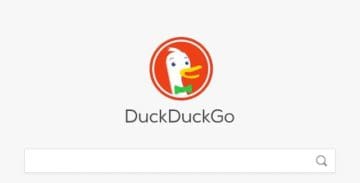
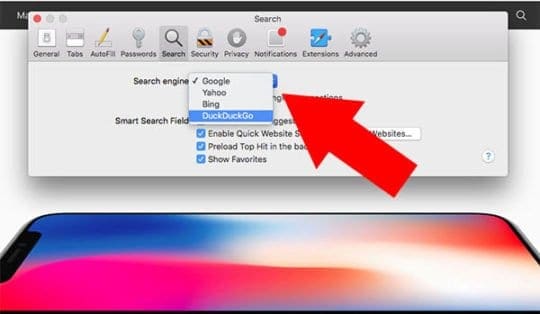

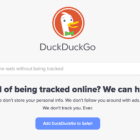




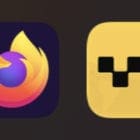


How do I import the bookmarks from Safari to DDG in IOS?
I don’t want to copy/paste every folder and bookmark. I have way too many.
Thanks
This is nice and all, but the obvious next question is, How do I import my bookmarks from Safari to DDG on my iPad?
Thanks, this was very helpful.
I’ve had a lot of stuff happen to me and my phones I’ve had and I don’t want google changing any of my settings ever again I’ve been through hell because of them and I want duck duck go to be my main search engine and everything they do privacy the best of anyone else I’ve ever used so I want to change over to duck duck go search Engine for everything and want them to help me set up my privacy settings again so someone can’t keep changing them all when ever they feel like it
It is with more than a bit of irony that I am posting this comment. Not simply because of the subject matter and emphasis on keeping matters private, and whereby I am completely throwing myself out for the entire internet to see, for, as you can also see, I actually provided my real name and an email address that is…well, it’s not going to win any hide-n-seek contests anytime soon!
And yeah, no birthdays or years the email account was created to avoid selecting an email address that has already been taken–yes, this is probably my first “public” email, obtained when in college back in the early 90’s…back when “Metacrawler” was the big search engine and “Infosys” was THE Search Engine for periodicals of the day.
Alas, I digress and float down nostalgia lane…
No, the reason I am compelled to do what I almost never, EVER do is that this article hit home SO HARD with me, I just HAD to actually give a shout out, kudos, or whatever it is they “give out” these days in the digital arena of communication.
THANK YOU, Michael, for such a timely, succinct, and life-line of a topic for me at the present time.
Cheers my good man!
Thanks, Lindsey for your feedback!
We appreciate you letting us know that Mike’s article provided helpful information for you to keep your internet searching prvate.
Cheers,
Liz
The Duck is so good it could do it if it wanted to————-so put a tab on my start up pagr for thr DUCK
I am desperately trying to change to duckduckgo as the preferred search engine on Safari but despite following the instructions properly, closing and opening the browser over and over, Safari is not allowing the change to duckduckgo either way.
I’m on Safari 12.0.3 and High Sierra 10.13.6.
I tried to set it as HomePage and Default Search Engine, nothing is working.
Any thoughts on what the problem could be and how to resolve it?
Thanks!
Hi Maya,
Not sure why you cannot change to DuckDuckGo.
Shut down your Mac, wait a few seconds, and then power back up.
Open Safari, then
1. Select Preferences
2. Choose the Search tab
3. Click DuckDuckGo under the Search engine dropdown
Another option:
1. With Safari open, tap to open a new tab
2. Click the magnifying glass that appears in the search bar
3. Select DuckDuckGo from the list of search options
If it still doesn’t work, try installing the DuckDuckGo Safari Extension
If the problem persists, let us know. It could be that your Safari’s preferences .plist has become corrupted.
Liz
Why won’t Firefox preferences let me make DuckDuckgo my search engine even when I want it to be.
Firefox always takes me back to google that I don’t trust.
I am legally blind and following your instructions so impossible for me to read.
Can’t Firefox just make it simple?
I used to work before I upgraded to OS 10.14.2
Please make it simple. I HATE GOOGLE
Hi Johnnie,
Sorry to hear about your struggles getting Firefox set to DuckDuckGo instead of Google.
I assume you are using VoiceOver on your Mac.
Let’s try the simple instructions and see if we can get it to work…
1) Open FireFox
2) Open Preferences
3) Open Search
4) Change Default Search Engine
5) DuckDuckGo
6) Close Preferences
7) Open New Tab
Now see if FireFox has DuckDuck Go as the default.
If that doesn’t work (or help), is it possible to ask a family member or friend to go through those steps just one time to change the default search engine?
If you use a Screen Reader:
You may also want to consider adding the HaTeMiLe for Browser FireFox extension that Mozilla recommends for improving the accessibility of web pages for screen readers.
I hope something works for you!
Sam
You give instructions how to change safari to DuckDuckGo. Yet further down it states Apple IOS won’t allow you switch your web browser. I’m new at this, as you can probably tell already! So by changing it on safari, my searches will then automatic to DuckDuckGo? I had no idea google tracks everything. Should I also not use google maps? I use YouTube to watch videos of certain shows I’ve missed or unimportant videos. Any need to stay off that site? Thanks in advance.
Patricia, Google Maps and Youtube are fine. Its the search aspects of the browser that people worry about and by changing the search engine you should be good. Thank You.
Hi Patricia,
Yes, you can switch Safari to DuckDuckGo via Settings > Safari > Search Engine > and tap DuckDuckGo.
You currently cannot switch iOS’s Chrome Browser to DuckDuckGo.
When you change Safari’s search engine to DuckDuckGo, all your searches made via Safari are then automatically routed to DuckDuckGo–not Google.
As far as using Google Maps and YouTube, it depends on how much you want to keep your information private. Both are owned by Google and Google saves all your searches and location data.
So it’s up to you.
To delete location information on Google Maps,
Delete your location history
Open Google Maps and tap the menu button (three bars)
Go to your Timeline
At the bottom right, tap Settings Settings and then Delete all location history
Confirm that you want to delete all your location history
Tap Delete Location History
Hope that helps,
Sam
I just made duckduckgo my search provider. Why am I still getting a switch to duckduckgo when I do a search? You’ve got 48 hrs to respond or duckduckgo will be GONE
how to change on opera….thank you
Richard
Hi Richard,
For Macs, it’s pretty straightforward:
Open Opera
Click on the Opera > Preferences > Search Engine > select Duck Duck Go
Currently, you cannot change Opera’s default browser setting for iOS devices.
Sam
Apple has now blocked one of the best features of DuckDuckGo, when is it going to let us use the grading and tracker blocke. Think about buying a none Apple computer just to get this feature back.
Duck duck go was a no go on the ipad because search results did not show up, but just a useless white screen instead.
Hi Expobill,
Try closing the Safari app (or your the browser app you changed the search engine to DuckDuckGo) and then relaunching it to see if the search enginge updates.
To close an app, double press the home button or swipe up the Home Gesture Bar, locate the Safari App Preview (or whatever browser app you use), and then swipe that preview up off the top of your screen to close it.
Let us know if that works for you
Sam
I wanted to ask about Sam’s question regarding the iPad.
First, I wanted to ask him if your advice worked.
Secondly, I wanted to know if it doesn’t work, if there any point changing it on my phone since they’re linked to each other?
Thanks again.