Tabbed browsing has existed with all the popular browsers for quite some time now. True Tabbed browsing was introduced in Safari with iOS 5 where you could use the feature with your iPad. iCloud tabs came along in the next iOS version. These days Safari on your iPhone takes tabbed browsing to a new dimension and there are a lot of great Safari tricks and switch tabs gestures for your iPhone and all your iDevices! This article highlights our top Safari tab tips that you can start using now on your iPhone.
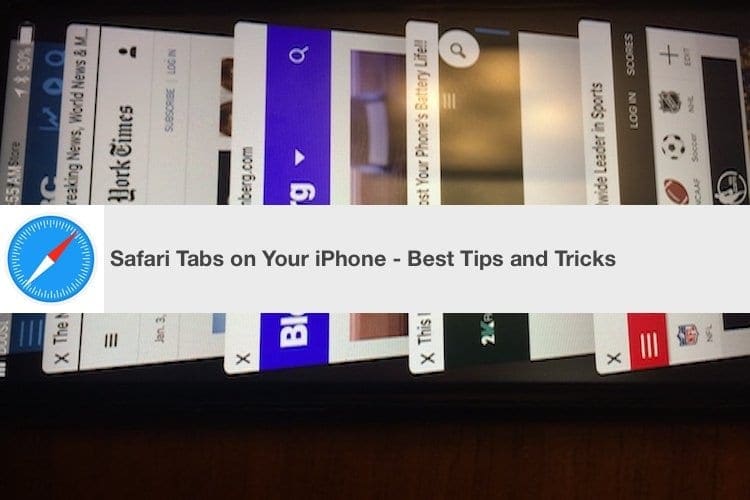
The Three Rs of Effective Safari Tab Management: Re-order, Restore and Remote Access.
RELATED:
- Safari Not Working, How-To Fix
- How-To Prevent Safari Pop-Ups Scams
- How-To work with PDFs, Files App and Safari
Contents
How-To Reorder Your Safari Tabs on iPhone
It is normal for many ifolks to use multiple tabs while researching in Safari. While browsing, many users would like to use a particular order to organize their opened tabs. Re-ordering the tabs on your idevice is easy.
Tap on the tab view button. Long press on a tab and then drag it to your desired position. You need to be in landscape mode on your iPhone to do this effectively.
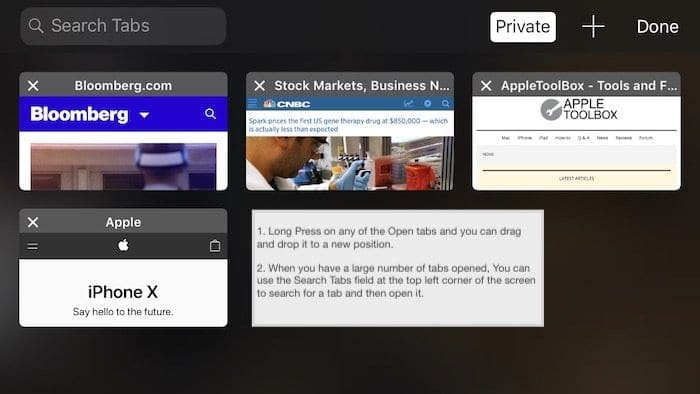
The landscape mode in Safari also shows you the Search bar at the top that you can use to search for a particular tab that you may have had opened. On the Portrait mode in Safari, the search button is not immediately visible. You will need to swipe down at the top to reveal the Search Tab functionality.
How-To Restore Safari Closed Tabs
Have you ever wondered how you could go back in time and reopen the tabs that you were working with. Safari on iOS provides you the option to restore previously closed tabs. This tip comes in handy when you accidentally close a set of tabs and want to get them back.

Start by tapping on tab view button (bottom right corner on your iPhone). Next, hold down the ‘+” icon on the middle of the screen (top right of the screen if you are in landscape mode) and you will see a list of previously closed tabs under the heading of ‘Recently Closed Tabs’. Choose the one that you want and tap on ‘Done’, it will open up as a new tab on Safari. If you were browsing in ‘Private’ mode, this will not show up any of the tabs as Safari doesnt keep track of details when you are browsing in Private mode.
How-To Remotely Manage Your Safari Tabs
This tip comes in handy if you were working on your iPad or Mac and forgot to close the session. Well, there is a way you can remotely close the Safari tabs using your iPhone.
Tap on the tab view button to bring up the list of tabs on your iPhone. Locate the tab that you want remotely close. Slide left across the tab that you want to close and select ‘Close’.
Once you choose the ‘Close’ option the opened Safari tab on your Mac or iPad will instantly be shut down and you no longer have to worry about your privacy.
This tip does require that you are syncing your Safari via iCloud on your Apple devices.
Give these three tips a try so that when you need them next time, it will come in handy.
iOS 11 Safari Gestures and Safari Tabs
The long press gesture is a thing of beauty on the iPhone. You can use it for both opening and closing tabs without needing to tap on the “+” icon.
How-To Close all Safari Tabs on your iPhone
Many users never go about closing their tabs. In the early days of Safari on iOS, you were limited to only 9 tabs. Now you can open up as many tabs as you like. If you ever wanted to close all the opened Safari tabs, you don’t need to painstakingly do it one by one.
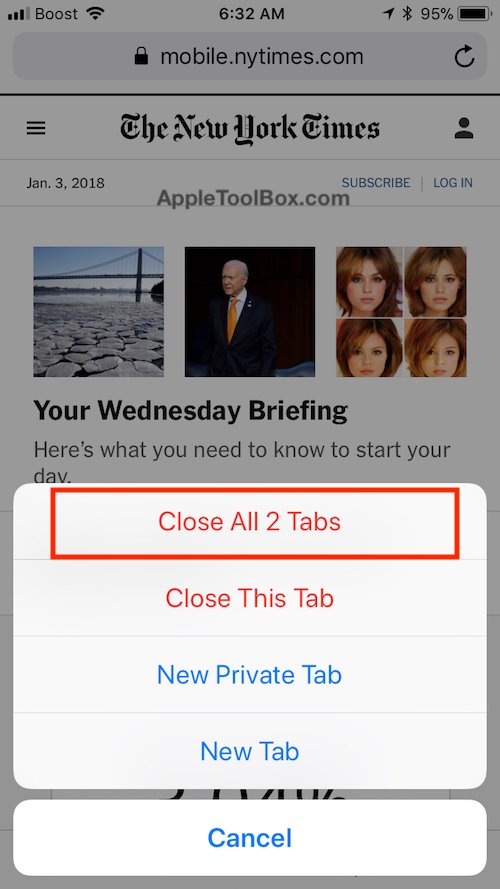
In order to close all the opened tabs in one shot, simply long press on the tab button on your browser and choose ‘Close tabs’. This will immediately shut down all the opened tabs. If you have many tabs open and are not using them, shutting down these can speed up your Safari experience.
How-To Open New Safari Tab using Long Press.
Opening new tabs can also be accomplished via the long press gesture in Safari. No need for you to tap the button and then choose “+”. Just long press and choose ‘New Tab’ from the options as shown in the picture above.
Three Other Long Press Gestures on Safari
There are two other long press gestures that are useful in Safari. In the browsing view, when you long press the book icon, you will get the options for either adding the page to your reading list or adding it to your bookmarks.

Similarly, when you long press on the ‘Refresh’ button on the right corner of Safari search bar on the top, you will find the option to request a Desktop site for the page you are browsing.
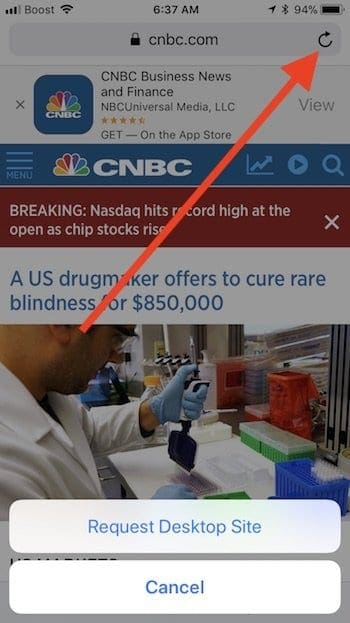
A good way to preview a web page when you are browsing the tabs is to 3D Touch/Long press a tab. It will show you the preview without you having to open the tab on your browser. Press it for a few seconds more and it will open the tab in your browser. This also works when you get a web page link on your email. 3D Touch the link to quickly preview the contents before you decide to open the link.
Show Tab Safari Setting on iPhone X
On the iPhone X, You can now enable ‘Show Tab Bar’ in your Safari Settings. Its not very clear what this new setting actually does as of now. We can only speculate that Apple is going to release additional tab features when it upgrades iOS.
What are some of your favorite Safari tips and tricks that you use consistently on your iPhone?

Obsessed with tech since the early arrival of A/UX on Apple, Sudz (SK) is responsible for the original editorial direction of AppleToolBox. He is based out of Los Angeles, CA.
Sudz specializes in covering all things macOS, having reviewed dozens of OS X and macOS developments over the years.
In a former life, Sudz worked helping Fortune 100 companies with their technology and business transformation aspirations.
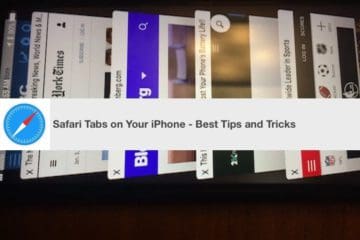




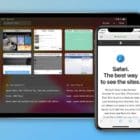




I’ve tried duck duck before and I loved it and now I have a new iPhone and it’s smarter than I am and 65 year old man but I still like to have my privacy but I’m not real technically savvy any way any advice that you could offer me because I do want to use your browser I appreciate your help so very very much privacy is one of our rights and I believe they’re being violated by different sites like Facebook and GoogleBy the way sir those other comments were not sent by me honestly
I’ve tried duck duck before and I loved it and now I have a new iPhone and it’s smarter than I am and 65 year old man but I still like to have my privacy but I’m not real technically savvy any way any advice that you could offer me because I do want to use your browser I appreciate your help so very very much privacy is one of our rights and I believe they’re being violated by different sites like Facebook and Google
I have an iphone X running ios 13. It seems the new ios no longer opens tabs next to the active window, or the window from which you’re opening new tabs. Each successively opened tab opens further down the queue from the last.
Ive searched for settings or actions to change/restore this. Can anyone advise how to change this functionality?
how do I stop safari from closing my tabs?
I have a new iPhone xs, it’s running iso 13.
The problem I’m having is safari will close all tabs on it’s on, randomly throughout the day or night.
I have tried several things, googled tons of thing, chatted with apple help, & nothing works.
I want all of my tabs open, I want to close what I want when I want. but they all close on their own???
any suggestions? any settings that need to be changed? thanks!!
HI Joey,
There is a new Safari setting that automatically closes open tabs on a set schedule. I’m guessing this might be happening to you.
So let’s check and change it!
Go to Settings > Safari
Scroll down to Close Tabs and tap it
Select Manually from the list–if it’s already checked, check something else, wait a couple of minutes, and re-check Manually
Let us know if this helps or if the issue persists,
Liz