Apple Music has millions of songs to soundtrack your workout, the morning commute, and your day at the office – plus plenty of other scenarios. Streaming music on the platform is simple, but how can you listen to your favorite tunes offline?
Related Reading:
- How to Change Apple Music Download Quality
- How to Remove Apple Music Trial Banner
- How To Create Smart Playlists in Apple Music
- How To Stop Apple Music From Automatically Playing
- Apple Music: Fix – Your Computer Is Not Authorized to Play This Song
Are you keen on learning how to listen to Apple Music offline on your iPhone or Mac? Keep reading; we’ll provide the instructions for doing so on both.
Contents
How to Listen to Apple Music Offline on iPhone
To listen to Apple Music offline on your smartphone, follow the instructions below.
- Open the Apple Music app and look for the song you want to download.
- Click on the three dots icon next to the track. When the dropdown menu appears, select Download.
- You can also download a full playlist. To do so, go to the playlist you want to listen to offline. When you’re there, tap on the downward-facing arrow in the top right-hand corner of your screen.
Once all of your songs are downloaded, you should be able to listen to them without an internet connection.
How to Listen to Apple Music Offline on Mac
If you want to listen to Apple Music offline on your Mac, you only need to follow a few steps. To listen to a playlist offline:
1. Open the Apple Music app on your Mac. Go to the song you like and click on the three dots next to it.
2. When the dropdown menu appears, click the Download option. Your song will begin downloading immediately.
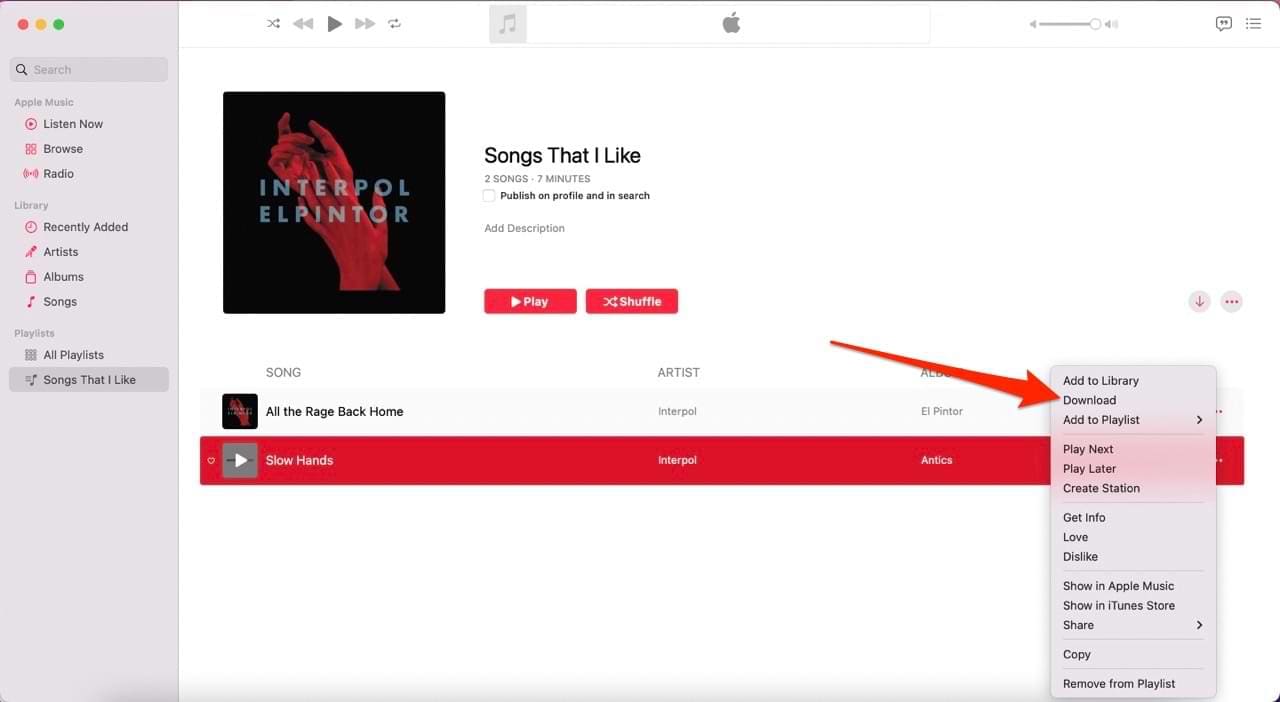
To listen to a full playlist online, go to the playlist. At the top of the window, you’ll see a downward-facing arrow in the top right-hand corner. Click on this, and your playlist will download.
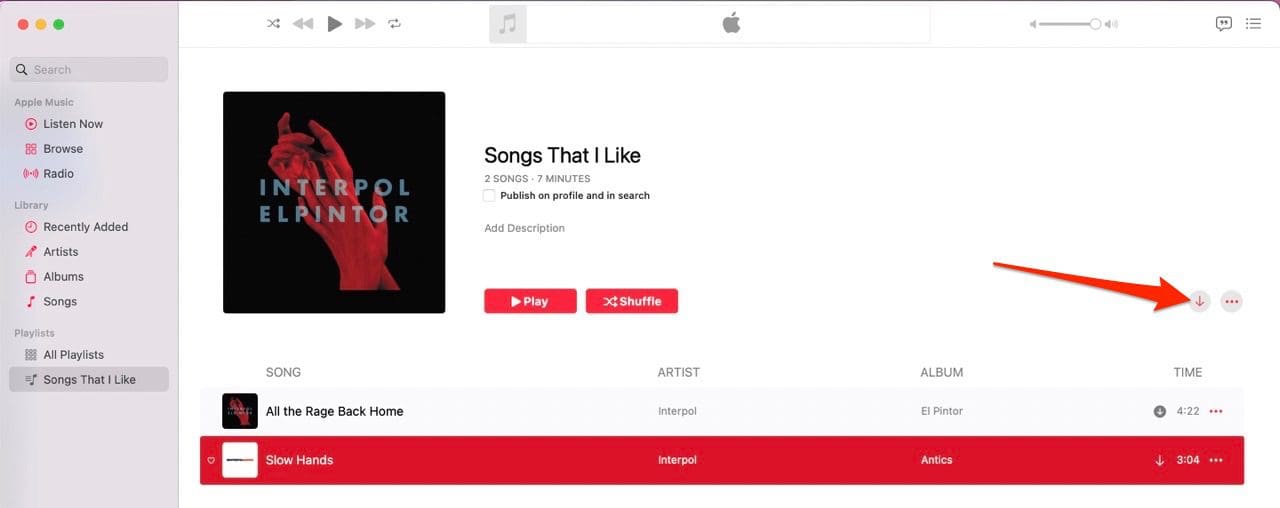
Like when you download your Apple Music songs or playlists on your iPhone, you should be able to listen to your music offline as soon as the download has finished. If you can’t, closing and reopening the app should fix the issue.
Now You Know How to Listen to Apple Music Offline
Above, you’ll find everything you need to know about how to listen to Apple Music offline. Downloading songs and playlists requires little effort, and you should have instant access to them.
Once you’ve purchased an Apple Music membership, you can download as many songs, and playlists as your device’s storage will allow. And if you later change your mind, removing downloads is easy.

Danny has been a professional writer since graduating from university in 2016, but he’s been writing online for over a decade. He has been intrigued by Apple products ever since getting an iPod Shuffle in 2008 and particularly enjoys writing about iPhones and iPads. Danny prides himself on making complex topics easy to understand. In his spare time, he’s a keen photographer.
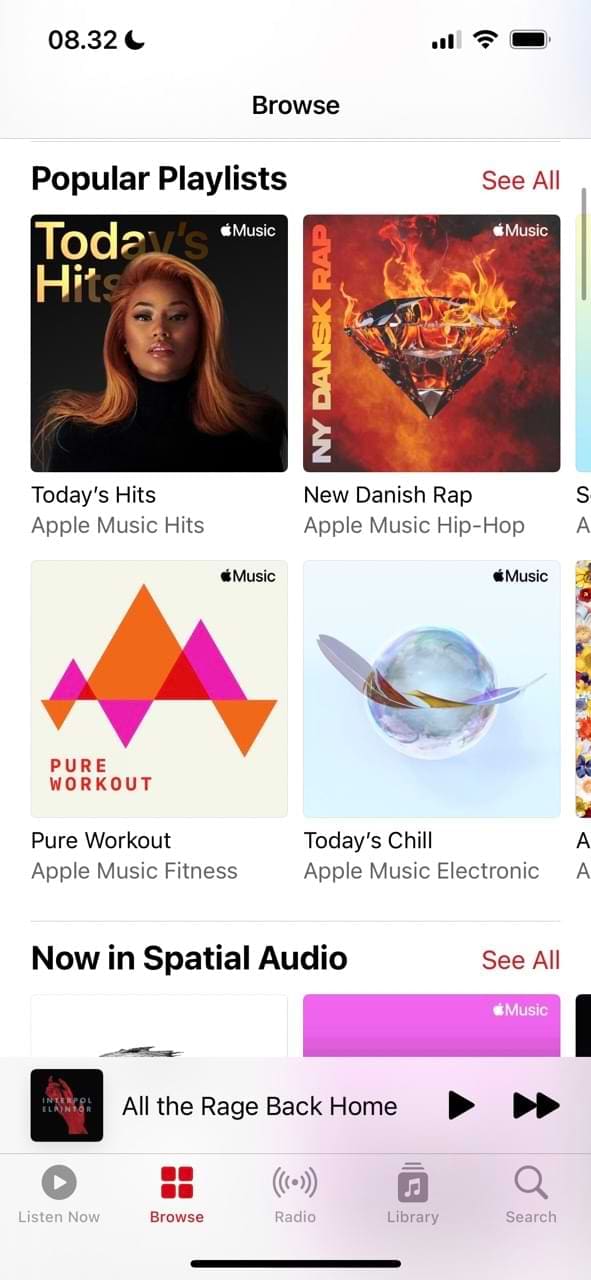
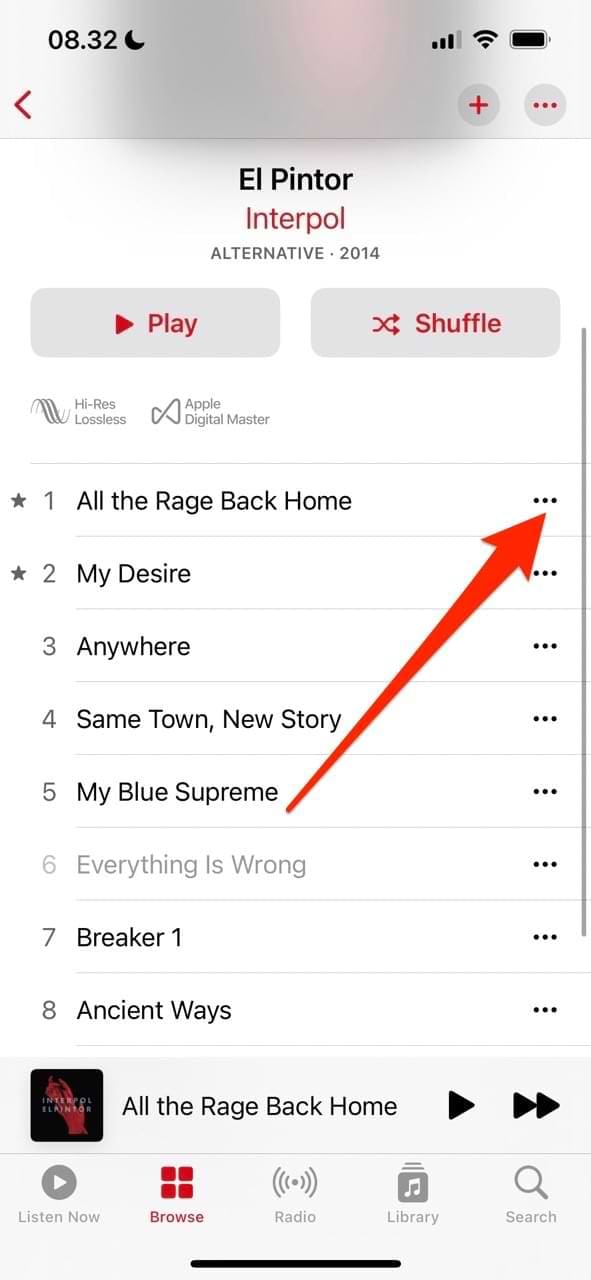


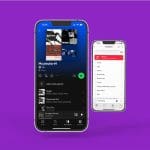







Write a Comment