The Apple Music app continues to grow in popularity, as it is now the #2 ranked music streaming service available, coming in just behind Spotify. But there are still a few features that are available on the Mac version of the app that you can’t find on the iPhone or iPad. This includes the ability to create Smart Playlists, but luckily, there’s a workaround for that. Today, we’re taking a look at how you can create Smart Playlists in Apple Music on iPhone, iPad, and Mac.
Related Reading
- Use Apple Music with Amazon Alexa
- How to Find / Play Apple Music Replay 2021
- Cancel Spotify and Switch to Apple Music
- How to Listen to Apple Music on Google Nest Speaker
- How To Set a Sleep Timer With Apple Music
How To Create Smart Playlists in Apple Music on iPhone
Unfortunately, the Apple Music app on your iPhone still doesn’t allow you to create smart playlists. However, a workaround has been discovered so you can still do this from your iPhone or iPad, and all you need is the Shortcuts app. This Shortcut was created by Ronald Langeveld and will create a Smart Playlist based on the top 25 songs that you’ve been listening to. It will not automatically update, but you can create a reminder to run the Shortcut once a week and have a new Smart Playlist created from Shortcuts and added to your Apple Music library.
- Open the Shortcuts app on your iPhone or iPad.
- Tap the Plus icon in the top right corner.
- Name the shortcut at the top of the page.
- Tap the Add Action button.
- Tap the search box at the top and type Music.
- Under Media, tap Find Music.
- Below the action, tap Sort by.
- From the Choose menu, tap Play Count.
- Tap Order beneath the Sort by option.

- Tap Biggest First.
- Next to Limit, tap the toggle to turn the Limit “on”.
- Tap the Plus icon until you reach the number of songs you want to have in the Smart Playlist.
- Tap the search box at the bottom and type Music.
- Locate and select Create Playlist.
- Tap Playlist Name.
- In the toolbar above your keyboard, tap Ask Each Time.
- Tap Done.
Once the Shortcut has been created, you can then run it to create your first Smart Playlist. Each time that you run the Shortcut, you will be prompted to add a name to the playlist, so it will be easier to find in your library. If you don’t want to deal with Shortcuts, or just want to try something different, there are a couple of apps that you can try out:
- Marvis Pro – Interact with your music and fall in love with your library all over again. Marvis offers a beautiful presentation of your Music Library with loads of powerful features in a minimalistic yet highly customizable UI.
- Soor – Soor is a beautiful, premium music player for your iPhone. The app offers curated content personalized to your listening taste, an intuitive, fully gesture-driven user interface, and much more.
- Miximum: Smart Playlist Maker – Take Apple Music to the next level by combining your favourite playlists into automatically updating mega-mixes. Simply tap the playlists you want to include (or exclude). Duplicate songs are removed automatically.
How To Create Smart Playlists in Apple Music on Mac
Creating Smart Playlists is relatively simple, and requires the use of iTunes on your computer. To get started, you’ll want to follow these steps:
- In the menu-bar, select ‘File’ > ‘New’
- Select ‘Smart Playlist’
Once this has been completed, you’ll be given a new pop-up window within iTunes. This may be a bit daunting at first, but here’s a graphic showing what everything means.
Your criteria can range from a specific artist, all the way to the BPM of the song and more. Then, you will want to either add or remove rules.
So say you wanted to create a sweet R&B playlist. You would create a rule for ‘Genre’ which contains ‘R&B/Soul.’ Then you can create more rules such as your album ratings, or maybe you want to include the most recent songs added to your library.
Once the criteria have been set, you will want to decide whether you want this Smart Playlist always to be updated. Meaning that if you have a knack of adding new music to your library, do you want all songs added with the correct criteria to be included.
After the Smart Playlist rules have been created, you’ll want to select ‘Ok”. Then a Smart Playlist will automatically be generated based on your criteria.
Andrew Myrick is a freelance writer based on the East Coast of the US. He enjoys everything to do with technology, including tablets, smartphones, and everything in between. Perhaps his favorite past-time is having a never-ending supply of different keyboards and gaming handhelds that end up collecting more dust than the consoles that are being emulated.

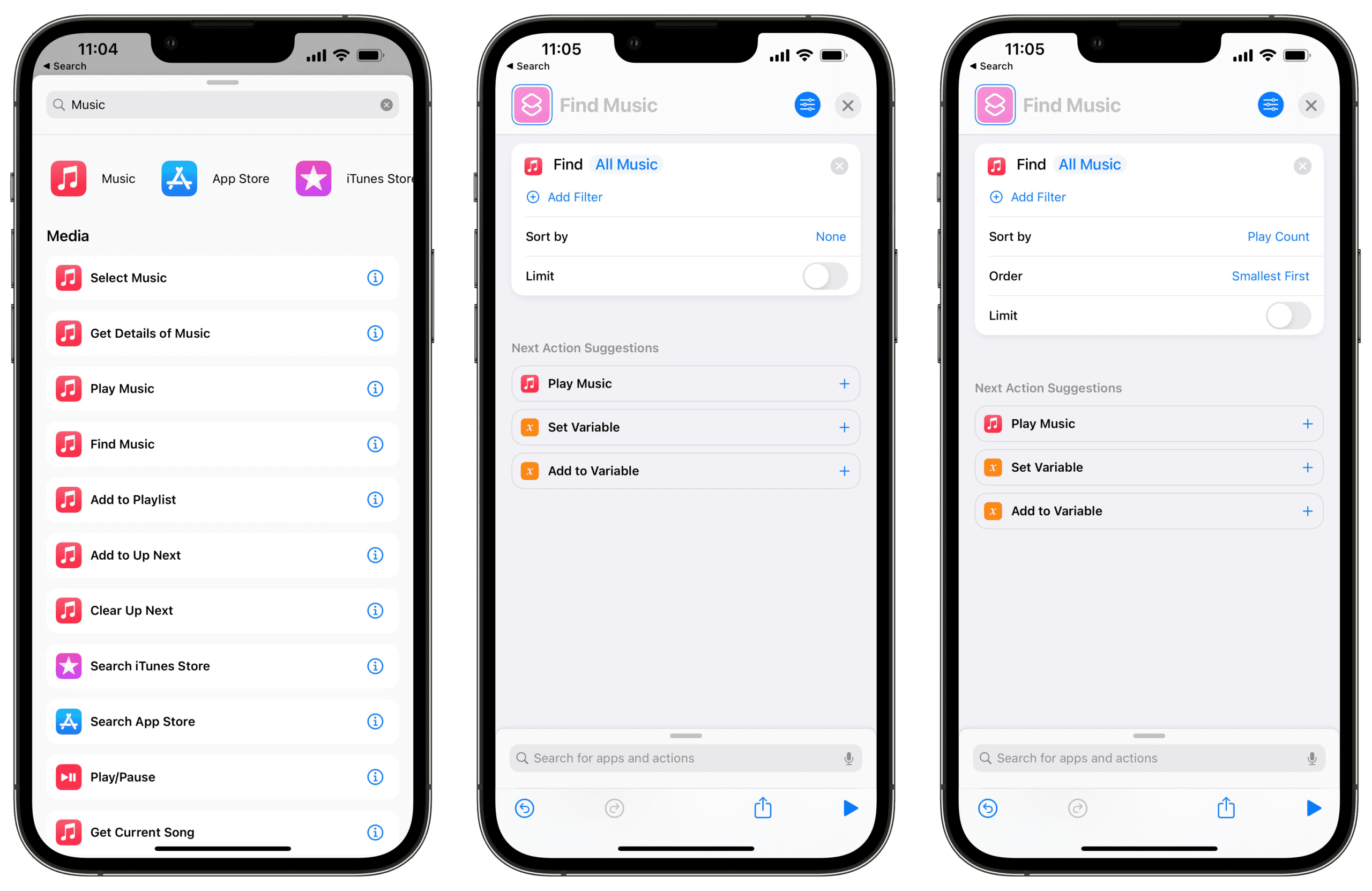
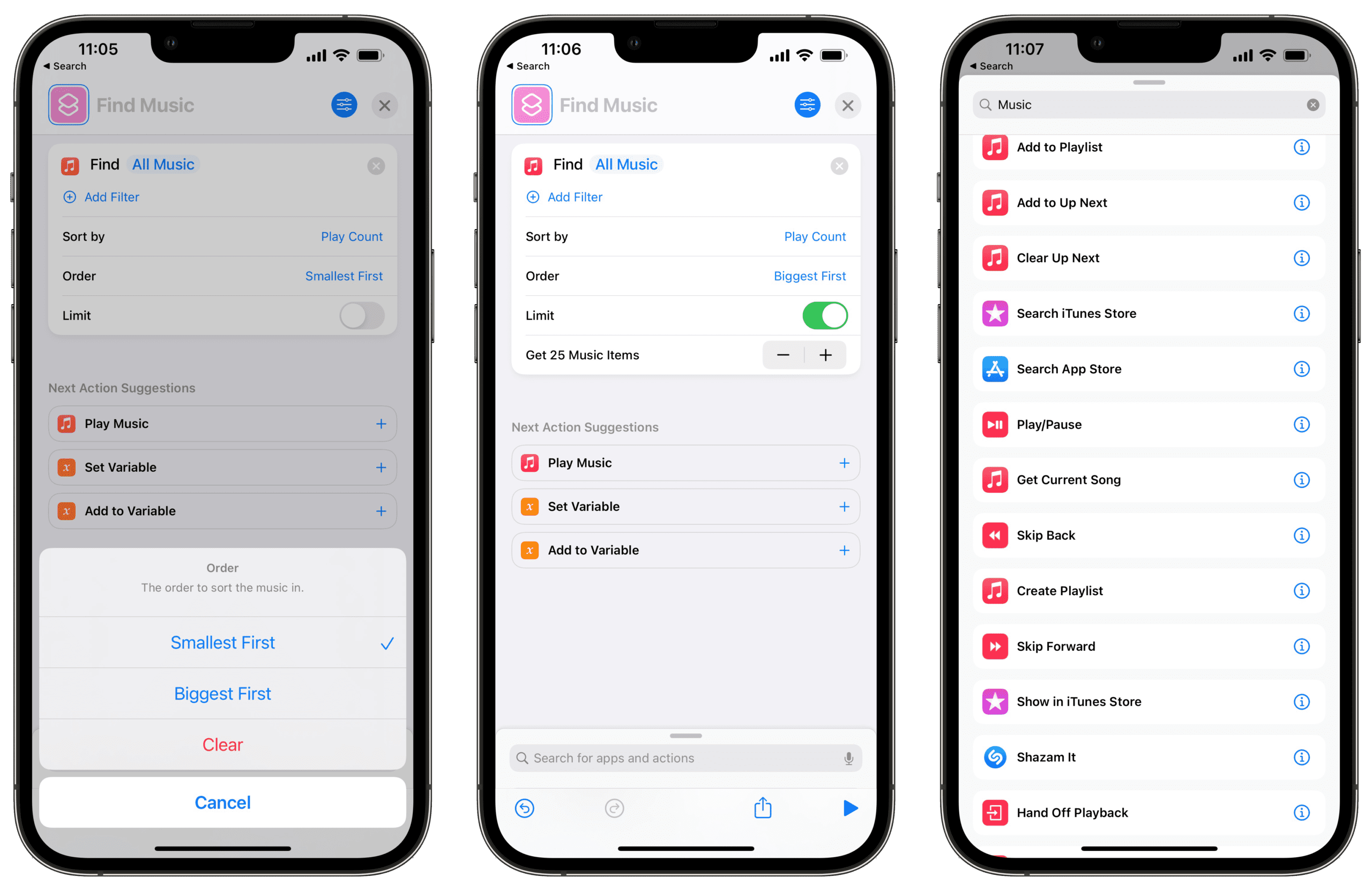

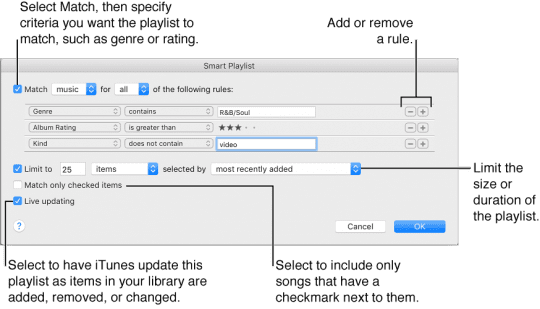

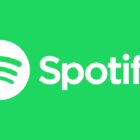


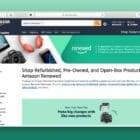

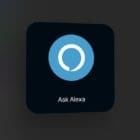
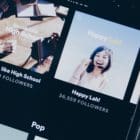

Write a Comment