Now that the HomePod is gone forever, this has left folks scrambling to try and find a suitable replacement. The most obvious choice, at least if you don’t want to use small speakers, is to invest in the Sonos series of products. Just about every Sonos speaker can be linked together, creating a rather awesome home theater system.
Related Reading
- How to Find Apple Music Replay 2021
- Apple Music or Photos Slow to Sync on macOS Catalina? How-to Fix
- Best Apple HomePod Replacements Now That It’s Been Discontinued
- HomePod Mini Review
- Sonos Not Working On Apple Device; How-to Fix
Thanks to the versatility of the Sonos app, you can even link third-party services to be work and be controlled with your voice. This includes the ability to play Apple Music via Alexa with your Sonos speakers. Today, we’re going to walk you through the steps that need to be taken in order to turn this into a reality.
Contents
How to Link Apple Music With Amazon Alexa
Before you can get started with using both Amazon Alexa and Apple Music, there are few requisites that need to be met. First, you must be a paying Apple Music subscriber in order to take advantage of these features. If you are not, then you won’t be able to connect Music to Alexa or use it with the Sonos app.
Provided that you’re already a paying subscriber, let’s get started with linking Apple Music to Amazon Alexa.
- Open the Amazon Alexa app on your iPhone.
- Tap the Menu button in the top left corner.
- Tap Settings.
- Under Alexa Preferences, tap Music & Podcasts.
- Tap Link New Service.
- Select Apple Music.
- Tap Enable To Use.
- Follow the instructions to sign in with your Apple ID.
After you’ve been signed in, you can proceed to the next step of setting up Apple Music and Amazon Alexa with your Sonos speaker.
How To Play Apple Music via Alexa on Sonos
Now that Apple Music and Alexa are linked, you’ll need to add both of these services to the Sonos app. As you might expect, you’ll again need to sign into or create a Sonos account, along with having your Apple ID and Amazon login information handy.
- Open the Sonos App on your iPhone.
- Tap the Settings Gear icon in the bottom right corner.
- Select Services & Voice from the list.
- Tap Add a Service under Music & Content.
- Select Apple Music.
- Tap the Add to Sonos button.
- Follow the on-screen instructions.
- When prompted, tap the Continue button to connect Sonos to Apple Music.
- Enter your Apple ID password.
Once you’ve added Apple Music to the Sonos app, you’ll need to add Amazon Alexa to the mix.
- Open the Sonos App on your iPhone.
- Tap the Settings Gear icon in the bottom right corner.
- Select Services & Voice from the list.
- Tap Add a Voice Assistant under Voice.
- Select Amazon Alexa.
- Tap Add to Sonos.
- Select the room that you wish to use Amazon Alexa with.
- Tap Add Amazon Alexa.
- Tap the Sign in to Amazon button.
- Sign in with your Amazon account.
- Tap Continue.
- Follow the on-screen prompts to finish the setup process.
Now that Amazon Alexa and Apple Music have both been added to the Sonos app, there’s only one step remaining. After this next step is completed, you’ll be home free.
How To Set Apple Music as Alexa’s Default Music Service
In order for the entire process to work as you expect, you’ll need to enable Apple Music as the default music service for Amazon Alexa. If not, it might default to something like Amazon Music or Spotify if you’ve previously connected that app.
- Open the Amazon Alexa app on your iPhone.
- Tap the More button in the bottom right corner.
- Tap Settings.
- Under Alexa Preferences, tap Music & Podcasts.
- Tap Default Services.
- Under Music, tap Change.
- Select Apple Music.
After everything has been signed in and connected between Apple Music, Alexa, and Sonos, you can now use Alexa to play Apple Music playlists. Just say “Alexa, play Today’s Hits on Apple Music”, or you can even have Alexa select individual songs. Plus, now that everything’s connected to the Sonos app, you can use it to control your music playback.
How to Unlink Apple Music and Alexa
In the event that you find yourself wanting to use something like Spotify instead of Apple Music, you can unlink Apple Music and Alexa. The process is as simple as you would think, requiring just a few steps.
- Open the Amazon Alexa app on your iPhone.
- Tap the Menu button in the top left corner.
- Tap Settings.
- Under Alexa Preferences, tap Music.
- Select Apple Music.
- Tap Disable Skill.
Just as a reminder, if you ever want to go back and use Apple Music again, you’ll have to re-enable the Apple Music skill.
Conclusion
Truth be told, there’s nothing that can really fill the void left by the Apple HomePod. Until Apple releases a full-sized speaker again, we are left looking elsewhere. This also means that you might want to start looking into Amazon Alexa-powered speakers or Google Assistant speakers to place throughout your home.
Both of these options are quite a bit more versatile than the HomePod, and can even be added to the Apple Home app. You’ll miss out on features like Apple’s Intercom system, but both Google and Amazon have added little features of their own to provide a unique experience.
Let us know if you’ve run into any problems getting your Sonos set up with Apple Music and Amazon Alexa, and we’ll be more than happy to help out.
Andrew Myrick is a freelance writer based on the East Coast of the US. He enjoys everything to do with technology, including tablets, smartphones, and everything in between. Perhaps his favorite past-time is having a never-ending supply of different keyboards and gaming handhelds that end up collecting more dust than the consoles that are being emulated.
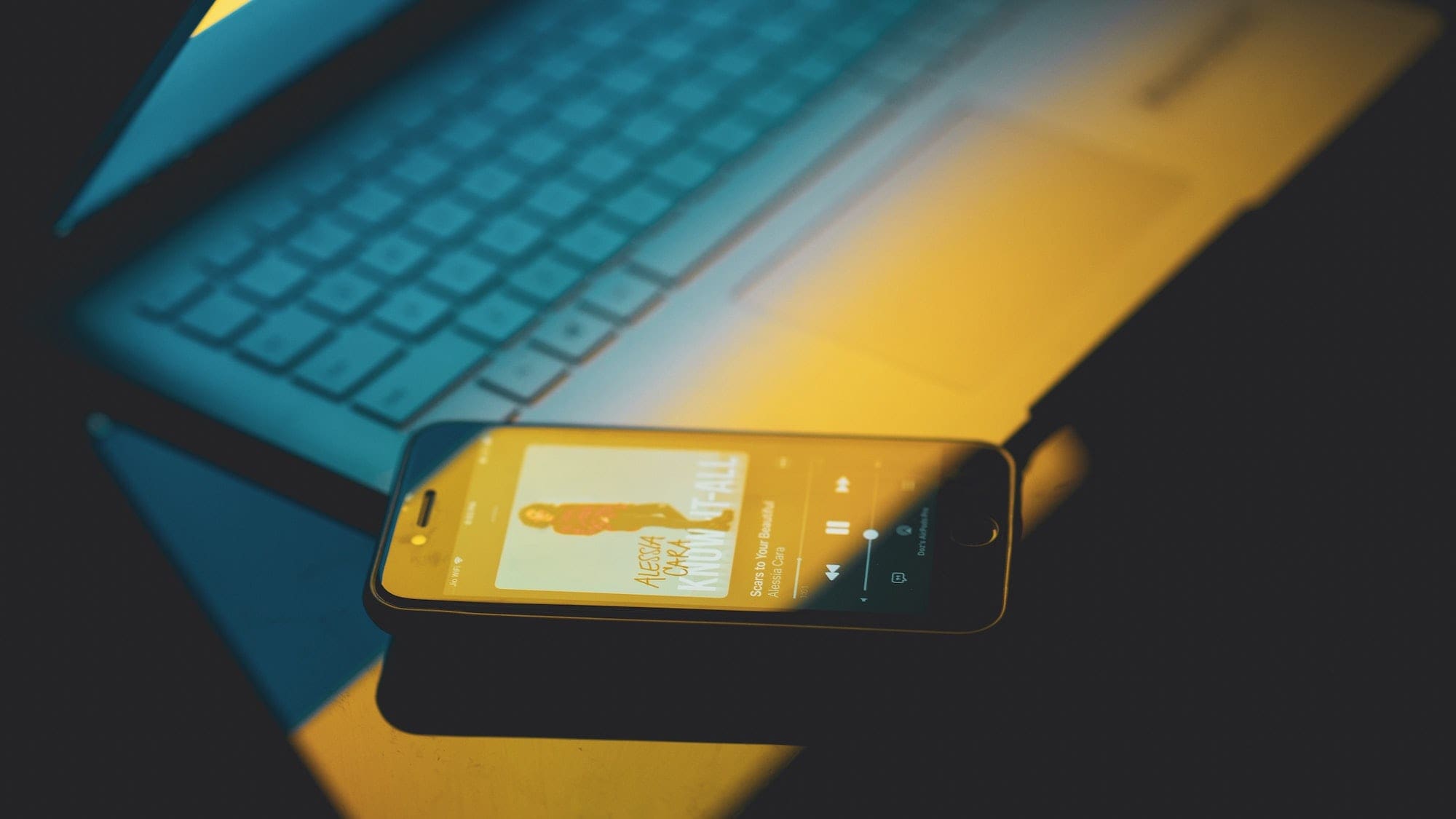

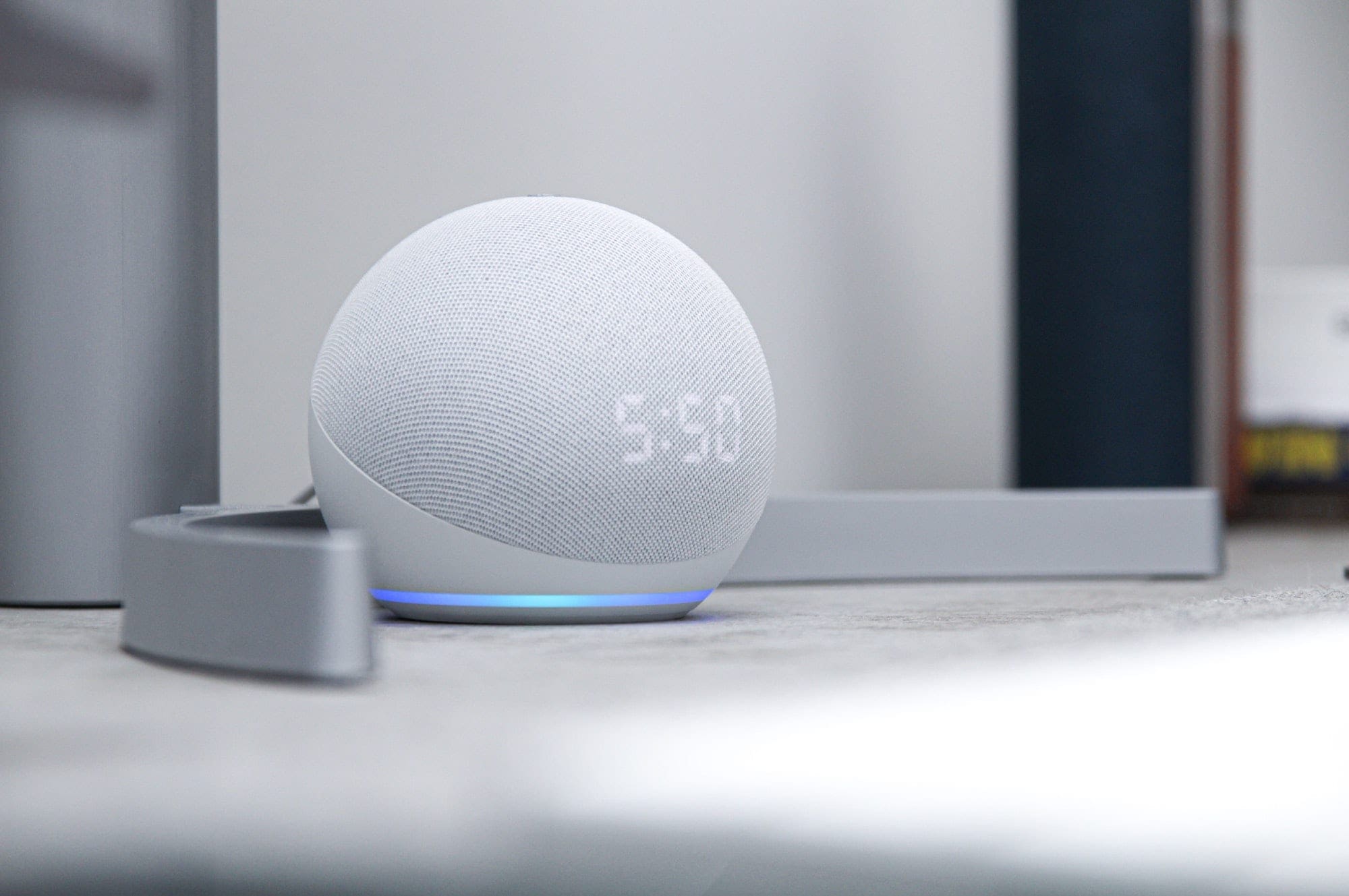
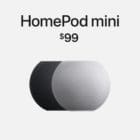




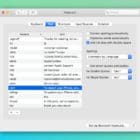


I followed all the steps, wanted to time, and everything “took.” But still, when I say to my Sonos speaker, “Alexa, play music,”to do that, first enable to scale, and for the Sonos move in the Alexa app, then ask me to enable devices.“ Again, I followed all the instructions above to the letter. Alexa’s feedback makes no sense because it’s all set up. Any suggestions?
Hi. Thanks for this article. I can ask Alexa to play one of my playlists that I have on Apple Music on my Sonos speaker, but when I ask for an individual song or artist, the response is “I can’t find a song by [xxxx] on Apple Music”
I have an Echo speaker as well and there Alexa can play individual songs from Apple Music fine.
Would you know what could cause this?
Thanks so much! This is very helpful for me. I just have a Sonos and use Apple Music. I used to use TunesKit Audio Converter to play Apple Music on Sonos and iPod nano.