It’s the end of the year and everyone is sharing their Spotify Wrapped details, but you’re an Apple Music user. What are you supposed to do?
Fortunately, Apple has an answer to Spotify Wrapped by the name of Apple Music Replay. It’s not as comprehensive as Spotify’s offering, but if you listen to all of your music on Apple Music, it’s your best bet. Let’s take a look at how to find and play your favorite music from the year.
Finding Your Apple Music Replay
Strangely enough, Apple doesn’t make Apple Music Replay available directly inside the Apple Music app. Instead, you’ll have to head to a special website Apple created at music.apple.com/replay.
Once at the website, click “Get Your Replay Mix” to sign in. If you’re on a Mac, you’ll be prompted to sign in with your Apple ID. Enter your password to complete signing in.
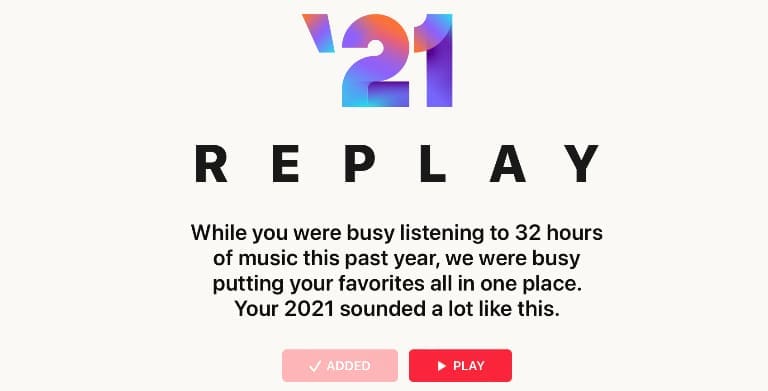
At the top of the screen, you’ll see how many hours you spent listening to music in a given year. Below is a list of all the songs you listened to this year, in descending order.
Here you can browse through your most listened-to songs of the year. These are ranked by how many plays each song has had. To see the count, look on the right side, and you’ll see a statistic like “10 plays.”
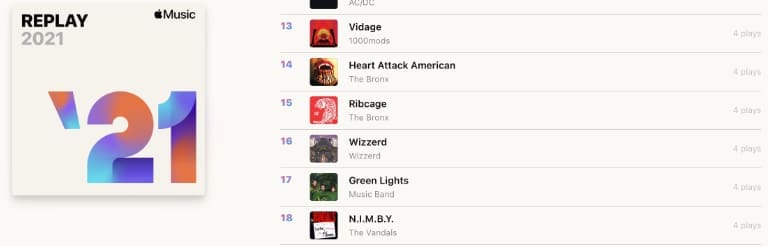
Scroll down past the list of songs and you’ll get some other interesting statistics. You’ll see how many individual artists you’ve listened to in a year, plus your top three artists based on how often you listened to them.
A little further down the page, you’ll see a list of your top albums for the year. Your top 10 albums will be shown here, complete with cover art so you can get a good look at the details.
Scroll down a little more and you’ll see links to your past Apple Music Replay years.
Creating a Playlist of Your Apple Music Replay
Because Apple Music doesn’t have these statistics easily browsable in the app, there’s no easy way to listen inside the app. Fortunately, the website makes it easy to listen to your Apple Music Replay Mix anywhere.
At the top of the website, right below the statistics about how much you listened to this year, there are two buttons. The play button will play your Apple Music Replay mix in the browser. If you click the Add button to its left however, a new playlist is created in Apple Music.
Open Apple Music on your iPhone or iPod, for example, and you’ll find your new Apple Music Replay playlist in your Library. Tap on it and you can play it as you would any other playlist.
Scroll to the bottom of the Apple Music Replay and you’ll find your past Replay mixes. These have an Add button right below them that lets you create playlists from these easily as well.

While Apple Music Replay isn’t as comprehensive as Spotify Wrapped, it still lets you easily revisit your favorites. If this is all you’ve been looking for, maybe it’s time to switch from Spotify to Apple Music.
Kris Wouk is a writer, musician, and whatever it’s called when someone makes videos for the web. He’s an Apple nerd with a fondness for hi-res audio and home theater gear.

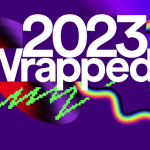



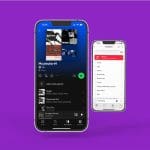



Write a Comment