We use them every day to inject humor and emotion into our conversations. They’ve successfully transformed how we speak to each other digitally, which is why it can be so upsetting if emojis have vanished from your device!
Related Reading:
- No Emoji Keyboard on iPhone, iPad, and other iDevices
- Using Emoji Keyboard: Mac and iOS
- iPhone Predictive Text, Emoji Not Working, How-To Fix
- iOS: Emoji Emoticons Not Working on iOS, iPad, or iPod Touch
- How to Use Emoji on Mac
We feel your pain here at AppleToolBox, so this post shows you exactly how to get back the emoji keyboard on your iPhone.
Pro Tip: The steps are all the same for your iPad!
Contents
Why Has My Emoji Keyboard Gone Missing From My iPhone?
There are many reasons the emoji keyboard might have gone missing from your iPhone.
A software update may have changed some settings, a bug in the iOS may be causing problems, or the keyboard may have been accidentally deleted.
Whatever the reason is, it shouldn’t take long to return to normal. We’ve outlined the process below, starting with the easiest solution and progressing to a full reset.
How to Get Back the Emoji Keyboard on Your iPhone
You can try several steps to get the emoji keyboard back on your iPhone. To. make things easier for you to follow along with, we’ll break each of your options down into multiple sections below.
Select the Emoji Keyboard on Your iPhone
In some cases, you might not even have a problem with the emojis on your iPhone. Instead, you might simply have forgotten to return to the keyboard.
Below are the steps you can follow to choose the emoji keyboard on your iPhone.
- Open an app that uses the keyboard (Messages, Mail, etc.).
- Tap the smiley icon in your keyboard. Alternatively, hold down the globe icon and select Emoji from the dropdown menu.
- Enter the keywords for your emoji in the Search Emoji section, or scroll through the list of emojis. Tap whichever emojis you want to test the feature.
Check That Your Device Has the Emoji Keyboard Installed
If you can’t see the emoji keyboard on your iPhone, you might not have it installed. But fear not, as if that is the case, it doesn’t take a huge amount of time to do so.
Follow these steps to install the emoji keyboard.
- Open the Settings app and go to General.
- Select Keyboard.
- Click on the Keyboards tab at the top of the next window.
- Choose Add New Keyboard… at the bottom of the screen.
- Search for Emoji and install your new keyboard.
Remove and Re-Add the Emoji Keyboard
If the emoji keyboard was already added to your settings, try removing it and adding it back again. To do this, return to the Keyboards page and slide the Emoji option to the left.
Delete the Emoji Keyboard
- Launch the Settings > General.
- Tap Keyboard > Keyboards.
- Swipe left on Emoji.
- Tap Delete.

This reveals a red delete button. Once deleted, select Done and restart your iPhone.
Then, follow this process to add the emoji keyboard back again
- Go to Settings > General > Keyboard.
- Tap Add New Keyboard.
- Choose Emoji. You can search for it in the same way as you would have when looking for it from scratch.
Still No Emoji Keyboard After Trying These Tips?
In rare instances, you might struggle to add the emoji keyboard back on your iPhone. This should not be a problem that occurs, so you’ll need to take some additional steps.
Update Your Operating Software
The emoji keyboard has been around for years, so it shouldn’t make much difference in which iOS version your iPhone is running. However, if those grinning yellow faces are still missing from your iPhone, it’s best to ensure you’re up to date.
To check that your iPhone is running on the latest software:
- Go to Settings > General > Software Update.
- If your iPhone software is up to date, you’ll see a message that looks like this:

Should your iPhone software not be up-to-date, click on the option to update iOS. When you’re asked to, confirm that you comply with the licensing agreement. Then, wait for your iPhone to upgrade the software. You should perform these actions when you’re connected to Wi-Fi and have enough charge on your battery. Alternatively, you should have access to a power outlet.
Reset Your iPhone Software
If you’re still without emojis, the final option is to reset your iPhone software. There are two options for doing this that we’ll explain below.
Note that both of these are quite drastic things to do, and we strongly recommend that you make a backup of your iPhone first.
To reset your iPhone:
- Go to Settings > General > Transfer or Reset iPhone.
- Select either Reset All Settings or Erase All Content and Settings (we’ll discuss both of these below).
Reset All Settings
This option keeps all apps, photos, videos, etc. on your iPhone and return the settings back to default.
It’s the best one to try first since it doesn’t delete any of your content.
Erase All Content and Settings
This second option removes everything from your device and returns it to factory settings.
It’s a sure-fire way to get the emoji keyboard back on your iPhone, but you will need to restore it from a backup afterward. So, you need to ask whether it’s worth the additional effort of completely setting up your device again.
Questions From Our Readers
Some of our readers had some interesting and valid questions that we have sought to find the answers to…
Why are there big emojis on my keyboard?
Rather than being standard emojis, these bigger versions are stickers. You’ll find a broad selection of stickers, and you can use these in several apps — including iMessage and WhatsApp.
Is there a way to just have the emoji on my screen when I’m typing texts instead of having the globe?
In recent years, Apple has made it easier to access emojis on your iPhone. You can use the smiling icon instead of holding down the globe. We’d love to see a feature where you can use : and then type the name of your emoji on iMessage, as is the case in some computer apps… but at the moment, no such option exists.
Why aren’t my emojis working, even though they’re on the screen?
There isn’t a hard and fast answer for this, but it’s possible that your device is experiencing glitches. You can always try doing a hard restart on your iPhone. These tips should help:
- How to Force Restart iPhone 14
- How to Force Restart Your iPhone 11, iPhone 11 Pro, and iPhone Pro Max
You can also check out this guide on the Apple Support website for these and other devices. If you’re still having problems, the best option is to contact Apple instead.
Use These Tips to Get the Emoji Keyboard Back on Your iPhone
Emojis are an essential part of our daily conversations, and they’re an excellent way to make your texts look more interesting. When you can no longer see the keyboard on your device, it’s needless to say that things can quickly become quite annoying.
Luckily, you can get the emoji keyboard back on your iPhone with a couple of ways. And generally speaking, it shouldn’t be a huge challenge to do so.


Danny has been a professional writer since graduating from university in 2016, but he’s been writing online for over a decade. He has been intrigued by Apple products ever since getting an iPod Shuffle in 2008 and particularly enjoys writing about iPhones and iPads. Danny prides himself on making complex topics easy to understand. In his spare time, he’s a keen photographer.

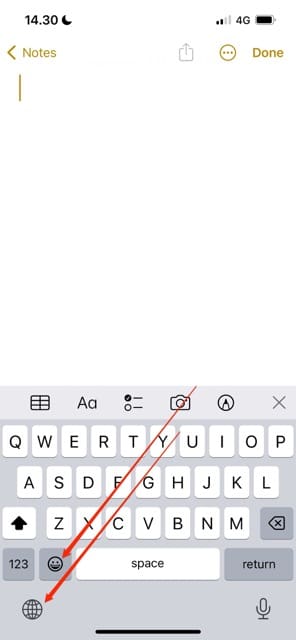
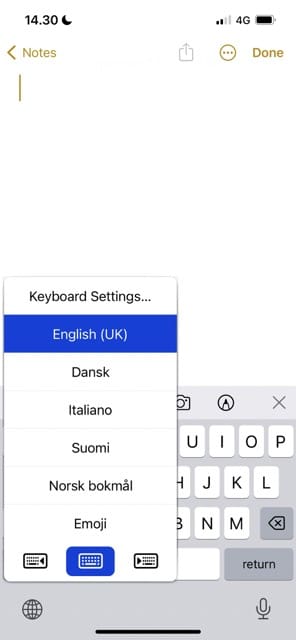
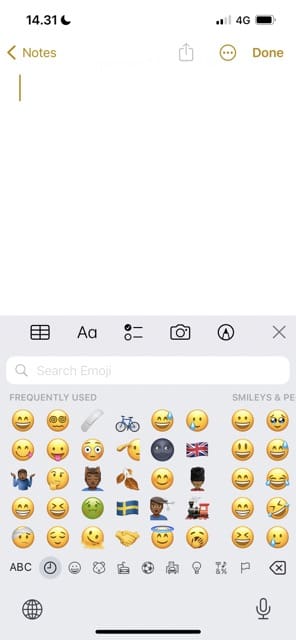
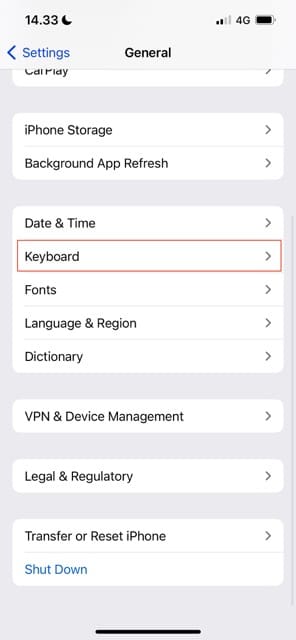
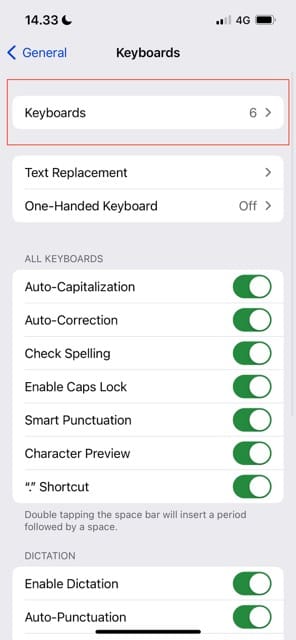
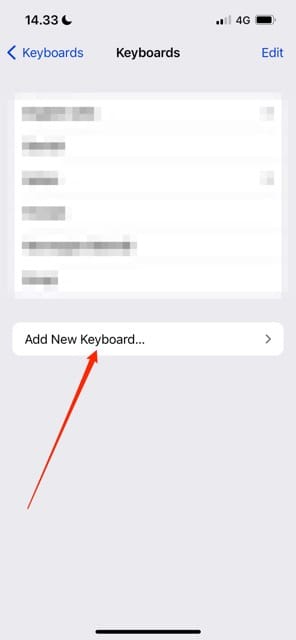
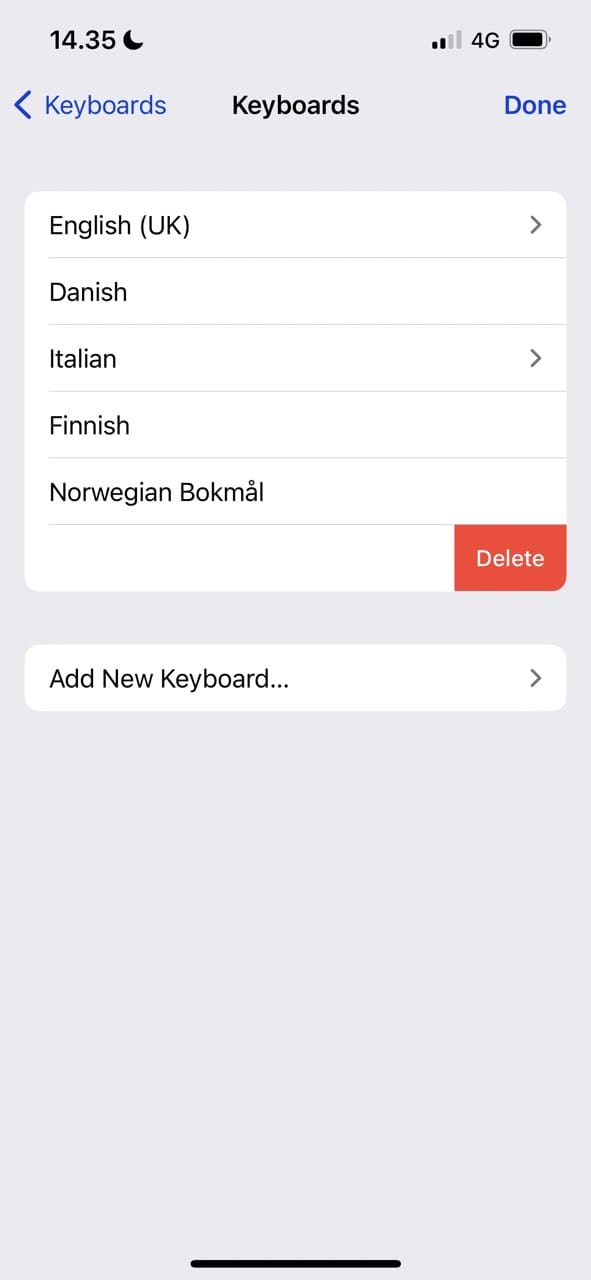
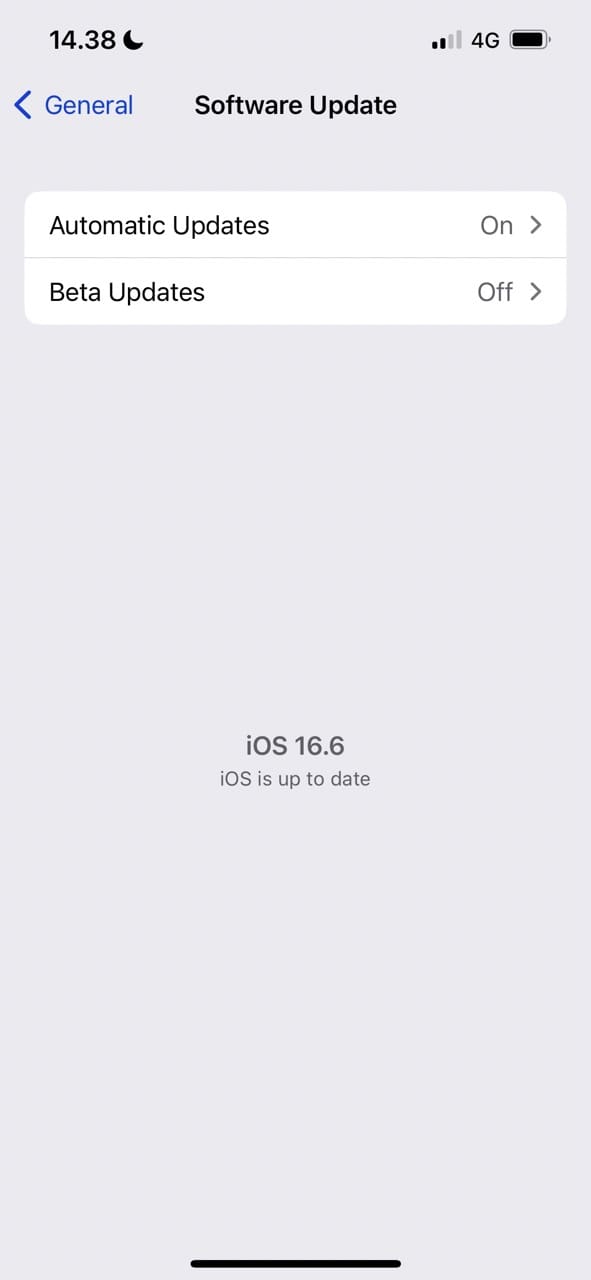
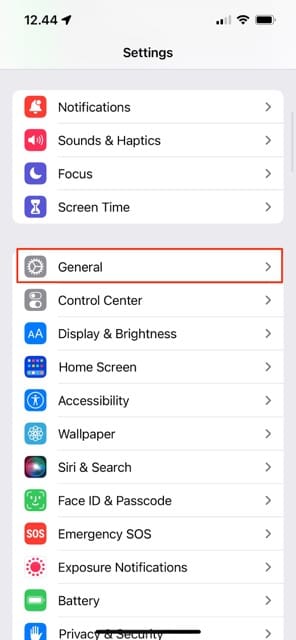
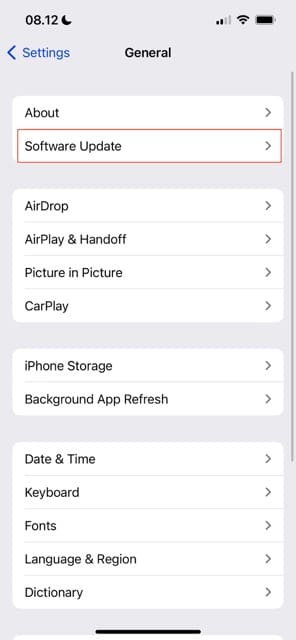
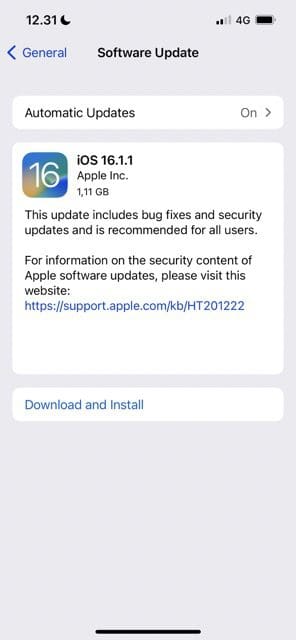
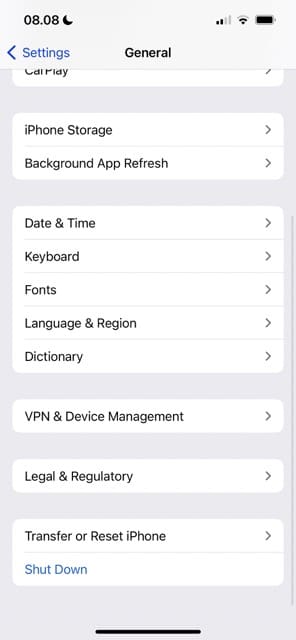
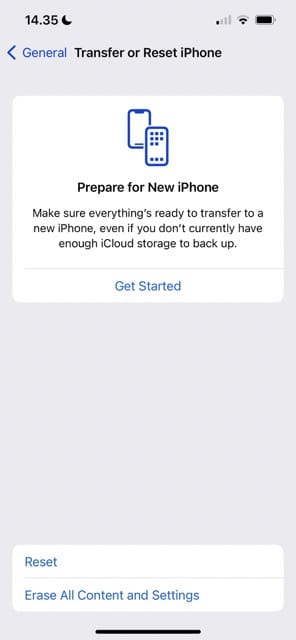

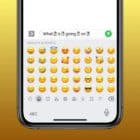






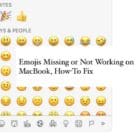
Thanks thanks they have really helped me to get back some somethings in my phone
❤️❤️❤️❤️❤️❤️❤️❤️❤️❤️
This tutorial on how to fix my emoji keyboard absolutely helped, although I did have to go all the way through and do the last suggestion of resetting my phone. I was afraid it wouldn’t help because my emoji keyboard WAS still showing, but I had suddenly lost SOME of my favorite emojis. They just disappeared. I still don’t know why this happened, except that it did happen right after I had had a couple of updates. I wish if we were going to have updates, we would not have to go back into the phone afterwards and “fix” it back! That seems like it defeats one of the purposes for an “update!” It’s like an oximoron! Thankfully, the tutorial showed me exactly how to reset my phone without losing any of my photos, etc!! Resetting my phone DID fix my emojis. I also appreciate that there is a way to fix these things on my own so I do not have to go into the crowded store and expose myself to COVID! That is a huge bonus, so thank you very much for providing this service!
All of the emojis I had customized that sort of looked like me, are gone!!!
It works!
Thanks for your suggestions. It took resetting all to recover my emojis!
Great advice.
In order to use the emoji when I’m typing texts, I have to hold it down to access it. Otherwise, there is a globe. Is there a way to just have the emoji on my screen when I’m typing texts instead of having the globe?
Thank you.
Hi,
How are you? Well I hope!
I have a question about a certain ad that won’t go away. It is regarding background checks. Do you have any advice?
Claire Powell
Hi Claire,
If you have an advert that won’t go away and it’s in Safari, follow these steps:
1) Close the Safari app by double-pressing the home button or swiping up from the bottom to reveal the app switcher. Locate Safari’s app preview, then swipe it off the top of your screen to close it
2) Open Settings > Safari and scroll down to Advanced
3) Choose Website Data and wait for the info to populate
4) Tap remove All Website Data and confirm with Remove Now
5) Go back to Settings > Safari
6) Tap Clear History and Website Data
7) Restart your device, then see if that advert is now gone
Hope so!
Liz
I am missing emojis which I had until the last day or two. The emoji keyboard is present but there are several missing, The one that I can readily identify is the musical notes (three quarter notes). Apparently there are others as I have several list lines with one, two, or three vacancies.
How do I install the missing emojis? I am fearful of reinstalling the keyboard.
Yes, I have updated my iPhone to 13.4.1
Thank you for your assistance, Kathy
Hi Kathryn,
You cannot currently install emojis one-by-one. Rather, you install or reinstall the entire keyboard at once.
Are you seeing a question mark or black square instead of the missing emojis or do they just not appear in the list of available emojis?
Thank you! Holding down the globe worked for me. Once I held it down and selected emojis the emoji keyboard pops up with a regular tap and i can go back and forth between keyboards just like before.
I reset all settings now I can’t get past this as I don’t remember my passcode. Now what? I went from one problem to another. HELP!!!
Hi Sharon,
Resetting all settings does not erase your device passcode.
If you’ve entered the wrong device passcode six times in a row, Apple automatically locks you out of your device. At that point, you should see the message that your iPhone is disabled.
Do you regularly back up your iDevice with iCloud or via a computer and iTunes or Finder? If so, your best option is to erase your iPhone using a computer or with recovery mode, then set up a new device passcode and restore your data and settings from the backup.
Check out options for when you forgot a device’s passcode in this article: Forgot iPhone/iPad passcode? How to reset your passcode
THANKS. This helped restore my factory emojis, but I can’t delete the horrible HUGE emojis that were added to my phone along with an update. Any idea how I can do that and still keep my old emojis?
I GOT IT! The HUGE emojis are called “stickers”. I deleted them by moving from the ‘general’ to the ‘keyboard’ settings and turning the “Memoji Stickers” option OFF there.
Emoji appears in Keyboard, but it’s dead (this is day 2 without emojis (sad face here).
I’ve deleted and restored emoji in keyboard.
I’ve deleted bitmoji, but Emoji did not become active (but is still listed in the keyboard)
I’ve turned on ‘Predicted’ and reset Keyboard dictionary.
What is next?
Hi. It is the opposite, the emojis disappeared after un update. I can’t find them back
This easy tutorial was very helpful. Thank you.
Hi. I didn’t even have to go through all the steps. Just holding down the world icon brought my emojis back. Thanks!!
Thanks, I did not want to reset my phone. That worked
WOW! This worked! Thank you!
This did the trick!!
Since the last update (iOS 13.3) I have issues on my keyboards on both my iPhone 6S and my iPad. On my phone, it keeps returning to French as the default keyboard. Sometimes that is the only keyboard I can get. Sometimes, if I keep hitting the globe icon, I can get Bitmoji to come up. I can never seem to get either English, my actual default, or emojis.
I’ve followed all the quick fixes I could find. I am reluctant to do a whole reset.
On the iPad, I can get most keyboards but I have to keep hitting the icon multiple times before I get to the one I want to use. Sometimes, it just gets stuck on one keyboard and refuses to change.
IOS 13.3 has removed my emoji app, therefore cannot re-add to my keyboard. I have downloaded just about every emoji app in the store and added to my keyboard but they have all been strange so I deleted them.
Please advise which app to download, I miss my emoji’s 🙁 sad face
Hi Sophia,
Are the native Apple emojis not working? Go to Settings > General > Keyboards > Keyboards and check if Emoji is listed. If not, tap Add New Keyboard and look for Emoji on that list.
In an app that supports the keyboard (Mail, Messages), press the globe or smiley face icon until a pop-up menu appears with keyboard options. Select Emoji and start using them!
If your emoji app was a third-party app that no longer is supported, then the best advice we can give you is to open the App Store and search for emoji for iPhone (or iPad/iPod) and read through user reviews to see if they meet your needs and what other users have to say.
Liz
I am having the same issue
I am having the same issue. I can see the Emoji keyboard name in my settings along with the other keyboards but no arrow showing it is on
I have the same problem. I was sending messages the other day and my emoji keyboard vanished
In the on-screen keyboard, press the globe or smiley face icon and hold down for a second or two (depending on the iPhone model, these icons might appear inside the keyboard or just below it). Wait for a pop-up menu to appear and then choose emoji
Did all of this twice! Still gone and replaced my iPhone 8 for a new one (not because the emoji are missing lol) still no emoji! I have Bitmoji though. Help!!!
I tried the suggestions to get my emoji key back on my keyboard since the 13.2 update. No luck. I won’t be resetting to factory settings. Please help. I want my emoji and emoji button to return.
I have an iPhone 7 I’ve had a week and it’s operating on 13.1.3, I cannot get the predictive emojis up on messenger or Facebook when commenting, I’ve tried all the suggestions, keyboard, updating software and resetting and it’s still not working……please help it’s driving me bonkers!!
Still no emojis. I am so very very bummed
Hi Jeannette,
Your device should have emojis, if nothing is working please contact Apple Support and explain the problem as well as the steps you already tried.
OK, I finally figured it out. For my phone, I would hit the icon (world globe??) to toggle between the Bitmoji and the Emoji keyboard. Now I just hold down the icon and it brings up a list of all my keyboards, and I select one.
Bingo!!! You are correct!!! Thank you. Hold the “world icon” down for a second or two and magically a pop-up menu appears. Select Emoji and you’re good to go. Many thanks, this was driving me nuts (it was a short drive, but still 🙂 <— See?
I downloaded the newest version on my phone which gave you the Memoji app and I was in the process of trying to set it up and I think I accidentally hit a wrong button which deleted that app that is within the Messenger app how do I get it back
Hi Mike,
You likely hide the Memoji stickers from displaying in your Messages app drawer.
Luckily, it’s really easy to get back!
1) Open Messages
2) Select a message thread
3) Press and hold on the app drawer until the icons get bigger
4) Scroll all the way to the right and tap the More button (looks like three dots)
5) Tap Edit
6) Scroll down to locate Memoji Stickers under More Apps and press the green plus sign (+) to add to your app drawer favorites
That should do the trick. If not, let us know.
Liz
I can’t figure out how to get my emoji keyboard back that’s I have accidentally deleted while I was deleting other keyboards.
I tried all the steps but I don’t want to reset my phone because it will get rid of everything.
How do I get it back?
Hi Grace,
First, restart your iPhone or iPad by powering it off, waiting 20 seconds, then powering back on.
Next, go to Settings > General > Keyboard > Keybaords.
Select Add New Keyboard and select Emoji from the list (scroll down to locate it).
That should do the trick!
Have tried above and added new keyboard emoji but still no emojis on my keyboard. Using iOS 12.2
HELP.
Hi Robert,
Are you not seeing ANY emojis or just not the new emojis?
First, add the emoji keyboard as discussed in the article, then close all open apps and once all apps close, restart the device.
After it restarts, see if emojis now show up!
To close apps:
On an iPhone or iPad with no home button, from the Home screen, swipe up from the bottom of the screen and pause slightly in the middle of the screen.
On an iPhone, iPad, or iPod with a home button, double-click the Home button to show your most recently used apps
Swipe right or left to find the app that you want to close.
Swipe up on the app’s preview to close the app.
I was able to get the emoji keyboard back onto my husband’s iPhone XR with these instructions (using the reset all settings info). Thanks!
Emojis have disappeared from iPad text messages and replaced with a bunch of icons, such as App Store, Zillo, Google, etc. I have tried adding a new keyboard through settings, following the instructions. Theee is an emoji option listed under keyboard, but clicking it has no effect. I’ve rebooted the iPad, but this did nothing. My iPad is always updated.