It happens to the best of us. We (or our loved ones) forget our passcodes to all types of things–websites, WiFi networks, credit card, and bank accounts, and yes even our devices!
Unfortunately, when we forget our iPhone/iPad passcode, Apple just might lock our iDevices because we can’t remember that dang password, especially if we enter the wrong passcode multiple times in a row.
If you enter the wrong passcode on any iOS device six times in a row, you’re instantly locked out, with an on-screen message letting you know that your device is disabled. So what now?
Related Articles
- Everything About Recovery Mode and DFU Mode for your iPhone or iPad
- Passcode Required After iOS Update? How To Fix
- Use iOS Recovery Mode to Fix Problems
- iPhone or iPad is Disabled. Wrong Passcode. How To Fix Today!
- Forgot iPhone/iPad passcode? How to reset your passcode
Contents
Why is a passcode important?
It’s all about securing your personal and private information. You use a passcode on your iPhone, iPad, or iPod Touch to protect your device and data from unauthorized eyes. For folks with Touch or Face ID, your passcode is a backup to get into your device, should Touch or Face ID fail.
But what if you forgot your passcode?
What can you do to bypass and reset a forgotten passcode on an iPod touch, iPhone, or iPad? Sadly, you can’t recover your passcode.
Apple does not currently provide a way to reset a forgotten device password, so if you, your child, parent, grandparent, or friend has indeed forgotten it, there is no way to retrieve it, other than memory or locating a place you may have previously stored it.
But all is not lost, especially for folks who routinely backup their device via iTunes or iCloud. You may be able to reset the passcode by restoring the device.
If you never made a backup, there isn’t a way to save your device’s data. You need to erase your device, which deletes all of your data and settings.
Previously synced your iPhone/iPad with iTunes? 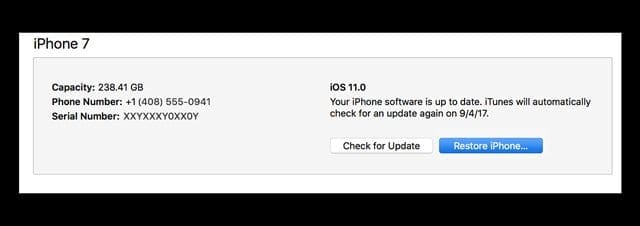
- Connect your device to the computer that you usually sync it to that contains the backup files
- Launch iTunes
- If asked for a passcode, try another computer you’ve synced with, or use recovery mode (see below)
- Select Back up by right-clicking (or Control-clicking) the device
- After Back up is completed, select Restore to restore from your most recent backup or another backup
- When you reach the Set-Up screen while restoring, tap Restore from iTunes backup
- Select your device in iTunes. Look at the date and size of each backup and pick the most relevant one
If iTunes prompts you to enter the passcode when you connect to your computer (*), or if the above does not work, try the following option.
If you did not previously sync your iPhone/iPad with iTunes 
You need to force the phone into recovery mode and restore it as a new device to remove the passcode. To do this:
- Disconnect your device (iPhone, iPad, or iPod touch), but leave the USB cable connected to your computer
- Open iTunes
- Note: Make sure that you are using the latest version of iTunes before attempting this
- Force Restart your device
- On an iPhone X Series, iPad with no Home Button, iPhone 8, or iPhone 8 Plus: Press and quickly release the Volume Up button. Press and immediately release the Volume Down button. Then, press and hold the Side button until you see the recovery mode screen

- On an iPhone 7 or iPhone 7 Plus: Press and hold both the Side and Volume Down buttons at the same time. Keep holding them until you see the recovery mode screen

- On an iPhone 6s and earlier, iPad with Home Button, or iPod touch: Press and hold both the Home and the Top (or Side) buttons at the same time. Keep holding them until you see the recovery mode screen

- On an iPhone X Series, iPad with no Home Button, iPhone 8, or iPhone 8 Plus: Press and quickly release the Volume Up button. Press and immediately release the Volume Down button. Then, press and hold the Side button until you see the recovery mode screen
- Continue holding these force restart buttons until you see the image showing you to connect to iTunes on-screen; this also causes the iPhone to turn on
- You should see one of these “recovery mode” alerts
- “There is a problem with the iPad (iPhone) that requires it to be updated or restored.”
- “iTunes has detected an iPhone (or iPad) in recovery mode. You must restore this iPad (or iPhone) before it can be used with iTunes.”

- Select Restore (not Update)
- iTunes downloads software for your device
- If this process takes more than 15 minutes, your device exits recovery mode
- Repeat steps 3-6
- Once the download is complete, set up the device as new to use it again
- This process wipes all files and settings, including the passcode. If you see a message stating that your phone is locked and you need to enter your passcode, just ignore and close this message
Learn more about Recovery Mode.

Obsessed with tech since the early arrival of A/UX on Apple, Sudz (SK) is responsible for the original editorial direction of AppleToolBox. He is based out of Los Angeles, CA.
Sudz specializes in covering all things macOS, having reviewed dozens of OS X and macOS developments over the years.
In a former life, Sudz worked helping Fortune 100 companies with their technology and business transformation aspirations.


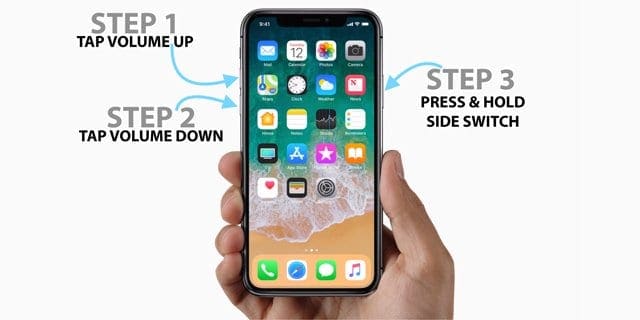


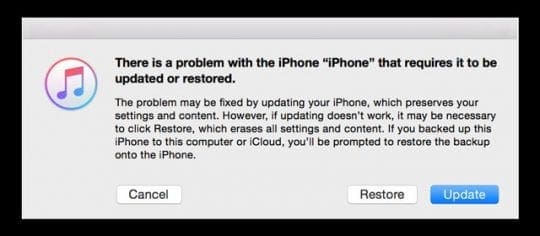






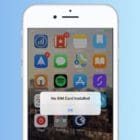

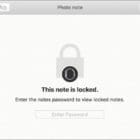
Hi, I switched my phone off. Can’t remember the passcode, not sure how many times it has been disabled. Will accessing my iPad help?
May be you should try the Joyoshare iPasscode Unlocker, it’s useful and safe, i haven been used it several times.
Yes, use iTunes to put iDevice into Recovery Mode to unlock iPhone without a (device) passcode or use iCloud to unlock the iPhone from its passcode with Find My iPhone App.
Find My iPhone is on in your iPhone and if you know Apple ID and ID passcode, you can go to icloud’s website to erase your iPhone remotely from Find My iPhone. Then your iPhone passcode is erased and you can reset your iPhone and restore from iCloud.
Thank you !!!! I was finally able to restore our iPad mini’s both running IOS 12. I forgot both screen time and restriction pass-code, did the force restart and restored to when we last updated the software. This was really helpfully, My kids our jumping with joy!
The iOS 12 sets the passcode . There is no way to retrieve it.
my iphone been disable for more then a year.
my ipad disabled how to open?
Hi, i am following all steps everything is fine up until it says network connection is not active or wrong?????? I don’t know what to kept retrying but still nothing
It is Maybe Cause by the Internet Connection .. Try Setting it up again with an Internet Connection .. I Dont know if it requires Internet Connection to Set-up a Lost Password … 😀
May be you can try Joyoshare iPasscode Unlocker to bypass your iphone passcode, i use it everytime and it’s work and efficient, safe.
I tried to do the force recovery mode on my iphone and followed each step correctly but in the middle of the process the error message pop up again and the process got cancel ( my iphone screen went back to ‘iphone disabled’ thing agian?
Hellppppppp!!!!
Did you figure out what to do because I keep trying to restore it and the message keeps popping up to enter my passcode and I tried to just close it but then it cancels restoring
I have been unable to remove a email address that is no longer in use. I can’t up date my apps. I have another issue with APPLE the screen on the IPad 2 has shattered. I have researched this issue which appears to be a defect. Due to the shabby equipment I will not purchase another Apple product.
I can be reached at this email address: marcia_smith3@aol.com.