Does your iPhone say iPhone is disabled and wondering what that means, why this message is showing up, and what you can do about it?
If you see the message iPhone is disabled or iPhone is disabled with the connect to iTunes icon or message, then your device is, at least temporarily, not accessible.
But all is not lost! In this article, we look at what’s going on, why you are locked out of your iPhone, and what you can do about it so that you can use your iPhone again, like normal!
Related articles
- Forgot iPhone/iPad passcode? How to reset your passcode
- What to do when your iPod or iPad is disabled and says connect to iTunes
- iPhone Passcode Required After iOS Update, Fix
Contents
Why is my iPhone disabled?
Did you, or someone you love, type in the wrong passcode on your iPhone?
If you or someone with access to your device (young children in particular) typed in the wrong passcode too many times on your iPhone or another iDevice, Apple automatically disables access to your device and displays the message on-screen that your “iPhone is disabled.” You cannot use the phone at this point, at least temporarily.
This message is a security feature, meant to help you, just in case your device was stolen or is in use by an unauthorized person.
This message usually appears after you’ve tried entering an incorrect passcode at least six different times.
When we see the message iPhone is disabled, it’s first followed by the instruction to try again in 1 minute or try again in 5, 15, 60 minutes. 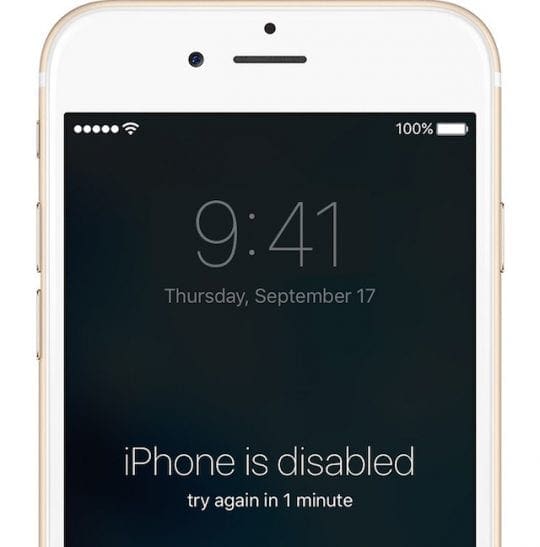
In that case, wait that allotted time, verify that you are entering the correct passcode, and then try signing in again after that time expires.
You can still make an emergency call, even when your phone shows it’s disabled 
If after that time expires, you try again with another incorrect passcode, iOS locks you out for even longer–up to 1 hour.
Here’s how long your iPhone is disabled, based on the number of incorrect passcode entries
- 6 incorrect entries: iPhone is disabled. Try again in 1 minute
- 7 incorrect: iPhone is disabled. Try again in 5 minutes
- 8 incorrect: iPhone is disabled. Try again in 15 minutes
- 9 incorrect: iPhone is disabled. Try again in 60 minutes
- 10 incorrect: iPhone is disabled. Connect to iTunes
Seeing the message that your iPhone is disabled and connect to iTunes?
When you try around ten different attempts, Apple locks you out and your iPhone or iPad is entirely disabled, and you see a message to connect your device to iTunes. 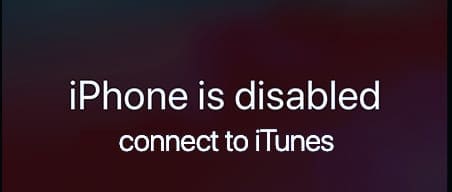
Does entering the wrong passcode automatically delete my data?
If you earlier set your device to erase after ten failed passcode attempts, your iOS then automatically deletes all the data from your iPhone or iPad.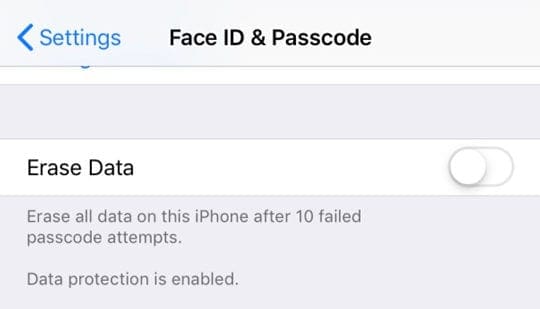
In that case, you need to restore from a backup to get your data back and get your iPhone or iPad working again!
How to fix when you forgot your passcode?
If you can’t remember your passcode, you need to erase your device.
Erasing an iPhone automatically deletes all of the data and settings stored on that device, including its passcode.
Do you have a backup?
If you routinely back up your device using iTunes or iCloud, all is not lost. You can recover your data.
If you back up your iPhone with iCloud or iTunes, then your data is stored elsewhere and protected. All we need to do is reconnect your iPhone to that stored data.
Don’t back up your iPhone or iDevice?
Unless you made a backup before you forgot your passcode, there isn’t a current way to save your data.
How to regain access to your iPhone after entering the wrong passcode too many times
Basically, you have three options to restore access to your device
- iTunes (Windows and macOS Mojave and below) or Finder (macOS Catalina+)
- iCloud
- Recovery Mode
Option 1 iTunes or Finder
- If you have previously synced your iPhone/iPad to iTunes or Finder, use this option
- Just connect your device to your computer, then sync your iOS device with iTunes/Finder
- Then try to back up your device using Back Up Now

- If you can’t back up, choose Restore iPhone. Restoring an iDevice first erases it completely, so make sure you have a backup before moving forward

- If you can back up first, after your backup and sync are complete, restore your device using the Restore iPhone function
- Follow the on-screen instructions to erase your iPhone
- When iTunes completely erases your device, Apple treats it as a new iPhone that you need to set-up again
- Select Restore from iTunes Backup when it appears as an option. You can also select Restore from iCloud Backup

Seeing a message to turn off Find My iPhone? 
If you see this message, try using the iCloud method instead.
Option 2 iCloud
- Connect the disabled device to power, so it’s in charge mode
- When you remotely erase a device, Activation Lock remains on to protect it. Your Apple ID and password are required to reactivate the device
- You can only use this option if you enabled Find My iPhone on your iOS device
- Simply visit the iCloud Find website and log in with your Apple ID and password
- Use your computer or use this tip if you are using an iOS device
- If needed, tap Find iPhone and then select the disabled device from your list of iDevices (if you have more than one)
- If you’re not using a trusted browser, answer your security questions or enter the verification code that Apple sends to your other devices
- Choose Erase iPhone

- If your device is online, the remote erase begins. Apple sends a confirmation email to your Apple ID email address. If your device is offline, the remote erase starts the next time it’s online
- If you use two-factor authentication, the device that you erased is removed from your list of trusted devices
- Apple Pay is automatically disabled when you erase
- This option erases everything and takes time
- When your device is fully erased, it’s treated as a new iPhone
- When asked, enter your Apple ID password to restore all your apps and other purchases. Choose to restore from an iCloud Backup to restore your device from your most recent iCloud backup. You can also restore from an iTunes backup if desired.

Option 3 Recovery Mode
- If you have never synced your iPhone to iTunes/Finder or iCloud, then this option is for you
- And if iTunes does not recognize your device, try this option or if you see a message that your device is in recovery mode

- Please follow the steps in this article regarding how to launch the recovery mode
- After your device is in recovery mode, you must restore your device (this again erases everything including your passcode)
- If after fifteen minutes your device still isn’t restored, go through the recovery process again
- Then restore your device from your backup, either iTunes or iCloud

For most of her professional life, Amanda Elizabeth (Liz for short) trained all sorts of folks on how to use media as a tool to tell their own unique stories. She knows a thing or two about teaching others and creating how-to guides!
Her clients include Edutopia, Scribe Video Center, Third Path Institute, Bracket, The Philadelphia Museum of Art, and the Big Picture Alliance.
Elizabeth received her Master of Fine Arts degree in media making from Temple University, where she also taught undergrads as an adjunct faculty member in their department of Film and Media Arts.
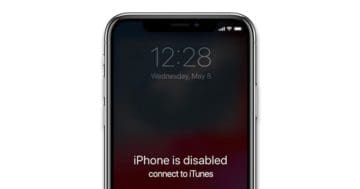
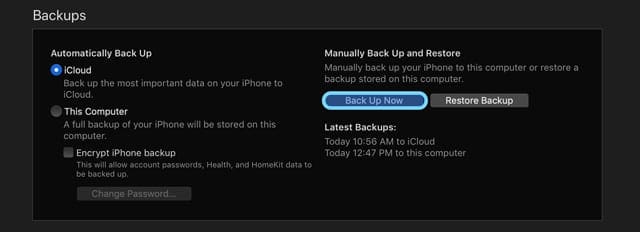
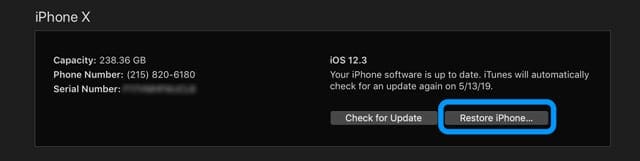
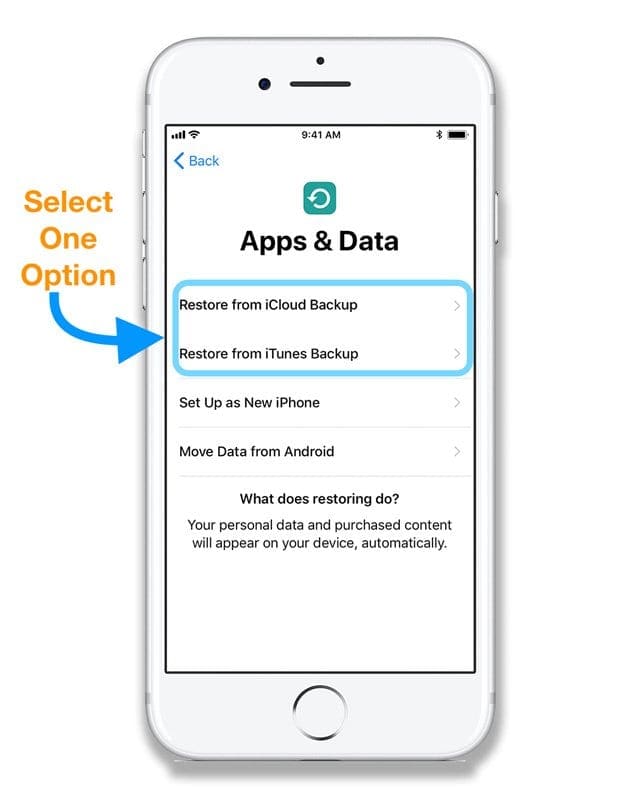
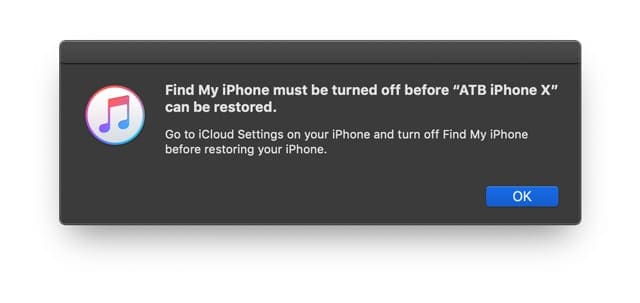

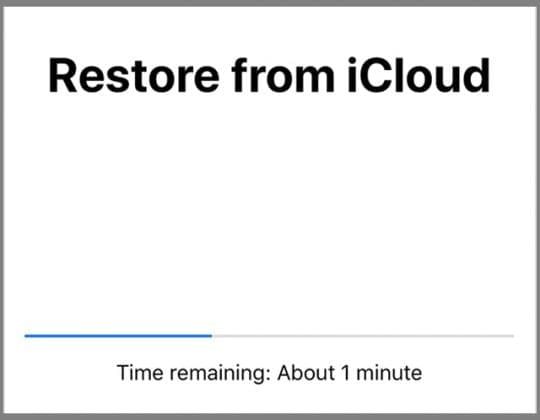
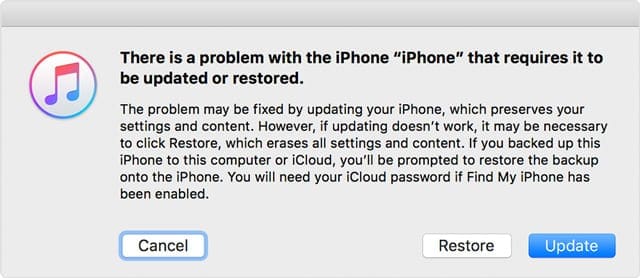









Locked out of ipad, wrong passcode; switched to connecting via itunes but ipad can connect via itunes but will not restore. Message is that a recent version of iTunes is needed; but my itunes is the most recent version. I found what I believe is my passcode, so how can I switch it back from iTunes to Passcode? tia if you can actually help. Apple Support did not help except to make an appt for me to take it in to nearest fix it centre, 80 km away (40 miles)
My elderly dad locked his iphone after too many incorrect passcode entries. I finally have it restored and the phone number is now appearing as his wife’s. (my guess is they swapped phones at some point) How do I get his phone number back? I’ve change it under settings and it just reverts back to the wrong number.
When I call from his phone, her number shows in the ID. When I try to call his number, it says the wireless caller is not available. It does have his contacts, pictures, etc.
hi, dear I was face the same problem like you. since passcode attemped. now it’s disable to enter passcode. May i know until now do u find ur way to unlock it at the same time save the phone data?
Hi, i forgot the password to my new phone and i never got the chance to open up my iTunes account or cloud to back up the phone. My phone is now completely disabled and i don’t know what to do.
hey my phone was cracked and it kept guessing my password even though i wasnt pressing anything and it now is disabled is there a way for me to get another try to guess my passcode to get into my phone because i forgot my apple id password
hi, dear I was face the same problem like you. since passcode attemped. now it’s disable to enter passcode. May i know until now do u find ur way to unlock it at the same time save the phone data?
I know my passcode to a phone I just upgraded to iPhone 11 . A child entered the wrong code and now it’s locked. Saying iTunes to Fix. I don’t know all. Have activated because I just got the phone and used cloud to restore my data. Is there a way or how can I unlock my phone.
I know my passcode to a phone I just upgraded to iPhone 11 . A child entered the wrong code and now it’s locked. Saying iTunes to Fix. I don’t know all. Have activated because I just got the phone and used cloud to restore my data. Is there a way or how can I unlock my phone I know my passcode.
I have an iPhone 6 with a smashed screen which is pressing buttons down automatically and also semi unresponsive.
It is impossible to type the correct passcode in! Hence I have almost reached the limit on attempts I think.
Is there any way to connect this iPhone to my mac and to access its data without typing the passcode in?
When I plug it into the computer it says ‘unlock the phone to use accessories’, but I can’t unlock the phone :(.
I have a new phone but I wish to transfer all my data from the broken one. Any ideas out there?!
HI Louise,
Do you back up your iPhone 6 to iCloud? If so, you should be able to transfer all your iPhone 6’s info (or most of it) to your new iPhone by connecting to that iCloud backup.
When setting up the new iPhone, after you get the welcome screen and set some preferences, you should see the Apps & Data screen, tap Restore from iCloud Backup.
Sign in with your Apple ID (not the device’s passcode, but your Apple ID credentials.
Select “Choose backup,” then choose the most recent iPhone 6 backup available from a list of backups in iCloud.
Hi, I have two iPhones one for France and one for UK.
So I needed to use my iPhone 6 in France with a french (redsfr) sim, so swapped sims between my 6 and 5 iPhones.
My french sim worked ok in iPhone 6s but my UK sim(o2) came up with a disabled message asking for a passcode( i had forgotten my code) so I tried your method.
I have tried now about 6 times and now iPhone just says it is disabled and iTunes will not recognize the phone.
I am currently in France but that should not be an issue.
Apart from visiting a genius store what else can I try?
Hi Peter,
Sorry about your SIM and iPhone woes!
Do you have an iTunes, Finder, or iCloud backup for that iPhone that’s asking for a passcode?
If you use the same Apple ID on both iPhones, you can check for an iCloud backup by going to Settings > Apple ID > iCloud > Manage Storage > Backups. Then see if your device is listed in the available backups.
When you forget your device’s passcode, the only option available to regain access to the device is to erase it. This deletes all of the device’s data and settings, including that forgotten passcode. Unless you made a backup before you forgot your passcode, there isn’t a way to save the data on your device.
And even if you do have a backup, any data after that backup date is also lost.
To erase the device, you do need to use either iTunes or Finder. The computer does not need to be your own.
None of my devices (iPhone, iPad or iPod) are locking me out when I type in up to 8 incorrect passcodes. I’ve got it set to delete data after 10 failed attempts, I’m wondering if there’s something wrong? Did Apple recently change to policy that used to lock out for one minute after five failed attempts, etc.?
HELP …. PLEASE
I just bought this ipad … a lot of money.
I finally got my ID and password problems resolved, after several attempts and NOW I’m having problems with, u guessed it … passcode issues.
My pass code is Bat222. I typed this straight in Using the alpha and numeric keys BUT something isn’t right what did I do wrong. I have zero information to loose because I have NOT been able to do ANYTHING
Hi Laura,
Sorry to hear about your issues with your new iPad.
If I understand the problem correctly, you are not able to access your device using your device passcode–and your Apple ID’s password is working and fine.
Since you do not have any information on the iPad, we’ll need to set it up as a new device again. For this, we need to use a computer with iTunes installed on it–if you don’t have a computer, you can use anyone’s as long as it has iTunes.
1) Turn on your computer–leave your iPad disconnected from the computer
2) Open iTunes
3) Press and hold the Power button until the power off slider appears. Drag the slider to turn off your device
4) Connect your device to your computer while holding the Home button. Keep holding the Home button until you see the recovery-mode screen
5) When you see the option to Restore or Update, choose Restore. iTunes downloads software for the iPad
6) Wait for the process to complete, then set-up the iPad as new and enter in a new device passcode and your Apple ID information
If your device exits recovery mode without completing, disconnect the iPad and repeat the steps
Liz
Thanks,
It seems my 4-year-old was playing around with my iPhone 8 and locked me out!
Luckily, I back up all the time with both iCloud and iTunes, so I could restore my iPhone either way.
And it worked! It took a lot (I mean a LOT) of time to get it back–but didn’t lose a thing!
Thank you,
Amanda
Wow, that’s awesome!
Yes, kids have a way of getting into things!
I’m glad you recovered everything.
Liz
Hi! My brother brought an ipad 2 for my neice unfortunately it got disable due to wrong passcodes entered by my youngest neice.. my brother does not know tha apple id and its apple id password. Is there any way i can fix it?we are not the first iser and he cannot contact the person who sold it to him.. help
My cousin typed the wrong passcode so many times and now it says ipad is disabled and it says sign into itunes and i connected it to itunes in my laptop now it says it can not backup because i have to put my passcode and i cant put my passcode pls help urgently
i have an ipad that was given to me after it was disabled the passcode. it has not yet been synced to my mashine how can i restore it ??
hi I have fund an iPhone 5 that was already disabled – it is not mine.
is there any way I can turn it on?
i dont knot the passcode and it hasnt been sync to my laptop.
thanks,
Hi David, when my IPad was disabled I went to tesco and got them to restore my iPad by linking it to iTunes via there computer, my desktop Mac was old so I couldn’t link it with mine! So try that or find your nearest Apple Store .
Good luck!